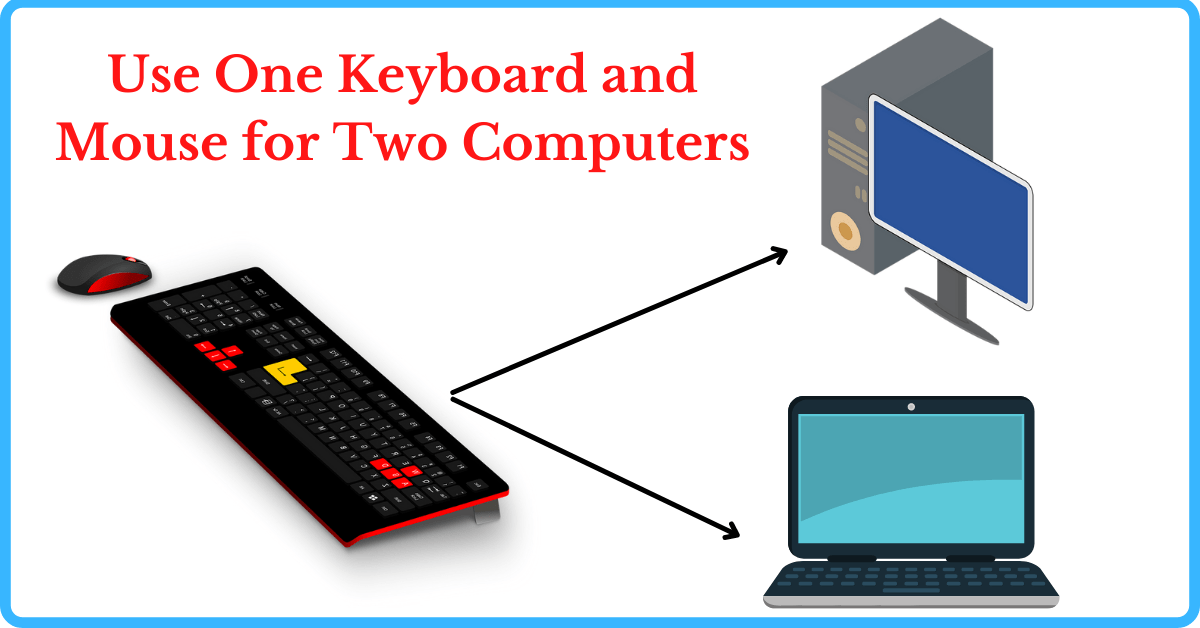Last Updated on September 15, 2022 by Tech Queries Team
In this article, we will discover How to Use One Keyboard and Mouse for Two Computers to improve productivity.
As a content creator, I use two computers at home. Even when I was working at the office, I used to work on two PCs. However, at home, I connect both the CPU to my BenQ monitor and switch the display when required. In the office, I used to work on a PC and a laptop side-by-side.
In both cases, I was having difficulty changing the Keyboard and Mouse. You might also be having similar difficulties if you are using 2 Computers. I tried different tactics, searched the internet, and finally found a few solutions. There is a software solution and a couple of hardware solutions.
Table of Contents
How to Use One Keyboard and Mouse for Two Computers:
Use 1 Keyboard and Mouse for 2 Computers using KVM Switch:
A KVM switch is a box-like device that has several USB ports. Some allow you to Control 2 Computers with One Mouse and Keyboard, and some allow you to connect up to 4 devices.
Here is one of the best KVM Switch that allows you to connect up to 4 USB devices (incl. Mouse, Keyboard, USB drive, and Printer). The Hardware Methods let you connect to multi-platform devices like Windows, Mac, and Linux.
- 2 in 4 Out USB Switch Box: UGREEN 4 port USB sharing switch allows one button swapping between 2 computers to share 4 USB 2.0 peripheral devices without constantly swapping cables or setting up complicated network sharing software.
- Ideal for Sharing Multiple Devices: This USB Switch can share the USB devices such as printer, scanner, mouse, keyboard, card reader, flash drive, etc. between 2 computers.
- Wide Compatible System: 4 port USB switch works flawlessly with Windows 10/8/8.1/7/Vista/XP, Mac OS X, Linux, and Chrome OS. Driver-free, simply plug and play.
- One-Botton Switch & LED Light Indicator: You can easily switch between 2 computers with a single click on the button with LED indicating the active computer. UGREEN USB Switcher make switch effortless.
- Stable Connection: USB 2.0 sharing switch with a separate micro USB female port for option power, which optimizes its compatibility with more devices, such as HDD, Digital Video Cameras, SSD, etc. Important Note: Please use Standard 5V Adapter (Neither charging cable nor power adapter is included) for powering. Any charger with higher voltage output is Not allowed and may affect the product performan
How to use it:
- You will get this KVM Switch with two USB cables, which you need to connect to the USB drive of each computer.
- On one side there are two USB ports. Plug the two USB cables in them. The device is almost ready to use.
- On another side of the device, there are four USB ports. You can plug any four USB devices into it.
- When you want to switch the controls, simply click the button on top. It also has a light indicator to indicate which computer you are connected to.
Cross-Computer Mouse and Keyboard:
It will be hard to find Cross-Computer Mouse and Keyboard Combo. So, you might have to purchase them separately.
Here is a Keyboard by Logitech that allows you to switch between three devices with a single button.
- Perfect stroke keys: Spherically dished keys match the shape of your fingertips, offering satisfying feedback with every tap
- Comfort and stability: Type with confidence on a keyboard crafted for comfort, stability, and precision
- Smart illumination hand proximity detection and automatic backlighting
- Flow cross computer control: Type on multiple computers in 1 fluid workflow
- Multi device and multi OS: Compatible with Windows, macOS, Linux, iOS, and Android systems - Pair with up-to 3 devices. Easy-switch keys to connect up to three devices and easily switch between them
- USB c Rechargeable: Full charge lasts up-to 10 days or up-to 5 months with back-lighting off. MX Keys Keyboard- 5.1 H x 16.9 W x 0.8 D inch, USB Receiver-0.7 H x 0.5 W x 0.2 D inch, Palm rest-2.5 H x 16.5 W x 0.3 D inch
- 1 year limited hardware warra
This mouse from Logitech also lets you connect and control multiple devices, including Windows and Mac. It is also an Ergonomic Rechargeable Wireless Mouse. You can read more about Types of Computer Mouse here.
- Cross computer control: Game changing capacity to navigate seamlessly on 3 computers, and copy paste text, images, and files from 1 to the other using Logitech flow
- Dual connectivity: Use with upto 3 Windows or Mac computers via included Unifying receiver or Bluetooth Smart wireless technology. Gesture button- Yes
- Advanced ergonomic design: Perfectly sculpted, hand crafted shape supports your hand and wrist in a comfortable, natural position
- Auto shift scrolling: Speed adaptive scroll wheel auto shifts on the fly from click to click to hyper fast scrolling
- Rechargable battery: Upto 70 days of power on a single cha
How to Use:
- Logitech Mouse and Keyboard can be connected using the WiFi Nano Reciever or Bluetooth.
- Connect one device with Nano Receiver and One with Bluetooth. Or you can even connect multiple devices using Bluetooth.
- You have to use the Switch on the Keyboard to change the control.
- Note that some products require you to install their software on both computers.
The Hardware Method is the Best and Hassle-Free method to Use One Keyboard and Mouse for Two Computers.
Control 2 Computers with One Mouse and Keyboard using Software:
These days, there are several applications that allow you to Control 2 Computers with One Mouse and Keyboard. One of the Software is Synergy, which can be downloaded on Windows, Mac, and Linux computers.
Another popular tool is ShareMouse, which is only suitable if you want to share only the mouse.
How to Use?
- You need to download the software on both computers, and then switch the control to whichever device you want.
Conclusion:
As I said before, there are several ways to Use One Keyboard and Mouse for Two Computers, but I prefer to use the KVM Switch. You simply need to plug and use. It doesn’t require any additional software or internet to work.