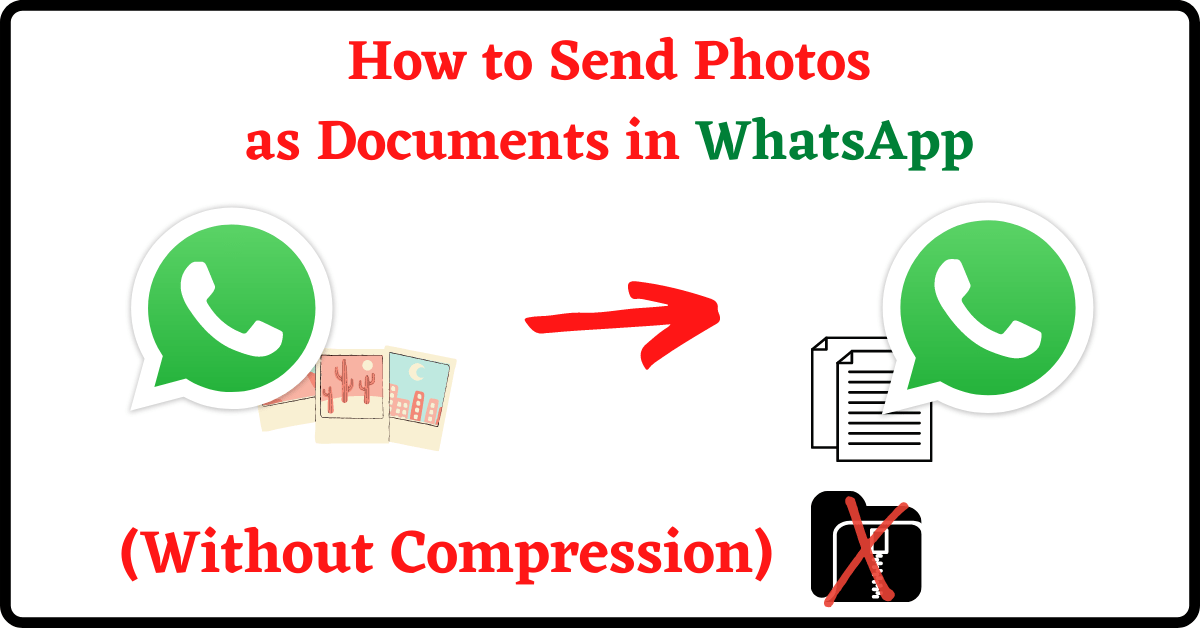Last Updated on October 12, 2021 by Tech Queries Team
Here is a tutorial on How to Send Photos as Documents in WhatsApp. When you send or share images/pictures on WhatsApp, they are compressed by default. Due to this, the image loses its quality.
Why do Whatsapp Compress Photos? Because it will be easier to send smaller size files. Moreover, Whatsapp had to store it on the server till the user downloads it. Therefore, Whatsapp has a built-in compressor, which compresses the Images by 80% (approx).
Therefore, people used to send images through Gmail as an alternative. But, we would out a solution, by which you can Send Photos on Whatsapp without Compression.
So, instead of sending them as Images, you can send them as Documents. Follow the below steps to learn How to Send Image as Document in WhatsApp.
Table of Contents
WhatsApp sending Images with Compression:
- As you can see, I tapped on the Camera icon in Whatsapp and selected a few images to send.
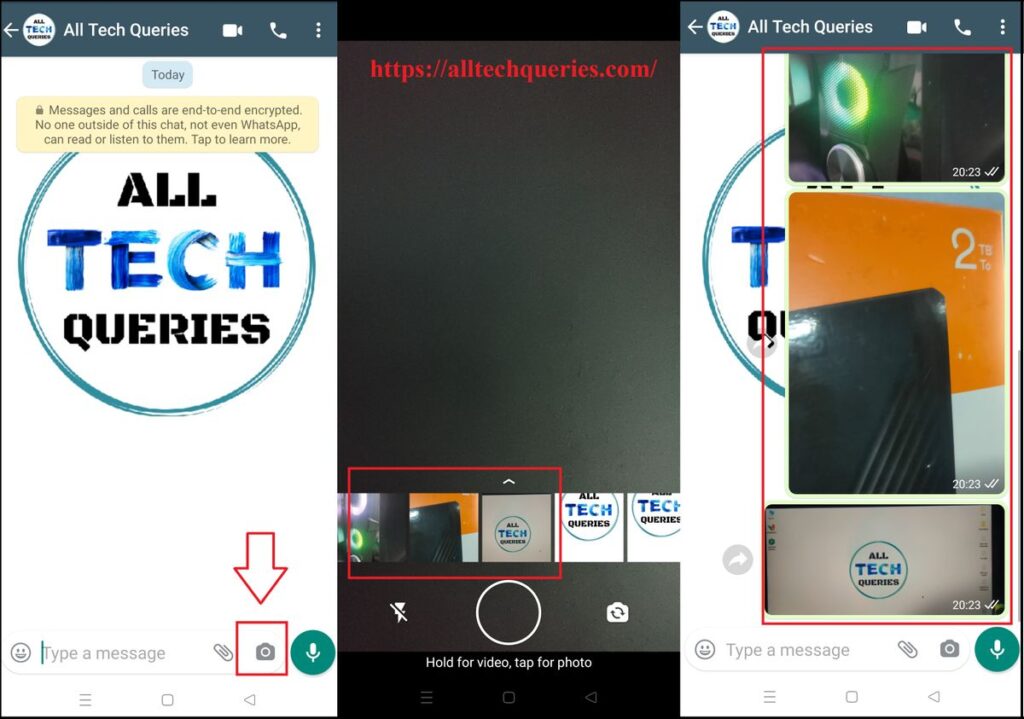
- When the other person went into his WhatsApp Folder and saw the file properties, the size of the photos was less.
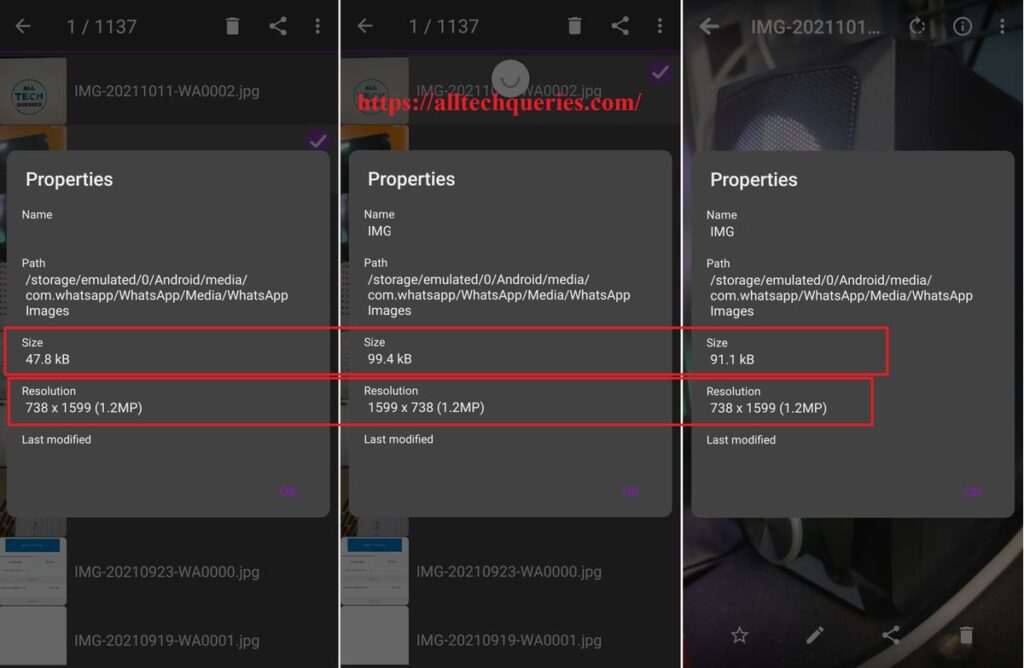
- Here is the original size of the images I sent.
- The resolution of the images I took was 9.8 Megapixels, but Whatsapp converted/compressed it into 1.2 Megapixels.
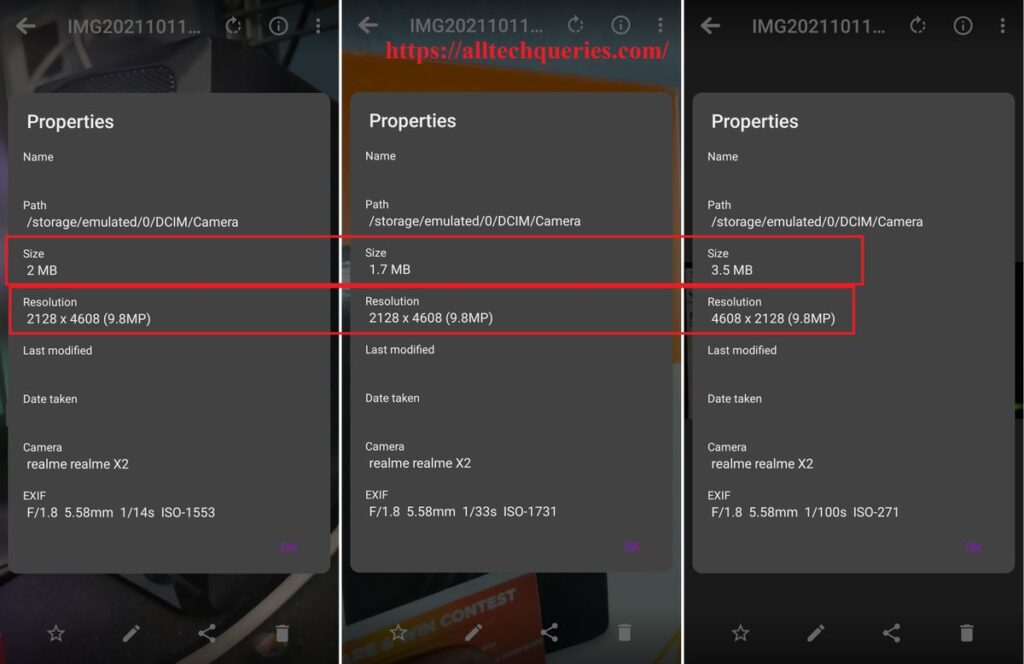
- Here, you can also notice the difference when you zoom in on the image.
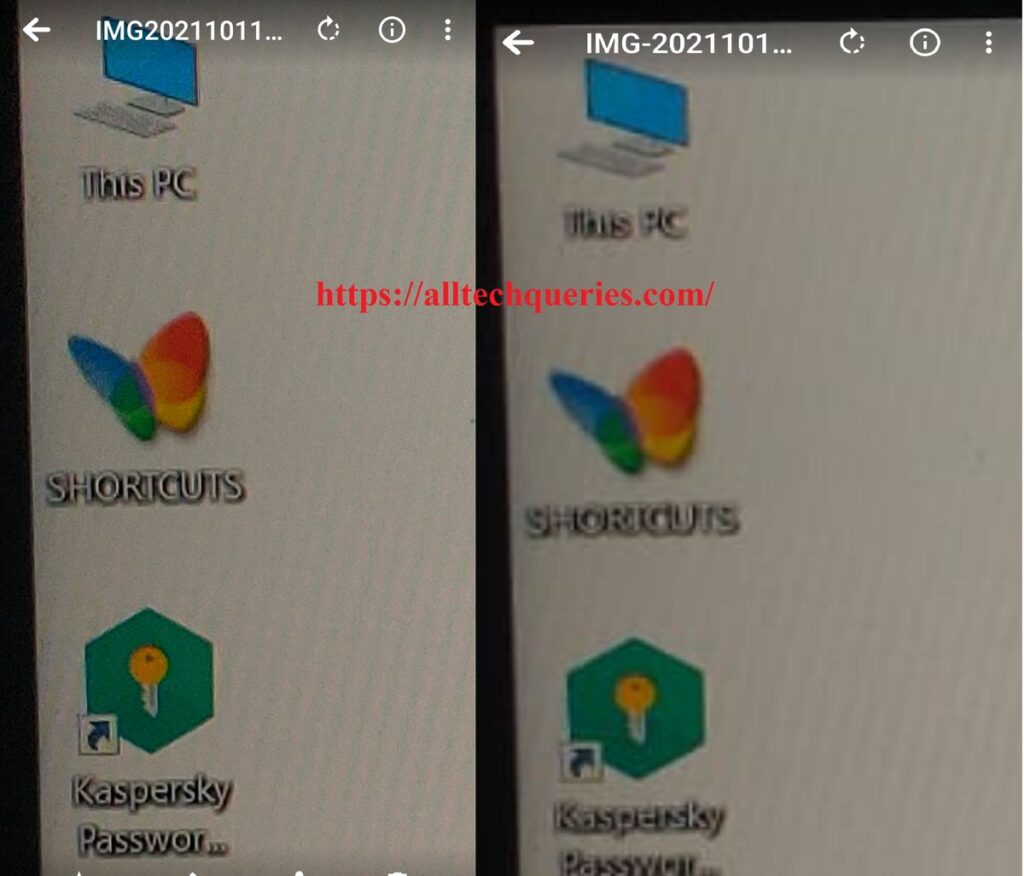
As I told you before, we should not send the Photos as Images. Instead, we should send them as Documents to prevent compression.
You can also check out How to Delete Whatsapp backup from Google Drive.
How to Send Photos as Documents in WhatsApp:
- So, Instead of tapping on the Camera Icon, tap on the Attachment Icon, as shown in the pic below.
- Next, select the Document option.
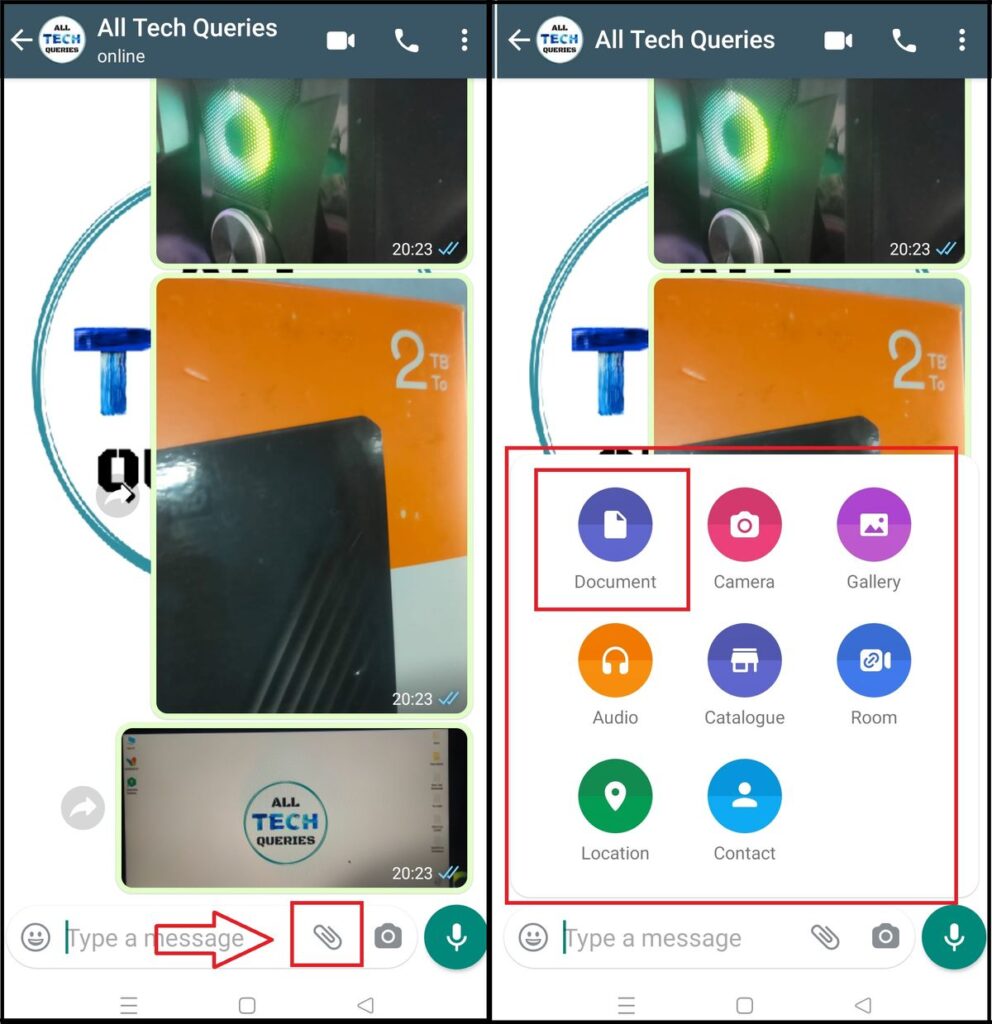
- It will open up the file manager. On Top, you will find the option Browse Other Docs. You need to tap on it and browse the files you want to send.
- For sending a single file, tap on the image and send. For selecting multiple files, you need to hold the image until it is selected. Then, tap on the Select option and then hit send.
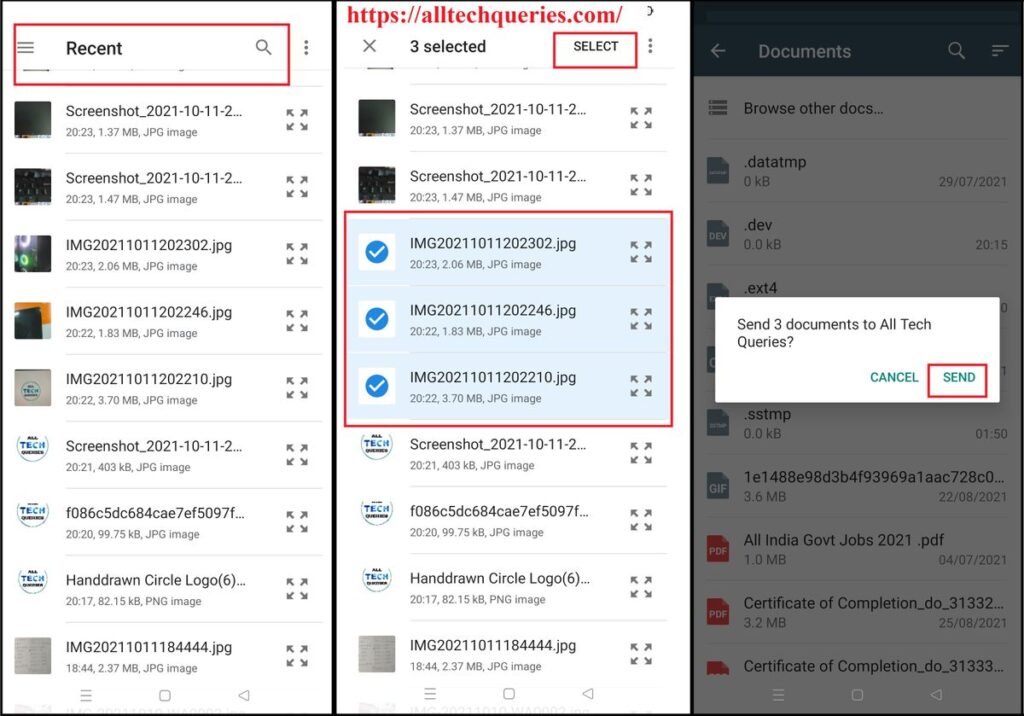
- As you can see, the files are sent as Documents.
- Whatsapp doesn’t show thumbnails for Documents. So, go to your Gallery or File Manager and look for the Images in the Whatsapp Documents folder.
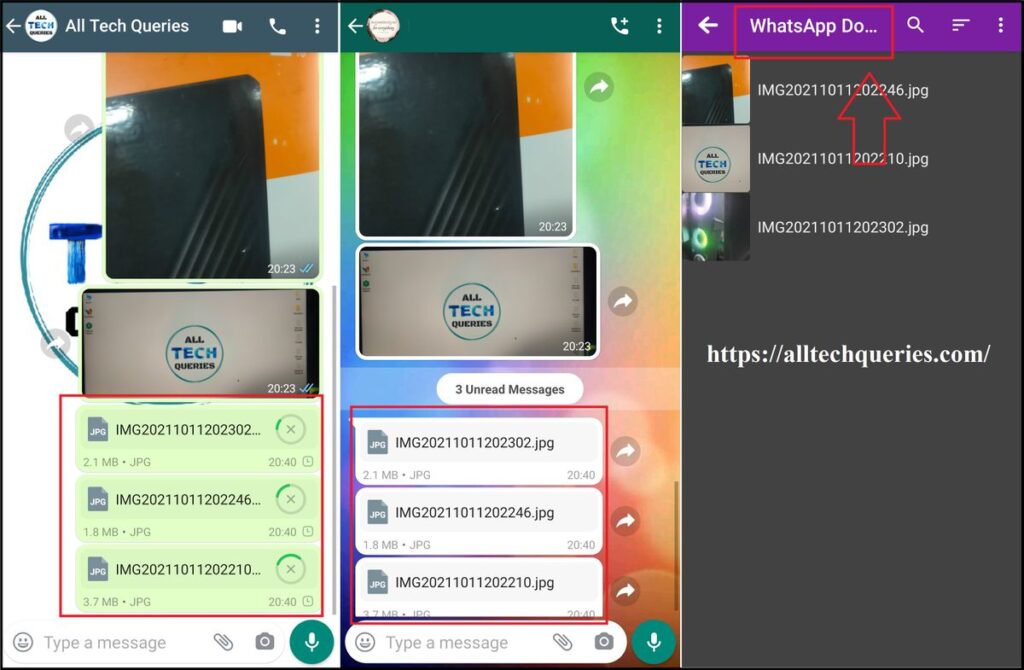
I hope now you understand How to Send Photos as Documents in WhatsApp without compression. This method works on Android Mobiles, iPhones, and Whatsapp Web as well. Comment below if you have any other queries.