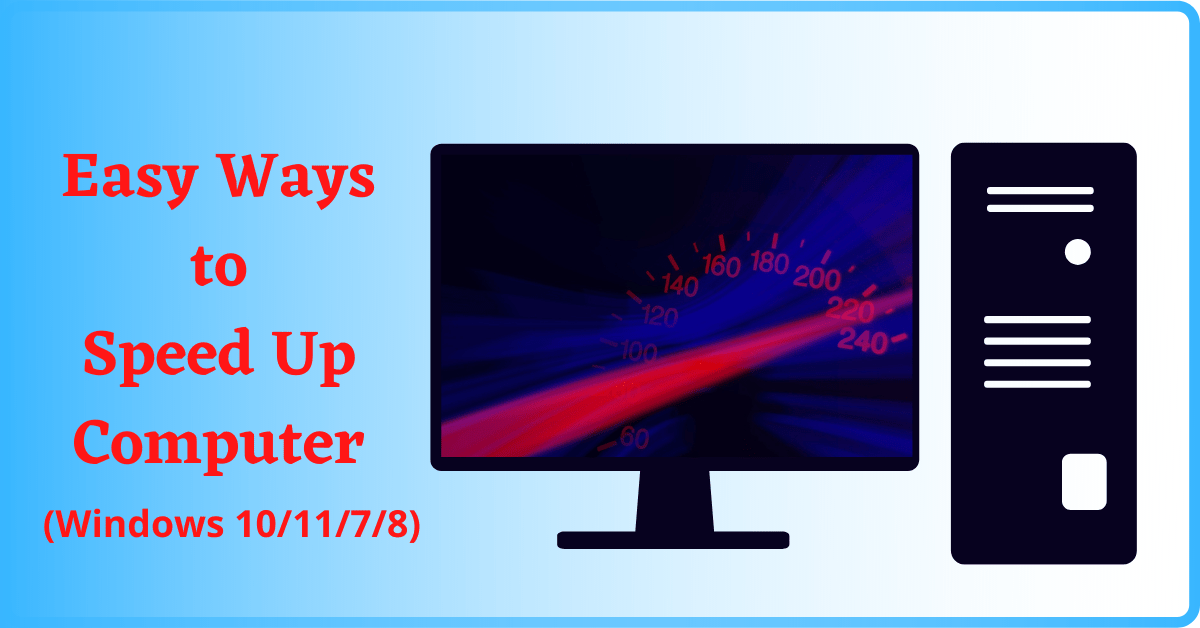Here are 13 Free & Easy Ways to Speed Up Computer. Thesedays, when everyone is doing multi-tasking to improve productivity, we don’t want to be stuck with a slow PC. Although Hardware plays a major role in determining the speed of the PC, there are a few ways by which you can improve your PC speed without upgrading the Hardware.
In our previous article, we discussed the Reasons behind a Slow Computer. And here, we will be sharing some methods that will increase the speed of our PC to an extent.
Table of Contents
13 Ways to Speed Up Computer (Windows):
1. Remove Malware (if any):
There are several types of Malware, and most of them slow down your PC. However, Malware does so much more besides slowing down your computer. Nevertheless, Hackers install and run several services in the background, that slow down your computer. Also, your PC might be a part of the Botnet. Therefore, installing Antivirus software and removing Malware can boost your PC speed.
But, the Antivirus itself may slow down your PC, as it uses most of the system resources. Mostly, premium (paid) antivirus software keeps the data updated in the server and uses their server instead of the user’s resources. Therefore, we can safely say that premium antivirus software uses less power compared to free ones.
You can also check If your PC has been Hacked.

2. Remove startup programs:
When you install applications on Windows 10, some add themselves to the list of Startup programs. This means, when you turn on the PC, the programs also launch themselves along with Windows. Due to this, the PC acts very slow. However, it is very easy to remove programs from the start-up list. And, we have made it easier by providing a step-by-step tutorial on How to Disable Startup Programs.
3. Disable Animations:
Microsoft improves the animations and design with each upgrade. Due to this, it demands more resources. However, we can improve the speed without upgrading the hardware. But, we need to compromise on the appearance.
There is an option in Windows OS, that allows us to choose between performance and appearance. Follow this guide on How to Disable Animations to improve Performance. Most people ignore it, but I have seen a great improvement in performance after changing the settings. It is by far one of the easiest and best ways to speed up computer.
4. Use Fewer Programs:
Installing a lot of applications can definitely slow down your PC. Keep checking your installed programs list and remove the unused applications. It will also free up space on C Drive.
5. Keep Free Space:
We always recommend our readers to leave some free space on your hard disk, especially on C: Drive. When you run some applications, they store temporary files on the Local Disk C. So, if it is filled up, important Windows services may find it hard to store the files, which slows down the PC.
6. Update Operating System:
You should always update your Operating System. I am not asking Windows 8 users to upgrade to Windows 10, and Windows 10 users to upgrade to 11. I am suggesting you update your current Operating System to its latest version. Windows keep releasing security updates and bug fixes, which prevents Malware attacks and keeps your PC safe. It may not improve the speed but prevent it from slowing down.

7. Update Graphics Drivers:
Similarly, you should also update your Graphics Drivers. When you are playing the latest games, you might experience lag and freeze. But, keeping your Graphics Drivers up to date will provide better performance.
8. Check Power Settings:
Here is one of the Easy and Effective Ways to Speed Up Computer. Most people keep the Power Settings on Power Saving Mode or Balanced Mode. It is good for Laptops when you are running it on Battery. However, Power Saver Mode and Balanced Mode do not let your PC Components grab more power.
Therefore, the components cannot provide the best outcome, and slow down your PC, when you are performing heavy activities. Remember that, you should never keep your PC in power-saving mode while playing games, even if your Laptop is running Battery. It would damage the components.
So, The solution is to keep the PC in High-Performance Mode, all the time. It would grab a little electricity, but your PC will perform at its best.
Go to Windows Settings -> System -> Power & Sleep -> Additional Power Settings (in Related Settings section) -> Show Additional Plans -> High Performance Mode.
Note that if your UPS backup time is reduced, switch it back to Balanced Mode.
9. Delete Temporary Files:
As I said before, some programs store temporary files on your PC while processing. These files are deleted when the process is complete. However, some files remain in the Temporary Folder, which keeps increasing in number from time to time and causes system slowdown.
You can easily Delete the Temporary Files. Simply go to C:Drive -> Windows -> Temp. Here, you will find all the Temporary files. You can delete all of them. BUT, before you delete, close all the programs, and make sure there aren’t any running processes like copying files, virus scanning, downloading, etc.
Moreover, you may even get a message that some files could not be deleted. Ignore them. Deleting as many files as possible will increase the PC speed.

10. Defragmentation:
When you store files in the Computer, Windows splits them into several parts and store them wherever there is free space on the Harddisk. So, when you open a file, the CPU has to collect data from all those fragments. You can perform defragmentation using System Tools like CCleaner, to bring the fragments together so that the PC runs faster.
11. Use System Cleaning Tools:
There are several cleaning Tools that will help you optimize your PC for better performance. For example, the tool CCleaner will help you delete temporary files, update drivers, defragment drives, clear registry files, uninstall programs without leftover, and much more. It is one of the Best Ways to Speed Up Computer. This simple tool can help you optimize the PC and boost its performance within minutes.
12. Format Hard Disk:
If you did all you can, and are still unable to speed up your PC, then backup all your files and perform a complete reset. If a complete reset is not possible, at least format the C Drive. This action will make your computer as good as new.
13. Clean PC from outside:
Cleaning PC from inside includes removing unwanted apps, deleting temp files, clearing cache, etc. But, a computer needs to be cleaned from the outside as well. The dust on the CPU components can block airflow and heat up the components. It may cause your system to slow down. Moreover, the Components like CPU, Graphics Card, and RAM can be damaged quickly.

Hardware Improvements:
Did you go through all the 13 Ways to Speed Up Computer we mentioned above, and were still not able to able to speed up your PC? Then, it might be time to do some Hardware Improvements.
Upgrade CPU:
CPU is the most important part of the Computer. So, if you want to upgrade your PC, try to upgrade your CPU first. As CPU is the most expensive part of the Computer, you should check out a guide to get the perfect CPU.
Luckily, here, we have a complete CPU Buying Guide, that will help you choose the best CPU, based on your requirements and budget.
However, the CPU is also the most expensive part of the PC. So, if you are out of budget, you may settle with upgrading the RAM.
Upgrade RAM:
RAM is cheaper than other computer components like CPU, Motherboard, Hard Disk, and Graphics Card. So, upgrading the RAM is also one of the Best Ways to Speed Up Computer. However, placing the wrong RAM will reduce the PC performance instead of improving it. Therefore, check out this RAM Buying Guide that will help you choose the best RAM for your PC.

SSD over HDD:
We have already mentioned in one of our articles, that there are Several Types of Hard Drives. If you read that article, you would understand that the SSD (Solid State Drives) are faster than the HDD (Hard Disk Drives).
So, replacing the HDD with SSD will also improve the PC performance. Moreover, you can keep both HDD and SSD drives on your PC. If you install Windows and all your programs in SSD, they will launch faster.
Conclusion:
The 13 Free & Easy Ways to Speed Up Computer we mentioned above works on all Windows Operating Systems, including Windows 10, Windows 7, Windows 8, and the latest Windows 11. If you are having any problems with executing the above methods, feel free to comment below or contact us privately. We will be happy to help.