Desktop PCs are mostly connected to the Internet via the Ethernet Cable. However, for some reason, we might want to connect the Desktop PC using WiFi. But, Desktop PCs don’t have WiFi, Bluetooth, or other Wireless features like Laptops. Then How to Connect Desktop to WiFi? We came up with the best solutions that will help you connect Desktop to WiFi easily.
You can also check this article if you want to learn How to Connect Mobile Internet to PC.
Table of Contents
How To Connect Desktop to WiFi:
1. WiFi Adapter for Desktop Computer:
A WiFi Adapter is an external hardware device that helps you connect your device to WiFi. The first time I came across this device was when the WiFi feature on my Laptop was not working. So, this WiFi Adapter not only works for Desktops but also Laptops & Tabs that are causing trouble connecting to WiFi.
You can also check these Solutions for Laptop Not Connecting to WiFi issue.
How to Use WiFi Adapter:
- It is a small Pendrive-like device and is very simple to use.
- All you have to do is, insert the Adapter into any of the USB ports on your Desktop.
- Now, if you look at the Windows Notification Area, you can see the Network Icon.
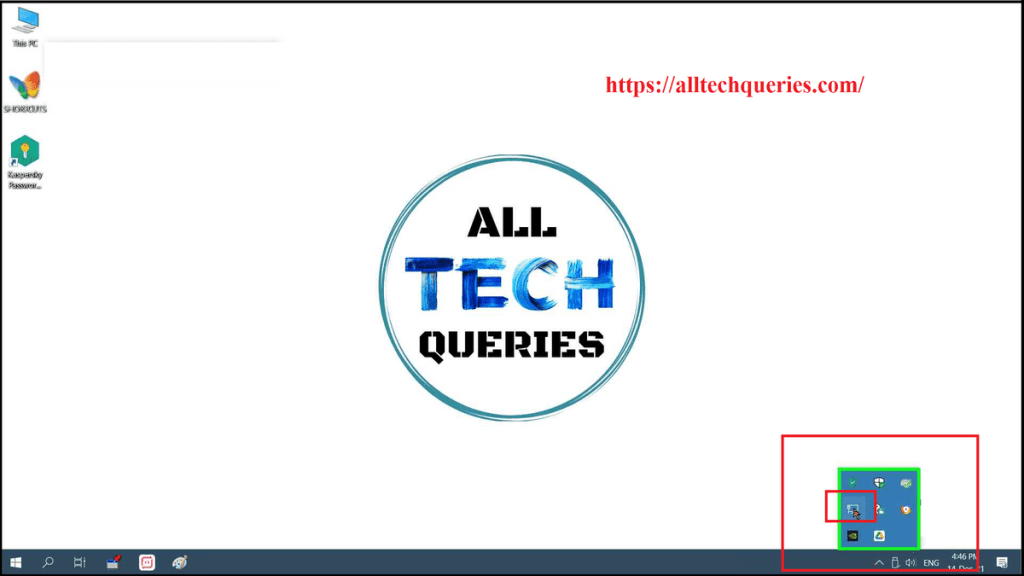
- Click on the Network icon, and you can see the list of WiFi networks available.

- Select your WiFi network, click on the Connect button, and enter the password (if any).

For Windows 10 and 11 Operating Systems, it automatically installs the Drivers. But, if you are using an older Operating System or the WiFi Adapter is not recognized for any reason, then you have to install the drivers. Most companies offer a Drivers CD along with the device. Or, you can also download the Drivers from their official website.
Best WiFi Adapter for Desktop Computers:
Here, we have collected some of the Best WiFi Adapters for Desktop Computers that you can purchase online.
TP-Link USB WiFi Adapter for PC:
It is the cheap and best option for connecting the Desktop to WiFi. It is also easy to insert and doesn’t require much space.
- USB Wi-Fi Adapter: Upgrade your Wi-Fi speeds up to 150 Mbps for lag free video streaming and Internet calls
- Stronger Wi Fi Coverage: 2.4GHz band Wi Fi covers your house everywhere
- Mini Design: allows you to plug it in and forget it is even there; Wireless modes ad hoc/ infrastructure mode; Wireless security supports 64/128 WEP, WPA/WPA2, WPA psk/WPA2 psk (TKIP/AES), supports IEEE 802.1x
- Industry leading support: 2 Year and Free 24/7 technical support
- Compatibility: Compatible with Windows (XP/7/8/8.1/10/11) Mac OS (10.9 - 10.15) Linux Kernel (2.6.18 - 4.4.3)
- Driver installation may be required, Please go to TP-Link website for the latest driver for your operating system
- Please note that TL-WN725N is 2.4GHz only and does not support
TP-Link AC600 USB WiFi Adapter for PC:
Here is a more advanced and little expensive product from the same brand, TP-Link. It has an antenna so that you can grab the WiFi signal even from a distance. Moreover, it provides better speed and stability.
- AC600 USB Wi-Fi Adapter – This compact USB Wi-Fi adapter provides long-range and lag-free connections wherever you are. Upgrade your PCs or laptops to 802.11ac standards which are three times faster than wireless N speeds.
- Smooth Lag Free Connections – Get Wi-Fi speeds up to 200 Mbps on the 2.4 GHz band and up to 433 Mbps on the 5 GHz band. With these upgraded speeds, web surfing, gaming, and streaming online is much more enjoyable without buffering or interruptions.
- Dual-band 2.4 GHz and 5 GHz Bands – Dual-bands provide flexible connectivity, giving your devices access to the latest routers for faster speeds and extended range.
- 5dBi High Gain Antenna – The high gain antenna of the Archer T2U Plus greatly enhances the reception and transmission of WiFi signal strengths.
- OS Compatibility – This USB Wi-Fi adapter supports Windows versions: 10/8.1/8/7/XP and Mac OS: X, 10.9-10.14. OS driver installation may be required. Please visit the TP-Link website for the latest drivers for your operating syste
NETGEAR AC1900 Wi-Fi USB 3.0 Adapter for Desktop PC:
The WiFi Adapter from NETGEAR provides the Best WiFi Speed and Connectivity with USB 3.0. The Dual Band WiFi Adapter provides speed almost equal to the PCI WiFi Adapter & Built-in WiFi Adapters.
- AC1900 WIFI SPEEDS Up to 600Mbps on 2.4GHz and 1300Mbps on 5GHz
- DUAL BAND WIFI—Faster connections to more Wi Fi networks.System Requirements: Windows OS or Mac OS computer. Best performance with USB 3.0; compatible with USB 2.0 Microsoft Windows 7, 8, 10, (32/64 bit). Mac OS X 10.8.3 or later
- MULTIPLE OS SUPPORT—Compatible with Mac and Windows. The Windows standalone diver allows you to use a built in windows configuration tool to connect the adapter to a WiFi network
- 3x4 MIMO DESIGN—More bandwidth capacity when downloading and uploading data to and from the wireless network
- WORKS WITH ANY WIFI ROUTER— Connects to any Wi Fi and for extreme Wi Fi sp
2. PCI WiFi Adaptor:
The PCI WiFi Adaptor should be placed in the PCI Slot of the motherboard. It gives Better performance than the USB WiFi Adaptors. However, you need to be tech-savvy to be able to install it. Also, some motherboards have a single PCE Slot, which is already occupied by the Graphics Card.
- Super-Fast Speed – Make full use of your network with AC1200 WiFi speeds (867 Mbps on the 5GHz band and 300 Mbps on the 2.4GHz band)
- Bluetooth 4.2 – Achieve 2.5× faster speed and 10× more packet capacity than Bluetooth 4.0
- Broad Wireless Range – Connect to your WiFi from further away with two external high-gain antennas ensuring greater range and enhanced stability
- Easy Installation – Plug the adapter into an available PCI-E slot to upgrade your desktop (both standard and low profile brackets included)
- Windows Compatibility - Supports Windows 10, 8.1, 8 and 7 (32/64-bit)
- Please note that to utilize the Bluetooth function, the Bluetooth USB cable must be connected to a F_USB connec
3. Motherboard with Built-in WiFi feature:
This is not the best idea, but the latest Motherboards come with a built-in WiFi Adaptor. So, you might choose this option only if you were planning to do a Hardware update. Some people ask How to Connect Desktop to WiFi Without Adapter. Well, this is the answer to that.
- Supports AMD 1st & 2nd Generation Ryzen/ Ryzen with Radeon Vega Graphics Processors
- Dual channel non-ECC unbuffered DDR4, 4 DIMMs PCIe Gen3 M.2 NVMe with thermal guard. Operating system - Support for Windows 10 64-bit, Windows 7 64-bit, to support Windows 7 64-bit, you must install an AMD Pinnacle Ridge & Summit Ridge CPU
- High Quality Audio Capacitors and Audio Noise Guard with LED Trace Path Lighting
- Gigabyte exclusive 8118 gaming LAN HDMI, DVI D ports for multiple display
- RGB fusion with digital LED & RGB LED headers Smart fan 5 with fan stop
- USB 3.1 Gen 2 with USB type A Ultra-Fast NVMe PCIe Gen3 x4 M.2 with Thermal Guard
- RGB FUSION with Multi-Zone LED Light Show Design, Supports Digital LED & RGB LED Strips
- GIGABYTE Exclusive 8118 Gaming LAN with Bandwidth Management
- Smart Fan 5 Features 5 Temperature Sensors and 3 Hybrid Fan Headers with FAN STOP APP Center Including EasyTune and Cloud Station Utilities
- Anti-Sulfur Resistors Design Ultra Durable 25KV ESD and 15KV Surge LAN Protection CEC 2019 Ready, Save Power with a Single Cl
You can also check out What is the difference between a Modem and a Router?
Conclusion:
I would recommend the first method as it is cheaper and easy to install. But, if you want more stable and faster internet, then PCI would be worth the money. The speed would be almost equivalent to that of the Ethernet cable. I would never choose to replace the Motherboard. Because it is not only expensive but also risky. Your other computer components might not support the new motherboard. So, the USB WiFi Adapters are the perfect answer to How To Connect Desktop to WiFi.






