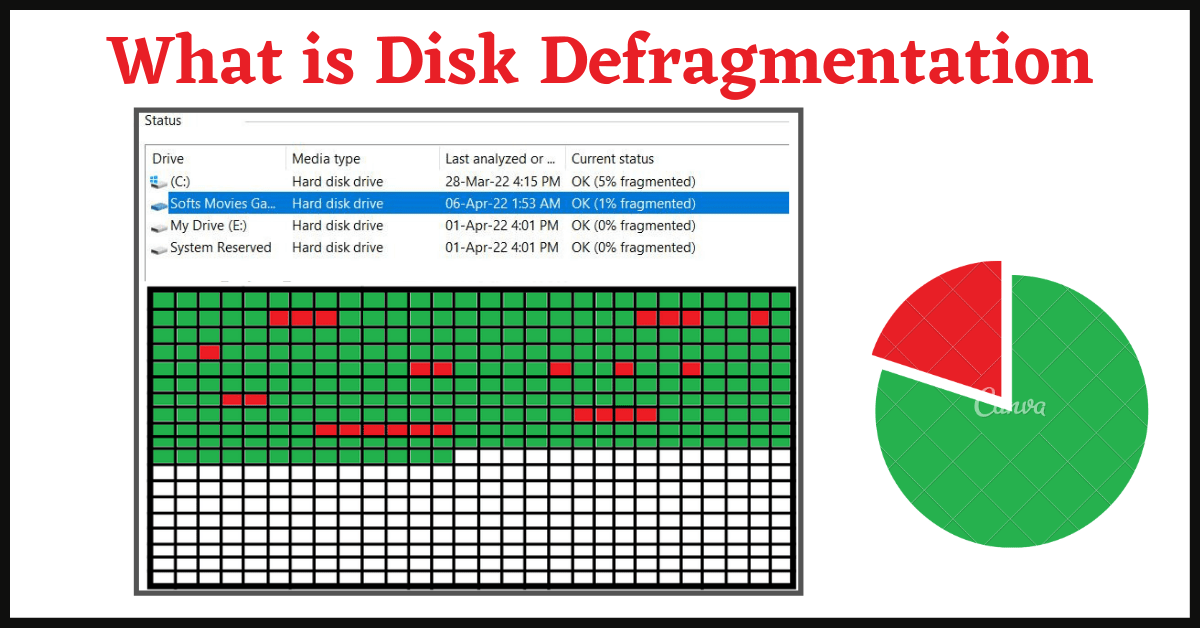Defragmentation helps you improve the computer speed and optimizes your PC. So, What is Disk Defragmentation?
In this article, we will be explaining what is Disk Defragmentation, Defragmentation Definition, How it Works, How to Perform Defragmentation, Benefits & Drawbacks of Defragmentation.
Table of Contents
Defragmentation Definition:
Let’s split the word and understand the meaning of Defragmentation first.
Defragmentation is the opposite process of Fragmentation.
Fragmentation means dividing a thing into several Fragments.
So, when we bring the fragments together, the process is called Defragmentation.
What is Disk Defragmentation in Computer?
The word Defragmentation is mostly used in the IT sector (Information Technology), and it is related to Storage Devices like Hard Disk.
How Defragmentation Works?
Suppose you have bought a new PC or a Hard Disk.
You need to understand a Storage Device/Hard Disk has several Sectors, where the data is stored.
Examples of Storage Devices are Internal Hard Disk, External Hard Disk, Pen Drive, SSD, CD, etc. But, here we are going to talk about Hard Disks, which have moving parts.
So, when you add data to a new Hard Disk, it is filled in sequential order from sector to sector. The PC divides a file into several small fragments to fill in each sector.
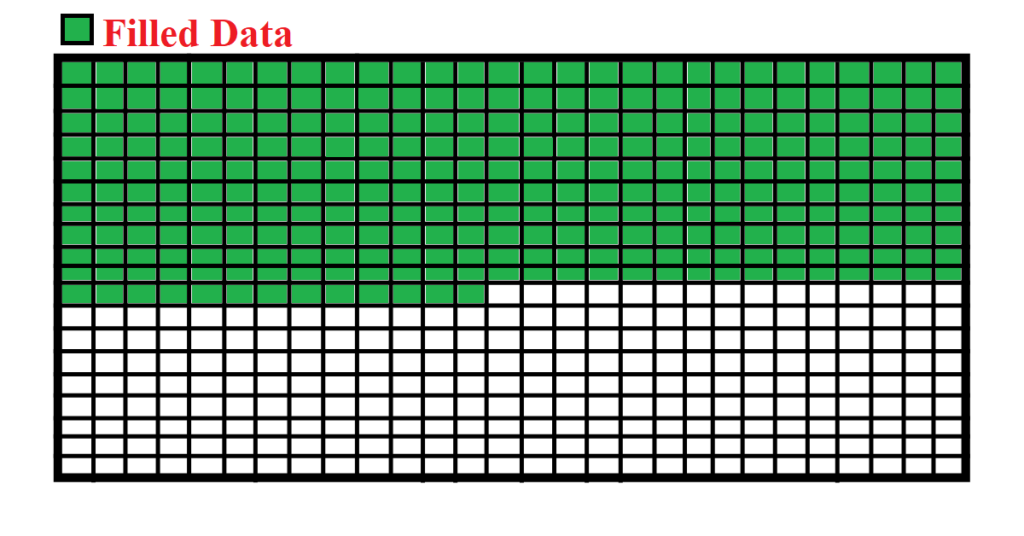
For example, you have added 300 GB of Data to a 500 GB Hard Disk. Now Assume that the Hard Disk has 500 sectors. So, the data is filled in the first 300 sectors.
Now, when you delete any file/folder from the Hard Disk, the data is deleted from the Sectors in the middle, and they remain empty.
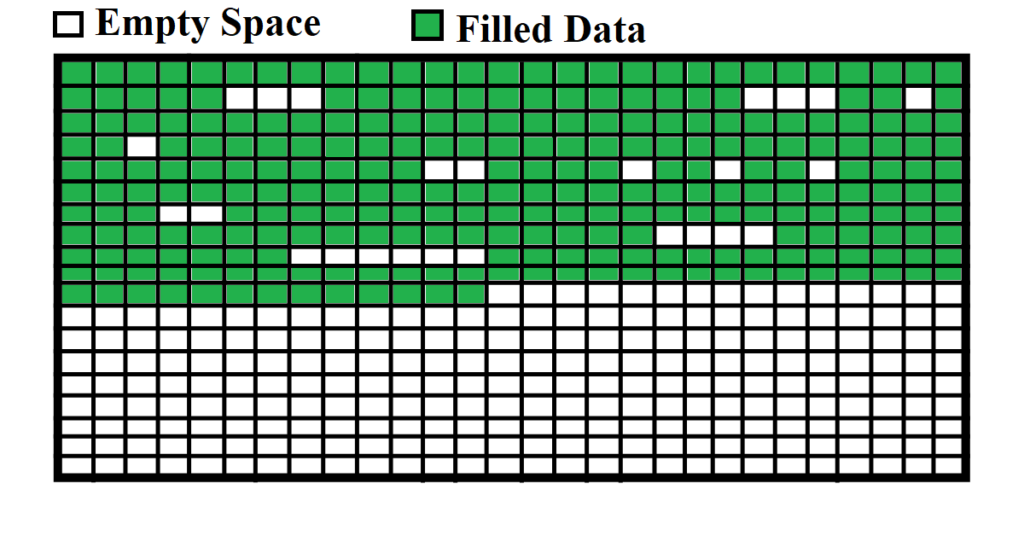
Now, when you add files again to the Hard Disk, the PC starts filling the empty sectors in the middle first. Then it adds the remaining parts of that file to the empty sectors in the end. So, your data gets split here.
Example: If you are copying a 100 GB file, the system will split the 100 GB files into several parts and keep filling the gaps first.
Now, when you open the file, the CPU will search for the file in every sector. As your file is split into several parts and scattered across the entire hard disk, the CPU will take more time to find all the parts.
Therefore, your file/application takes a long time to open. A file can be a video, game, application, document, etc.
Also, the CPU reads the data by using the Disk Head. So, the disk head needs to spin the disks again and again to find all the fragments of the file. It can also damage the Disk and the Disk Head.
Hence, Windows has found a solution to this problem and named it Defragmentation.
The Defragmentation Process brings all the fragments together and places them in the sectors in sequential order.
Example with Pictures:
- Assume this is how a Hard Disk looks. The white boxes are empty spaces on a New Hard Disk.
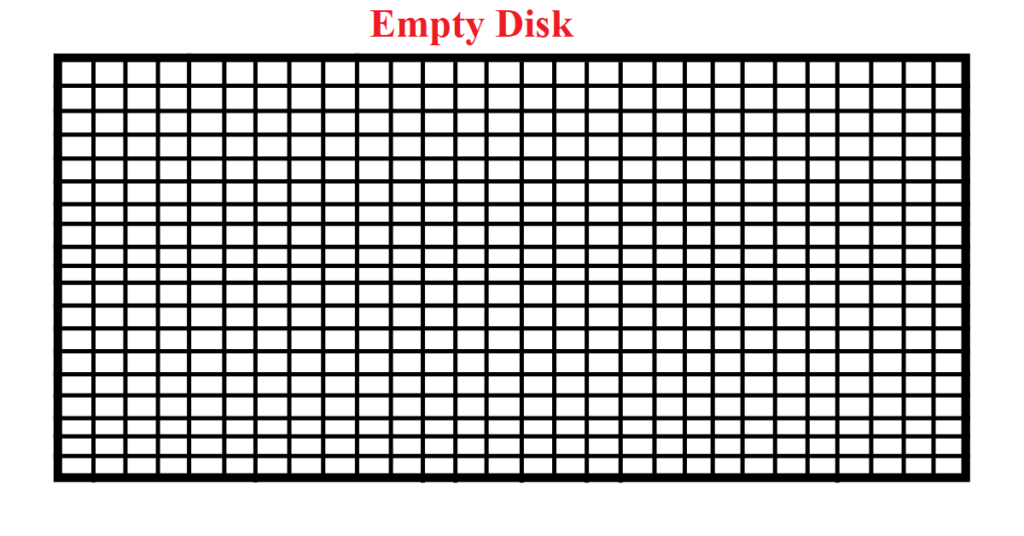
- The Green Color indicates that the sectors are filled with data.
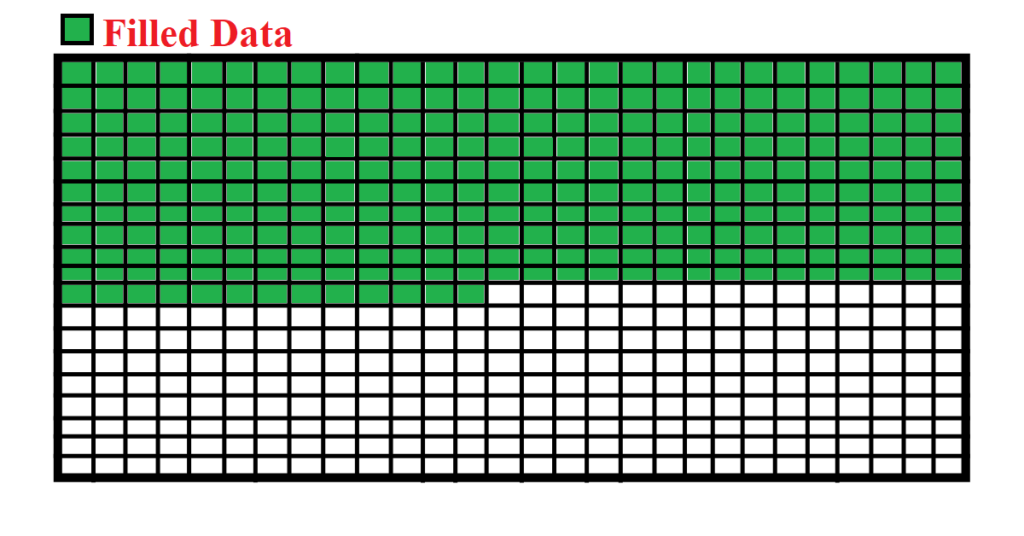
- Suppose you delete a few files/folders. And, they are deleted from random sectors of the Hard Disk as shown in Red.
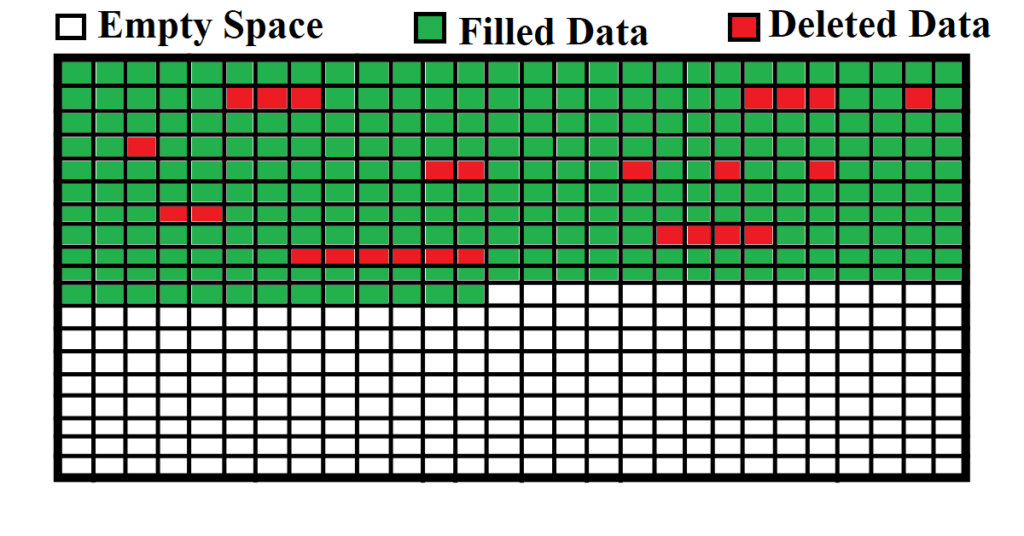
- Finally, when you add new data, it is split into several fragments and filled in the empty spaces in the middle.
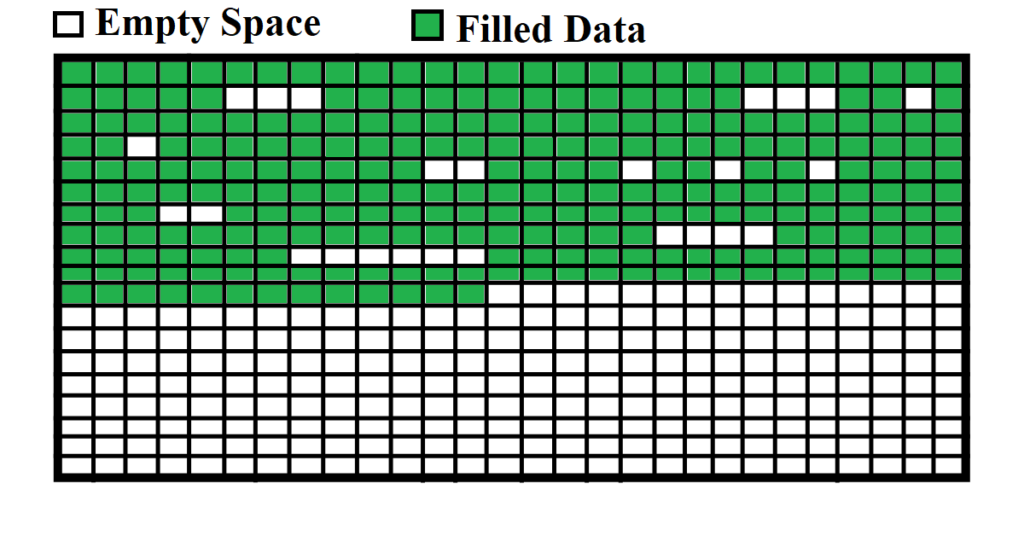
- Hence, you need to Defragment the Drive to re-arrange the data.
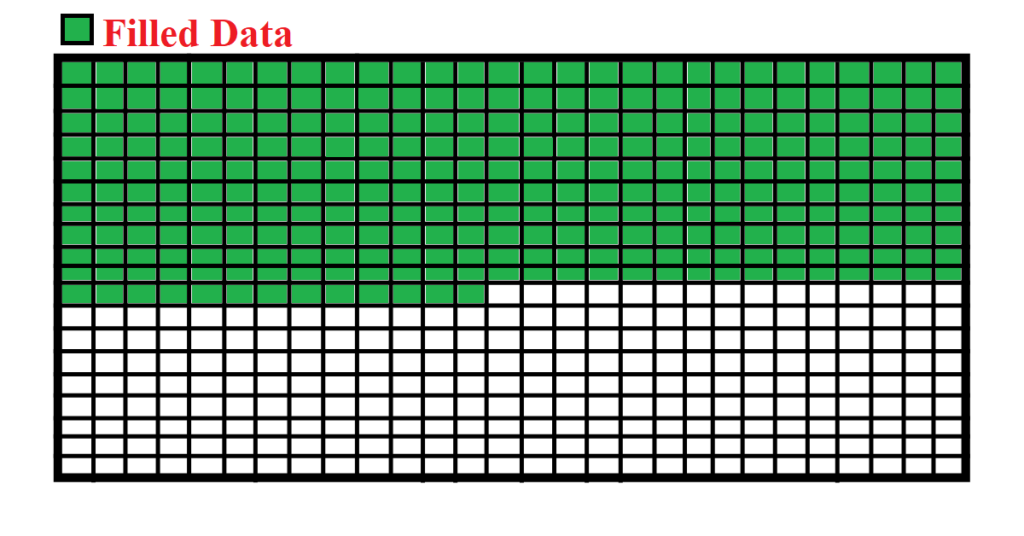
It will help the CPU find the data faster and reduces the workload on your PC. Hence, your PC will perform much faster, and the file will be opened quicker.
Now when you open a file, the CPU can find all the fragments faster. Also, when you add new files, they are added in sequential order.
SSDs do not have moving parts. Therefore, is it not necessary to perform Defragmentation on SSDs (Solid State Drives)
Benefits of Defragmentation:
- Defragmentation speeds up the PC
- It maintains the Disk Health
- It reduces the workload on the CPU
Drawbacks of Defragmentation:
The Defragmentation process re-writes the data several times. Therefore, it is not recommended to perform Defragmentation on Flash Drives as it can do more harm than good.
How to Perform Defragmentation:
Fortunately, you can use the built-in feature of Windows to perform Defragmentation on your Internal Hard Disk.
There are also several Free and Paid Third-Party tools like Smart Defrag, CCleaner, Wise Care 365, and more.
How to Perform Defragmentation using Windows Tool:
- Search for Defrag in the Search bar, and open the App Defragment and Optimize Drives.
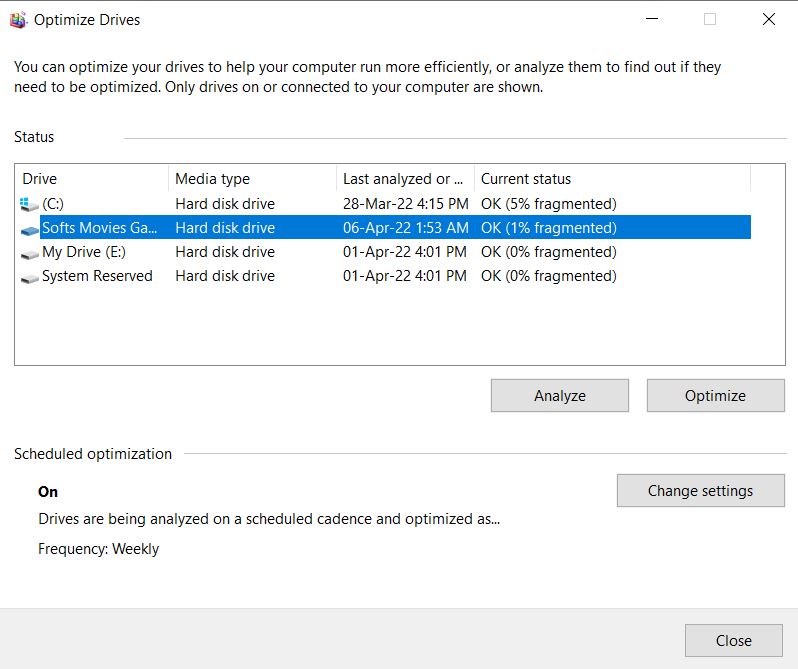
- Here Windows will show How much Fragmented your Drive Partitions are.
- Here, Windows has enabled Auto-Defragmentation by default. Therefore, the Fragmented percentage is less.
- You can click on the Analyse button to refresh the stats.
- Now, click on Optimize button to start the Defragmentation process of the Selected Drive.
You can also use Third Party Tools like Defraggler by CCleaner.
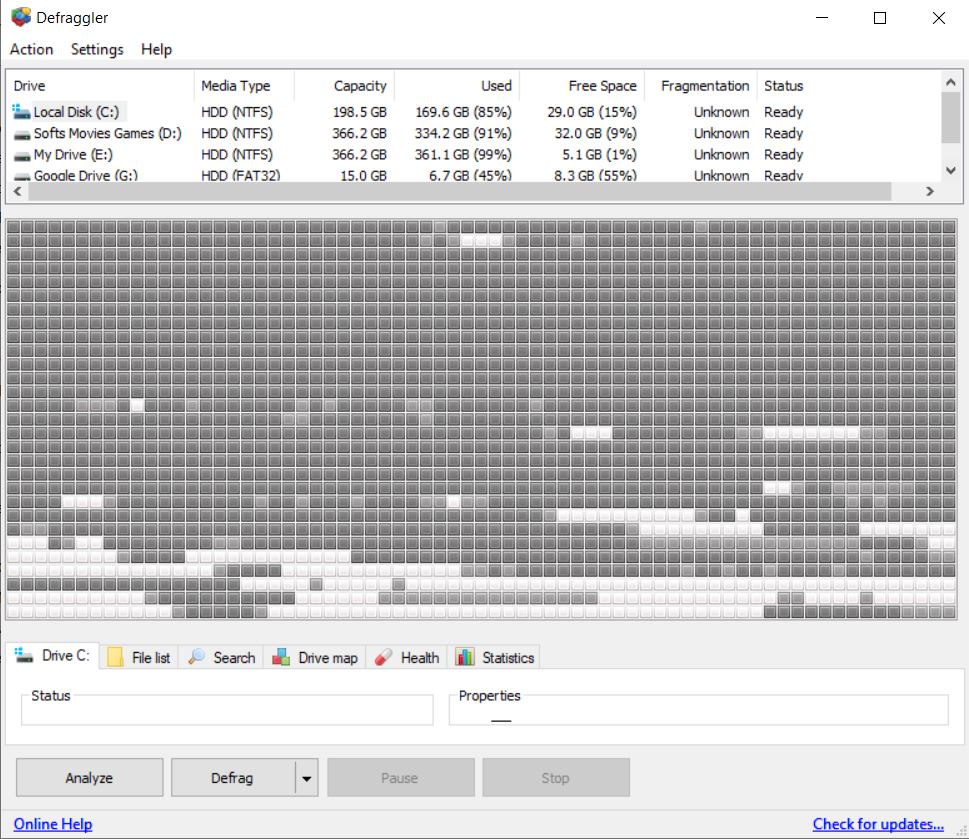
Conclusion:
Now that you know What is Disk Defragmentation, you can use the Windows Defrag tool to Defragment the Drives and speed up your computer’s performance. Note that Defragmenting SSD doesn’t make much difference. Also, Windows turns on Auto-Defragmentation by default so that the disk is in good condition at all times.