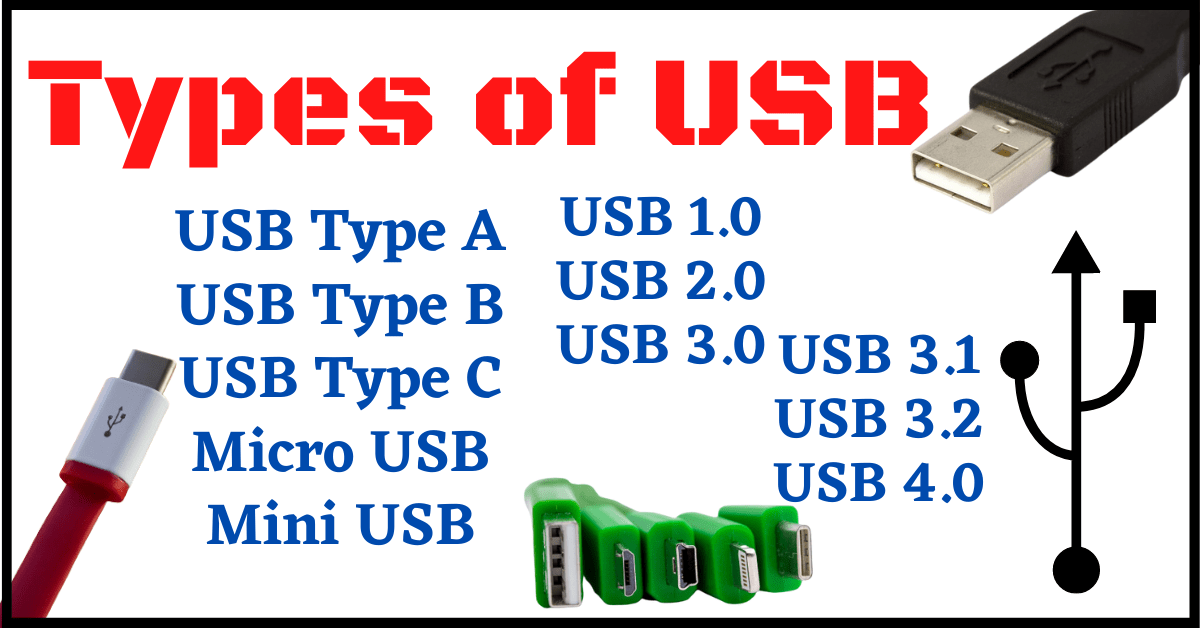Last Updated on September 9, 2022 by Tech Queries Team
Now that the new USB 4 is out, people are very much excited about it. But, what’s so different and better about the USB 4?
Before understanding that, we should know What is a USB and How many Types of USB are there. We will also explain different Versions of USB, and Different Uses of USB.
Table of Contents
What is a USB?
USB stands for Universal Serial Bus. It is used to connect two devices.
The First USB was manufactured in 1995 with the combined efforts of seven companies that are Intel, Microsoft, IBM, Compaq, Nortel, NEC, and DEC. As the name suggests, it was invented to be a Universal connector between all devices.

Uses of USB:
- Thesedays, almost all external Computer Components come with a USB plug (or connector). For example Mouse, Keyboard, Speaker, Printer, Webcam, etc.
- Even the External Storage Devices & Flash Drives come with a USB Connector. Ex: Pen Drive, External Hard Disk, etc.
- USB Cables are used to charge certain devices/peripherals like Mobile Phones, Headphones, etc.
- USB Cables can also be used for Transfering data between two devices.
USB in on Daily Lives:
- Previously, Mouse and Keyboard had a PS2 connector. But now, most Peripherals come with a USB connector. Moreover, if you get a wireless Keyboard or Mouse, you will get a USB Receiver/Dongle to connect it to your PC.
- For external storage, we used Floppy Drives, and Compact Disks (CDs). But, after the invention of USB, they quickly got replaced by Pen Drives and External Hard Disks.
- Even our Chargers have removable USB Cable so that we can charge our devices through PC as well. USB Cable is used to charge our Mobile Phones, Headphones, Pods, Gamepads, Powerbanks, and several other devices.
Types of USB:
USB can be classified into 5 Types, based on the shape of the connector.

- USB Type A
- USB Type B
- USB Type C
- Micro USB
- Mini USB
Also, check out How to Connect Internal HDD to USB for Desktop & Laptop.
What is USB A:
It is the most commonly used among all Types of USB. If we talk about USB Cables, most cables have USB A on one side, and other types of USB on the other side.
You will see USB Type A Plug on Keyboard, Mouse, Charger, and other devices. The USB Type A has a rectangular shape.

What is USB Type B:
USB Type B is used only for specific devices like Printer, Modem, etc. The USB Type B looks more like a Square shape.

What is USB C:
The USB Type is among the Latest Types of USB. It has a slim oval shape. Also, Type A and Type B are not reversible. You cannot plug it upside down. Whereas, a Type C plug can be plugged either way. It is mostly used on Mobile Phones. But now, it is used for Headphones, Earpods, and other devices as well.

Micro USB:
Before USB Type C was introduced, we had Micro USB ports in our Mobile Phones, Headphones, Earpods, and other devices.

Mini USB:
Mini USB was mostly used in Digital Cameras, MP3 Players, etc. It looks a bit broad than the Micro USB.

USB Cables:
USB Cables mostly have USB Type A on one end and other Types on the other end.
You will find cables like
- USB A to USB A (For transferring power or data)
- USB A to USB B (Used mostly in Printers, DSLRs, etc.)
- USB A to USB C (Used mostly in Mobile Phones, Tabs, and Latest Laptops)
- USB A to Micro USB (Used in older Mobile Phones, Headphones, Earpods, etc.)
- USB A to Mini USB (Used in Digital Cameras)
- USB A to Lightening Port (Used in Apple Products)
Thesedays, USB A is replaced by USB C as manufacturers are trying to make it an Industry Standard. So, in the future, you may find more USB Type C to USB Type C cables.

USB Versions:
The USB Technology has been improved from time to time. First USB 1.0 was introduced. Later, engineers kept developing newer versions of USB like USB 2.0, USB 3.0, USB 3.1, USB 3.2, and the latest USB 4.0.
What is USB 1.0:
USB 1.0 was introduced in 1996 and had a speed limit of 12 Mbps. It may look slower now. But, at the time of its release, it was the fastest way of transferring files.

What is USB 2.0:
USB 2.0 had a maximum speed of 48 Mbps. USB 2.0 was used for a very long time. USB 1.0 and 2.0 Connectors had only 4 Pins. It was released four years after USB 1.0 (i.e. 2000).
What is USB 3.0
Then comes USB 3.0 in 2008, which has a speed of 5 Gbps. While the previous versions had only 4 Pins, the USB 3.0 have 8 Pins. Moreover, the USB 3.0 is mostly identified by the Blue Color used inside the Port and Plug.

USB 3.0 with Advanced Micro USB:
USB 3.0 was released before USB Type C. So, they still used Micro USB on the other side. However, USB 3.0 had 9 Pins, and Micro USB had 5 Pins. So, there was no improvement in speed.
Therefore, a new type of Micro USB connector was introduced to offer similar speeds as USB 3.0. It has an extra part with 3 more Pins. We will mostly find these types of Connectors on External Hard Disks. It is called Micro USB – USB 3.0 based.

What is USB 3.1 & 3.2:
The USB 3.0 was further improved into USB 3.1 and 3.2 which offered a maximum speed of 10 Gbps and 20 Gbps respectively. USB 3.2 can be identified by the Red Color.
Thunderbolt 3:
Thunderbolt 3 is a faster and improved technology than USB 3.0, developed by Apple & Intel. Due to its heavy price, the Technology is only used in Apple Products.
What is USB 4.0:
USB Version 4.0 has been released recently, and people are getting very excited about it. With USB 4.0, you can achieve a transfer speed of 40 Gbps.
As we have mentioned above, we are adapting toward Type C ports and plugs. Therefore, USB Version 4.0 will be available only with Type C connectors.
Moreover, USB 4.0 is much costlier than USB 3.0 and other versions.

What’s the Difference Between USB Versions:
Every version is faster and more stable than the previous one.
However, you need to have the latest version on both devices to get the maximum speed.
Suppose you have plugged a USB 2.0 Pen Drive into a PC with a USB 2.0 port. You will get a regular speed.
However, if you plug a USB 3.0 Pen Drive into a USB 2.0 port, you will get improved speed. But, you won’t get the full speed yet.
Hence, if you plug a USB 3.0 Pen Drive into a USB 3.0 port, you will get the maximum speed.
Other Types:
Some companies design their own ports for uniqueness.
For Example, Apple uses Lightening Port for its devices. So, the cable will have a Lightening Plug on one end. However, on the other end, it will still have a USB Plug (Type A or C).
Similarly, Samsung had a flat Port on its mobile phones. There are several brands that have tried it. But, finally, they have settled with USB Type C.

Are USB Type C and USB 3.0 the same?
Some people confuse USB Type C with USB 3.0, thinking that they are the same.
No, USB 3.0 is the technology that provides better stability and speed than the older versions. Whereas, USB Types are classified by the shape of the connectors. You can have USB 3.0 Technology in USB Type A, USB Type B, and USB Type C.
Conclusion:
Different Types of USB are useful for connecting different devices. The original USB Type A will stay for several years as several devices still use the Technology. Whereas, USB Type B has been completely forgotten. USB C will be the future of USB as the Latest USB Version 4.0 comes only in USB Type C format.