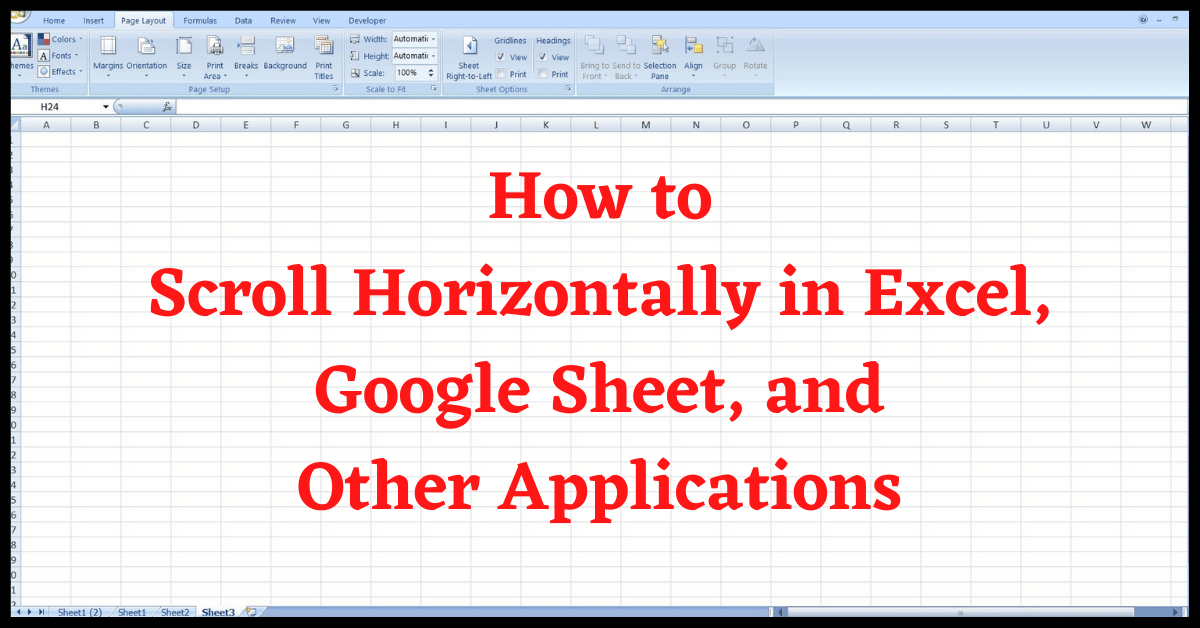Here is a tutorial on How to Scroll Horizontally in Excel. We mostly use excel to keep a track record of activities or cash flow. It has several cells Horizontally and Vertically. However, when we use the Mouse Scroll, it scrolls Vertically. But, what if we want to see the X Y Z cells of the sheet, not vertical cells.
Not only excel, but we will also show you how to scroll Horizontally on Google Sheets and other applications as well.
Meanwhile, you can also check out How to Password Protect an Excel File (any version of MS Office).
Table of Contents
How to Scroll Horizontally in Excel:
Microsoft has added this feature in the 2016 version of MS Office. To Scroll Horizontally in Excel, you need to Hold CTRL + SHIFT and scroll the mouse towards you to scroll to the right section of the sheet.
Horizontal Scroll not Working in Excel?
For some users, the Horizontal Scroll not Working in Excel. Unfortunately, this feature is not available in the earlier versions of MS Excel like Office 2015, 2010, 2007, etc.
So, as an alternative, you can use Arrow Keys to scroll left and right in older versions of Excel. Using CTRL + Arrow Keys will take you to the last cell in the sheet.
You can also use Alt + Page Down & Page Up to move around 25 cells Horizontally.
Using CTRL + Scroll will activate Zoom In and Zoom out in MS Excel, and other MS Office Applications.
How to Scroll Horizontally in Google Sheets:
Google Sheet is an online free spreadsheet application. Therefore, it is updated from time to time. In Google Sheet, you can simple Hold Shift & Scroll to move Horizontally.
How to Scroll Horizontally in Chrome:
If you are using a minimized window, you might have to scroll to the right to see other parts of the webpage. Here, you can use the Shortcut Shift + Scroll to move left and right.
How to Scroll Horizontally in Other Applications:
In almost every application, like Photo Editing, Video Editing, Web Browser, etc, you can scroll Horizontally using Shift + Scroll. In some applications, you should use Shift + Ctrl + Scroll to move left and right. Or, you can use the Keyboard shortcut CTRL + Arrow Keys in any application to move around.
Check out All Useful CTRL Keyboard Shortcuts here.
Conclusion:
Although there are scroll bars on every sheet that lets you move Horizontally and Vertically. However, using the shortcut key and mouse makes the process much faster, and increases your productivity. If you find our article on How to Scroll Horizontally in Excel, Google Sheet, and Other Applications useful, share it with others.