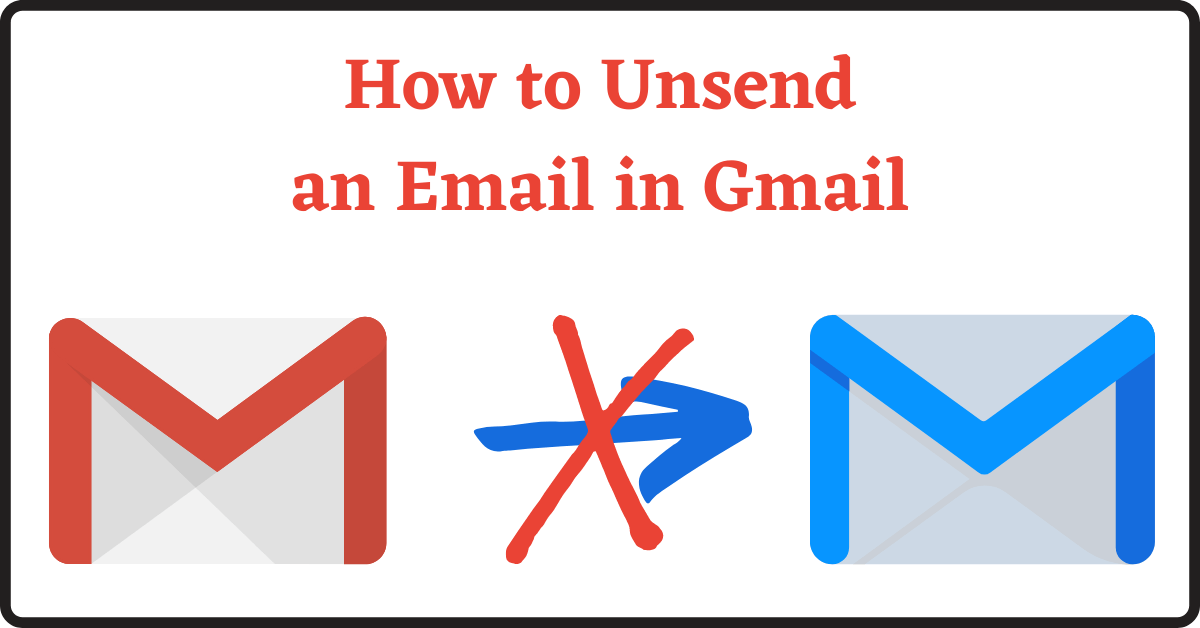Last Updated on June 21, 2022 by Tech Queries Team
Have you ever had a second thought after sending an Email? I that a lot. I send the Email to my boss or client and remember to add or remove some information from it. But, do you know there is an option in Gmail that lets you undo sent Gmail? Here is a tutorial on How to Unsend an Email in Gmail.
Table of Contents
How to Unsend an Email in Gmail:
Whenever you send an email, you will get a small pop-up message from Gmail that allows you to Unsend Email in Gmail. If you click on the undo link, your email will be unsent. However, by default, it only stays for 3 seconds. So, what we can do is, increase the time for the pop-up display for few more seconds.
Note that there is no option in Gmail that lets you undo Emails sent a long time ago. Therefore, we will see how to increase it for a few more seconds.
How to increase the cancellation time period:
- First, you need to log into your Gmail account.
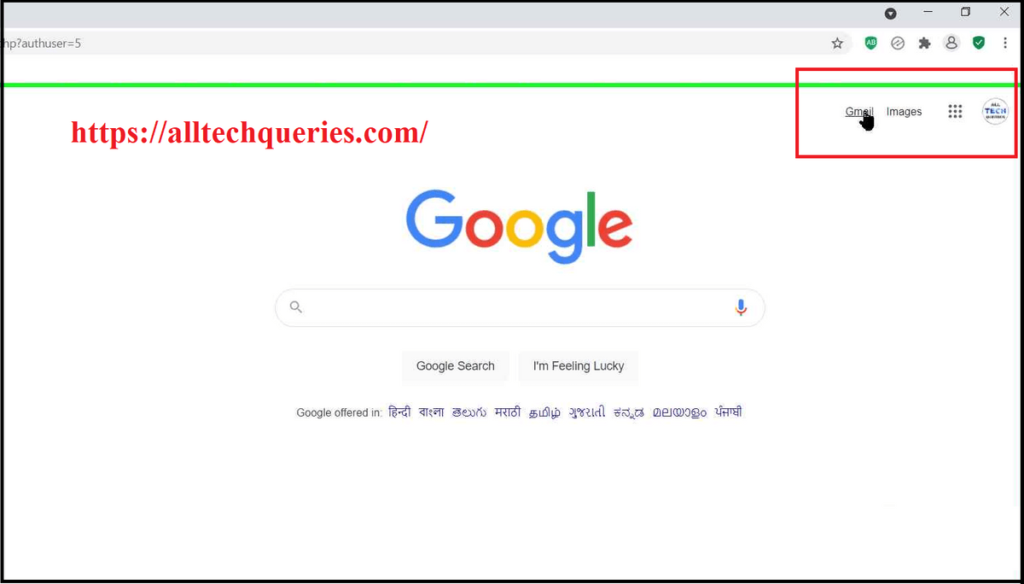
- Next, click on the Cog (Settings) icon and go to See All Settings.
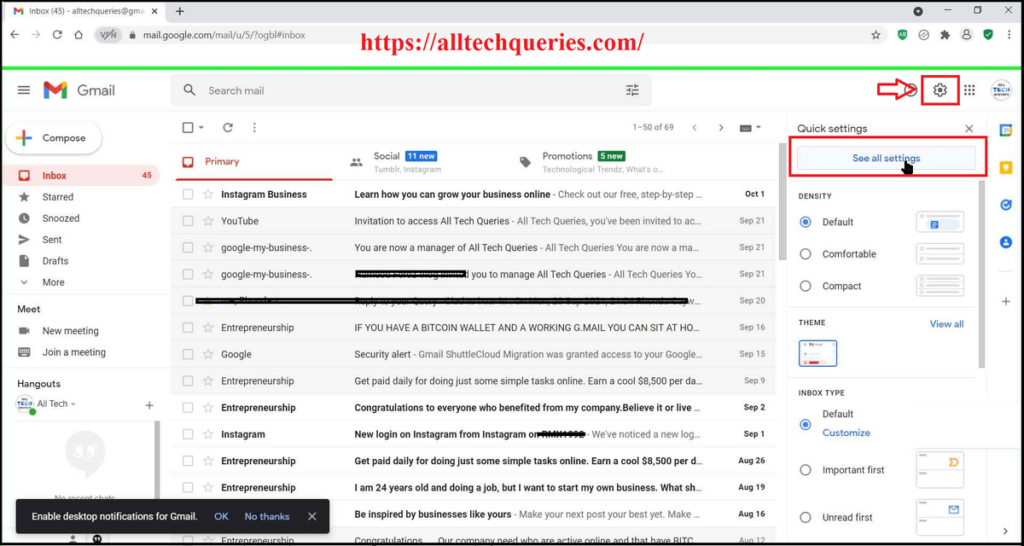
- Now, search for the Undo Send option.
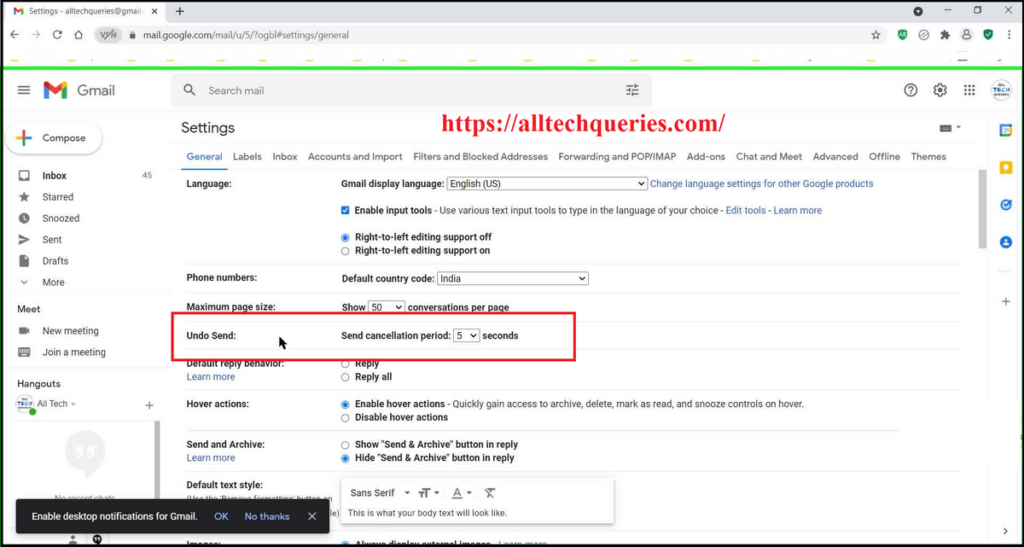
- You will find a drop-down menu beside it, from which you can choose the cancellation window time from 5, 10, 20, or 30 seconds.
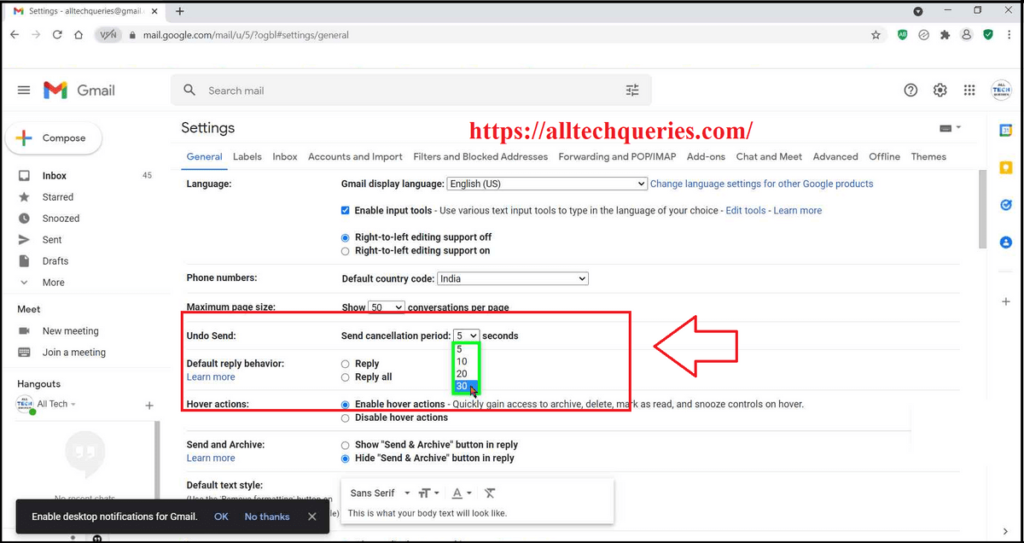
- Finally, scroll down to the bottom and click on Save Changes.
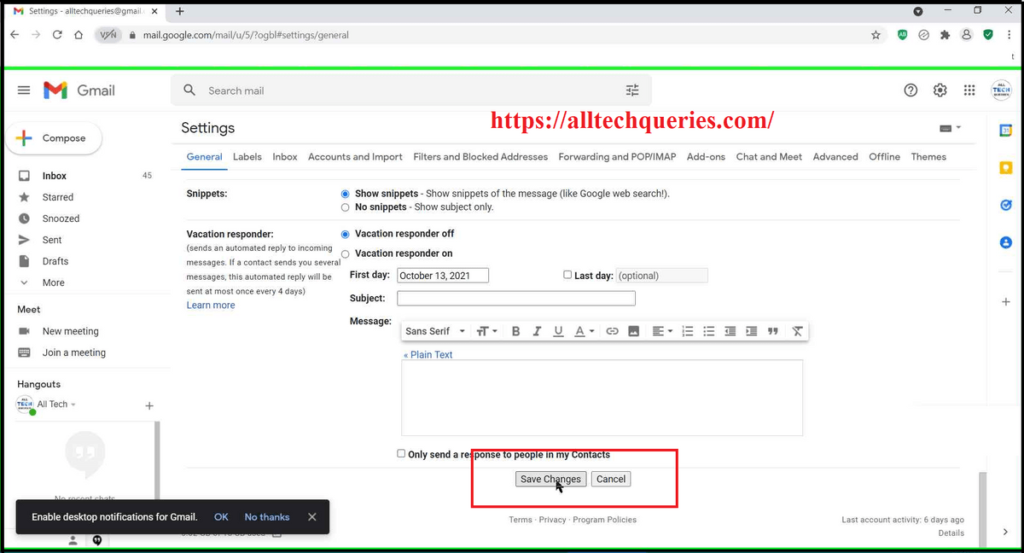
Also, check out How to Create a New Gmail Account.
Can you Unsend an email after an hour?
Yes, it is possible. But, not with Gmail. Other Email Server Exchange Services like Microsoft allow it. But, for Gmail, Yahoo, and other traditional Email Services, the cancellation window is very short.
Gmail is the most used service for sending and receiving Emails. Professional users use it every day. Therefore, it is necessary for such users to learn the tips and tricks. I hope you understand How to Unsend an Email in Gmail.