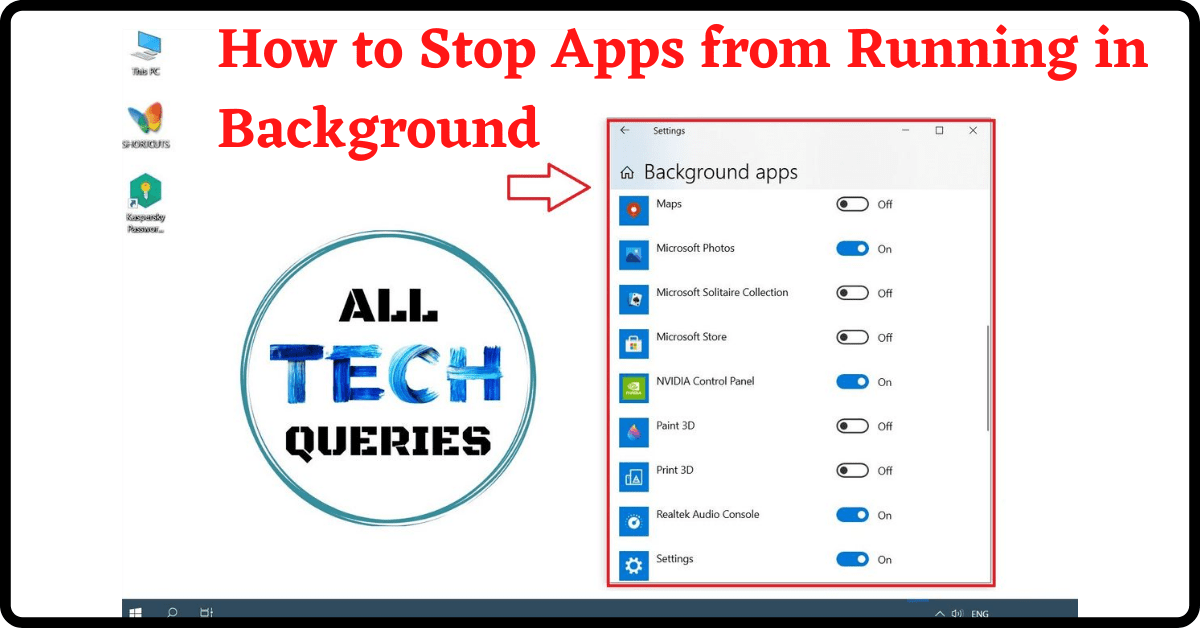Last Updated on May 26, 2022 by Tech Queries Team
One of the main issues computer users are facing these days is their PC slowing down. There are many reasons due to which your PC might be slowing down. One of them is background running apps. There are several apps running in the background that could be slowing down your PC. So, it is better to Stop unnecessary apps from running in the background. Here is a simple guide on How to Stop Apps from Running in the background.
You might also be interested in learning How to Change Default Apps in Windows.
Table of Contents
How to Stop Apps from Running in the Background:
- First, Click on the Start Menu in the lower-left area of your screen. Then click on Settings.
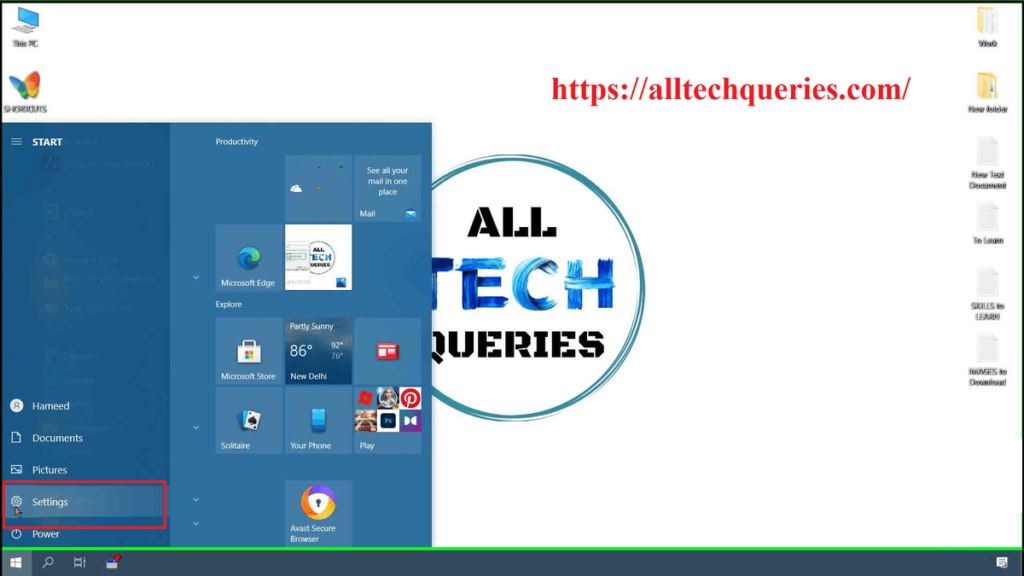
- It will open up the Windows Settings Page. Here you need to click on the Privacy option.
- Next, you can see a vertical menu bar on the left. Scroll down the menu until you see Background Apps.
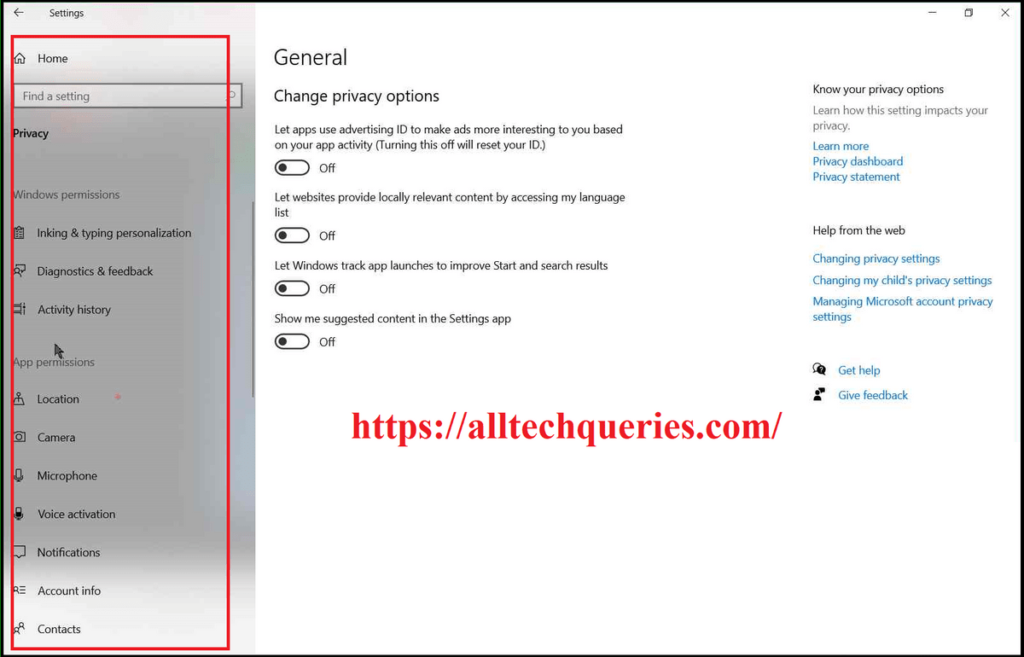
- Select the Background Apps menu, and you can see a list of programs.
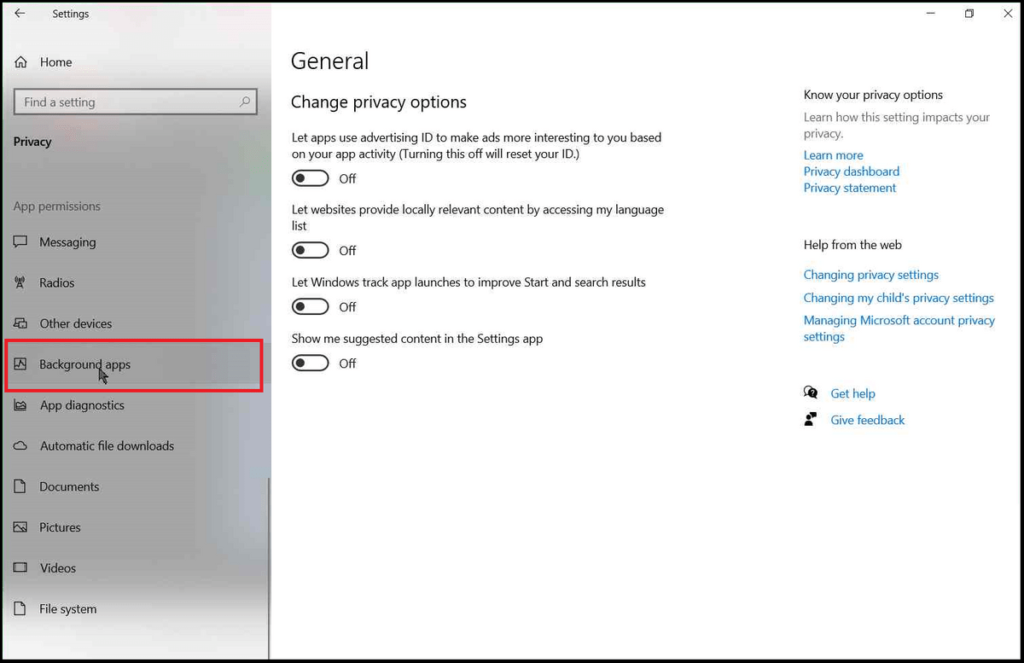
- By default, these programs/applications are turned on by Windows.
- There is an on/off switch on the Top that says Let Apps Run in the background. You can either click on the switch to turn off all background running apps, or you can make manual selections.
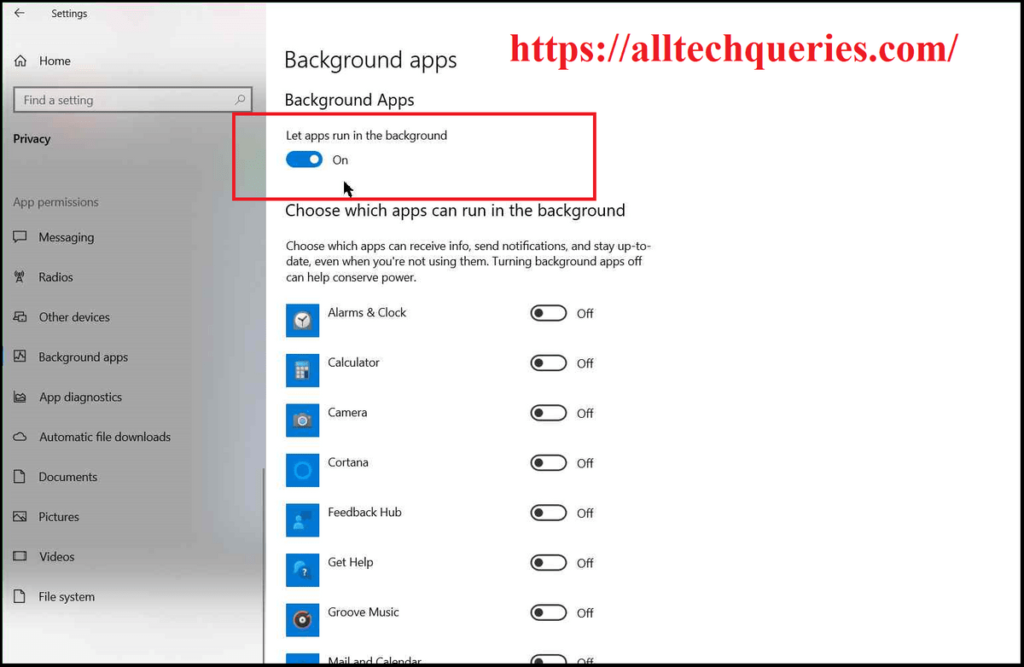
- There are several apps listed here. You can disable the apps which you don’t want to be running in the background.
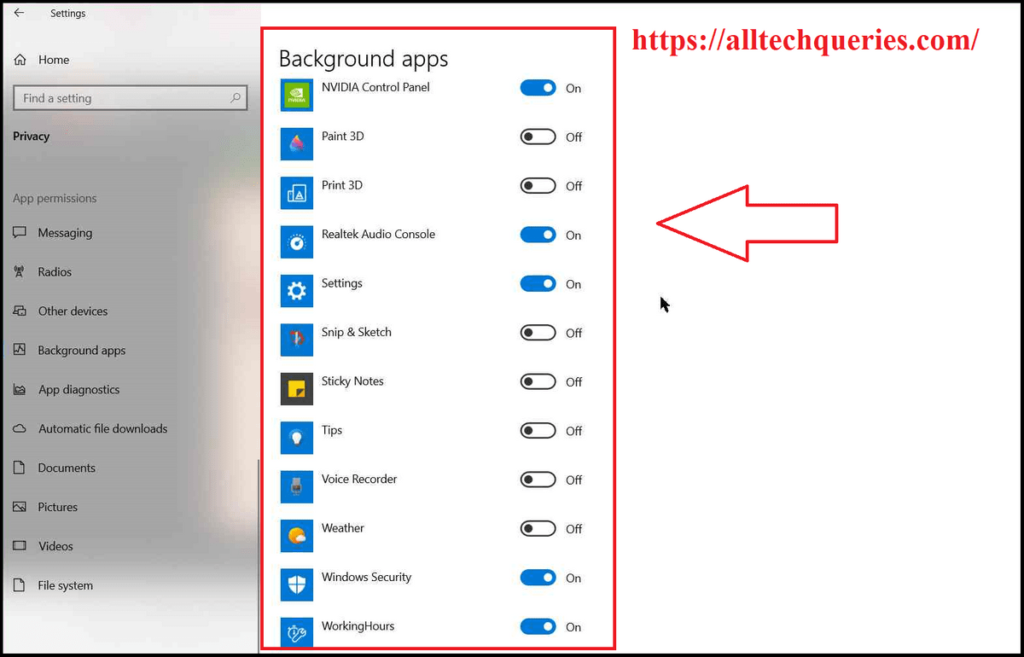
- I would recommend you to enable background running for essential apps like Settings, NVidia Control Panel, Windows Security, etc.
Conclusion:
If you have a powerful setup, the apps running in the background wouldn’t be a concern. However, these apps unnecessarily use system resources. You can also Check CPU Usage of the apps and disable them accordingly. Share this article with other Windows users and let them know How to Stop Apps from Running in the background.