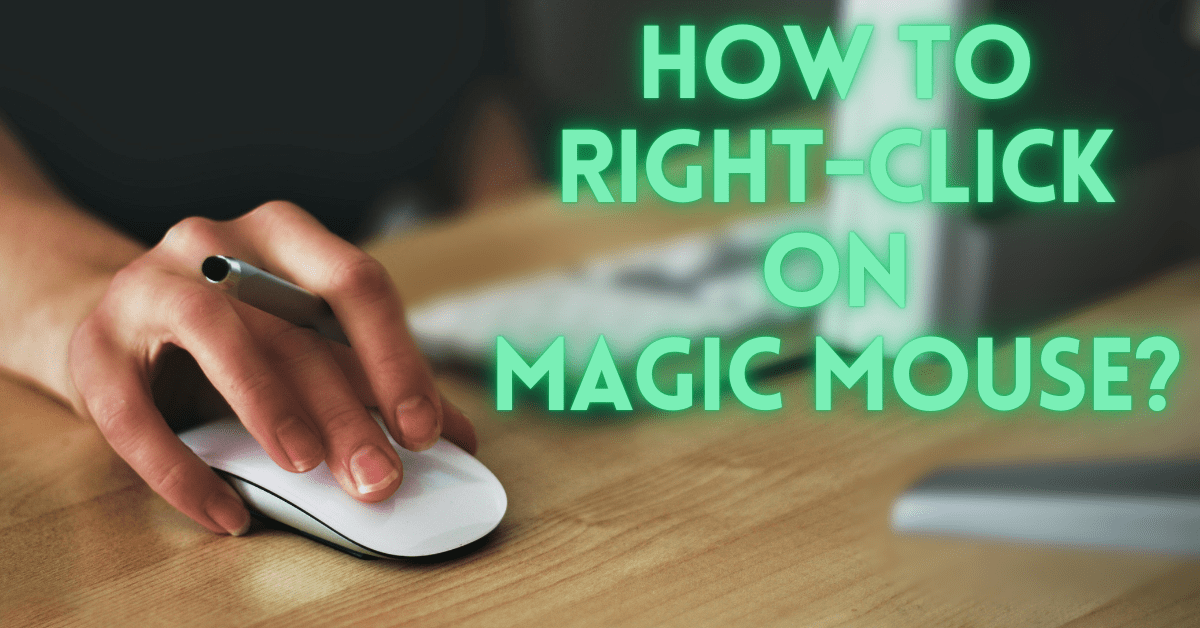Last Updated on August 2, 2024 by Tech Queries Team
Table of Contents
Introduction:
The Magic Mouse by Apple is an extraordinary invention with a unique design and outstanding features. It has a sleek and minimalist touch surface that many users find both innovative and intuitive. However, if you’re new to this device or transitioning from a traditional mouse, you might have a problem with right-clicking. This guide will walk you through how to right click on Magic Mouse, allowing you to make the most out of this amazing peripheral.
Well, you can use the right-click function even without a mouse, as we have mentioned several methods in this article on How to Right-Click without a Mouse on Windows and Mac.
Overview:
In this comprehensive guide, we will teach you how to right click on Magic Mouse and everything you need to know to use this feature on your Apple device effectively. We have provided a step-by-step guide to enabling the right-click function on different versions of macOS. We will also offer practical tips for using right-click gestures and address common troubleshooting issues. Additionally, you will also find information on how to perform a left click, ensuring you can utilize your Magic Mouse to its full potential.
We have already discussed in our previous article on whether Magic Mouse Is Worth It.

Understanding the Magic Mouse:
The Apple Magic Mouse is one of its kind of peripheral. It stands out against other types of computer mice due to its elegant design, touch-sensitive surface, and multi-touch gestures. The traditional computer mouse has two buttons and a scroll wheel. But, the magic mouse doesn’t have any buttons or a scroll wheel. Its entire surface acts as a touchpad. This design choice has created some confusion among the users when trying to perform various actions, including the right click.
How to Enable Right Click on Magic Mouse
To use the right-click function effectively, you need to make sure it is enabled on your macOS. Here is how you can set it up:
On macOS Ventura and Later:
To understand how to right click with Magic Mouse, you need to adjust the settings in your system preferences.
- Click on the Apple menu and select System Preferences or System Settings.
- Go to Mouse Settings by clicking on the Mouse icon.
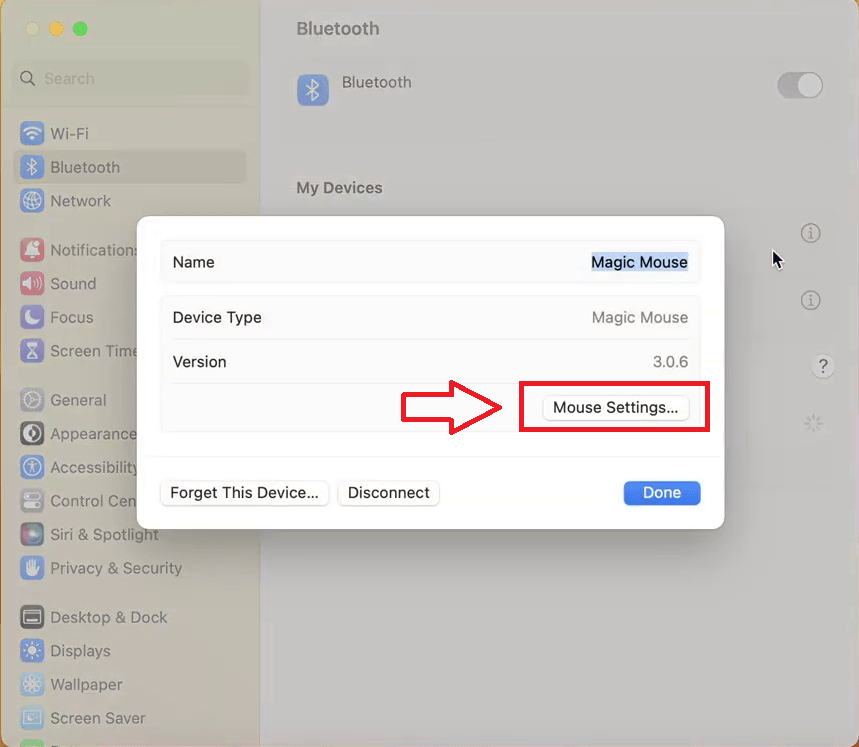
- In the Mouse settings window, look for the Secondary click option. You can choose to have the right-click function on either the left or right side of the Magic Mouse.
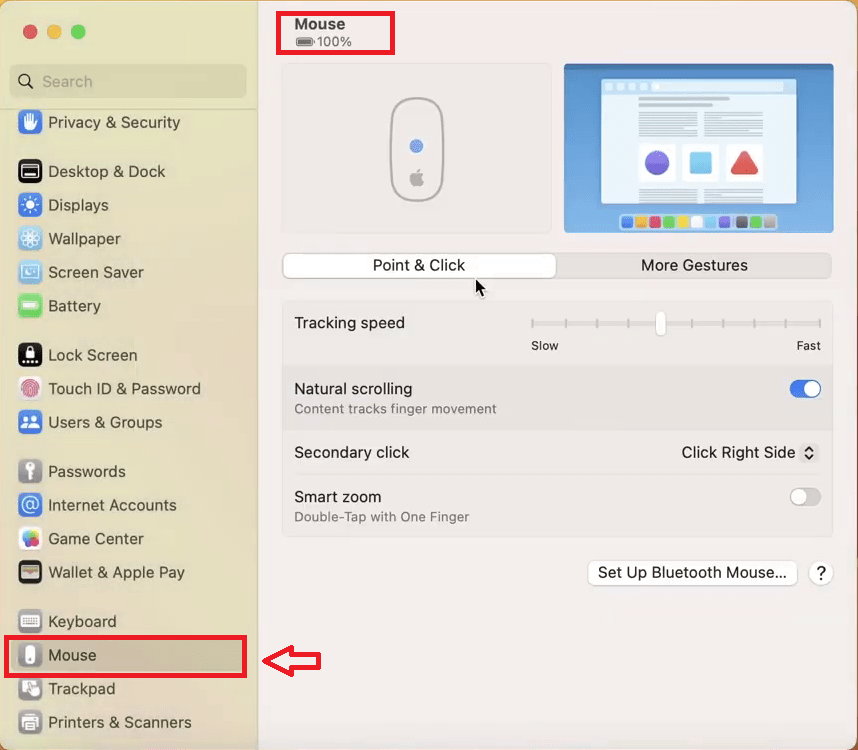
On macOS Monterey and Earlier:
- Open System Preferences from the Apple menu.
- Click on the Mouse icon to access the settings.
- Check the box next to the Secondary click option, and select the side of the Magic Mouse where you want the right-click to be activated.
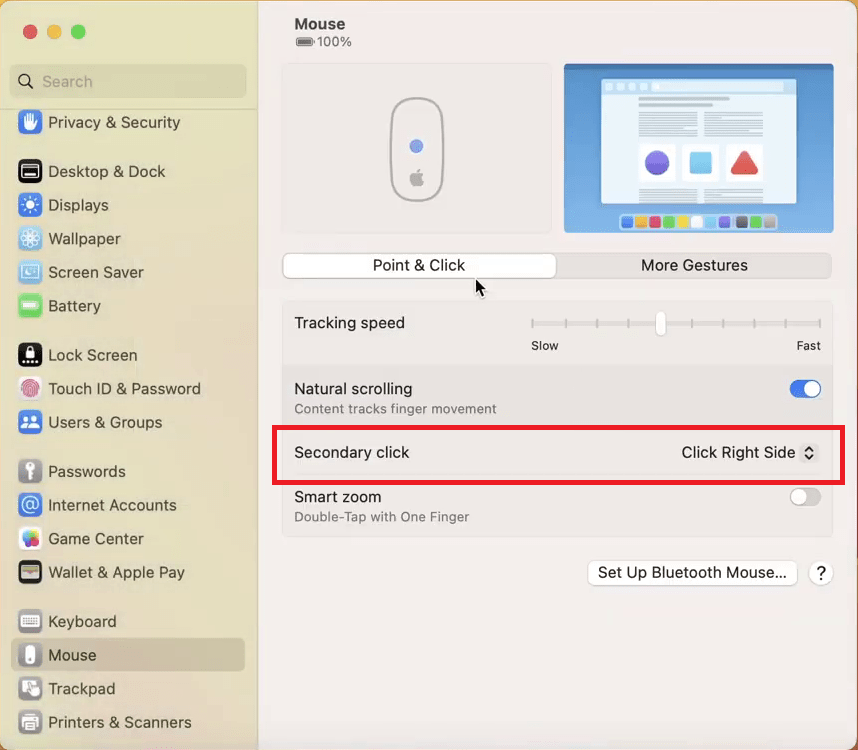
How to Right Click on Magic Mouse:
Once you have enabled the right-click functionality, you can use it in various ways:
Using the Right-Click Gesture:
- Once you enable the secondary click option, simply tap on the right side of the Magic Mouse surface to perform a right-click. You don’t have to press down hard, just a gentle touch is enough.
Adjusting Right-Click Sensitivity:
If you feel like the right-click is not responsive enough, you might need to adjust the sensitivity settings. Unfortunately, macOS does not offer a direct way to modify right-click sensitivity. But, you can adjust the sensitivity using the “Tracking Speed” option in Magic Mouse Settings.
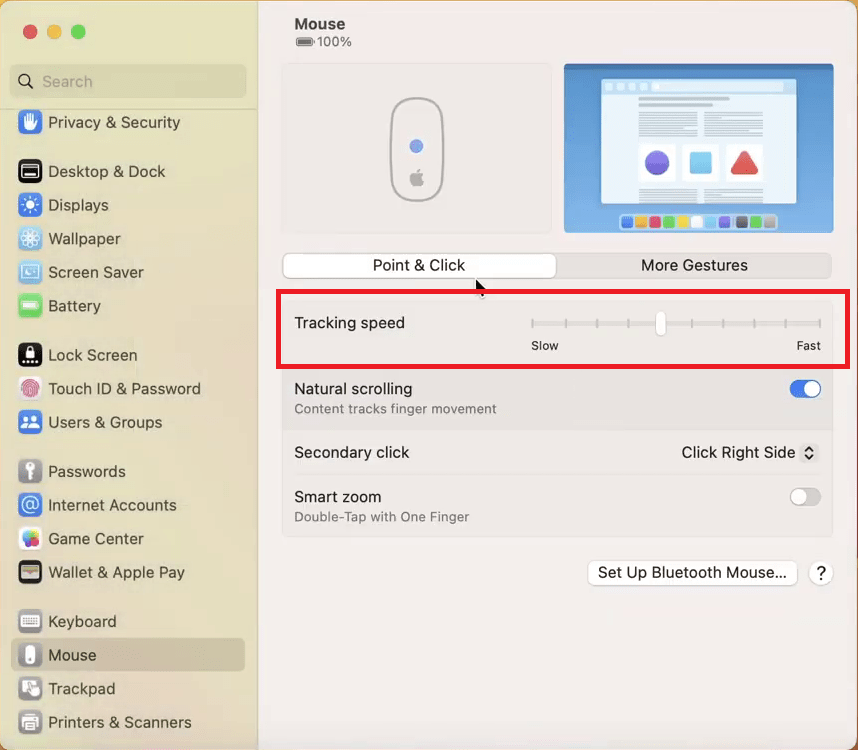
If you are still having a problem with Magic Mouse Right Click, check out for Troubleshooting solution, mentioned in our next section.

Troubleshooting Right Click Issues
If the right-click function is not working as you expected, check out the following troubleshooting tips:
Update Your macOS:
Sometimes, updating to the latest version of macOS can resolve compatibility issues with peripheral devices.
Reset Mouse Settings:
Go back to the Mouse settings in System Preferences and reconfigure the secondary click options.
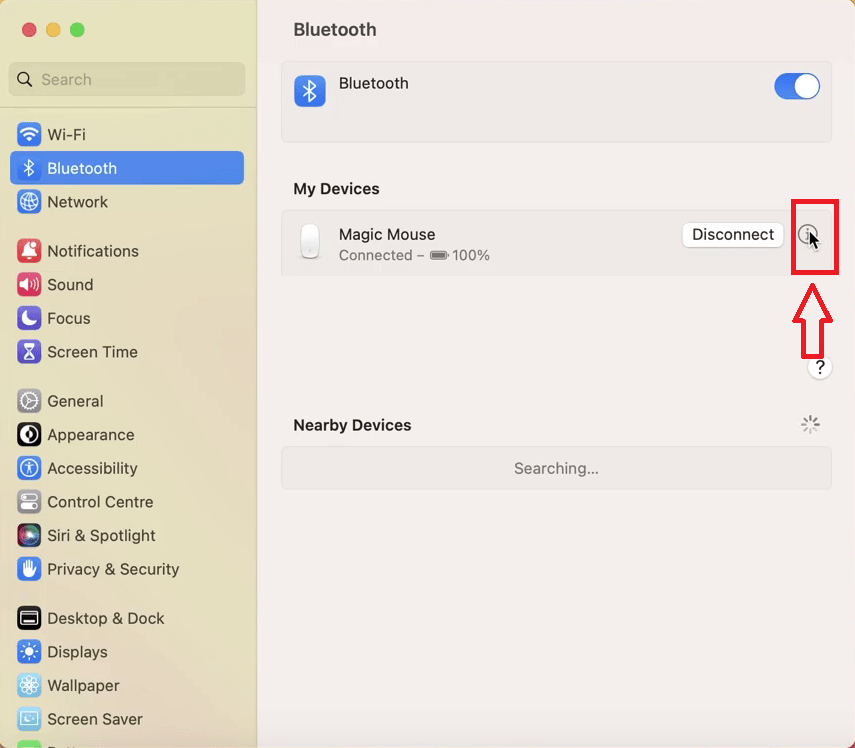
Reconnect the Magic Mouse:
First, Disconnect the Magic Mouse and reconnect it to refresh the connection.
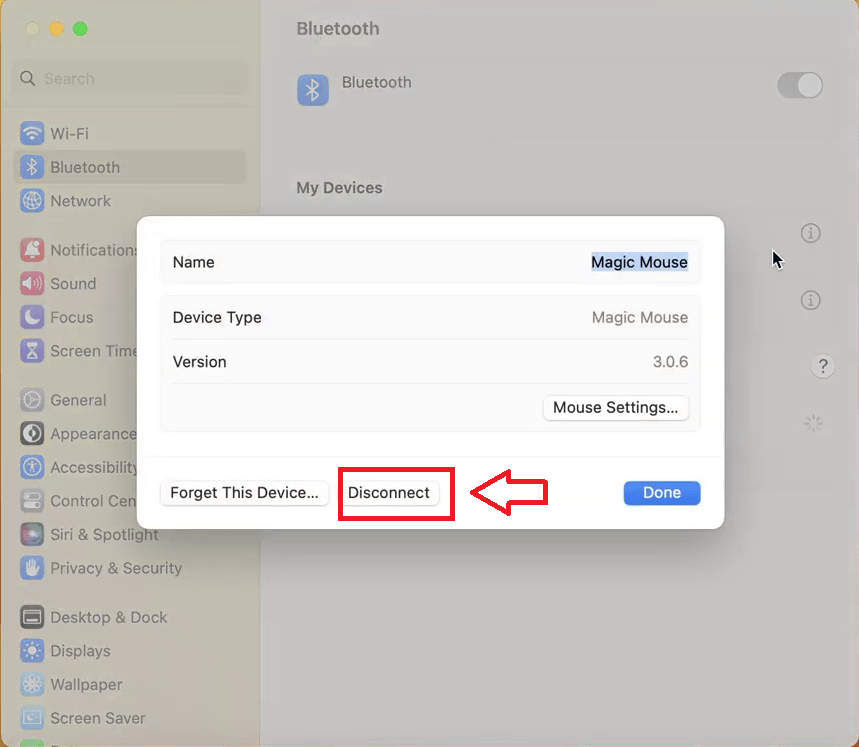
Or, you can even click on “Forget the Device” and make a fresh connection with your Mac Device.
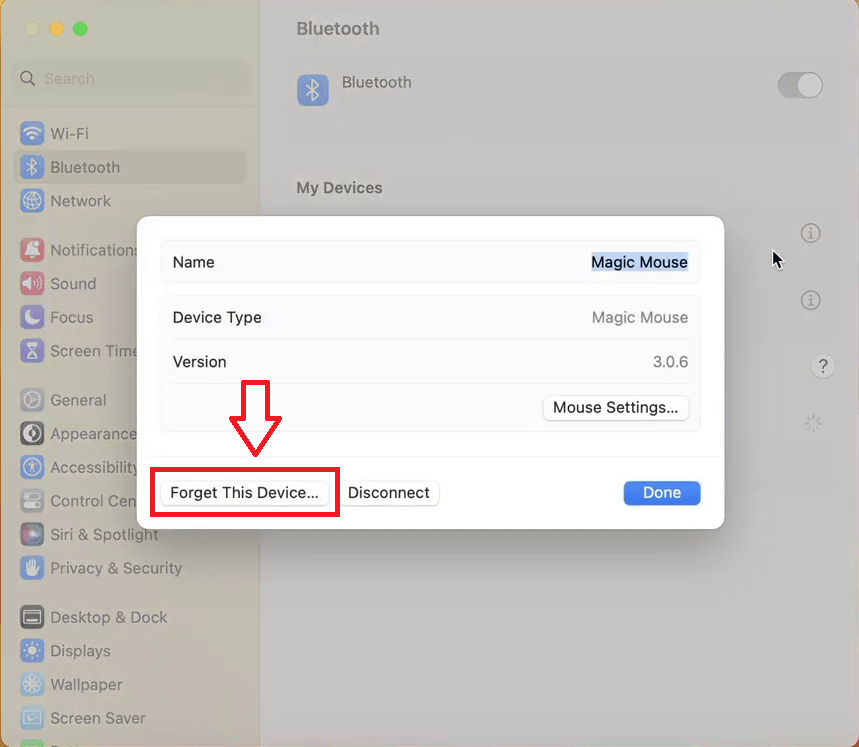
How to Left Click on Magic Mouse:
While some users may face difficulty in enabling and using the right-click, left-clicking is very easy. Simply click anywhere on the left side of the mouse’s surface to perform a left click. On Magic Mouse, the left click is enabled by default, there is no configuration needed.

Conclusion:
Understanding how to right click on the magic mouse improves your productivity as you can perform several actions using the right-click context menu. By following our guide you will learn how to enable the right click option and how to right click with magic mouse effectively. If you encounter any issues, the troubleshooting tips provided should help resolve them.
If you have any more questions regarding Apple Magic Mouse or need further assistance, don’t hesitate to leave a comment below! Our Experts will be happy to help you. We hope this guide on magic mouse right click helped you access the mouse feature. If it did, share it with your friends and colleagues who might benefit from it.