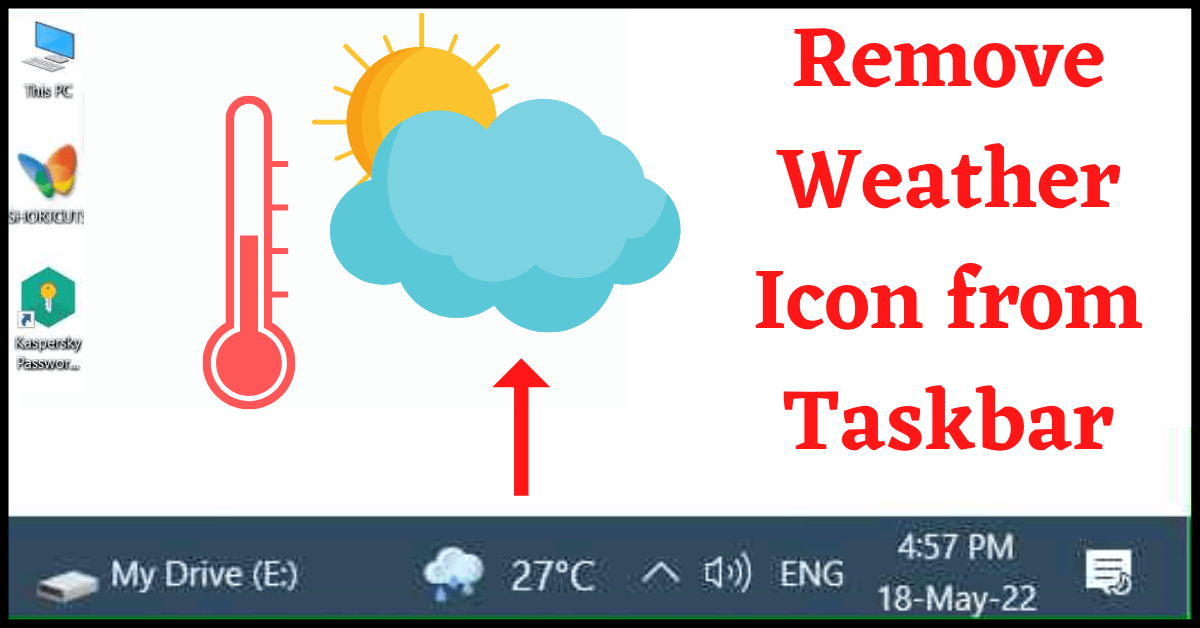Last Updated on May 18, 2022 by Tech Queries Team
Here is a tutorial on How to Remove Weather from Taskbar Windows 10.
The Weather Icon in the taskbar gives you updates on the current weather conditions of your region. However, it is not helpful for everyone. So, some users wish to remove the weather icon from their taskbar.
If your weather icon is not displaying the correct weather report, you may have to Change the Time Zone on Windows 10.
You can also use the Weather Plugin in Google Chrome Browser.
However, the Weather icon shows a graphical image of the current weather conditions as well as the temperature in your region. Besides that, when you click on the weather icon, it also shows news and updates. You can click on the Settings icon to change your location, manage interests, and modify other settings.
We are going to show you How to Remove Weather from Taskbar Windows 10, How to Add Weather to Taskbar, and How to change Weather Settings.
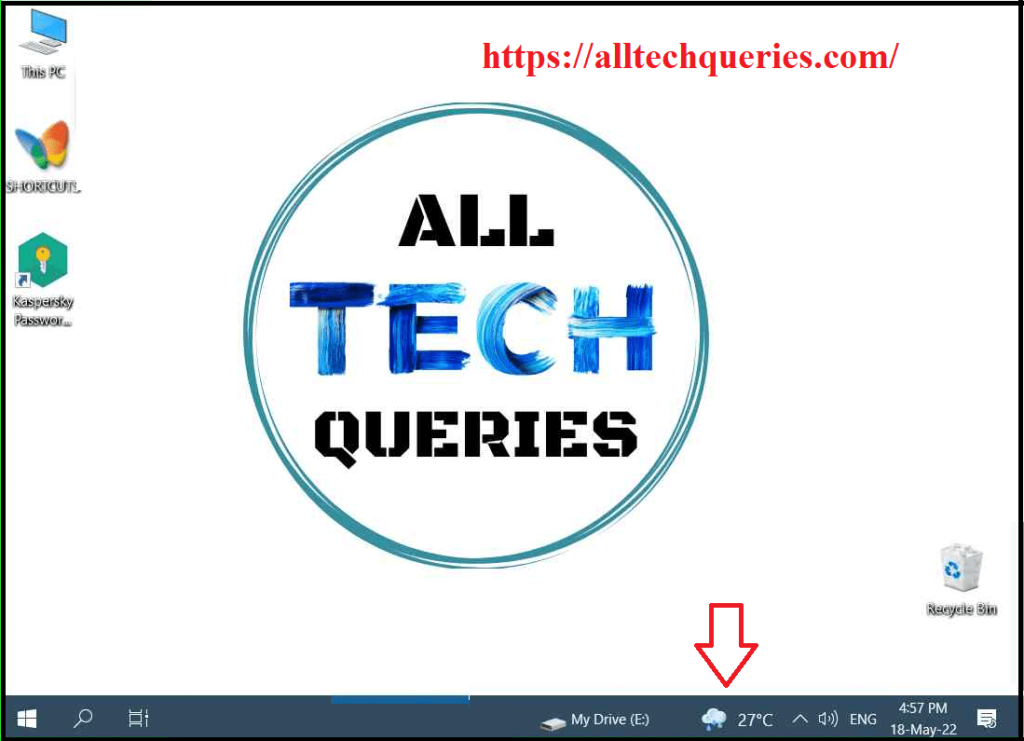
Table of Contents
How to Remove Weather from Taskbar Windows 10:
- Right-click on the empty area of your Taskbar or Notification area.
- Hover on the News and Interest option.
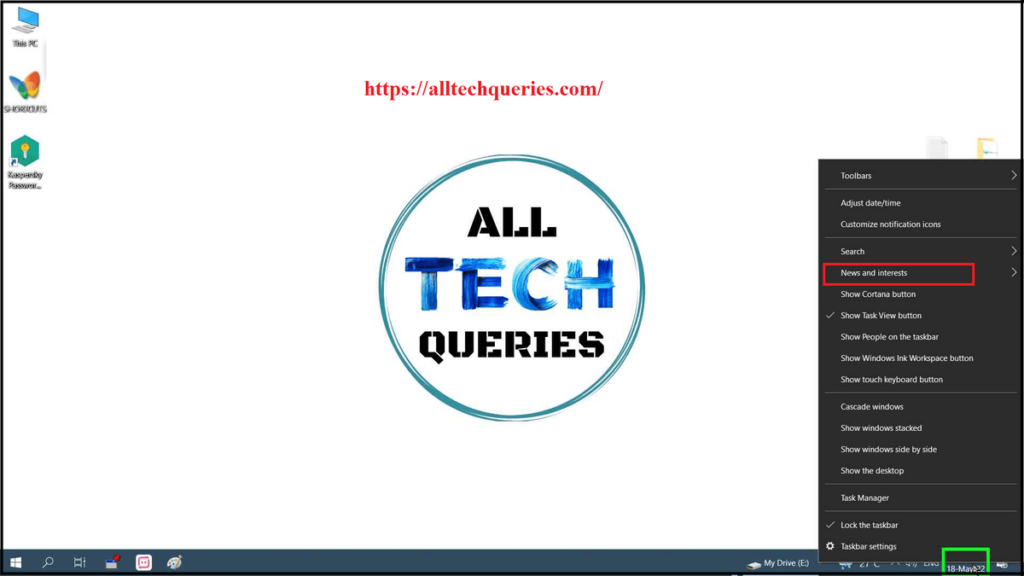
- And choose the option Turn Off.
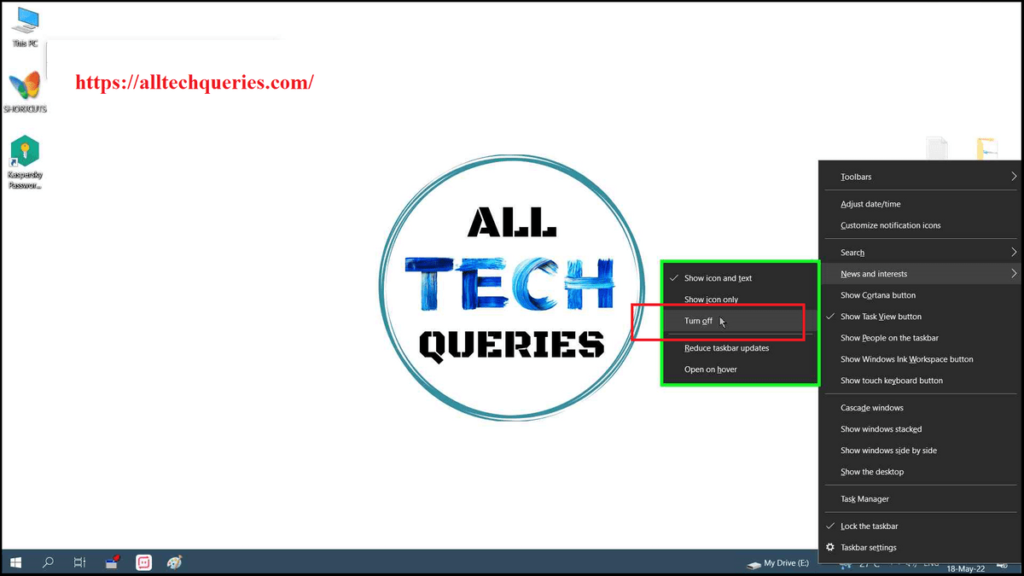
How to Add Weather to Taskbar Windows 10:
- Right-click on the Taskbar, to open Taskbar Settings.
- Hover over the News and Interest option.
- Here you will get 3 options.
- Show Text and Icon: It will show the Temperature and weather icon that displays the current weather.
- Show Icon: Only the Weather Icon will be shown.
- Turn Off: It turns off the Weather feature.
You can choose to show only Icon or both Text & Icon.
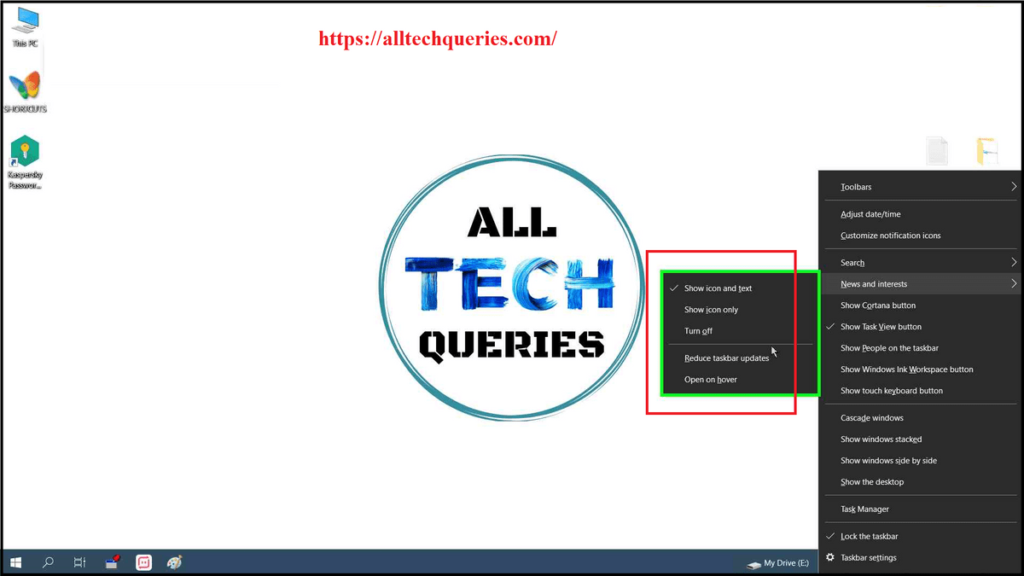
There are two more options on the same menu.
- Reduce Taskbar Updates: If you enable this option, the Weather Icon will show lesser weather updates.
- Open on Hower: The weather icon will open up current news and updates when you hover your mouse cursor over the Weather Icon in the Taskbar. When the option is turned off, you need to click on the Weather Icon to see news and updates.
Conclusion:
The Weather option in Windows 10 is a helpful feature that shows you the current weather report while you are sitting inside your home. However, some users didn’t find the feature very helpful. So, they want to hide the Weather icon from the Taskbar. Therefore, the above tutorials on How to Remove Weather from Taskbar Windows 10 will help you hide the Weather Icon.