Here is a tutorial on How to Convert HEIC to JPG on Windows PC.
There are thousands of File Types. As a Computer User, you might have come across several file types. Some file types require specific software to run. And some file types can be opened only on specific operating systems. One of such files is HEIC.
Windows users find it difficult to open the HEIC file on their PC. Therefore, they look for tools that will convert HEIC files to other formats.
Here we have explained What is HEIC file, and why HEIC is better than JPG & PNG. We have also provided step-by-step tutorials on How to Convert HEIC to PNG on Windows, and How to Convert HEIC to JPG on Windows using both online and offline methods.
Also, check out this tutorial on How to Show File Extensions on Windows, so that you will be able to identify the file type by looking at the file name itself.
Table of Contents
What is HEIC?
With iOS 11, Apple has introduced a new Image File Format called HEIC. HEIC stands for High-Efficiency Image Container. All the pictures captured using iPhones and iPads are saved in HEIC format. As a result, Windows and Android users will find it difficult to open these types of files.
Moreover, most Third-Party Softwares are not able to open the HEIC file. Windows Photos asks you to Download Plugins to Open the File. You need to Install HEIF Image Extension Plugin and HEVC Video Extension to open the File. However, the Plugins are not free.

Therefore, converting the HEIC into other file formats is the best and free solution to open the image on Windows PC.
As HEIC is an Image file format, we can only convert it into other Image file formats like JPG, PNG, etc. However, we choose JPG because JPG Image has a smaller file size compared to PNG and other formats. Nevertheless, we will show you both methods on How to Convert HEIC to PNG and How to Convert HEIC to JPG on Windows PC.
Why HEIC is better than JPG?
High-Efficiency Image Container Format (HEIC) saves the files by reducing the file size while retaining the resolution and picture quality. So, Apple introduced it to reduce the image file of the pictures taken by the camera.
Converting the HEIC image into JPG will increase the file size.
The JPG image will be twice as large as the HEIC image. And the PNG will be even more.

For Example:
If the HEIC Image File Size is 2 MB. The converted JPG Image File Size will be around 4 MB. And, the converted PNG Image File Size will be over 16 MB. Therefore, it is best to convert the image to JPG to save disk space.
How to Convert HEIC to JPG on Windows:
Online Method:
There are several online tools that let you convert HEIC to JPG for Free.
One of the Best Websites is HEICtoJPG.com
- Go to the HEICtoJPG.com
- Click on the + icon to select HEIC files from your computer or simply drag & drop the image in the box.
- It may take a few seconds to upload and optimize the image, depending on the size and resolution of the image.
- Once it’s done, click on the DOWNLOAD JPEG option.

- The file will be downloaded to the Downloads folder.
Check out How to Change Download Location in Chrome.
Offline Method:
You need to install Third-Party Software for this.
- First, Install the CopyTrans software on your PC.
- Then you just need to right-click on the HEIC file and choose the option Convert to JPEG using CopyTrans.
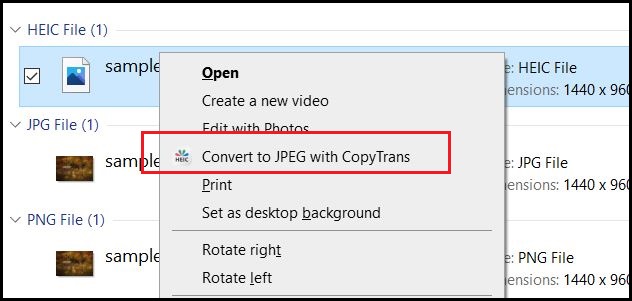
- A copy of the HEIC Image will be made in the same folder in JPG format.
How to Convert HEIC to PNG on Windows:
To convert HEIC to PNG, you need to go to the website CloudConvert.com
- Go to the CloudConvert.com website and upload your HEIC file.
- You can use the Drag & Drop method to add files.
- By default, the output file format is set to PNG. However, you can click on the drop-down menu to see more formats like JPG, BMP, TIFF, and more.

- Moreover, you can click on the Settings button to change the width, height, and quality of the image.
Conclusion:
If you have a faster internet connection, you should use the online tool. However, if you got more files to convert, then the offline method is better. Also, note that the file size of the JPG Image is slightly more when using CopyTrans software, compared to the online tool.
So, we have shown you two methods on How to Convert HEIC to JPG on Windows and one method for converting HEIC to PNG. You can choose the method that is more convenient for you.

