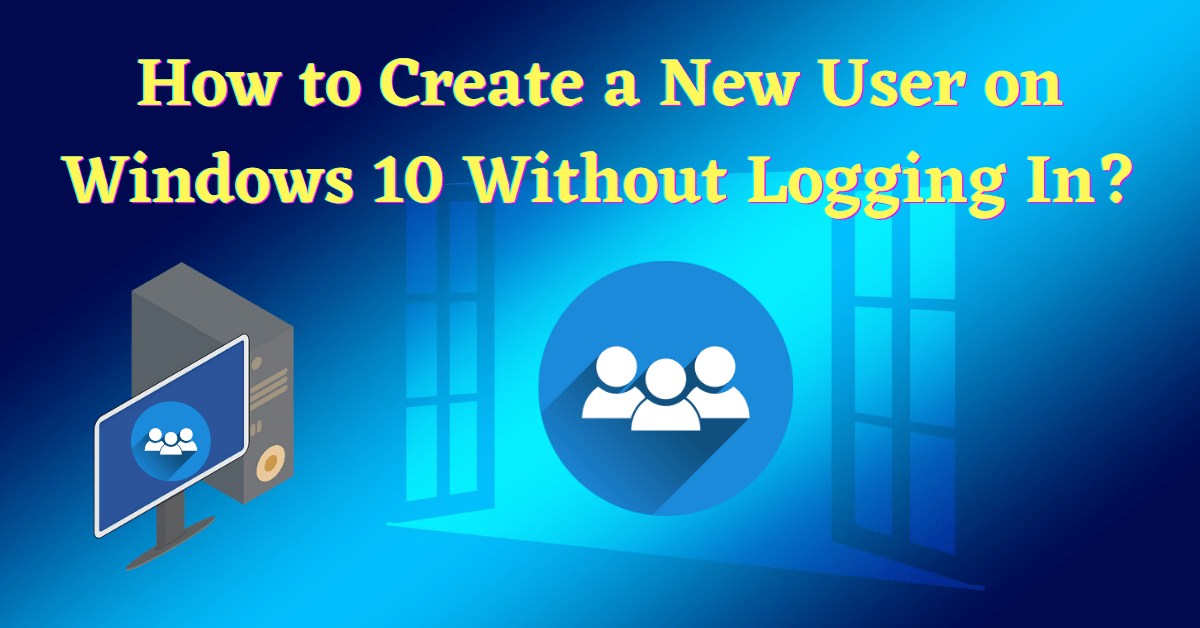Last Updated on July 16, 2022 by Tech Queries Team
Here is a step-by-step tutorial on How to Create a New User on Windows 10 Without Logging In. When a PC is used by multiple users, it’s a complete mess. One user logs into the Chrome Account, and the other one logs out so that he can log in. Some users might want to keep their desktop clean, while others like to have all the shortcuts on the desktop for quick access.
Therefore, it is better to have individual Desktop and Settings for every user. Luckily, Windows allows users to create multiple user accounts since Windows 98 and Windows XP. However, it is a bit complicated to Create New User on Windows 10.
Windows 10 asks users to create or log into a Microsoft Account for creating an account. But, many users don’t have a Microsoft account and don’t even want to create one. So, this tutorial will show you How to Create a New User on Windows 10 Without Logging In.
Table of Contents
How to Create a New User on Windows 10 Without Logging In:
- First, click on the Start button, then click on the User icon, select the option Change Account Settings.
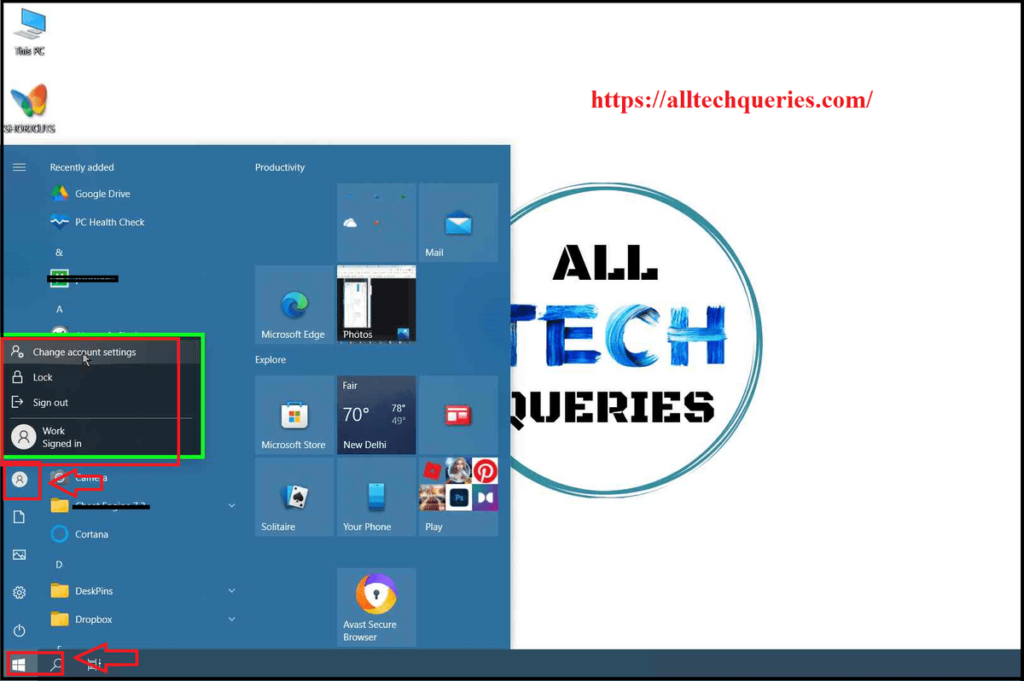
- Next, go to the Family & Other Users menu.
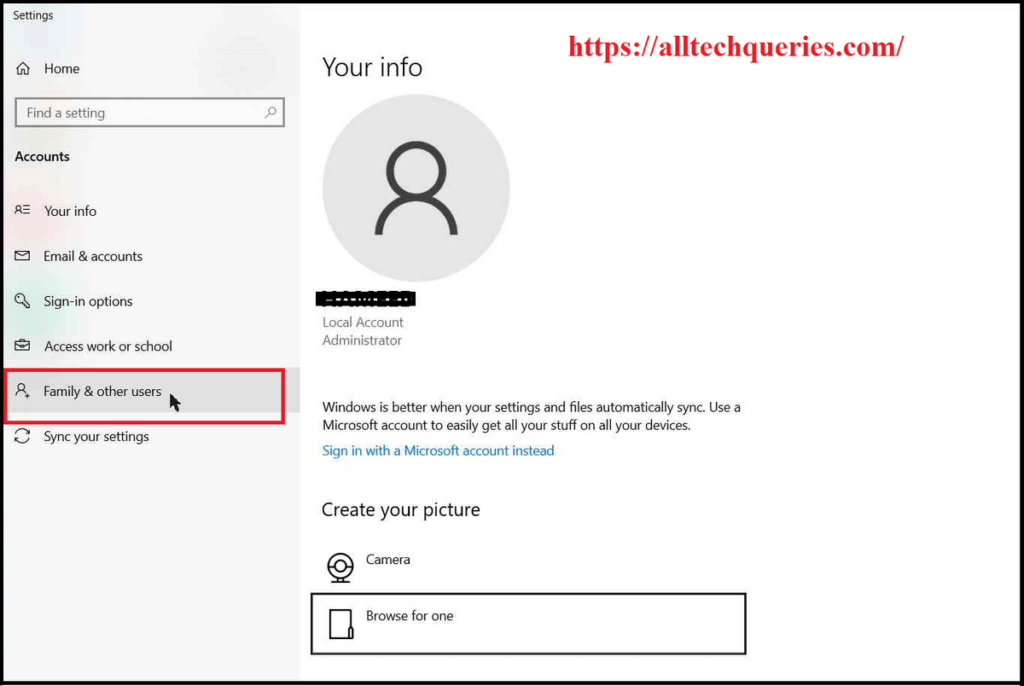
- Here you can see the list of all users. Use the option Add someone else to this PC.
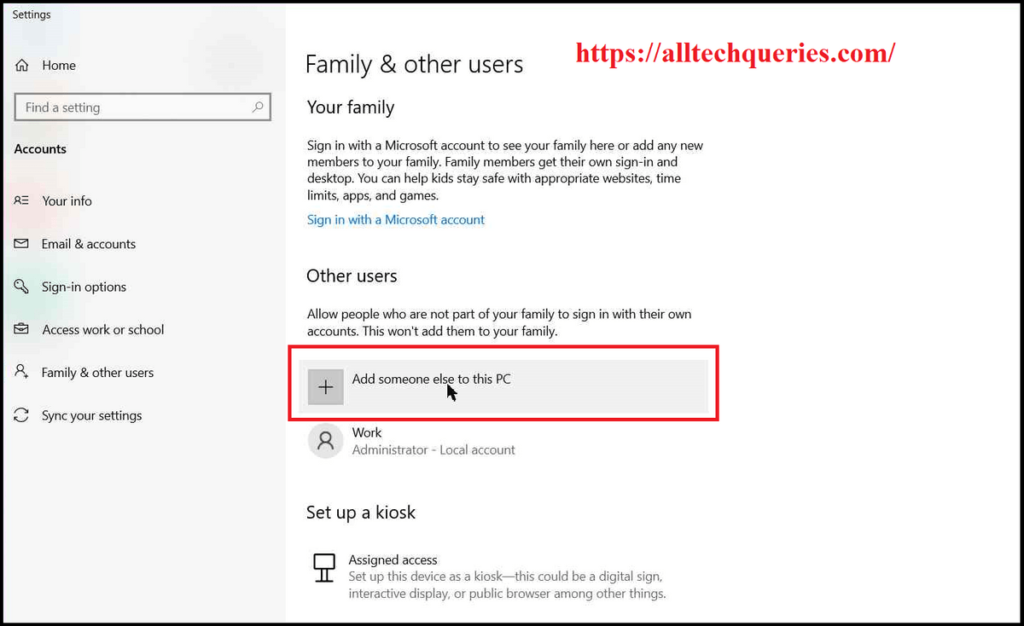
- Microsoft asks you to sign in using Email or Phone. You can enter a new Email or continue without logging in.
- Therefore, click on the I don’t have this person’s sign-in information.
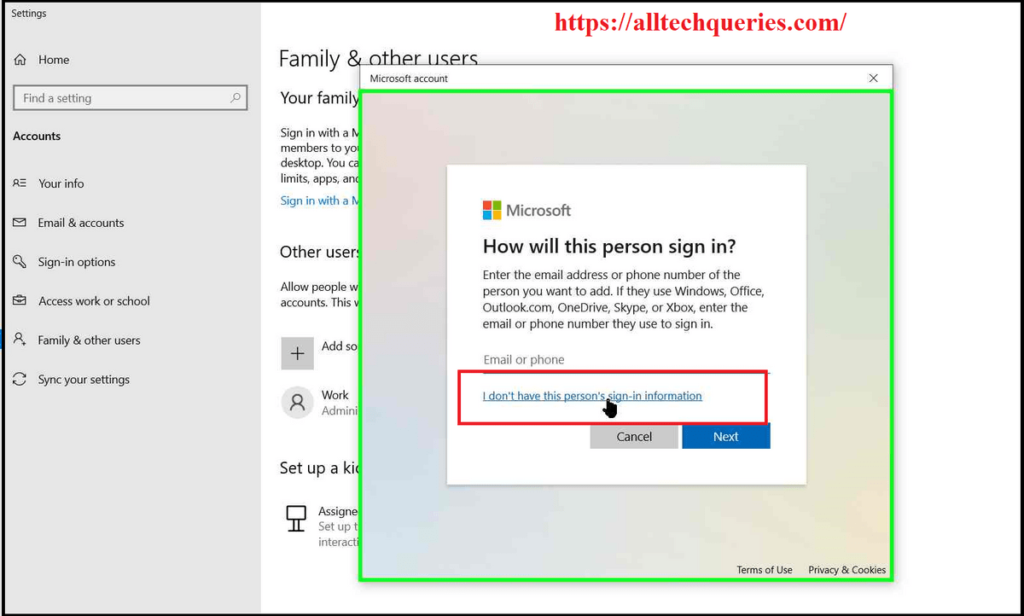
- Next, click on Add a user without a Microsoft account.
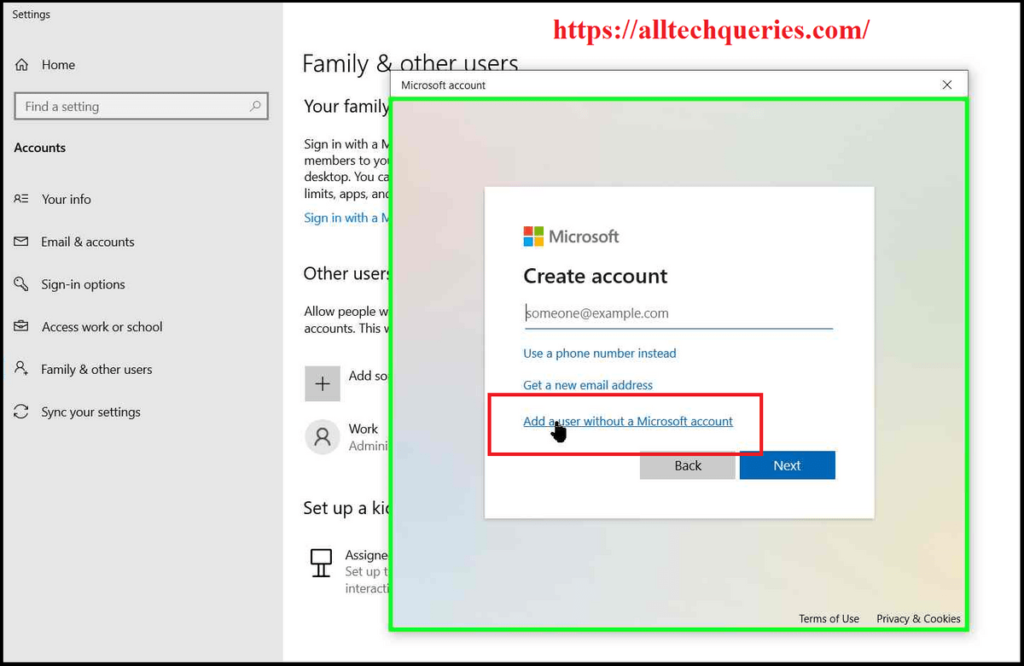
- Enter the username. You can enter the password or skip by clicking on the Next button. Password Protection is recommended but not mandatory.
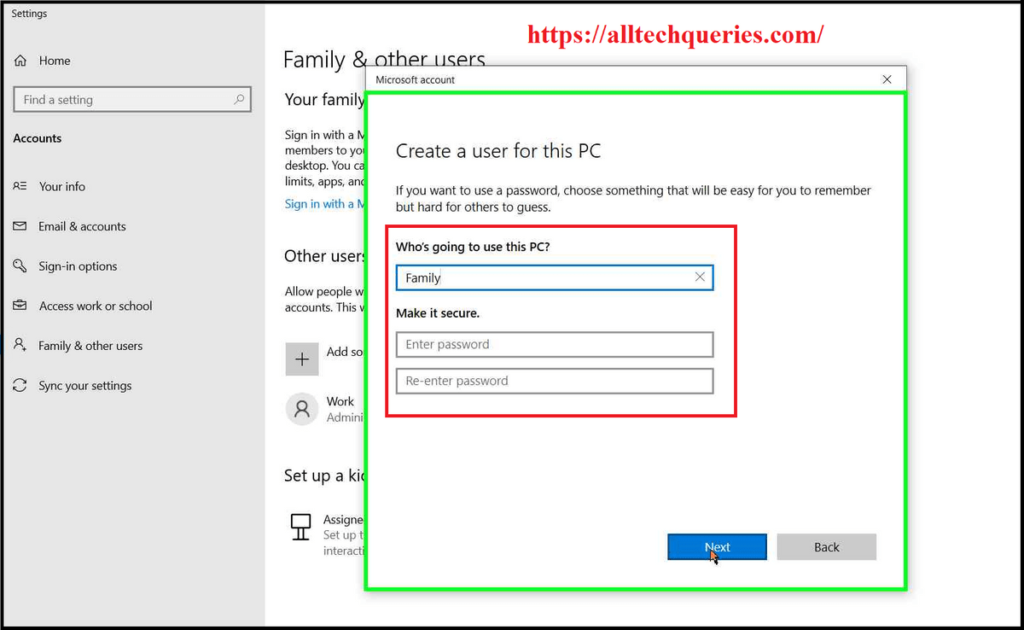
- The New User account is created in Windows 10.
Change Account Type:
You have created a New User Account but, by default, Windows assigns the user as Standard User.
Standard Users don’t have Admin privileges. The Standard User cannot move files, and most operations are restricted. Therefore, if you want to give full control to the user, then you have to change the account type.
However, you can Hide specific files folders from other users. Check out this guide on How to Hide & Unhide Folders and Files in Windows 10
- In the Family & Other Users Settings page, click on the username and choose the option Change Account Type.
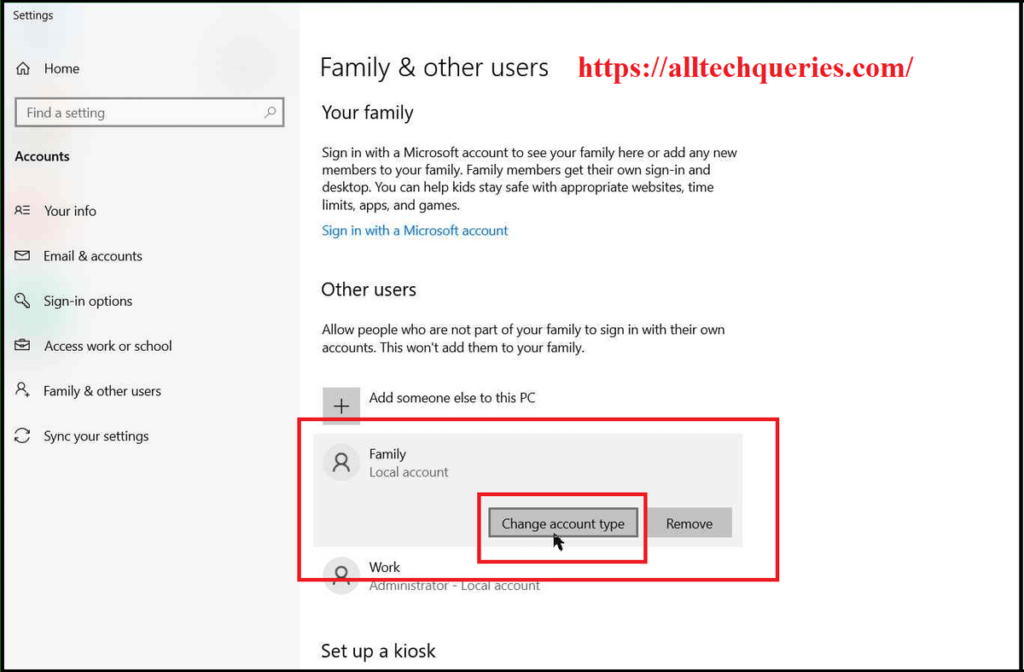
- Here you can choose between Standard User and Administrator.
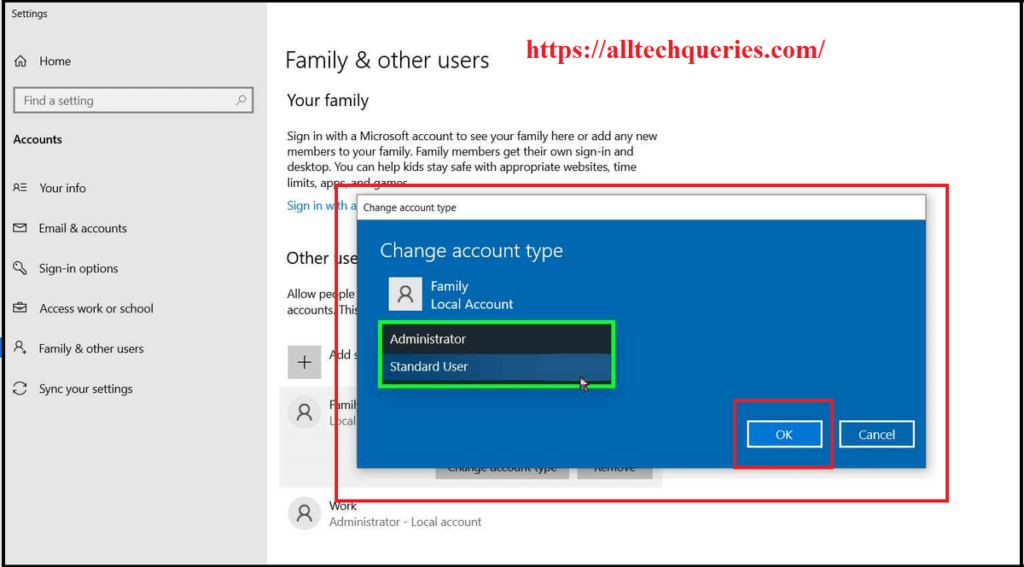
Now, if you go to the Start Menu and User option, you can see all the users.
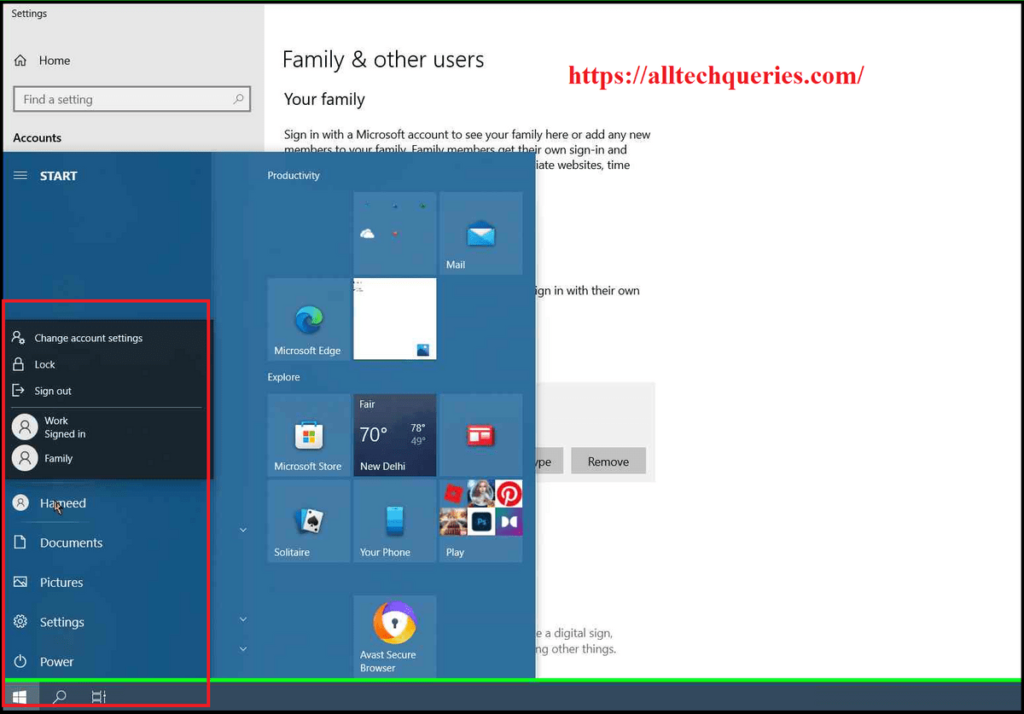
Note: When you first switch the user, you need to set it up like a new PC. All users will have different desktops. However, you can access other users’ files through C: Drive -> Users (If you are Administrator). Moreover, all users can access the drives & files on My PC.
Also, you cant see the My PC icon on the new user desktop. You can read this tutorial on How to add This PC to Desktop on Windows 10. Also, check out How to Hide Recycle Bin Windows 10.
Conclusion:
By using the above method, you can learn How to Create a New User on Windows 10 Without Logging In. Having multiple users can be beneficial for all users. As we have mentioned before, the Admin can see and modify the data of other users. While the Standard Users require admin permission to modify, move, delete, or alter a file.