Last Updated on August 16, 2022 by Tech Queries Team
In this article, we have provided a step-by-step tutorial on How to Change Time Zone on Windows 10. By default, Windows automatically sets the time zone and shows the time according to that. However, sometimes the time on our PC shows wrong. One of the main reasons for that is the Time Zone is set to another location.
This issue can be caused due to several reasons like, something went wrong during the update, you often connect the VPN, you formatted the PC, or accidentally changed the Time Zone, etc. It also happens when you carry your Laptop while traveling to different locations. Therefore, in this article, we will also show you How to know your location Time Zone, and how to Change Time Zone manually.
Table of Contents
How to Change Time Zone on Windows 10:
- First, open the Windows Settings Page.
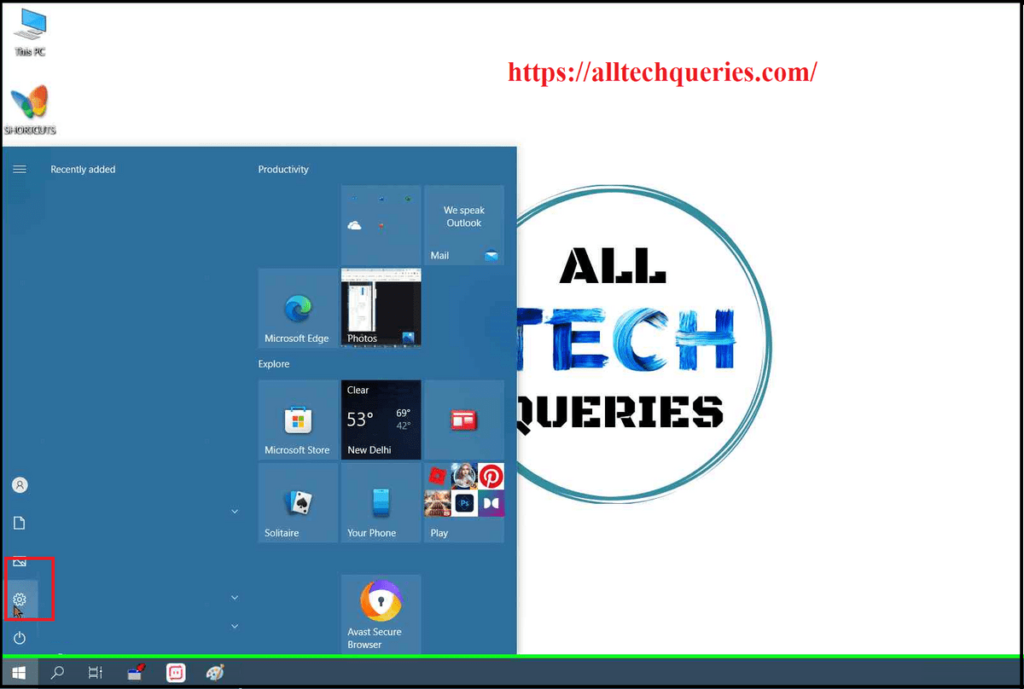
- Here, go to the Time & Language menu.
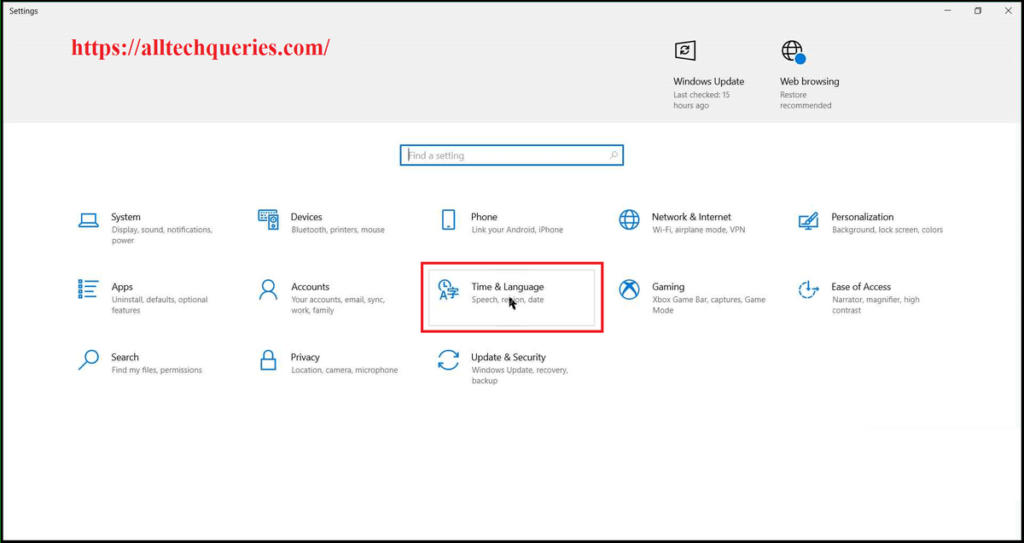
- Now, in the Date & Time menu, you can see the Time Zone settings.
- Here, the option Set time zone automatically, can be enabled or disabled.
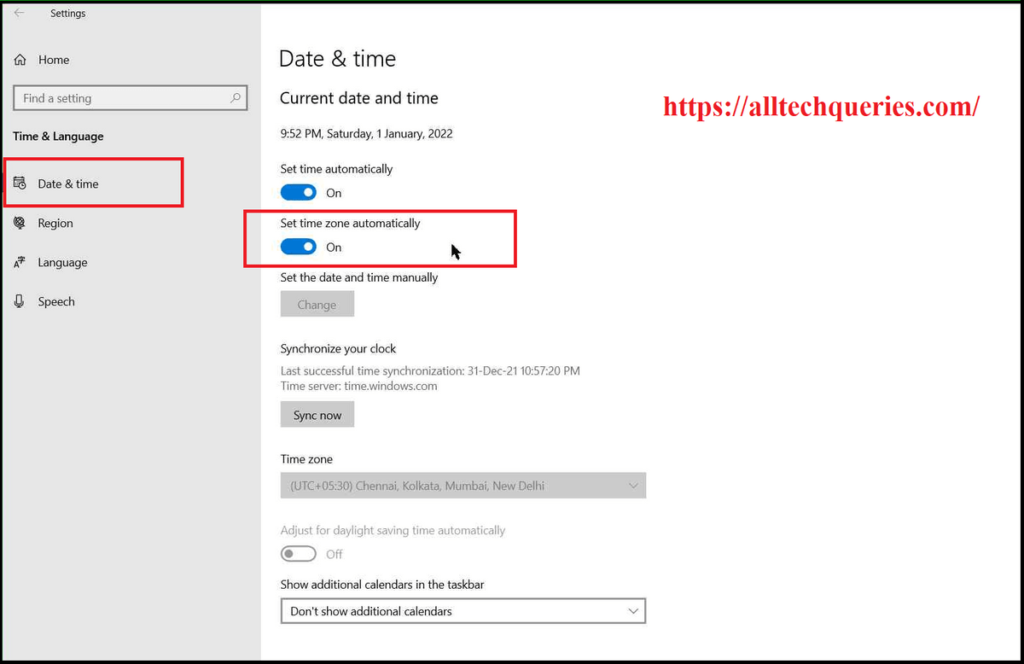
- We always suggest our readers to turn off the Automatic Time Zone settings. Sometimes, the Automatic Time Zone settings do not work accurately.
- Therefore, when you turn off the Set time zone automatically option, the manual time zone settings are enabled.
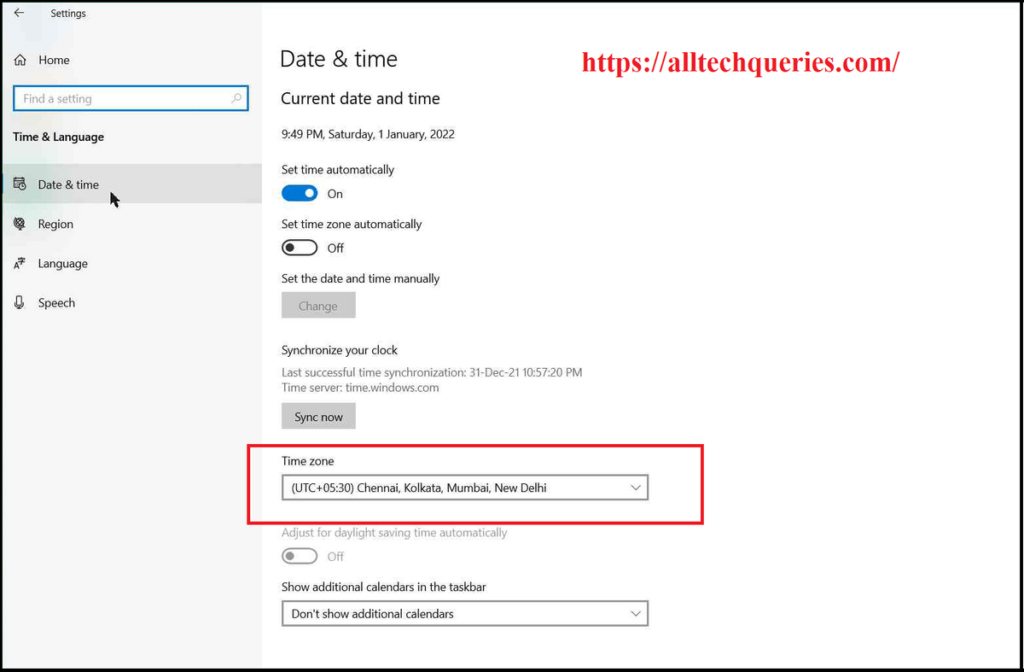
- If you click on the bar below the Time Zone option, you will get a drop-down menu with various time zones.
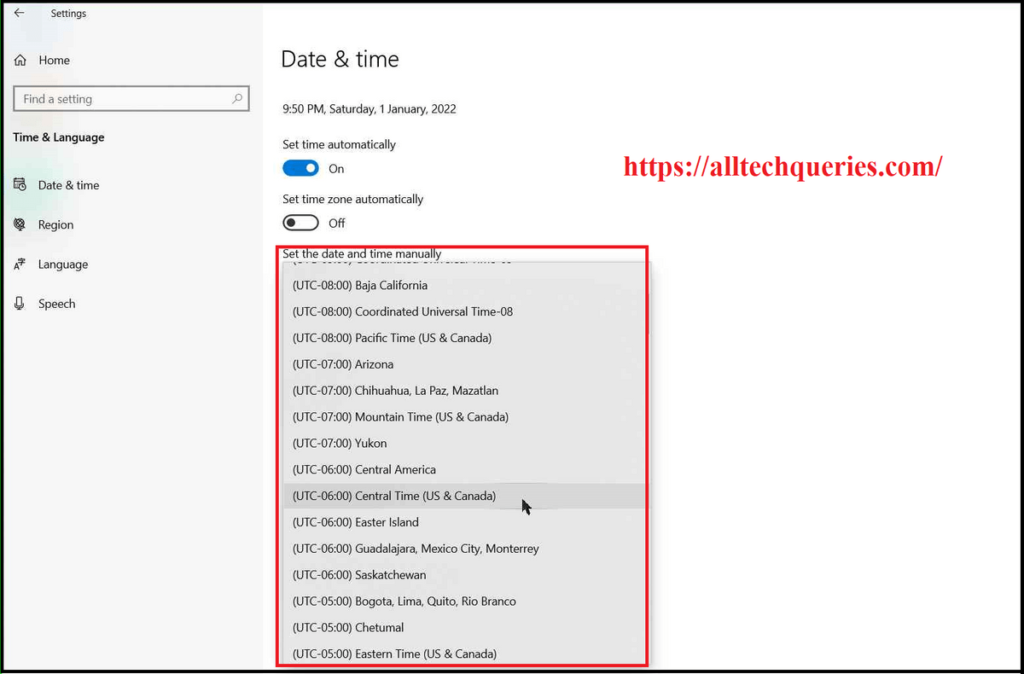
- Here, you need to choose the Time Zone according to your location.
Also, check out How to Change Date and Time on Windows 10.
How to Check your Time Zone?
In this article, we have taught you How to Change Time Zone on Windows 10 Manually. But, what if you don’t know the Time Zone of your current location? You can find your Time Zone by searching on Google. Nevertheless, we have found an amazing website that shows your location Time Zone.
- Go to TimeAndDate website (Time Zone Map), where you can see a colorful interactive world map. Here, you should be able to identify your location on the Map.
- If you cannot find your city, choose the closest one to your location.
- You can also identify your Time Zone by looking at the Time on your Home Clock. Hover over each city as it shows the current time. As you can see, we have chosen the city of Chicago.
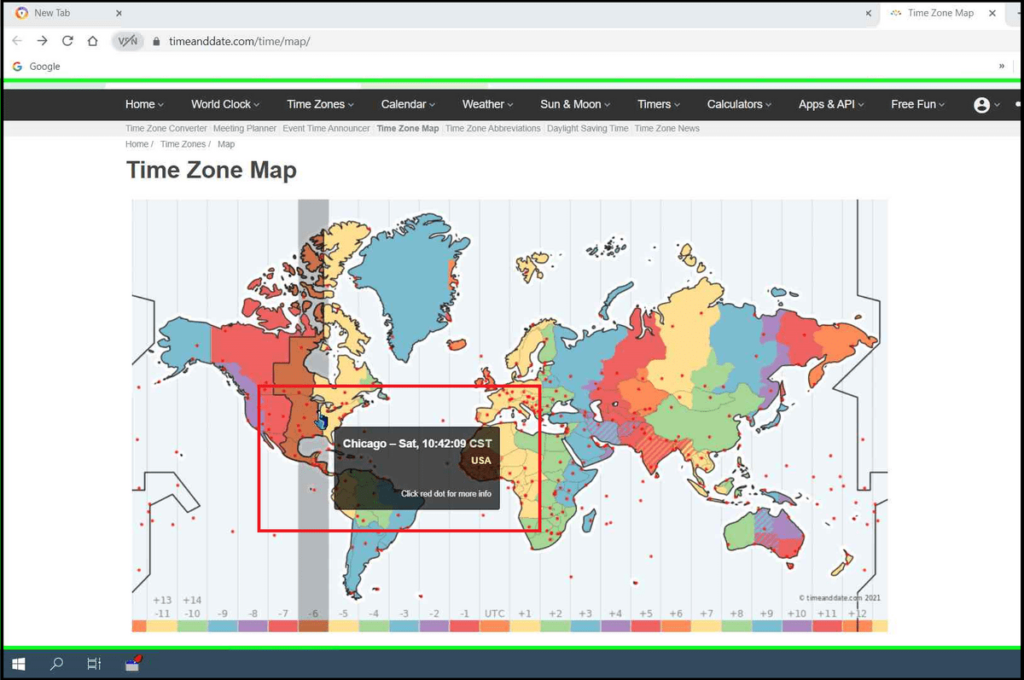
- After clicking on the city, scroll down a little bit to see the Time Zone of your location. As you can see the Time Zone of Chicago is UTC/GMT -06:00 Hours.
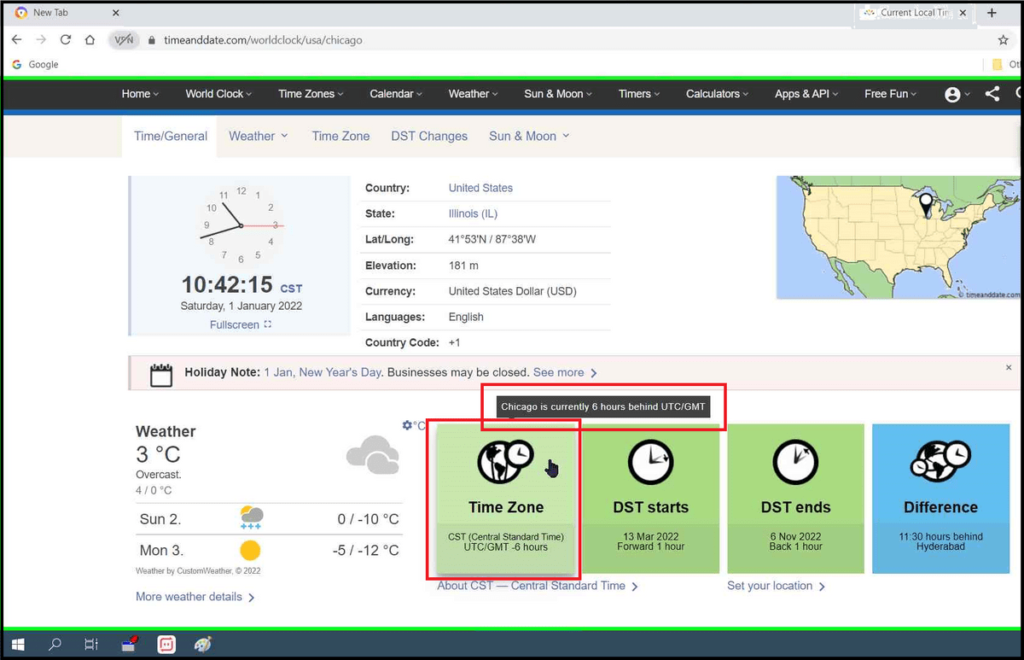
- Finally, search for the Time Zone in the Drop-Down menu and set the Time Zone manually.
The Time Zone of a Location does not change. The Time Zone technique was used to find out the time in every location in the world. Here, -06:00 means, that you are 6 hours ahead of the Global Time. +06:00 would indicate that you are 6 hours behind the Global Time.
Conclusion:
Make sure the Automatic Time Zone settings are off so that you can set the Time Zone manually. You can use the above tutorial to Check your location Time Zone. I hope you understand How to Change the Time Zone on Windows 10. If you are still facing any issues regarding the system Time, Date, or Time Zone, you can contact us using the Contact Us form.

