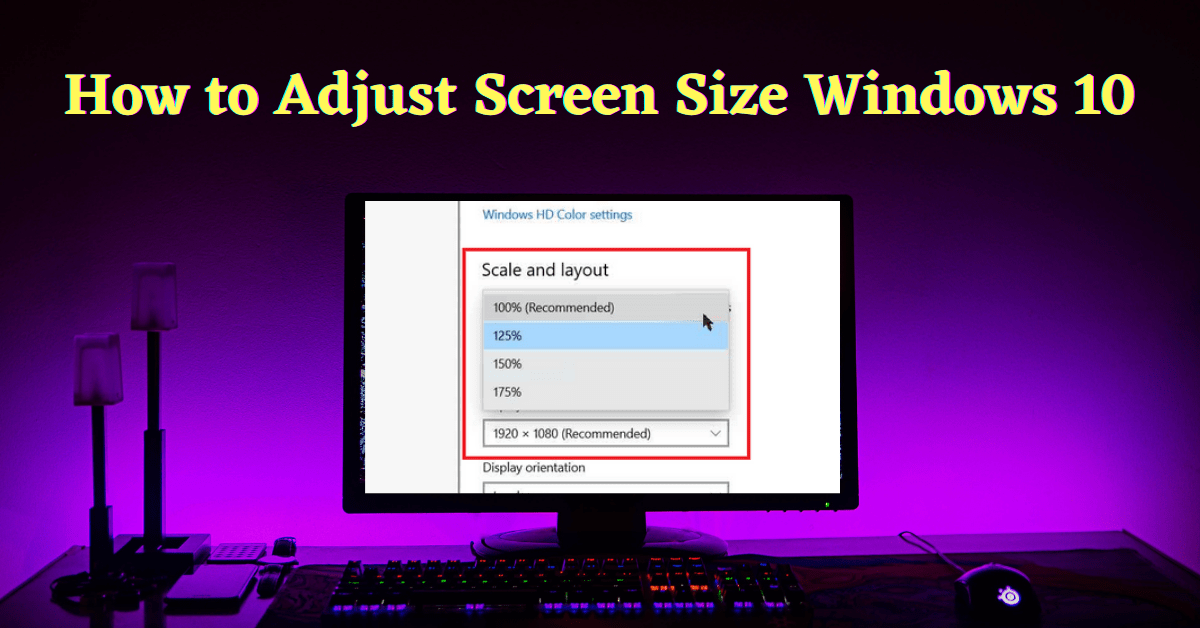Last Updated on November 5, 2022 by Tech Queries Team
Here is a guide on How to Adjust Screen Size Windows 10. When you format your PC, buy a new monitor, connect the PC to TV, or change the Screen Resolution, the desktop object on your PC looks either big or small.
When I got my new 24″ BENQ Monitor, the icons and fonts on my desktop were looking tiny. So, I went into the Windows Settings Page and searched for the option to increase the size.
However, some users see larger icons when they format PC or change the Screen Resolution. And, one of my viewers asked me, How do I get my Screen back to Normal size on Windows 10? So, here is the solution.
Table of Contents
How to Adjust Screen Size Windows 10:
- Go to Windows Settings Page from the Start button.
- Next, go to System Settings.
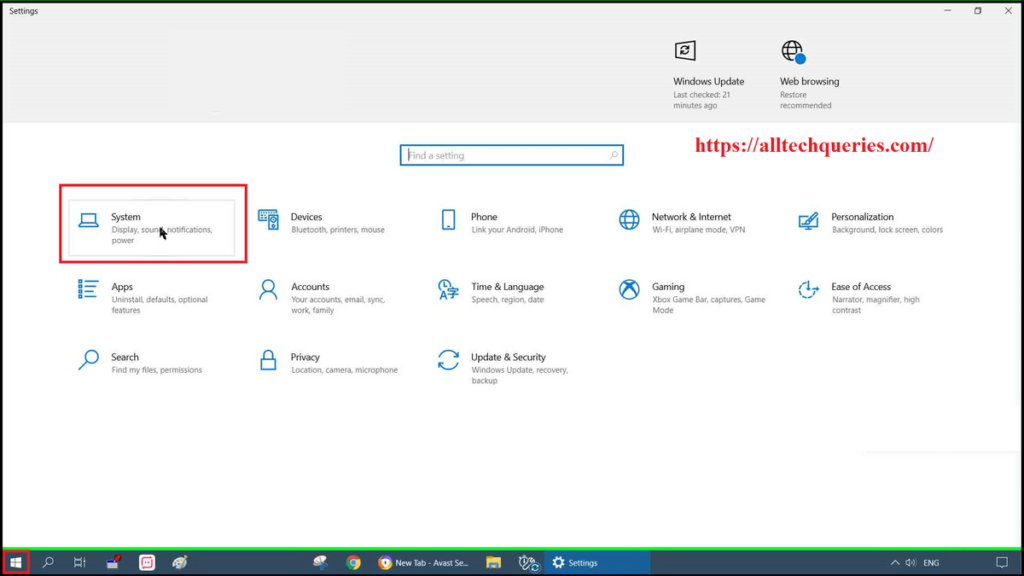
- Here in the Display Menu, you can find the required options.
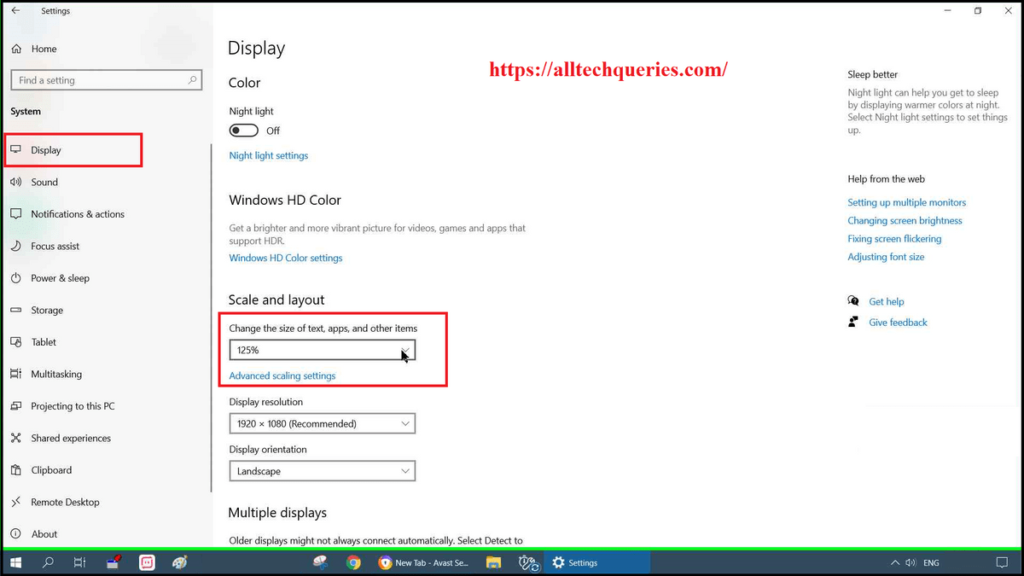
- Under the Scale and Layout section, you can see the option Change the size of text, apps, and other items with a drop-down menu.
- Here you will find options like 100%, 125%, 150%, and 175%. You can select the size suitable for you.
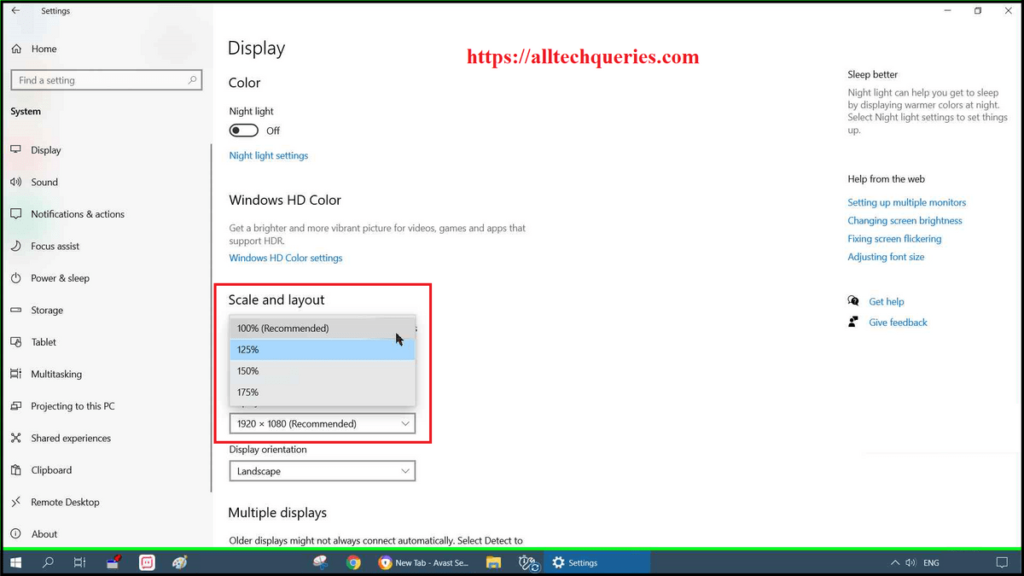
- However, if you are not satisfied with the above options, click on the Advance Scaling Settings option.
- Here you can enter a custom scaling size from 100% to 500%.
- Also, make sure the option Fix Scaling for Apps (in the Advance Scaling Settings page) is turned on.
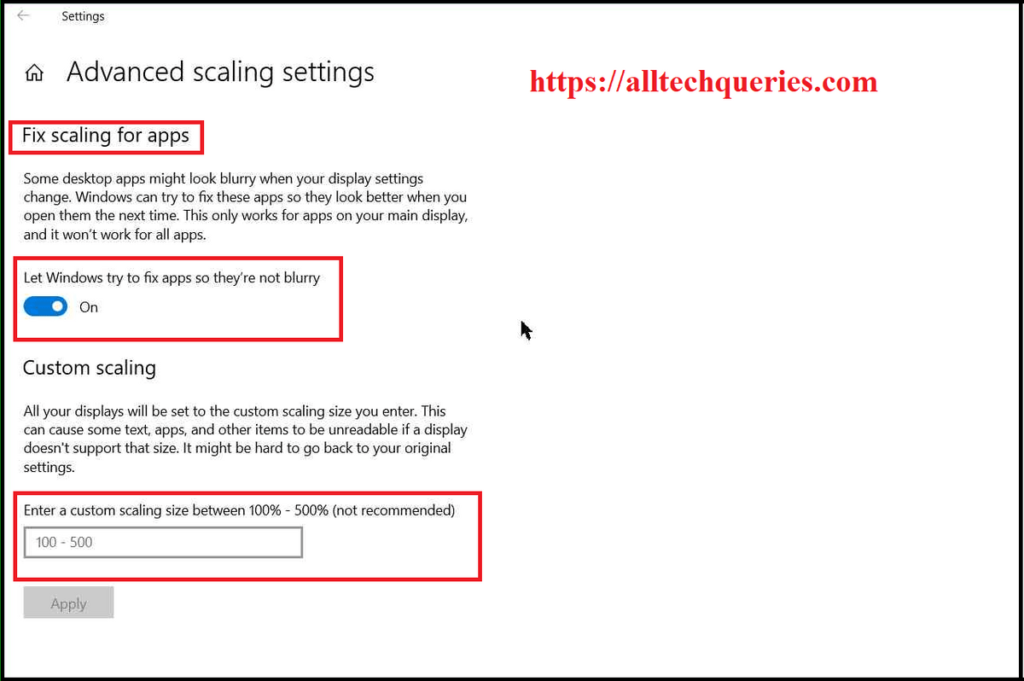
- It prevents apps, icons, and windows from getting blurry as you scale them up.
- As you can see, when I changed the scaling size to 100%, the text looks very small. On my 24″ monitor, it looks even smaller.
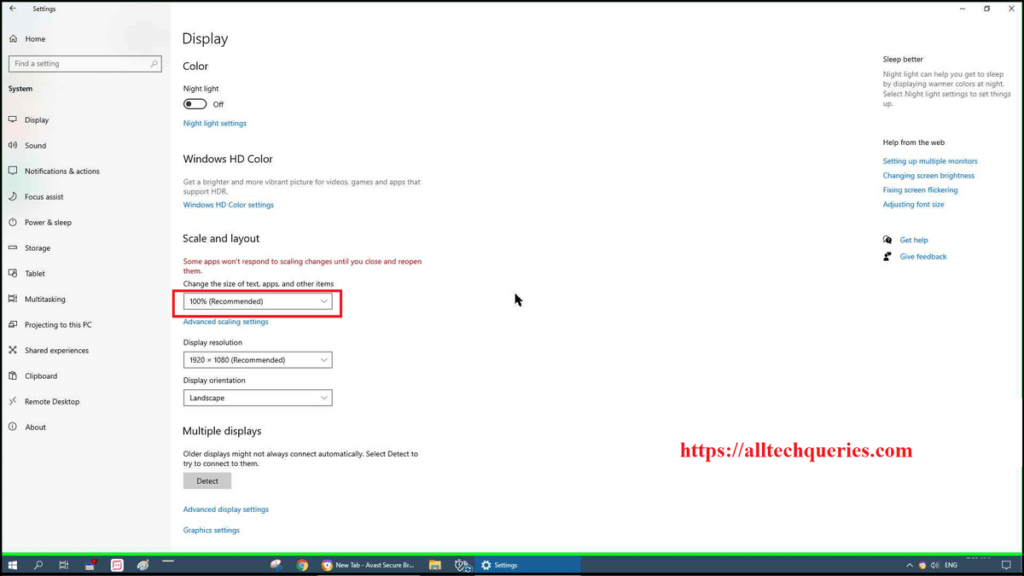
- You can also look at the Desktop Icons when the scaling size is set to 100%.
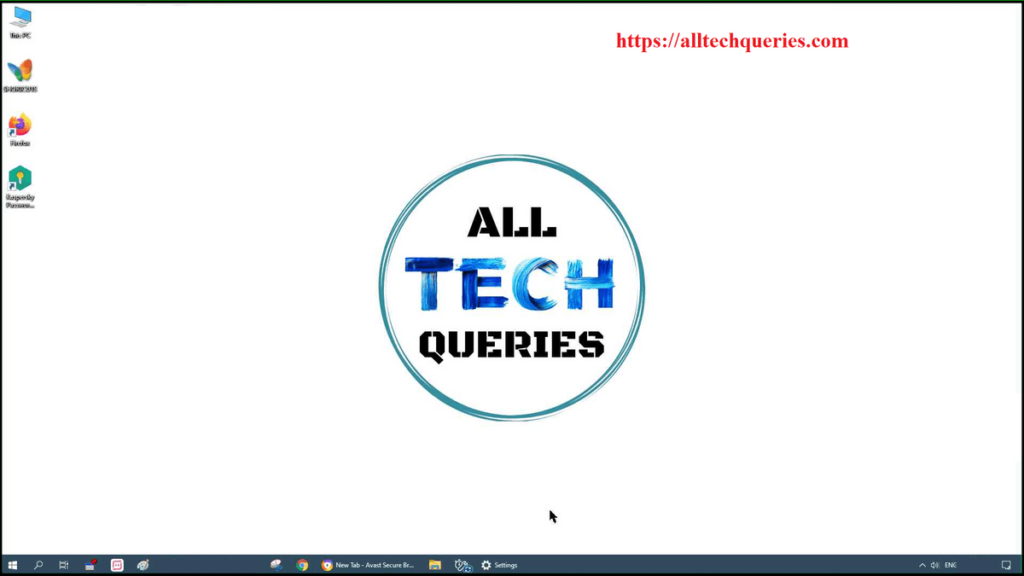
- Next, I have changed the size to 175%, and the text is huge now.
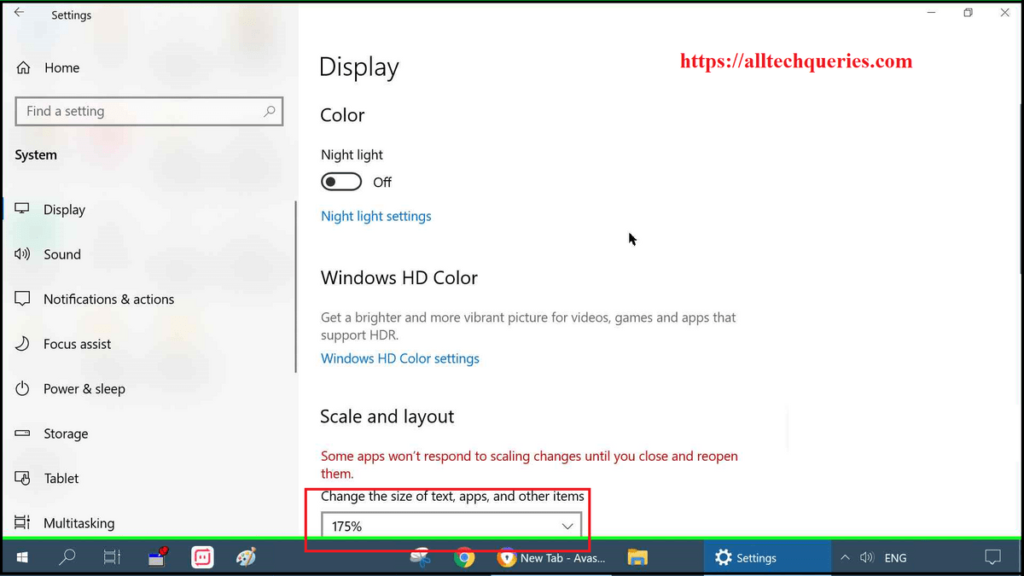
- You can also look at my Desktop, even the Taskbar size is increased.

- Therefore, according to my Screen Size, I have set it back to 125%.
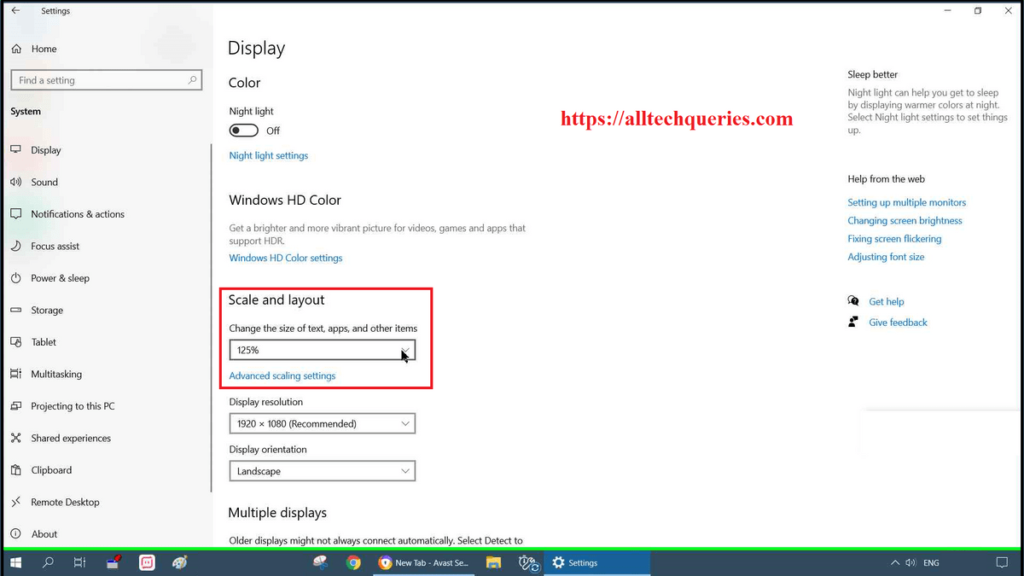
Conclusion:
Remember that Screen Resolution, Screen Size, and Screen Scale are all different. We have already explained it in the Monitor Buying Guide article. In this tutorial on How to Adjust Screen Size Windows 10, we have learned how to change the scaling size of Windows to increase/decrease the size of the Icons, Text, and other objects on your PC.