Last Updated on May 25, 2024 by Tech Queries Team
We use Computer in our daily lives. But, do you know that a Computer is a complex machine that contains several different components? All the components of computer function together to make it work. To understand a Computer, every user must know all the components/parts of a computer.
That’s why, today we are going to describe all the parts of computer and help you identify its internal components with ease. You can use the table of content below to jump to any section of this article.
Also, here is a Quiz that will test your knowledge of the essential hardware components that make up a computer system. You can scroll up and attempt the quiz after you have read this entire article.
Introduction:
A computer is defined as the Common Operating Machine Purposely Used for Technical and Educational Research.

You will also find several technical definitions on the internet. But in simple words, a computer is a machine that helps you perform various activities like browsing the internet, creating documents, watching movies, listening to songs, playing games, making notes, saving photos, storing data, and perform other technical & educational activities.
History of Computers:
Charles Babbage invented the very first desktop PC (Personal Computer) in the 19th century and is considered as the father of the computer. The early versions of the computers were pretty huge, and it was not easy to shift them from place to place. As time passes, manufacturers are developing computers as compact as possible, and now they are available in laptop form as well. Moreover, these days there are several types of computers built for different purposes in different fields.

What are the Components of Computer:
Theoretically, there are three components of computer, that are Input Devices, Output Devices, and CPU.
Input Devices:
If you are using a device to input/enter data into the computer, then it is an Input Device.
Examples of Input Devices are:
Keyboard:
A keyboard is an input device that lets you insert data into the computer. It contains several keys including, alphabets, numbers, special characters, and function keys to send information into the computer. There are both wired and wireless (connected through BlueTooth), standard and compact keyboards, as well as gaming and multimedia keyboards.
You can check out all the Types of Keyboards by clicking here.

Mouse:
A mouse is a small handheld device that helps users to navigate the operating system and perform actions. The cursor (also known as Mouse Pointer) is displayed on the screen, which can be controlled by the Mouse to browse the user interface.
Also, do you know, there are more than 15 different Types of Mouse, like wireless mouse, gaming mouse, ergonomic mouse, thumb mouse, etc. You can read about them all by clicking on the link above.
Scanner:
A Scanner helps you scan and transfer documents to the computer. It helps you turn the physical documents into digital form. Mostly the scanner comes along with printer devices.

Gamepad/Joystick:
Gamepad is another type of input device that is used only while playing computer games. There are both Wired and Wireless Gamepads available in the market. These are also referred as Joysticks, although Joysticks are different devices that were provided along with Gaming Consoles in the olden days.
Microphone:
It is a device that helps you record and transfer audio into the digital form.

Webcam:
Webcam records videos as well as capture pictures and shows them on your computer monitor. It also contains a microphone for recording audio.
Output Devices:
In Short, Output Devices helps you receive the data from the computer.
Examples of Output Devices are:
Monitor:
The monitor is a primary output device and one of the most essential parts of the computer. The CPU transfers the computer language into human language and displays it on the monitor. Monitors used to be large and heavy in the past. But now, you can find them very thin and lightweight.
If you are excited to learn more about the Types of Computer Monitors, You can check out our Computer Monitor Buying Guide
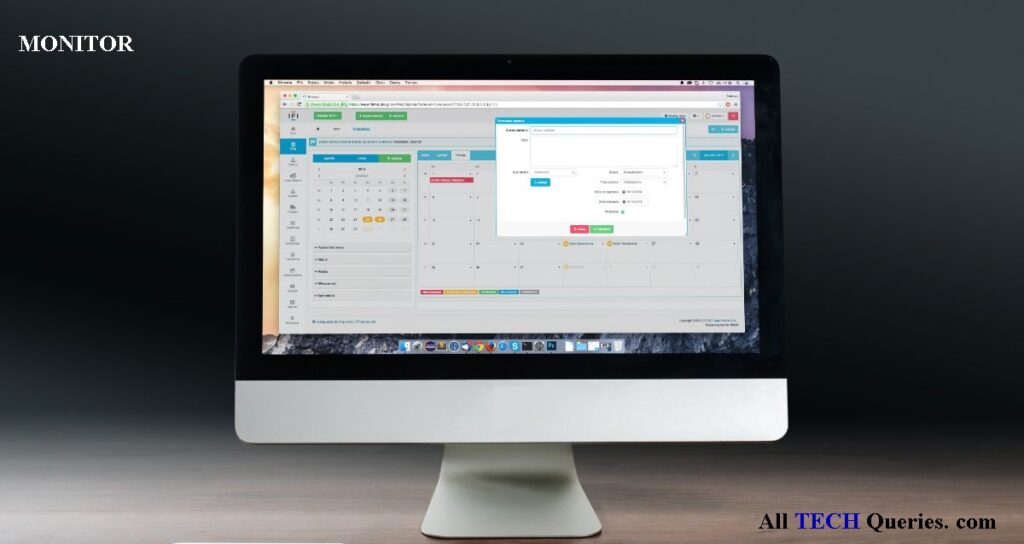
Speaker:
CPU uses the speaker to transfer the output into the audio form. Speakers can be external or Built-in. For instance, almost all Laptops have built-in speakers. These days, even some Monitors come with built-in speakers. Moreover, some companies are providing Built-in Speakers in Desktop Computer Cabinets as well.

Printer:
You can use a printer to convert digital documents and pictures into physical form. There are several types of printers, and some of them come with a built-in scanner. Mostly, printers are classified into two types. That are Color Printer & B/W Printer.

CPU (Central Processing Unit):
Theoretically, the CPU is further divided into three different components that are ALU, CU, and MU.
Arithmetic and Logical Unit: The ALU performs all the mathematical operations and algorithms on the computer.
Control Unit: The control unit controls all the other components of computer.
Memory Unit: MU is the memory unit that stores data.
In simple words:
- You use input devices to send information to the CPU
- The CPU process the information
- And it sends you the required data through output devices.
For Example, You use the mouse and click on the movie file. The CPU will process the information and plays the movie, which you will receive through the monitor and speaker.
Computer Components with Block Diagram:
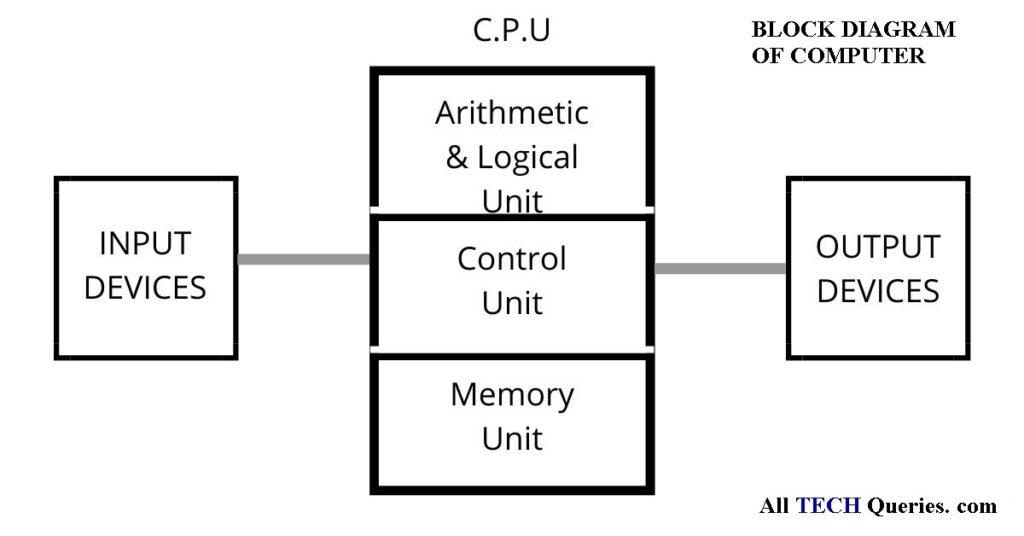
It is the information you will find in most books and websites. But when you look at the computer hardware components, you won’t see any ALU, MU, or CU.
Technically/Practically, these are the hardware components you will find on a computer.
List of Hardware Components of Computer:
- Input Devices
- Output Devices
- Motherboard
- RAM
- CPU (Processor)
- GPU (Graphics Card)
- Storage
- Optical Drive
- SMPS
- Additional Components
We can assume the Motherboard, CPU, RAM, and Storage as the Core Components of Computer. The images provided will help you identify internal components of computer easily.
Motherboard:
The Motherboard is the core of the computer. All the devices (components) are connected with each other through the Motherboard. As you can see in the image, it looks very complicated with all the circuits and input slots. You need to connect each and every component of the computer to the Motherboard through the input slots, cables, or ports.

What is ROM?
ROM is Read-Only Memory, used to store the firmware data. The ROM chip is pre-integrated into the Motherboard. It usually sizes in Megabytes. ROM Stores permanent data, which is useful for the start-up process of the PC.
RAM (Random Access Memory):
RAM is the fastest storage device on your PC. When you run any program or activity on your computer, the CPU uses the RAM to store the related data. And when the activity is complete, it removes the data from the RAM. Having more Gigabytes of RAM will allow you to process multi-tasks smoothly and quickly. There are Different Types of RAM in a computer.

CPU (Processor):
The Central Processing Unit (also known as Processor in short) is the brain of the computer that collects and executes the data. In simple words, the CPU collects data from the input devices, processes it using the other components, and sends back through the output devices.
We suggest you always buy the best Processor as it is the primary hardware component of the computer, and it is also pretty expensive.
Here is a comprehensive CPU Buying Guide that will help you find the best processor for your PC.

There are different types of processors, such as Single-Core, Dual-Core, Quad-Core, Hexa-Core, Octa-Core, and Deca-Core. Several companies manufacture CPU chips, but the top ones are AMD and Intel.
Some Examples of Intel CPU are Intel i3, Intel i5, and Intel i7. Examples of AMD CPUs are AMD Radeon 3, AMD Radeon 5, AMD Radeon 7, etc.
GPU:
The Graphics Processing Unit is another significant part of the computer. GPU is basically a chip just like the CPU.
The CPU was invented to perform basic operations. But, these days, several high-end graphic designing software and games came into existence. Therefore, the CPU is not able to process/handle high graphics.
Hence, GPU was invented to handle/process high graphics and reduce the load on the Central Processing Unit (CPU). GPU runs on a parallel processing technique to perform several graphical calculations at once. While CPU runs on serial processing technique. Check out the differences between GPU Vs CPU
Essentially, you can perform basic operations like browsing the web, playing smaller games, watching movies, creating documents, and more with the help of a CPU. But, you will need GPU if you are planning to play high-end games or use graphics designing software.
You can run a computer without a GPU, but you cannot run it without a CPU.

Difference between a GPU and Graphics Card:
Many computer users confuse GPU with Graphics Card. But they are not the same. GPU (Graphical Processing Unit) is a small chip just like the CPU. Whereas, Graphics Card is a box-like component that contains GPU chip along with integrated RAM, coolant, and exhaust fans to stop GPU from overheating.
What does Integrated Graphics mean?
Integrated Graphics means the GPU is integrated on the Motherboard or CPU. Integrated Graphics uses system resources, which may also slow down your PC while you are performing high-end activities. However, Integrated GPUs are cheaper than dedicated graphics cards.
We have discussed more on the difference between Integrated Vs Dedicated Graphics in another article.
What is APU?
APU is an Accelerated Processing Unit, which is a fusion of both CPU and GPU, developed by AMD. Instead of adding both Central Processing Unit and Graphical Processing Unit chips, AMD introduced a chip (APU) that serves as both CPU and GPU.
Hard Disk Drive (Storage):
The Hard Disk Drive (HDD) is a type of storage device that stores operating system files, drivers, installed software, and user data. The Hard Disk sizes from 256 Gigabytes to 4 Terabytes in general. Compared to RAM and ROM, the HDD is very slow.

In 1991, another storage device was invented with the name of SSD (Solid State Device). SSD is getting popular these days as it is much faster than the Hard Disk Drive. However, SSD has comparatively low storage space and is very expensive than HDD. Some users use both HDD and SSD storage devices on their computers. Usually, PC gamers use HDD to store their regular files but install games & OS on SSD to get better performance.
Optical Drive:
The Optical Drive helps users to send or receive data from a disc (DVD, CD, or Blu-ray disc). Optical Drive can be CD-Drive or DVD Drive. By using the Optical Disk Drive you can copy files from a disc, play disc content, or even write data on the disc.

In the olden days, there also used to be a Floppy Drive, that allows users to receive or send data to the Floppy. These days, most users have also forbidden the use of optical drives and started using USB drives as they are much faster and compact.
SMPS:
Switched Mode Power Supply (SMPS) is also one of the components of computer that supplies power to the Motherboard, optical drive, hard disk drive, and other hardware components. The computer components are sensitive, and direct AC power can damage them. Therefore, we use SMPS to convert the AC power into safe DC power. You need proper SMPS to powerup your computer components. A Wrong SMPS can damage the components. Hence, you need to check out SMPS Buying Guide to make sure you are choosing the right component for your computer.

Additional Components:
All the components of computer except input and output devices are assembled in a cabinet (which people generally call a CPU). The hard disks and optical drives are connected to the Motherboard and SMPS through data cables and power cables. There is also a lithium coin cell battery on the Motherboard that helps CMOS to save time even when the PC is off. You will also find additional items like exhaust fans in the cabinet.

More Information:
Software:
After assembling all the hardware components, you require software to operate and manage them. The Operating System is the most essential software on the PC, as it is a mediator between you and the PC. When you enter the input, the operating system converts it into computer language and passes it to the CPU. Likewise, it converts the information provided by the CPU into the user language. Besides that, users will also require to install drivers for individual hardware components to run smoothly.
Secondary Storage Devices:
Storage Devices like Pen Drive, External Hard Disk, CD, DVD, Floppy, etc. helps you send data to the computer’s storage device as well as receive from it. You can also call them External Storage Devices.

Types of Computers:
Computers are available in two categories, Desktop and Laptop. The laptop is a compact portable version of a computer, which is easy to carry. When it comes to performance, desktop computers perform a lot better than laptops. Because all input, output, and core components of computers are compacted and assembled in a laptop.
What is the difference between a Desktop and a Laptop?
In a desktop computer, you can see the monitor, keyboard, mouse, speaker, webcam, and mic as separate devices. But all these components are built inside a laptop. You cannot easily move the entire desktop setup, but you can easily carry the laptop anywhere.
Difference between Computer Components and Peripherals?
Computer Components are the essential parts of the computer like Processor, Motherboard, etc. Whereas, computer peripherals are additional elements used to enhance performance or increase productivity. The input and output devices are also considered as peripherals. Examples of computer peripherals are keyboard, mouse, webcam, external hard disk, USB device, HDMI cables, etc.
Frequently Asked Questions:
-
What are the input devices in a Computer?
The devices that help you input data into the computer are called Input Devices. Examples: Keyboard, Mouse, Scanner, Microphone, etc.
-
When should I replace the battery on my Motherboard?
The lithium coin cell battery on the Motherboard usually works for Five years but varies on the use of the computer. You need to change the battery if your system time and date are resetting when you restart the computer.
-
Why Time and Date is Not Updating on My Computer?
Changing the coin cell battery on the Motherboard could solve the issue from the hardware side.
-
What is MotherBoard on a Computer?
It is a circuit board with slots and ports that connects all the other components of computer.
-
Which is faster, RAM or ROM?
RAM stores temporary data, but it is much faster than ROM.
-
Is SSD better than HDD?
Both have their pros and cons. SSD is better than HDD in terms of speed, but it is much expensive. Whereas, Internal and External HDD are cheap and have 3-4 times more storage space than SSD.
-
Does Graphics Card Increase Computer Space?
No, Graphics Card’s sole purpose is rendering graphics to reduce the load on CPU.
-
Is the Graphics Card Necessary for AutoCAD?
It is not necessary to have a Graphics Card for AutoCAD Software. You can also work on 3D models on AutoCAD without a graphics card.
-
What is GPU used for?
GPU (Graphical Processing Unit) processes graphic calculations for providing better graphics and performance.
-
Do I need a Graphics Card?
If you want to play high-end games or work on designing software, then the graphics card is a must-have component.
-
Which Component is Part of the Memory Unit of a Computer?
RAM, ROM, and Hard Disk come under the Memory Unit of a Computer.
-
What are the Core Components of Computer?
The Central Processing Unit, Motherboard, RAM, and Hard Disk are the core components of computer.
-
What are the Basic Components of Computer?
The basic components of computer are the Processor (CPU), Motherboard, Hard Disk, RAM, Monitor (Output Device), Keyboard & Mouse (Input Device)
-
What Computer Components are Important for Gaming?
You must have a great combination of a better Processor, Graphics Card, and RAM for high-end Gaming. You can also replace HDD with SSD, or add additional SSD for better gaming performance. However, the Main component that impacts gaming performance is the Graphics Card.
-
What Computer Components Work Together?
All the computer components are connected to the Motherboard and need to work together in order to run it.
-
How to Check Computer Components?
There are several ways of checking the hardware components in your PC.
Device Manager: You will find the Device Manager tool in the Control Panel.
System Information: You can search for the System Information in the Windows search menu. It shows the list of all the computer hardware components.
Task Manager: Using the keys Ctrl + Alt + Delete will open up the task manager, where you will find the components and their performance stats.
3rd Party Software: You can use the software CPU-Z that shows complete details of all computer components. -
Computer Components to Build a PC?
To Build a PC, you require a Motherboard, Processor (CPU), RAM, Hard Disk, Monitor, SMPS, Optical Drive, Graphics Card, Data Cables, Keyboard, Mouse, and a Cabinet.
-
Are USB Ports Computer Components?
No, USB ports are a part of the Motherboard.
-
Does the cold affect computer components?
Computer components usually heat up while in process, so you should keep a computer cool. Though, keeping the computer at a freezing point may damage it.
-
How often should I clean my PC components?
Dust can damage the fans and cause the computer to heat up. Therefore, it is essential to clean up the PC once in a month or two.
-
What happens when a computer component overheat?
Each component of the PC contains millions of transistors, and overheating can burn many of them and damage the components.
-
If a brain was a computer component, what would it be?
CPU, the Central Processing Unit is considered the brain of the computer.
Conclusion:
We always check out the specifications of a laptop or computer before buying, so it is necessary that we have the proper knowledge to identify internal components of computer. Theoretically, the components of a computer are Input Device, Output Device, and CPU. But Technically, you will find lots of other hardware components like Motherboard, GPU, Hard Disk, RAM, SMPS, Optical Drive, and More.
You can use the social share buttons to share this article with your family, friends, and colleagues. If you have learned something new, then leave a comment, and ask if you have any queries on computer components.

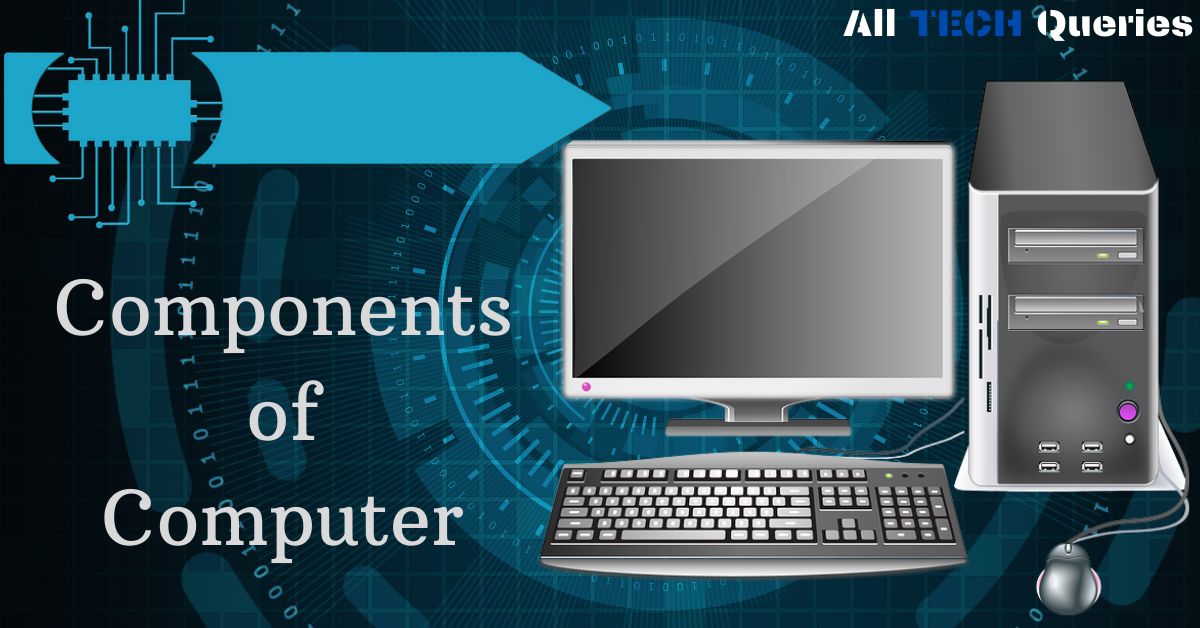
16 thoughts on “10 Hardware Components of Computer with Images”