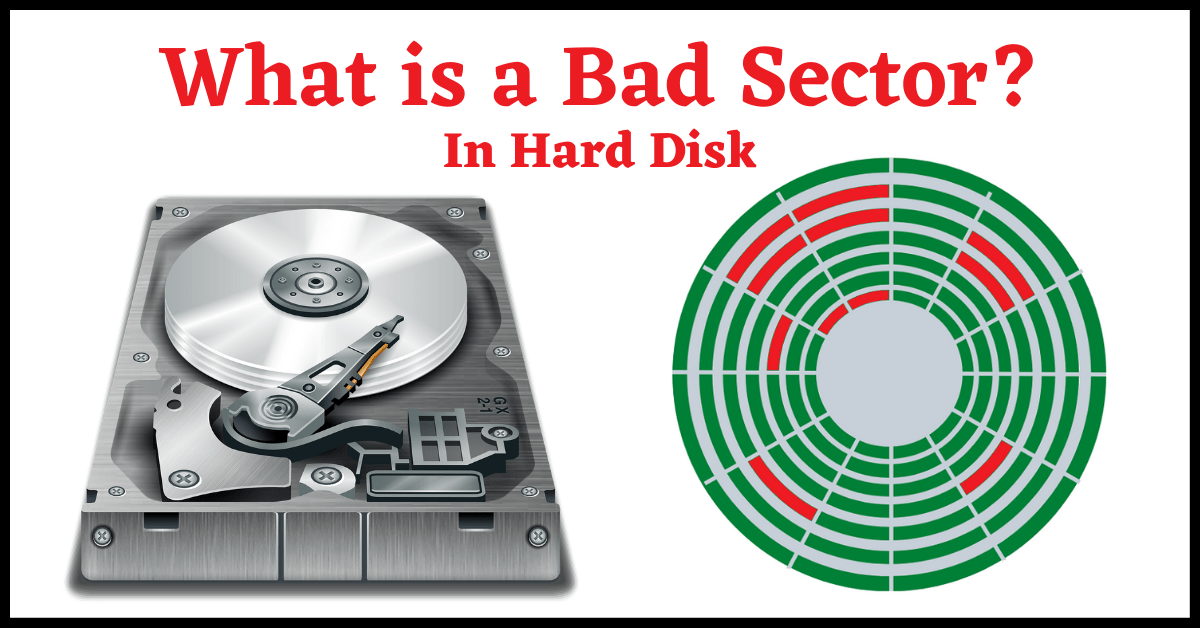Last Updated on July 27, 2024 by Tech Queries Team
Table of Contents
Introduction
When copying files to a storage device, some users encounter errors. This could be due to bad sectors on hard drive. So, what is a bad sector?
Bad sectors on hard drive are usually hard to find until you face an error while opening or copying files. Bad sectors can lead to data loss, system instability, and even hardware failure.
What We Will Cover
In this article, we will not only explain what is a bad sector but also the causes of bad sectors on hard drive, the signs indicating their presence, how to scan a hard drive for bad sectors, and how to fix bad sectors on hard drive. We will also discuss dealing with SSDs with bad sectors and provide guidance on when to consider replacing your hard drive.
What is a Bad Sector?
Many users think that bad sectors are a type of malware or virus that enters the hard disk. It’s actually more serious than any type of malware if you care about your data.
In simple terms, a bad sector is a section on a hard drive that is damaged and cannot be used to read or write data.
Here is a clear explanation:
Basically, a Hard disk has several layers of plates. A Sector is a small part of a plate where data is stored.
So, when a sector is damaged, it is called a Bad Sector. When multiple sectors are damaged, they are referred to as bad sectors.
Look at the following pictures.
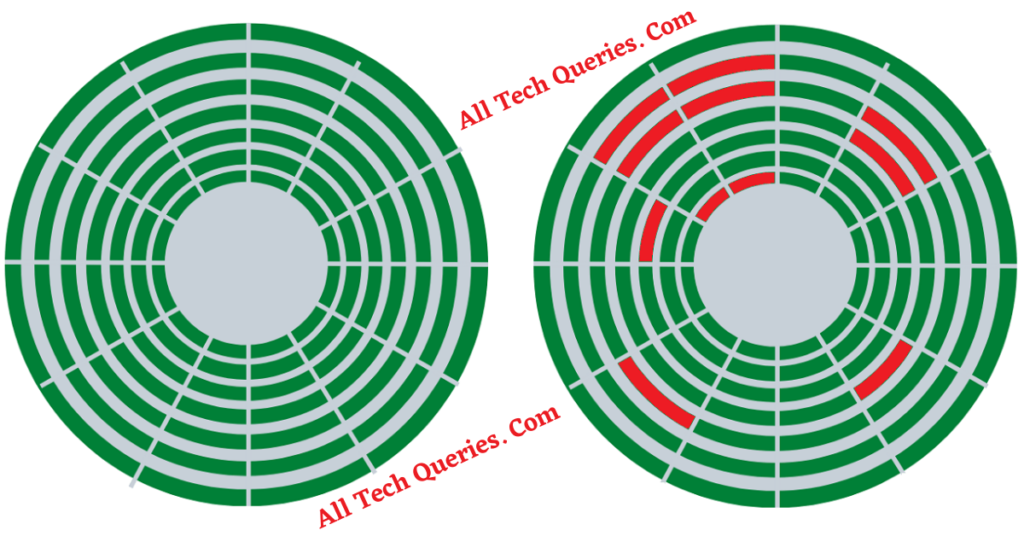
As you can see, there are several sectors on a disk. The green color indicates that a sector is good, and the red color indicates a bad sector.
So, the disk on the left has no bad sectors, but the disk on the right has developed some bad sectors.
Check out this article on Types of Hard Drives and How they Work.
Types of Bad Sectors:
There are two types of bad sectors: physical bad sectors and logical bad sectors.
Physical Bad Sectors:
These are physical damages caused on the disk surface, such as scratches or manufacturing defects. Usually, these are permanent and cannot be fixed.
Logical Bad Sectors:
Logical bad sectors occur when the operating system encounters errors while reading or writing data due to corrupt files, software issues, or sudden power outages. These can sometimes be fixed using various tools.
Basically, bad sectors signify that a portion of the storage media has become unreliable for data storage. Let’s explore the causes of bad sectors.
Bad Sectors on Hard Drives
1. Causes of Bad Sectors on Hard Drive
1.1 Manufacturing defects:
- In rare cases, some hard drives come with bad sectors from the factory due to defects during production.
1.2 Physical damage:
- Physical shocks, drops, and impacts to the hard disk can damage the disk surface and create bad sectors.
1.3 Wear and tear over time:
- We have explained this in detail in our article on How Hard Disks Work. Hard drives use a Magnetic Head to read and write data on the hard disk platter, which is coated with materials like platinum, nickel, and cobalt. Over time, this coating can degrade, leading to bad sectors. Frequent use, such as copying or moving files or reformatting the hard disk, can accelerate this process.

1.4 Power surges and sudden shutdowns:
- Sudden power loss while reading or writing files, or disconnecting the storage device during file operations, can cause data corruption and result in bad sectors.
1.5 Software issues and malware.
- Bad sectors can occur not only due to physical damage but also because of software issues. Corrupt files, software bugs, and malware can lead to logical bad sectors.
2. How Data is Written to Hard Disks?
Understanding how data is copied to a hard disk can help clarify the concept of bad sectors. When you copy files, they are not written/stored in a sequential order. Instead, they are divided into several parts and stored in different locations. As a result, when Windows attempts to copy data to a bad sector, it encounters an error, causing the copying or moving process to stop.
However, the copy will be successful when the data is written to the good sectors of the hard disk. Thus, errors are more commonly encountered when copying large files, as the likelihood of encountering bad sectors increases with larger files.
Bad sectors can form in any storage device, including internal hard disks, pen drives, external hard disks, flash drives, and more. However, the chances of developing bad sectors are higher on external storage devices like pen drives and external hard disks, as they are often handled less carefully.

3. Signs of Bad Sectors on Hard Drive
Detecting bad sectors early can help prevent data loss and hardware failure. When you attempt to open or load a file from a bad sector, you will likely encounter errors. Some common signs of bad sectors include:
3.1 Slow Performance:
- You may experience slow boot-up times and lag while performing simple tasks.
3.2 Frequent Crashes:
- Operating system and application crashes may become frequent.
3.3 Blue screen of death (BSOD) errors:
- BSOD refers to the Blue screen of death, which means the user gets a plain blue screen, where your keyboard and mouse become unresponsive. Unexpected BSOD errors can be a sign of bad sectors.
3.4 Read/write errors and data corruption:
- A common indication of bad sectors on a hard drive is frequent errors when copying, reading, or opening files, especially large files.
3.5 Unusual noises from the hard drive.
- If your hard disk produces clicking or grinding noises, it may indicate the presence of bad sectors. This issue is more common with external hard disks.
4. Can SSDs Be Affected by Bad Sectors?
Although less common, Solid State Drives (SSDs) can also develop bad sectors. However, the nature of these bad sectors differs from those found on traditional hard drives.
Hard disk drives (HDDs) have rotating disks coated with materials like platinum, nickel, and cobalt, which are read by a magnetic head. This design makes them more susceptible to physical bad sectors. In contrast, SSDs lack moving parts, so they are less likely to develop physical bad sectors. However, SSDs can still experience logical bad sectors.

5. How to Check for Bad Sectors on Hard Drive:
Identifying bad sectors on your hard disk can help prevent further data loss. Here’s How to Check for Bad Sectors on Hard Drive:
5.1 Using built-in Windows tools :
Windows offers a built-in tool called CHKDSK that helps you scan the disk for errors. To run it, open the command prompt and type: chkdsk /f
5.2 Third-party software solutions:
You can also use third-party software such as CrystalDiskInfo, HD Tune, or HDDScan to obtain detailed information about your hard disk’s health.
5.3 Monitoring SMART attributes:
Modern hard drives come equipped with SMART (Self-Monitoring, Analysis, and Reporting Technology). This feature allows the hard drive to monitor, analyze, and report any errors or potential issues.
6. How to Fix Bad Sectors on Hard Drive
Here are some steps you should take as soon as you discover bad sectors on your storage device:
6.1 Backing Up Data Immediately:
- As soon as you detect bad sectors, back up your data right away, prioritizing the most important files first.
6.2 Running Disk Check and Repair Tools:
- Using CHKDSK in Windows:
- The built-in tool by Windows (CHKDSK) can scan and attempt to repair logical bad sectors.
- Disk Utility on macOS:
- macOS users can utilize Disk Utility to check and repair disk errors.
- fsck on Linux:
- Linux users can use the ‘fsck’ command to check and fix bad sectors and other file system errors
- Using third-party disk repair tools:
- You can use third-party softwares like SpinRite, HDD Regenerator, etc to fix bad sectors. These tools attempt repairs on bad sectors by rewriting data on damaged sectors. Note that these tools may not always be 100% effective.
6.3 Reformatting the drive:
Sometimes, formatting your hard drive can help fix bad sectors caused by software issues or malware. We recommend performing a Full Format rather than a Quick Format.
For more details, check out our comparison of Quick Format Vs Full Format.
6.4 Isolate the Bad Sector:
You can take the storage device to a technician who can isolate and lock out the bad sectors. This will allow you to continue using the rest of the hard disk.
Example: Iif you have a 2 GB hard disk with 500 MB of bad sectors, the bad sectors will be locked, leaving you with 1.5 GB of usable space.
You should now consider the hard disk as having only 1.5 GB of usable space.
If you leave the hard disk in its current state, you may face issues when copying or moving large files, as Windows might attempt to store data in the bad sectors.
6.5 Change the Reader Head:
As we mentioned earlier, a faulty or damaged Reader Head can also cause Bad Sectors. So, you can take the help of a technician who can replace the Reader Head and prevent further damage.

7. Preventing Bad Sectors:
While it’s not possible to completely eliminate the risk of bad sectors, you can take several precautions to minimize the occurrence:
7.1 Regular backups:
Take regular backups of your important data. Store your files in multiple locations, including cloud storage options like Google Drive or Dropbox, which offer a few gigabytes of free space suitable for storing crucial documents.
7.2 Using a UPS:
To protect against data loss and bad sectors caused by sudden power outages, use an Uninterruptible Power Supply (UPS) for your desktop. A UPS provides backup power, giving you time to save your work and safely shut down your system.
7.3 Regularly updating and scanning for malware:
Ensure you have genuine antivirus software installed and perform regular scans to detect and remove malware or faulty software that could contribute to bad sectors.
7.4 Handling hard drives with care:
Treat your external hard drives and USB drives with care. Avoid dropping them and always safely eject them before removal. Rough handling is a common cause of physical damage leading to bad sectors.
7.5 Avoiding extreme temperatures:
Protect your hard drives from extreme temperatures. High heat or cold can damage the protective coatings on the disk platters, leading to bad sectors. Use cooling fans in your PC and maintain a stable temperature environment for your storage devices.
8. When to Replace Your Hard Drive?
Not sure when to replace your hard drive? Consider the following factors:
8.1 Criteria for deciding when to replace a hard drive:
If your drive has developed a significant number of bad sectors, or if performance issues continue despite repair efforts, it might be time to consider a replacement.
8.2 Risks of continuing to use a drive with bad sectors:
Using a drive with bad sectors poses risks such as data loss and system instability. The drive’s reliability decreases, making it more susceptible to failures.
8.3 Data recovery options before replacement:
Before replacing the drive, explore data recovery services to retrieve important files. These services can help salvage valuable data before you move to a new drive.

FAQs about Bad Sectors on Hard Drives
What are bad sectors on a hard drive?
Bad sectors are sections of a hard drive that become damaged and cannot be used for reading or writing data.
How do bad sectors occur?
Bad sectors can occur due to manufacturing defects, physical damage, wear and tear over time, power surges, sudden shutdowns, or software issues and malware.
What are the signs of bad sectors on a hard drive?
Signs of bad sectors include slow performance, frequent crashes, Blue Screen of Death (BSOD) errors, read/write errors, data corruption, and unusual noises from the hard drive.
How can I check for bad sectors on my hard drive?
You can check for bad sectors using built-in tools like CHKDSK in Windows OS, Disk Utility on macOS, fsck on Linux, or third-party software solutions like HDDScan and CrystalDiskInfo.
Can I fix bad sectors on my hard drive?
Logical bad sectors can often be repaired using tools like CHKDSK, Disk Utility, or fsck. Physical bad sectors are usually permanent and cannot be repaired.
How do bad sectors affect SSDs?
SSDs can also develop bad sectors, although they use wear-leveling algorithms to manage and reduce their occurrence.
When should I replace my hard drive due to bad sectors?
You should consider replacing your hard drive if it has a significant number of bad sectors, if performance issues persist despite repair attempts, or if you experience frequent data loss and system instability.
Conclusion:
Once a hard drive is affected by bad sectors, removing them completely is nearly impossible. Therefore, it’s crucial to take preventive measures to avoid their occurrence. Regular maintenance, consistent backups, and careful handling of your storage devices can help prevent bad sectors and ensure the longevity of your hard drive.
If your drive has bad sectors, you can either use utility tools to address the issue or take the drive to a technician who can lock out the bad sectors. We hope this article has provided valuable insights into understanding bad sectors on hard drives and how to manage them. If you have any questions or additional tips, please share them in the comments below.
Don’t forget to share this article with your friends and family to help them keep their data safe and their hard drives in good condition!