Last Updated on November 30, 2021 by Tech Queries Team
Nowadays, every moderate computer user likes to work on multiple windows and increase productivity. But, our Windows desktop has limited space on the screen, and it is not convenient to put high-priority windows on top of others. However, there isn’t any feature to keep a particular Window always on top in Windows 10 operating system. Therefore, we need to use third-party applications to place the Window on top of the other.
There are several applications in the market that helps you keep a specific Window on top of others. But, we recommend the one that is more reliable and safe to use.
You can download and install Deskpins by clicking on the link. We have been using Deskpins on all our PCs for several years. It helps us increase our productivity and is also very easy to use.
Table of Contents
How to use Deskpins to keep a Window on top of others always:
- First, you need to download Deskpins by using the link given above.
- Next, go to the start menu and click on the DeskPins application in the programs list.
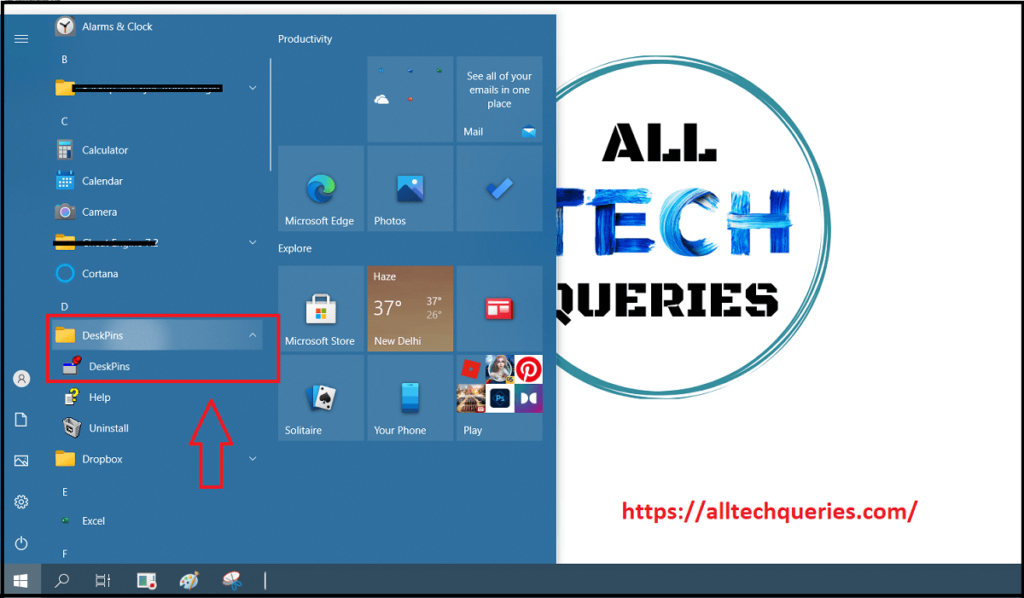
- Now, you can access it through the system tray (notification area).
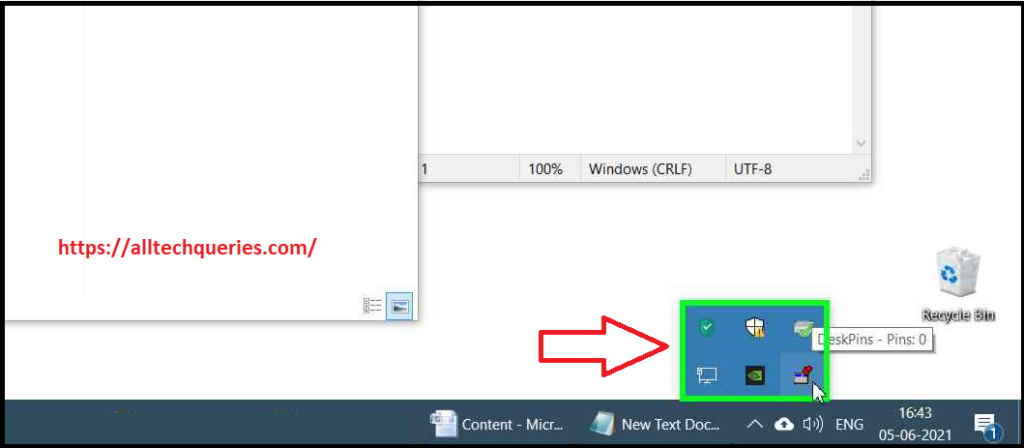
- Once you click on the icon, your cursor will change into a pin, as shown in the picture.
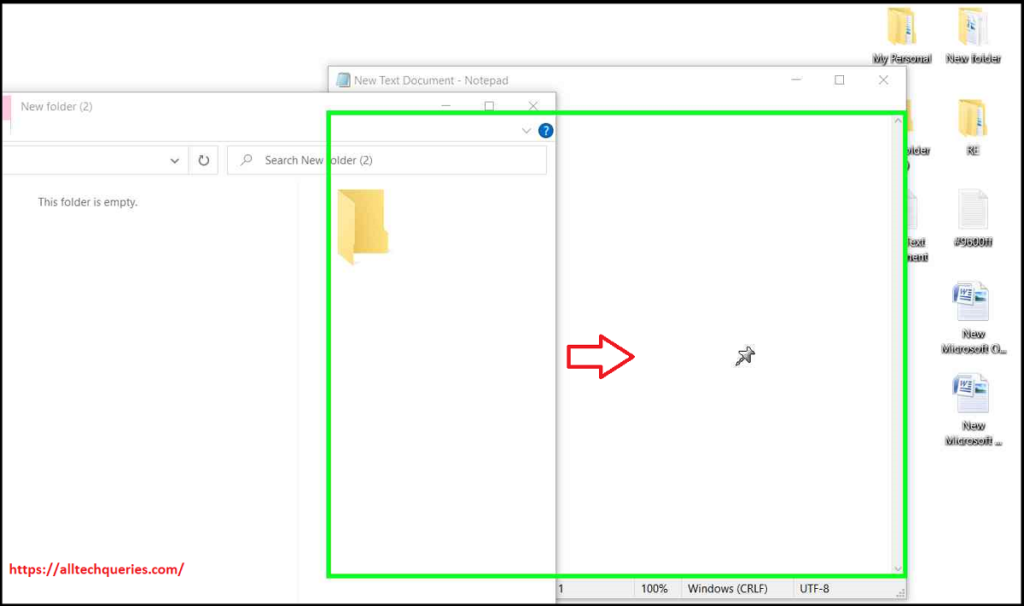
- Now, you need to click on any window, and it will stay on top. You can identify whether a Window is on top or not by looking at the red pin icon on the title bar of the Window.
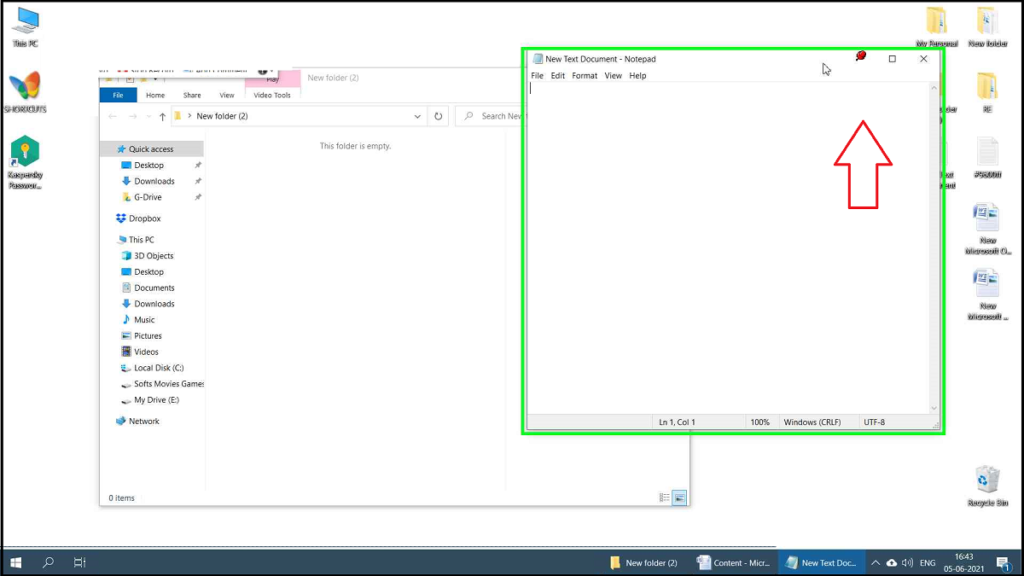
- When you want to unpin any window, you simply need to click on the pin icon in the title bar of the pinned Window.
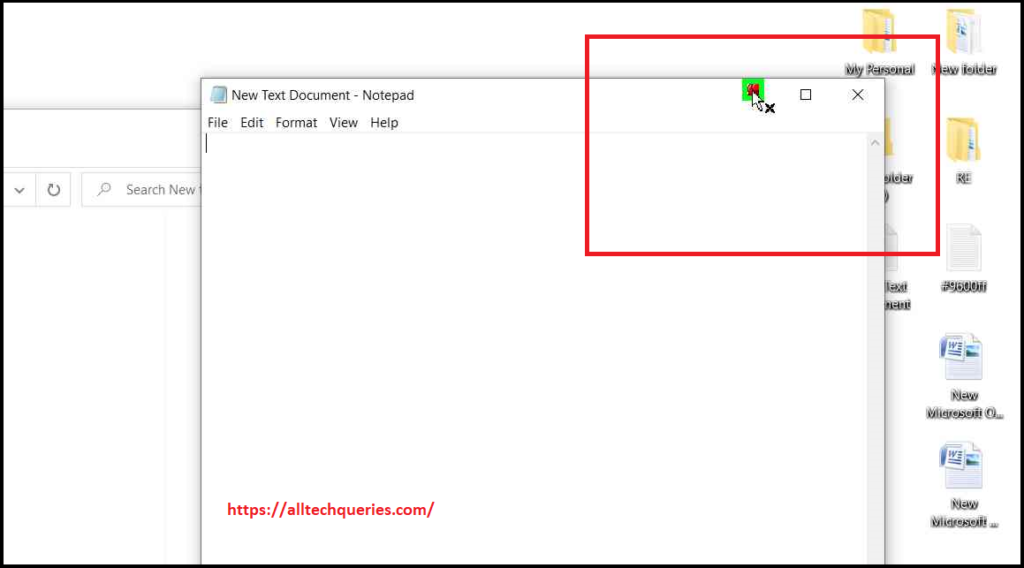
Also, check out How to Autohide Taskbar from Desktop.
Deskpins Settings:
You can open the Deskpins settings window by right-clicking on the Deskpins icon in the system tray and clicking on options.
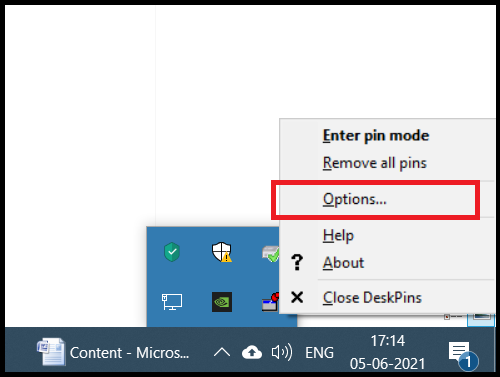
Here you can
- Change the pin color
- Activate Pin mode on single click or double click
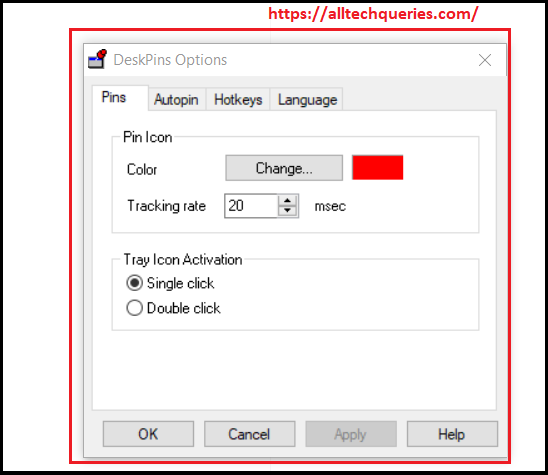
- Set Auto pin rules
- Enable/Disable Hotkeys as well as modify them
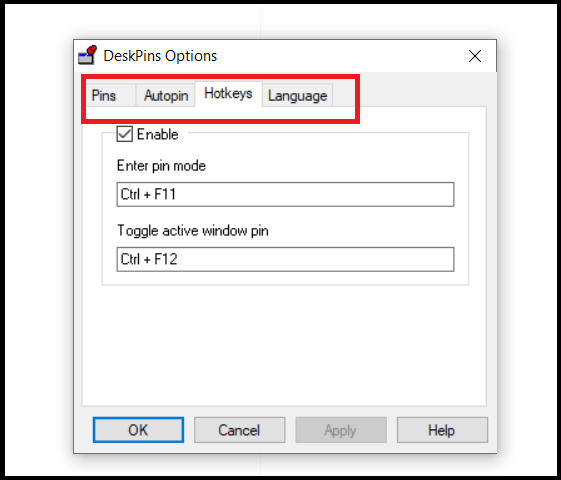
- And Change the language
You can also check out other similar software like AlwaysOnTop, AutoHotKey, TurboTop, etc. Deskpins is one of the reliable software that helps you Pin any Window on Top of other windows. If you have any more queries, feel free to use the comment box.

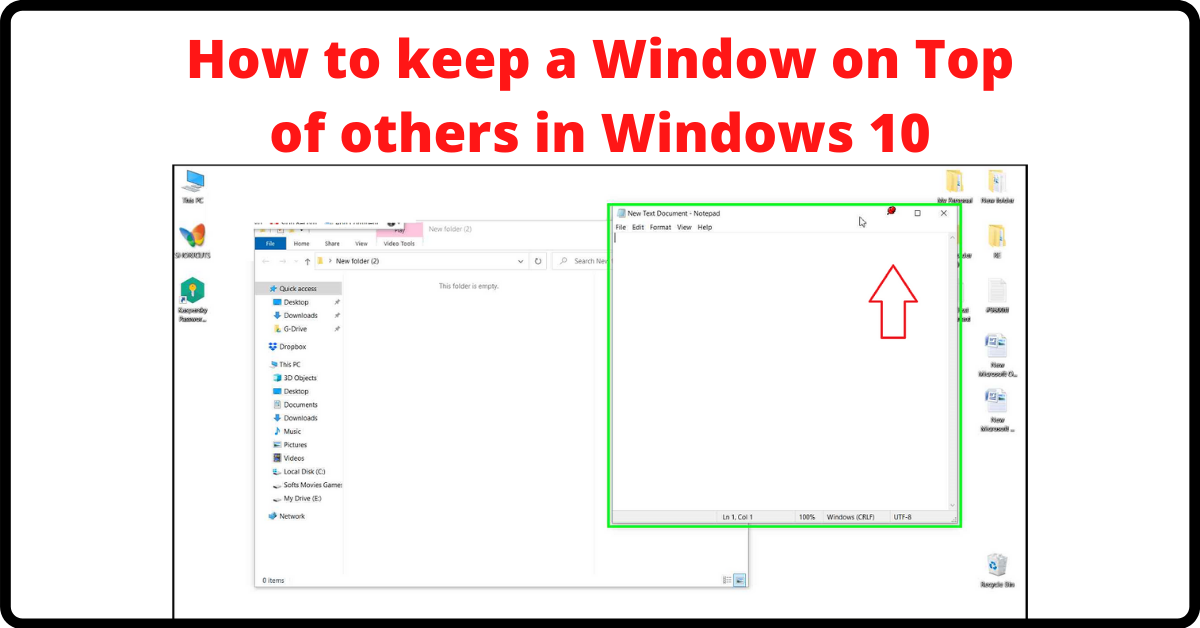
1 thought on “How to keep a Window on Top of others in Windows 10?”