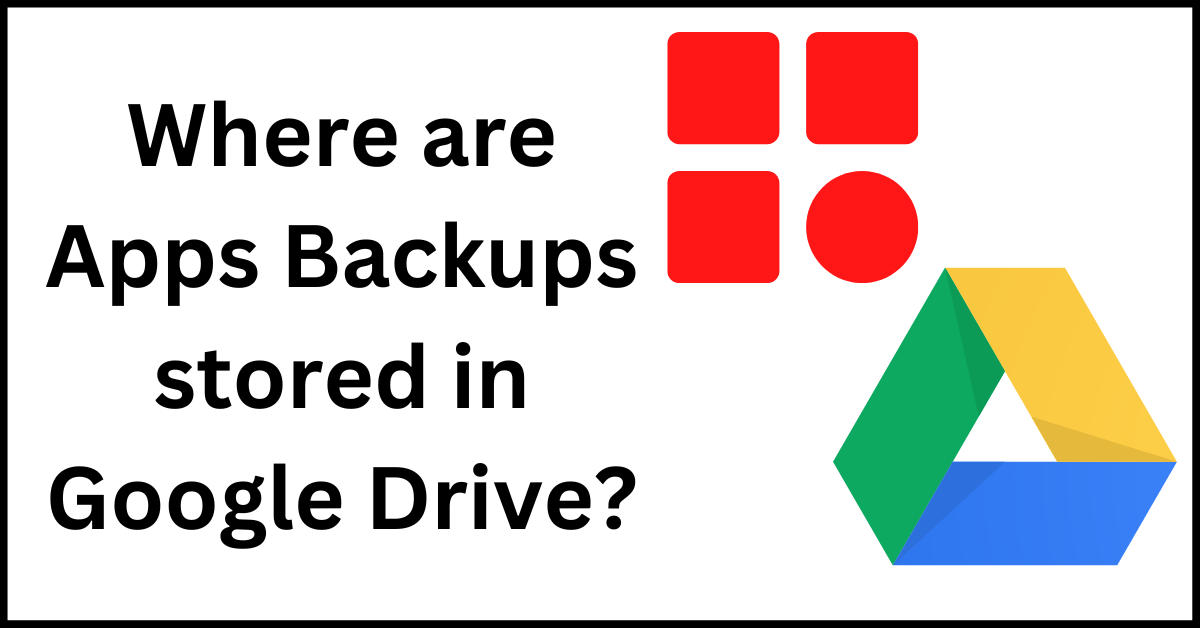Last Updated on October 12, 2022 by Tech Queries Team
In this tutorial, we will show you Where are Apps Backups stored in Google Drive?
Google Drive was used to store data, which can be accessed from anywhere at any time. But, thesedays, several users are using Google Drive to back up their App data.
However, after backing up the data, you won’t find it in the Drive Storage. It is hidden. Therefore, several users are confused about whether they have a Backup or not.
You can also check out How to Move Files from One Google Drive to Another.
Let’s take Whatsapp for example. When you go to Whatsapp Settings and use the Backup option, it backups up all your chats and media to Google Drive. But, if you look into your Google Drive, you won’t find any Whatsapp backup file or folder.
So, where are the backup files? Here we will show you Where are Apps Backups stored in Google Drive. You can check whether the Application has stored the backup or not.
Note: This feature is not available in the Google Drive app. So, you must use a web browser on your Desktop or Laptop. You can also open Google Drive in your Mobile’s Web Browser, and use Desktop Mode.
Also, check out How to Check Google Storage Usage for Photos, GDrive, & Gmail.
Table of Contents
Where are Apps Backups stored in Google Drive:
- First Login into your Google account and open your Google Drive in any web browser.
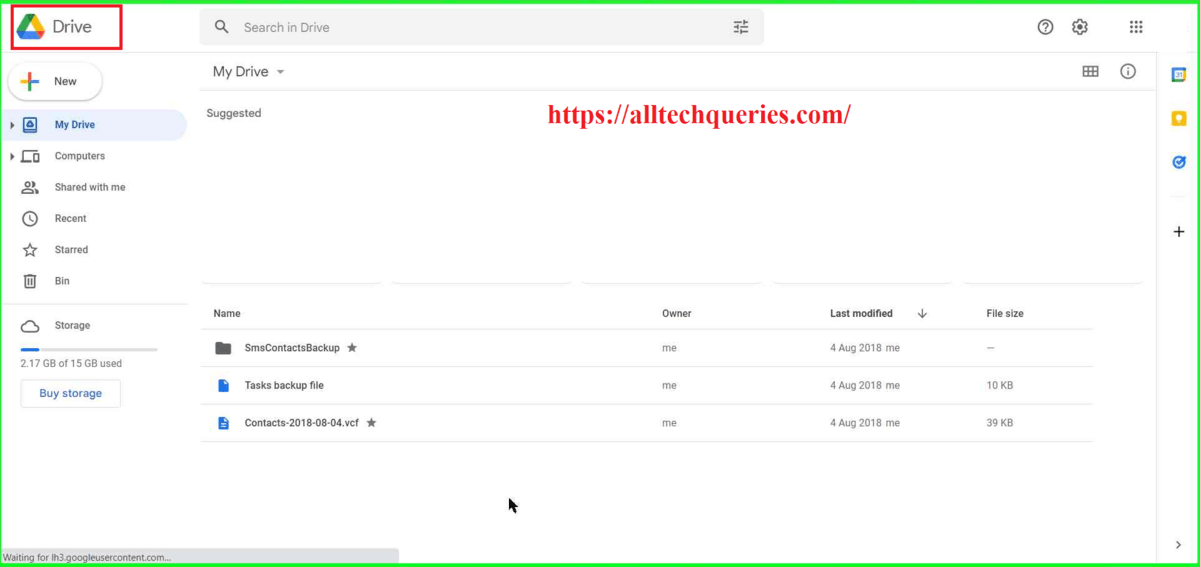
As you can see, there aren’t any App Backups here.
- Click on the Log icon & select Settings.
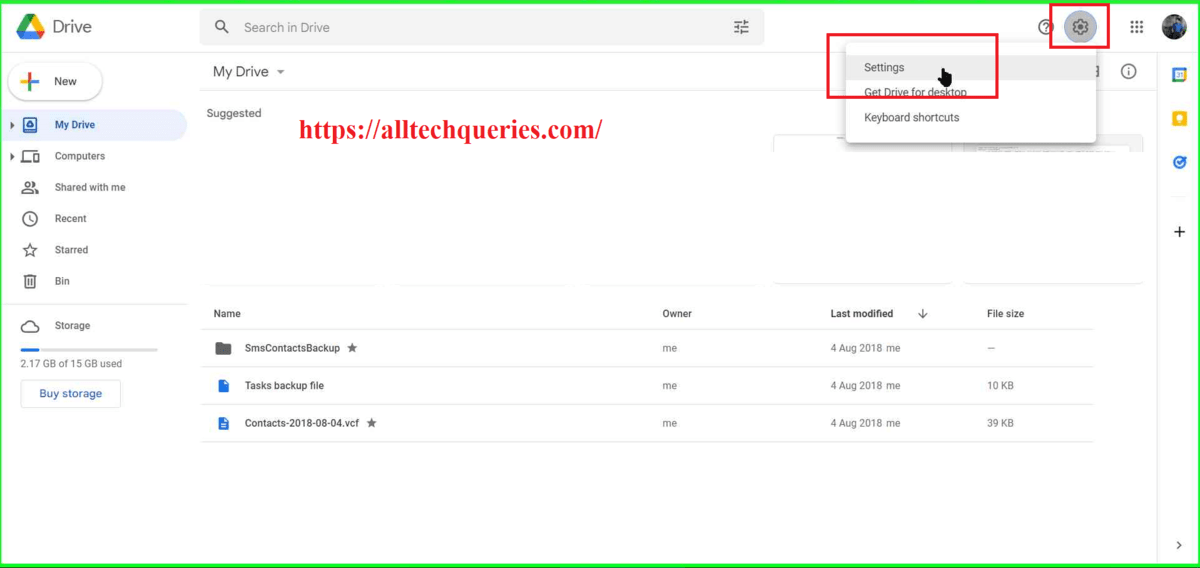
- Now, click on the Manage Apps tab.
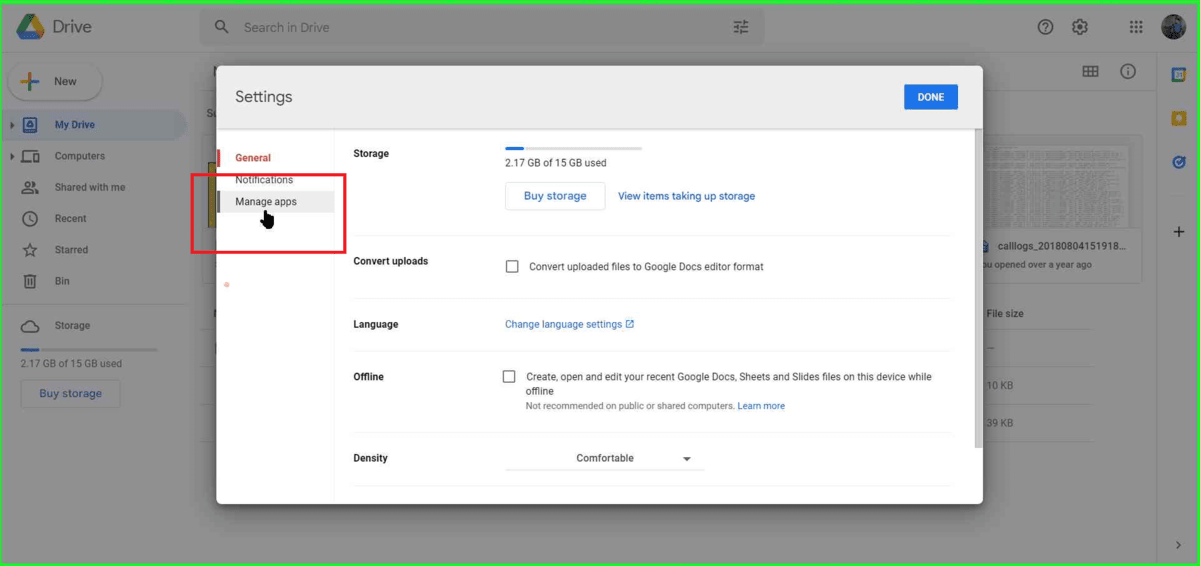
Here, you will find all the Apps that store the backup files in your Google Drive.
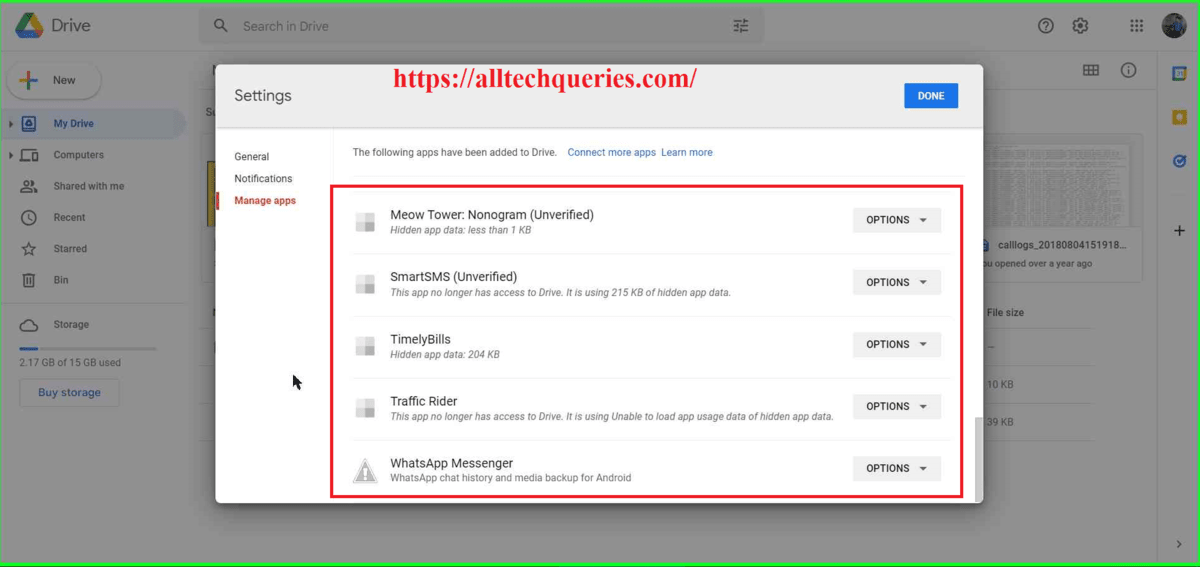
If there are any Apps that you don’t want to be connected to Google Drive, you can remove them.
- Click on Options, and you can either
- Disconnect from Drive (or)
- Delete Hidden App Data
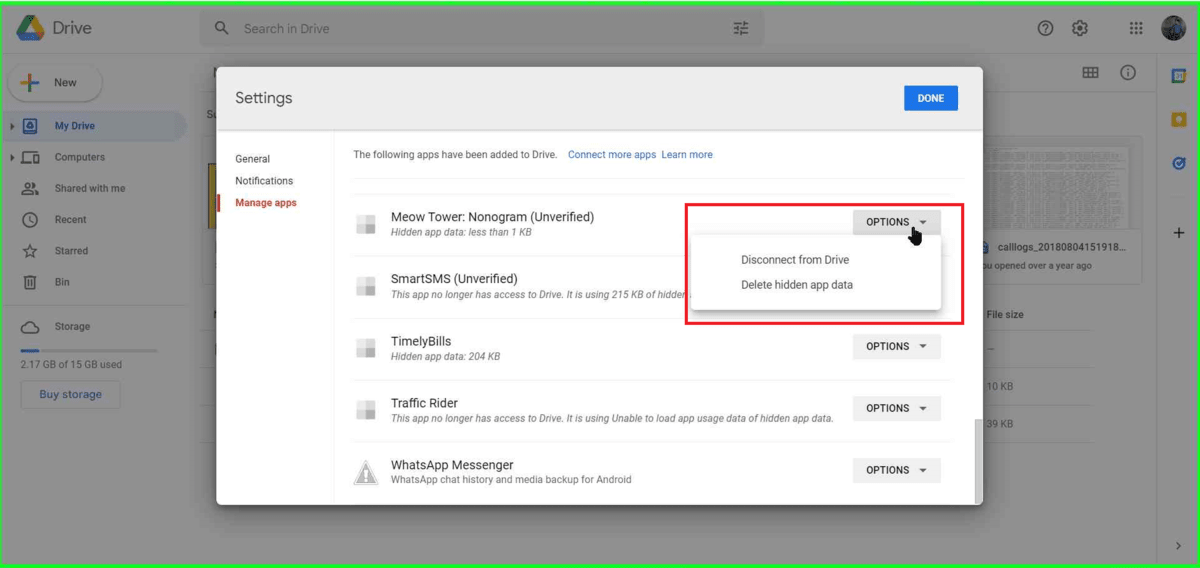
Note: Some apps are marked as Unverified. That means you did not manually allow the App to store the data in Google Drive. So, you can recheck and delete these Apps from accessing your Google Drive.
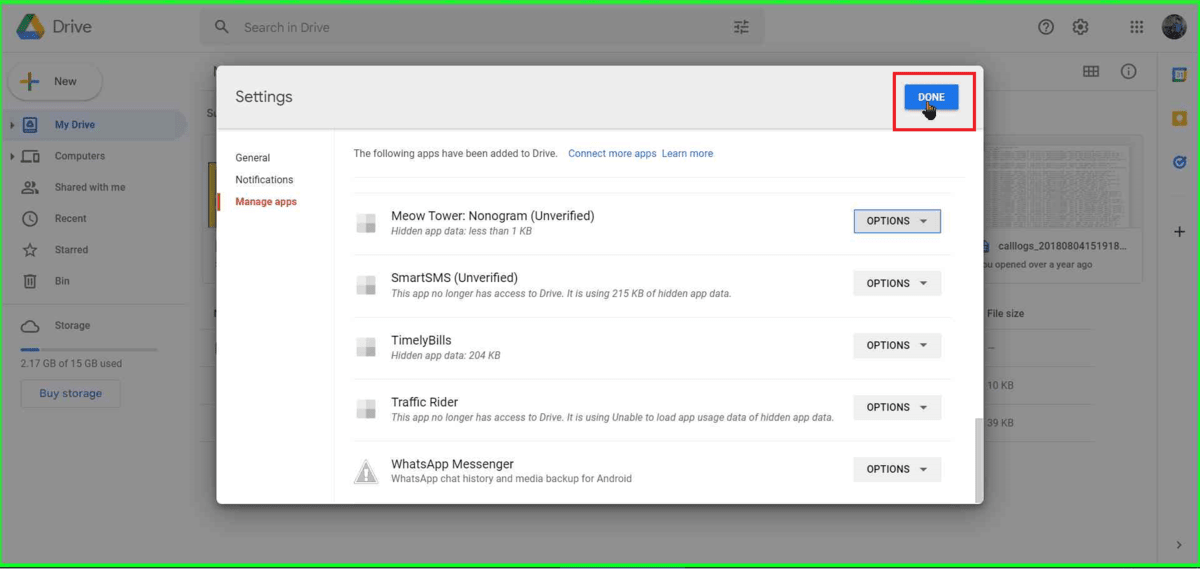
Also, check out How to Delete Whatsapp Backup from Google Drive Permanently.
Conclusion:
I had this Expense Tracker App on my mobile. And, I wanted to reset my phone once, which I do once in a while. So, I had to purchase the premium version of the App to back up all my expense data. After the backup, I went to Google Drive to see whether the App successfully created the backup or not.
When I didn’t find any backup file or folder, I was a little afraid to reset my phone. I do not want to lose the data. So, I searched Google Drive and found Where are Apps Backups stored in Google Drive?
Fortunately, I also found that some other Apps are automatically connected to my Google Drive. So, I disconnected them as well. So, comment below and let us know which apps you backup on your Google Drive.