Last Updated on April 9, 2022 by Tech Queries Team
When buying a Monitor or Television, most people check out its dimension and other features. But, do you know that the Refresh Rate of a monitor matters as much as other specifications? So, let’s discuss What is Refresh Rate? How you can perform Refresh Rate Test, Why is Refresh Rate important, How to Change Refresh Rate of a Monitor and more.
Table of Contents
What is Refresh Rate?
Refresh Rate is one of the most important features of a Monitor. It indicates the number of times the display refreshes itself with new information. Refresh Rate is measured in Hz (Pronunced as Hertz), and it is measured per second. Suppose your monitor is 60Htz. It means your monitor will show a maximum of 60 images per second.
The more images it shows, the smoother the video is.
TV Refresh Rate Vs Monitor Refresh Rate:
Whether it’s a Computer Monitor or TV, the definition of Refresh Rate is the same for all devices. Most TVs these days have 60 Hz Refresh Rates, but some expensive TVs provide 120 Hz. On the other hand, normal PC monitors have 60-75 Hz Refresh Rates, but some gaming monitors can also have up to 240 Hz of Refresh Rate.

High Refresh Rate Monitor/TV:
The AUS ROG Swift, released in 2020 is the Highest Refresh Rate Monitor/TV with 360 Hz.
Refresh Rate on Mobile:
Nobody actually talks much about Refresh Rate when it comes to Mobile Phones, because it does not seem to be an important specification. However, Refresh Rate is Important for Mobile Gamers. If you are playing high-end mobile games like Asphalt or PUBG, you may require a mobile with a higher Refresh Rate for a better gaming experience.
Unlike computer monitors, mobile users do not require 144, 240, or 360 Hz of Refresh Rates. 60 Hz is enough, and 90 Hz is better. Also, you might have noticed that some mobiles (like Oneplus and Apple) have smoother display, and functioning. It is because of the higher Refresh Rate.

Why is Refresh Rate Important Factor while buying Monitors?
We have recently published an article on What is FPS (Frame Rate). In short, Frame Rate is the number of frames your computer can generate per second. Suppose you have a powerful CPU and GPU that produce 60 FPS (frames per second) speed. And, let’s assume your monitor has a Refresh Rate of 60 Hz. Then your CPU and Monitor are in sync with each other, and you will get an amazing gaming experience.
However, if your GPU and CPU are producing 60 Frames per Second (FPS), and your monitor Refresh Rate is 30 Hz, your monitor will skip the extra frames as it is only capable of showing you 30 Frames per second. On other hand, if your CPU and GPU are producing 30 FPS, and your monitor has 60 Hz, it works fine. The monitor Refresh Rate must be equal or higher.
Therefore, we always advise our users to buy a monitor with a high Refresh Rate, especially for Gamers. 60 Hz monitor is the ideal choice. Even I am a moderate gamer, and I use BenQ’s Monitor with 60 Hz. You can dig deep into the product’s specifications to find its Refresh Rate.
Double or Triple Monitor Setup:
If you are planning for a Double Monitor Setup or Triple Monitor Setup, Refresh Rate is an Important Factor for you. Because all your monitors must be producing the same Refresh Rates to be in sync. If all your monitors have different Refresh Rates, then one monitor will display more images/frames per second, and the other one less. Therefore, impacting your multi-setup experience.

What is the Best Refresh Rate for Gaming?
The users who want to use the PC for general purposes like Working, Watching a Movie, Browsing the Internet, etc., do not require more than 60 Hz. However, Gamers need monitors with 144 Hz, 164 Hz, or even 240 Hz to experience the best gameplay.
Also, the Manufacturer builds Gaming monitors that have higher Refresh Rates and lower response times. While buying a Monitor for gaming, you need to check the FPS your CPU and GPU are producing. You have to buy the monitor according to your needs, requirement, and budget.
Refresh Rate Test:
How to Check Refresh Rate on Monitor, Laptop, and Phone?
- Whether it is a Monitor, a Laptop, or a Phone, you can find the Refresh Rate of a product on its packed box.
- However, you can simply go to the website mentioned below to perform the Refresh Rate Test of your Laptop, Phone, or Monitor.
Test Refresh Rate of your Device
- Or, you can also check the Refresh Rate of the Monitor or Laptop in the Advanced Display Settings.
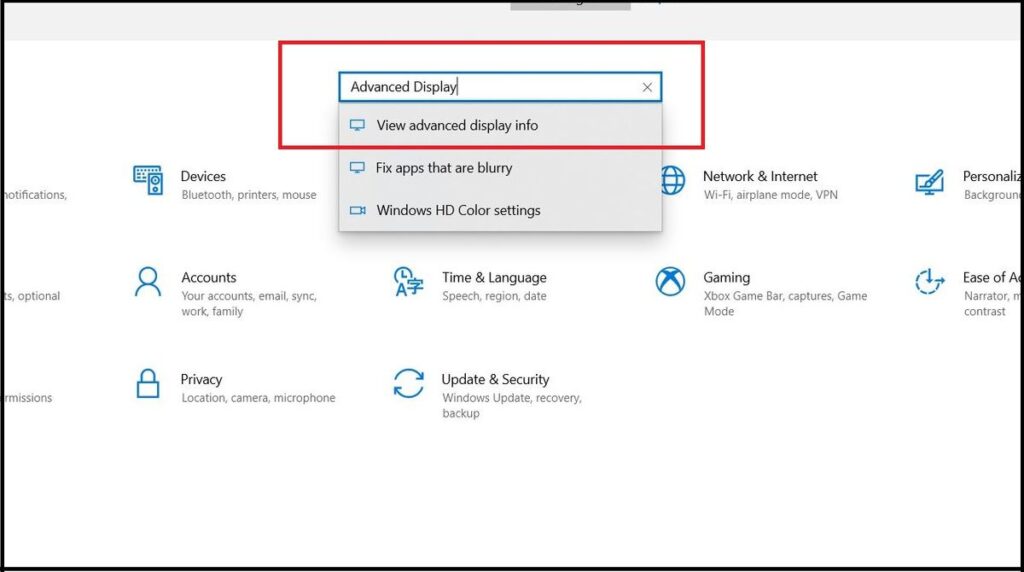
How to Change Refresh Rate?
There are two methods by which you can change the Refresh Rate of a Monitor.
Method 1 (Decrease Refresh Rate):
Method 1 will help you Reduce the Refresh Rate of a Monitor.
- Go to the Windows Settings, and Type Advanced Display in the search bar.
- Windows will suggest you several settings while you are typing. Select the View Advanced Display Info option.
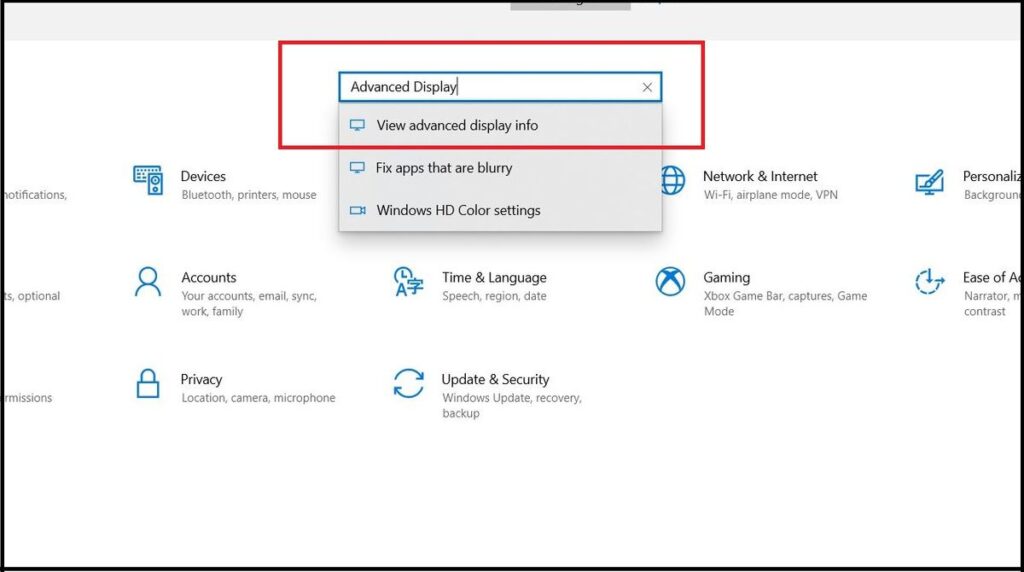
- Here you can see more details of your monitor like Product Number, Refresh Rate, Bit Rate, Color Format, and more. However, if you scroll to the bottom, you will get a drop-down menu through which you can reduce the Refresh Rate of your Monitor.
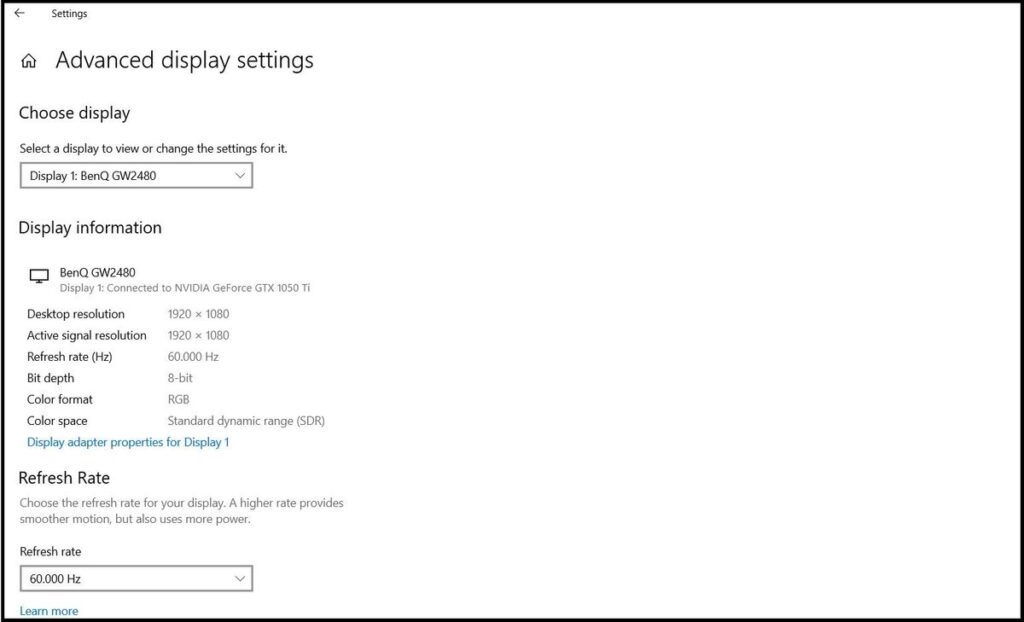
Method 2 (Increase Refresh Rate):
Method 2 allows you to Reduce the Refresh Rate of a Monitor by OverClocking. I considered sharing a video instead of providing a long step-by-step written guide, as it will be a lot easy for you to understand.
Frequently Asked Questions:
What is Hz Full Form?
Hz Full Form is Hertz. It is used to measure the Refresh Rate of a monitor.
What is the Difference Between Frame Rate and Refresh Rate?
Some people get confused between Refresh Rate and Frame Rate. But they are completely different. While Refresh Rate is the number of frames a monitor can display, Frame Rate is the number of frames played by your computer. Refresh Rate is measured in Hz (Hertz), and Frame Rate is measured in FPS (Frames per Second).
Can We Change Refresh Rate of a Monitor?
Yes. You can reduce the Refresh Rate from the Advanced Display Settings and increase it by OverClocking through NVIDIA Settings or AMD Settings.
Conclusion:
For most home users, Refresh Rate doesn’t matter much. However, buy at least a 60 Hz monitor so that it can be future-proof. But, if you are a Gamer, you need to check your PC performance (FPS) and then buy a suitable monitor. If you don’t know What is Refresh Rate of your monitor, you can perform the Refresh Rate Test by using the website link provided above.

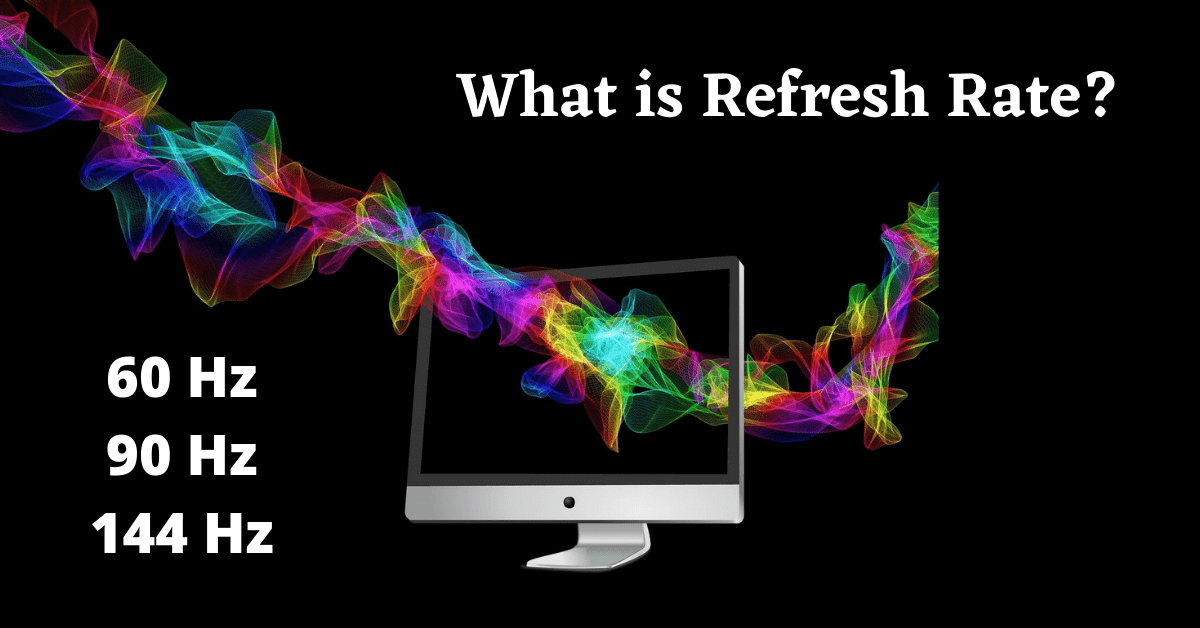
2 thoughts on “What is Refresh Rate (Hz)? How to perform Refresh Rate Test?”