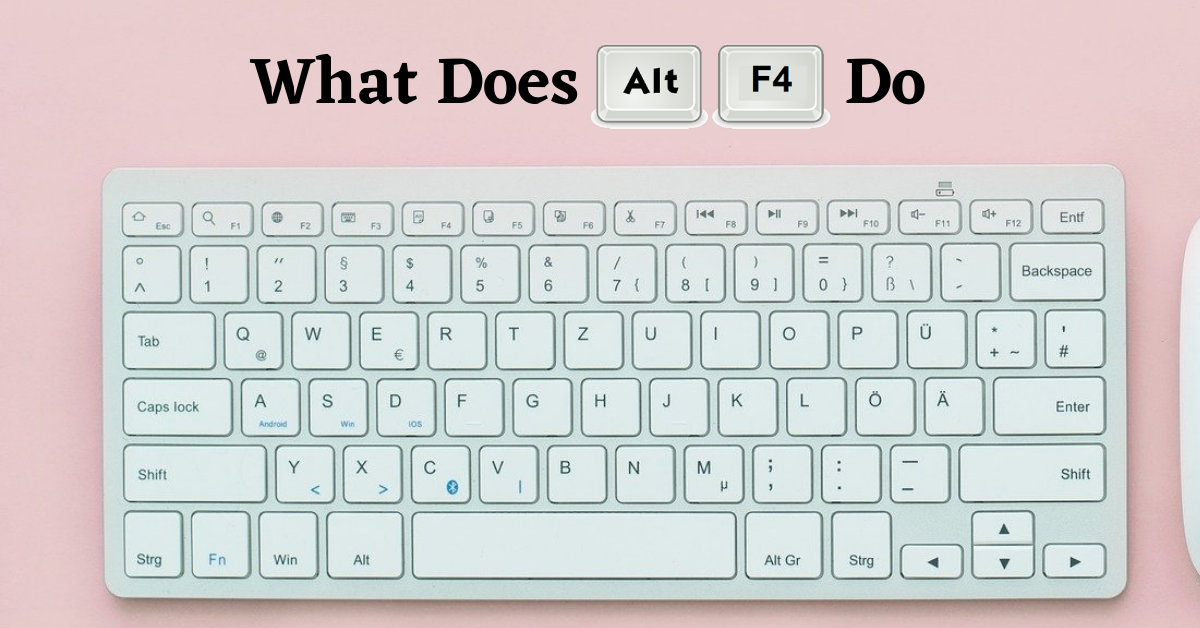Last Updated on August 28, 2024 by Tech Queries Team
Keyboard shortcuts are essential tools for improving productivity and streamlining tasks. Alt F4 is a powerful keyboard shortcut on Windows PCs, and it’s useful in various scenarios.
In this article, we will explore what does Alt F4 do on Windows and what is the Alternative to Alt F4 in Mac. We will also discuss about its various applications, and address common issues and questions related to this handy shortcut.
Table of Contents
What does Alt F4 Do (Windows)?
The Alt key, known as a Modifier key, is located on both sides of the space bar on a Windows keyboard. The keys labeled F1, F2, F3, F4, and so on are referred to as Function keys and are positioned along the top row of the keyboard. When you press Alt + F4, it will close the currently active window in the Windows operating system.
Regardless of the program you’re using—whether it’s MS Word, an antivirus program, a Web Browser, or any other application—pressing Alt + F4 will close it instantly. This shortcut can also be used to close folders and games.
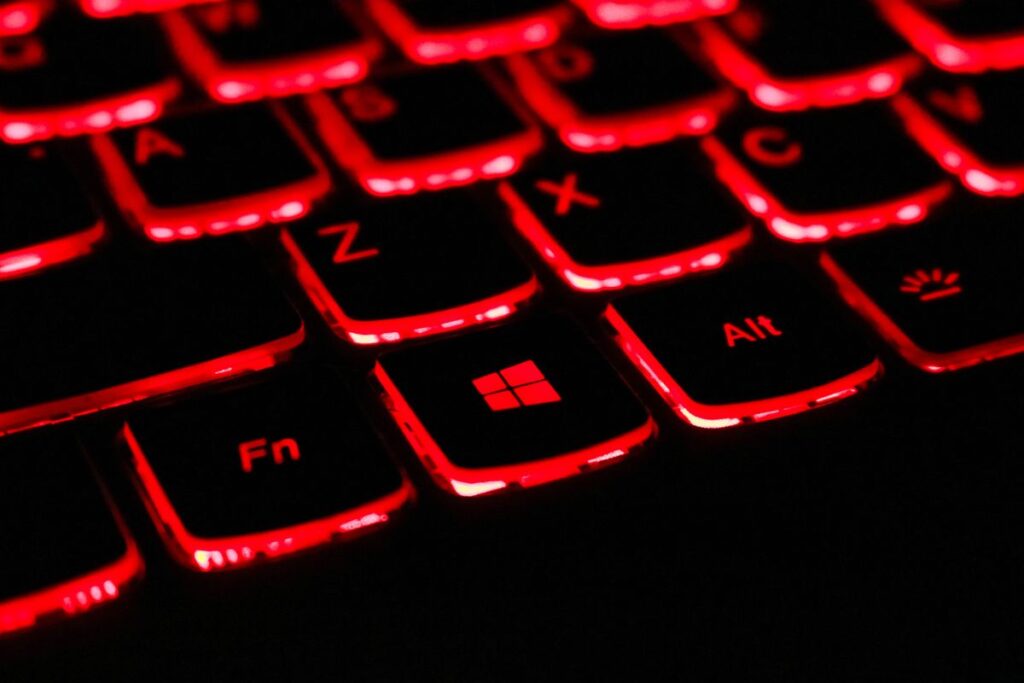
If you’re playing a game and it becomes unresponsive (which is common with low-end PCs), you can use the Alt + F4 shortcut to close the game without having to restart your computer. However, if Alt + F4 doesn’t work for certain games, you can press Alt + Ctrl + Del to open the Task Manager and forcefully terminate the game or application.
On the other hand, if no applications are open on your Windows PC, pressing Alt + F4 will bring up the Shutdown window.
How is Alt F4 Different than Ctrl F4?
You may often wonder what does Alt + F4 do on web browser; it’s designed to help you quickly exit the web browser.
In a web browser, the Ctrl + F4 shortcut is used to close the current tab, whereas Alt + F4 closes the entire browser window.
For a comprehensive list of keyboard shortcuts involving the Ctrl key, be sure to check out our detailed article on Keyboard Shortcuts using Ctrl Key.
Alt F4 Meaning
The Alt F4 shortcut has a straightforward purpose but significant implications in terms of user interface design. The “Alt” key stands for “Alternate,” which is used in combination with other keys to execute various commands.
The “F4” key, part of the function key group on a keyboard, is assigned a specific action when used with Alt. To understand what does Alt F4 do, remember that it’s a shortcut for closing windows in Windows OS.

How to Alt F4 on 60 Keyboard
A 60% keyboard typically lacks dedicated function keys (F1-F12) found on standard keyboards. However, you can still use Alt F4 by accessing the function layer of your keyboard. Here’s how:
- Activate the Function Layer: Press the key that toggles the function layer (often labeled as “Fn” or similar).
- Press Alt and the Key Corresponding to F4: While holding down the function key, press the key that corresponds to F4 on your keyboard.
The exact method may vary depending on the keyboard manufacturer, so refer to your keyboard’s documentation for specific instructions.

What does Alt and F4 do when no applications are open?
When no applications are open, pressing Alt and F4 on a Windows PC brings up the Shutdown menu. This menu allows you to choose options like shutting down, restarting, or putting your computer to sleep.
How to Disable Alt F4
If you find the Alt F4 shortcut interfering with your work or you simply prefer to disable it, you can do so by modifying system settings or using third-party software. Here’s a basic method to disable Alt F4:
- Registry Editor (Windows):
- Open the Registry Editor by typing regedit in the Start menu search and pressing Enter.
- Navigate to HKEY_LOCAL_MACHINE\Software\Microsoft\Windows\CurrentVersion\Explorer\Advanced.
- Create a new DWORD value named DisabledHotkeys.
- Set the value to F4 to disable Alt F4. (Note: Disabling Alt F4 via the registry can have system-wide implications, so proceed with caution.)
- Third-Party Tools:
- Use software like AutoHotkey to remap or disable specific keyboard shortcuts. This allows for more flexibility in managing shortcuts.
What does Alt + F4 Do on Mac?
Mac keyboards do not have an Alt key. Instead, on macOS, you should use Command + Q to quit the current application. This serves a similar function to Alt F4 on Windows.

How to Alt F4 on MacBook
The Alt F4 shortcut is specific to Windows operating systems and does not directly translate to macOS. However, on a Mac, the equivalent shortcuts for closing applications are:
- Command (⌘) + Q: This combination quits the active application.
- Command (⌘) + W: This closes the current window within an application.
These shortcuts serve similar purposes on macOS, allowing users to manage their open applications and windows efficiently.
Solutions for Alt F4 Not Working:
If Alt + F4 is not working to close a window, you can try alternative methods. This issue is often encountered by laptop users, as some laptop manufacturers assign different functions to the F1 to F12 keys. In such cases, you can try the following solutions:
- Check Keyboard Functionality: Ensure that the Alt and F4 keys are working properly by testing them individually or using a different keyboard.
- Verify Application Status: Ensure the application you are trying to close is responsive. Alt F4 may not work on unresponsive or frozen applications.
- System Conflicts: Check for any software conflicts or background processes that might be interfering with the shortcut.
- Update Drivers: Ensure your keyboard drivers are up to date.
- Check for Malware: Malware can sometimes interfere with keyboard shortcuts. Perform a full system scan to rule out infections.
- System Updates: Make sure your operating system is up to date with the latest patches and updates.
- Use Alt + Fn + F4: On some laptops, function keys are assigned different roles. Pressing Alt + Fn + F4 might close the application.
- Use Alt + Ctrl + Del: This opens the Task Manager, where you can end tasks manually.
- Check Sticky Keys: Ensure to Turn Off Sticky Keys, as it can interfere with keyboard shortcuts. Therefore, make sure you
- Verify Hotkey Assignments: Ensure no other applications are using the Alt + F4 combination for different functions. While it’s uncommon, some applications might override default shortcuts. By default, most applications do not use this combination for any specific functions. However, it’s possible that a user may have inadvertently assigned it to another action in their settings or applications.

Conclusion:
The Alt F4 shortcut is a powerful tool for managing Windows and applications quickly and efficiently. Understanding its functionality and how it interacts with different systems can greatly enhance your productivity. Basically, knowing what does Alt F4 do can save you time when you need to quickly exit a program.
Whether you’re using Windows or macOS, being familiar with equivalent shortcuts and troubleshooting tips ensures a smoother computing experience. Experiment with these shortcuts to find the most effective ways to streamline your workflow and maintain control over your digital environment.