Last Updated on October 31, 2021 by Tech Queries Team
In the previous article, we have discussed the Types of Computer Storage Devices. Today we will have an in-depth discussion on the types of hard drives in the computer. We will also explain how they work, what’s the best type of hard drive, which is more suitable for gamers, what are their advantages & disadvantages, and the difference between HDD Vs SSD Vs M.2 Vs SSHD.
Note: This article contains Amazon affiliate links and ads, which means we might get a commission if you buy the products recommended by us.
Table of Contents
What is a Hard Drive (or Hard Disk)?
Hard Drives are secondary storage devices, and their function is to store user data. The user data may include documents, movies, songs, programs, images, and even the operating system. Hard Drives are Non-Volatile Storage Devices, which means it stores your data even if there is no power supply. Previously, the hard drives used to be very large in size, with less storage capacity. RAM is the primary storage device of a computer, which is Volatile, which means the data in RAM is erased as soon as you turn off the PC (or power supply).
As time passed, manufacturers reduced the size of the hard drives and increased the capacity. At this point, the only downside of a hard disk drive (HDD) was its speed. Hard Drives may be able to store lots of data, but it was slow compared to other internal devices like RAM (Random Access Memory) and Cache Memory. However, improvements were made, and new types of hard drives were introduced in the market like SSD, SSHD, and M2.
Let’s talk about each type of hard drive in detail.
[ays_poll id=”6″]What is Hard Disk Drive (HDD), and how does it work?
HDD is the only storage medium that is used for the past several years. There is a circular disk in the hard drive (called Platter), made of aluminum. It is later coated with platinum, nickel, and cobalt to make it magnetic. When we turn on the PC, electricity is passed through the hard disk, and the platters start rotating. A magnetic head is located over the platters for reading and writing data on the hard drive.
How Hard Disk Drives work:
[Check out the animated video by TED-Ed that shows how hard drives work]
History of HDD:
The first-generation hard disk drive manufactured in 1956 had only 3.75 MB of storage. Whereas, the latest hard disk, produced by Seagate in 2020 can hold up to 18 TB of data.
Moreover, Hard Disk Drives in 1956 were around 70 cubic feet in size and weighed 2000 pounds. Thanks to modern technology, the hard disk we use today sizes just 23 cubic inches and weighs less than 0.3 pounds.
There are two types of Hard Disk Drives.
- Internal Hard Drive
- External Hard Drive
Internal Hard Drives are placed inside the cabinet and connected to the motherboard via PATA or SATA cables. External Hard Drives are portable storage devices, which are smaller in size and connected via USB ports. Both Internal and External Hard Drives use magnetic platters to store data.
Today, Hard Disk Drives (HDD) are available in two different sizes, which are 3.5-inch and 2.5-inch. The 3.5″ HDD is usually used in desktop computers, and the 2.5″ is used in laptops. Besides the size, there is no difference between them, as both are Magnetic Storage Devices.

Variations of HDDs:
The Magnetic Hard Disk Drives come in two variations based on their connection type.
- PATA Hard Drive
- SATA Hard Drive
Parallel-ATA (PATA):
Previously, we used to connect the hard drives to the motherboard through a PATA cable. The Parallel-ATA cable transfers data in a parallel way, which was very slow. The transfer speed of PATA Hard Drives is not more than 16 MB/Sec. You will find PATA hard disks on old computers only. The PATA Hard Disks transfer data at a very low speed. Moreover, the PATA cables used to be broad in size, which blocked the airflow in the cabinet. Therefore, manufacturers came up with a better solution called SATA cables and SATA hard drives.

Serial-ATA (SATA):
All modern computers use SATA Hard Drives. These cables are very thin and can transfer data at a speed of 600 MB/Sec. Though the SATA cables have a high speed of 600 MB/Sec, the Hard Disk Drives were only able to transfer data at a maximum speed of 80MB/Sec. There was no way to speed up these magnetic storage devices because of the moving parts. Therefore, engineers developed a new type of hard disk called SSD.

What is SSD (Solid State Drive), and how it works?
SSD is a flash storage device that stores the data in a microchip. The microchip contains millions of memory cells that store about 3 bits of information each. Unlike HDD, Solid State Drives don’t have any moving parts. Therefore, they are more reliable. SSDs are not only fast but also reduces power consumption. Therefore, instead of HDD, installing an SSD on a laptop can be a much better option.

Besides that, SSDs are connected through SATA cables and transfers data up to a speed of 220 MB/Sec.
Computer engineers didn’t find any further improvements to increase the speed of the hard disks through cables. So, they came up with an advanced technology called M.2 SSD.
What is M.2?
M.2 (Mini SSD, Version 2) is the mini version of SSD. While the 2.5″ SSD looks similar to the external hard disk, M.2 looks like the RAM chip. Furthermore, M.2 is placed on the motherboard itself like RAM chips. Therefore, it is much faster than HDD and SSD.
In today’s market, M.2 is available in 3 types.
- M.2 SATA
- M.2 PCIe
- M.2 NVME
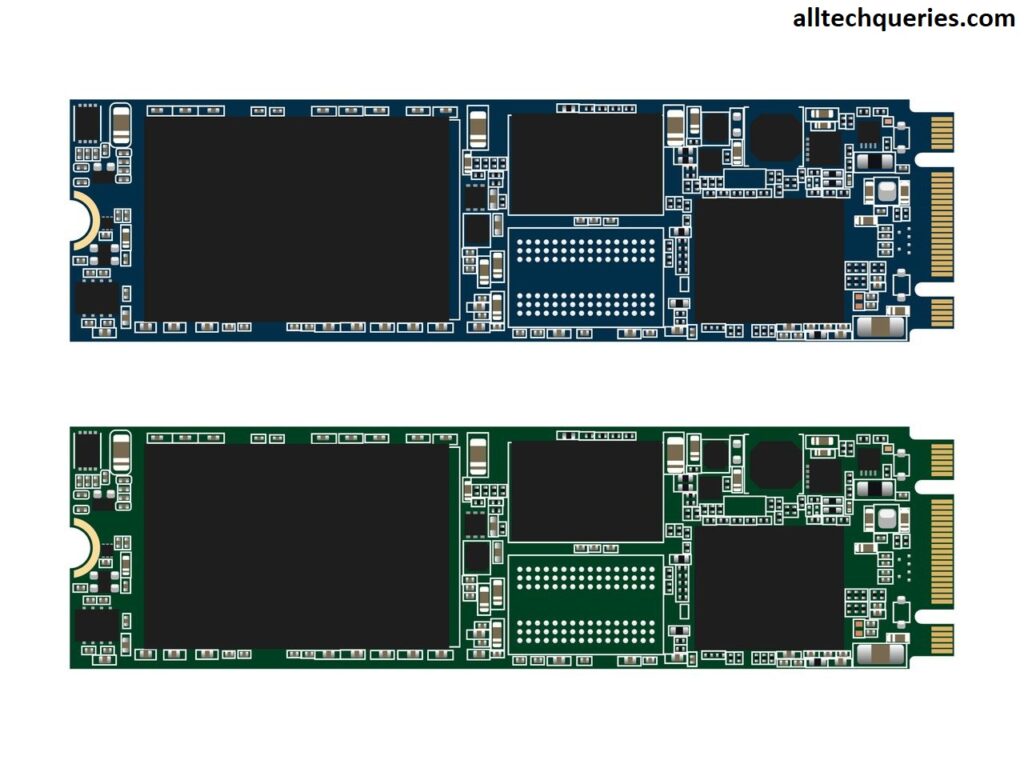
M.2 SATA:
M.2 SATA uses SATA lane to transfer data. It runs on AHCI Protocol (Advanced Host Controller Interface), and the performance is similar to the 2.5″ SSD. The M.2 SATA port is placed on the motherboard, but it is not directly connected to the CPU. The M.2 SATA is connected through the SATA Bus. Therefore, its performance and speed are similar to the 2.5″ Solid State Drive. We can easily differentiate M.2 SATA from the other variants because it has two notches. Moreover, M.2 SATA comes in four different variants, that are:
- 2230
- 2242
- 2260
- 2280
The most used version is 2280, which is the size of the RAM. Other variants of M.2 SATA SSD are smaller in size. Make sure your motherboard supports the size you are buying. Also, you can connect M.2 SATA to PCI express port but cannot connect M.2 PCIe & M.2 NVMe into the M.2 SATA port.
M.2 PCIe:
M.2 PCIe SSD is connected through the PCI express port on the motherboard. Most motherboards have only two PCIe lanes. It is a little better than M.2 SATA Drive but not as speed as M.2 NVMe
M.2 PCIe has only one notch.
If you have an NVMe port on your motherboard, it is not recommended to insert the M.2 PCIe SSD on it.
M.2 NVMe:
It is the best variant of M.2 SSD that gives the best performance and speed. In fact, it is 5 times faster than M.2 SSD. You cannot insert M.2 NVMe into the M.2 SATA port as NVMe SSD has only a single notch. This type of Hard Drive will give you a maximum speed of 4GB/sec.

Note before Buying M.2 SDD:
Note that before you buy M.2 SSD, you need to make sure your motherboard has the supporting port. Not only that, but you also need to make sure your motherboard supports the M.2 SSD version. Moreover, your BIOS must also support the NVMe protocol.
What is SSHD?
SSHD is another type of hard drive introduced recently in the market. In simple words, it is a crossbreed of both HDD and SSD. Solid State Hybrid Drive (SSHD) has both Spinning Disk and Microchips. So, some programs on your PC are stored on the SSD, which will load faster. Whereas, the other applications stored on the HDD will load at the normal speed.
You can use Solid State Hybrid Drives:
- If you want your OS and other applications to start quickly but can wait for other things to load slow.
- If you do not have much space in a laptop to have both HDD and SSD. So, an SSHD can be a better choice for you. Because they contain both spinning disk platters and a flash microchip.
One downside of SSHD is that the users cannot choose what data they can store in HDD or SSD. The firmware decides what data will be stored in flash memory, and what data is stored on the platters. The algorithm works by observing user behavior. The data/files you use frequently will be stored in the flash memory for quick access, and the data you rarely use will be stored in the platters.
The flash memory capacity of the hybrid drives is very less, like 32 GB. Initially, all the data is stored on Magnetic Platters, as the firmware decides to place the data based on user behavior.
SSHD is good for a budget PC as buying both HDD and SSD would cost more.
HDD Vs SDD for Gaming:
Computers are getting more popular for gaming these days. For gamers, buying an SSD definitely increases performance. When tested, SSD & M.2 drives loaded the games much faster than HDD & SSHD.
Solid State Drives (SSDs) are much faster than the traditional Hard Disks Drives but are expensive as well. On the other hand, Hard Disk Drives have a large capacity, but they are very slow.
Therefore, we recommend gamers to have both HDD and SDD on their PCs. So, you can store the games in the Hard Disk Drive and later install them on SSD when required.
[Here is a video that shows the loading time of several games when installed on HHD, SSD, M.2, and SSHD]
HDD Vs SDD Reliability:
When it comes to reliability, Both Hard Disk Drives and Solid State Drives have their own pros and cons.
Technically, Hard Disk Drives can store data for a much longer time than Solid State Drives. In case you want to recover accidentally deleted data, HDD is more reliable. Recovering data from an SSD can be a more difficult and time-taking process. On the other hand, HDDs have more writing cycles compared to SSDs. Moreover, as the HDD uses magnetic disks to store data, it can malfunction when gets in contact with a huge magnet.
What are the Top Hard Disk Manufacturing Brands?
- WD (Western Digital)
- Seagate
- Toshiba
- Hitachi
- Transcend
Which is better HDD Vs SSD?
Difference Between HDD and SSD in a Tabular Form:
| HDD | SSD |
|---|---|
| Hard Disk Drive | Solid State Drive |
| More Storage Capacity | Less Storage Capacity |
| Weights more | Light-Weight |
| Slower than SSD | Very Fast |
| Uses SATA cables (Modern HDDs) | Uses SATA cables or connected through the motherboard’s via SATA or PCIe port |
| Uses Magnetic Platters to Store Data | Uses Microchips to store data |
| Produced more heat because of mechanical parts | Produced no heat because it doesn’t have any moving parts |
| Cheaper and Affordable | Very Expensive compared to HDD |
| Consumes more power | Consumes less power |
| Average Storage Capacity 500GB to 10 TB | Average Storage Capacity 120GB to 2 TB |
Frequently Asked Questions:
Is SSD useful for gamers only?
No, SSD can be useful to other users as well. If you install Operating System in SSD, your PC will start in just a few seconds. Likewise, the applications you install on the SSD will load faster.
What does SSHD stand for?
SSHD stands for Solid State Hybrid Drive. It is a mix of both Hard Disk Drives and Solid State Drives.
Are games better on SSD or HDD?
Games installed on SSD are much better because they take less time to load.
Do you need both HDD and SSD?
It is not necessary to have both SSD and HDD. But, because SSDs have less storage capacity, many people prefer to use both SSD and HDD to store more data.
Is M2 more reliable than SSD?
M2 is another type of Solid State Drive. M2 and SATA SSD are both equally reliable because both use the same technology to store data.
Which is faster SSD or SSHD?
SSHD (Solid State Hybrid Drive) is slower than SSD but faster than traditional Hard Disk Drives.
Are hybrid drives better than SSD?
No. SSDs are far better than Hybrid Drives in terms of speed and reliability. But for a budget PC, Hybrid Drives (SSHD) can be a better option.
Can we use SSD and HDD together on a laptop?
Many modern laptops come with both SSD and HDD. As we discussed earlier in the article, SSD has different types. It is not possible to add a 2.5″ SSD to the laptop due to its compact size. However, the latest generation of laptops allows users to add M.2 SSDs.
What are the different types of hard drives?
HDD, SSD (M.2), and SSHD are the three types of hard drives in a computer.
What type of hard drive is best?
We can say that M.2 is the best type of hard drive, but it is very expensive.
Is it good to have both HDD and SSD?
If your budget permits, then Yes, it is great to have both SSD and HDD in a computer. By adding both types of hard drives, you will not only increase the storage but also its performance.
What is the Difference Between External Hard Drive and SSD?
Many people confuse External Hard Drive with SSD because of the same size and appearance. But they are completely different. SSDs are connected with SATA and power cable to the motherboard. Besides that, SSDs are flash drives that store data in a microchip. Whereas, the External Hard Drives works on magnetic technology just like the internal Hard Disk Drives. The External Hard Drives have a protective plastic case, and it is connected through the USB port.
Conclusion on Which Type of Hard Drive is best for you:
The aim of this article was to make you aware of the different types of hard drives available in the market. Because Hard Drives is one of the important components of the computer. Besides that, we also discussed how they work, as well as what are their advantages and disadvantages.
So, it is up to you to choose the best type of hard drive for your computer between HHD Vs SSD Vs M.2 Vs SSHD. If you are looking for better performance, then you need to install an SSD or M.2 storage device. Whereas, if you want to store more data, you can go with the classic Hard Disk Drive. Or else, you can choose SSHD, which fulfills both requirements. Another option would be choosing an SSD drive along with Cloud Storage.
However, most users install both HDD and SSD on their computers. If you choose the same, then we suggest you install your OS, Applications, and Games on SSD. And store movies, songs, and other files on the Hard Disk Drive (HDD). Hard Disk Drives will be the standard drive to store data until SDD become cheap or affordable.
If you like the article, share it with your family and friends. Also, comment below and tell us which type of hard drives you have on your PC.


3 thoughts on “Types of Hard Drives Explained [HDD Vs SSD Vs M.2 Vs SSHD]”