Last Updated on May 3, 2022 by Tech Queries Team
In this article, we will show you How to Restore Previous Session and Continue Where You Left Off in Chrome. We all know how it feels when we have opened several tabs in Chrome for research and lose it due to a sudden power loss. We also have a solution for Continue Where You Left Off Not Working.
Most techie guys on the internet stack up several tabs on their browser so that they can access it in a queue. However, due to unexpected power loss or application crash, you lose it all. When you restart the browser, you only see a new tab. You might also face unexpected restart issues by your PC if you do not use a proper SMPS(Power Supply Unit). Check out the PSU Guide here.
Sometimes we accidentally close the browser instead of closing a single tab. There is a solution to Restore Single Chrome Tabs. But what if you closed all of them. There is a solution for that as well.
Google Chrome has an amazing feature, which lets you Restore Previous Session and Continue Where You Left Off. Below is the step-by-step procedure that will guide you through the process.
Table of Contents
How to Restore Previous Session and Continue Where You Left Off in Chrome:
- First, open your chrome browser, and click on the triple dot icon as shown in the picture.
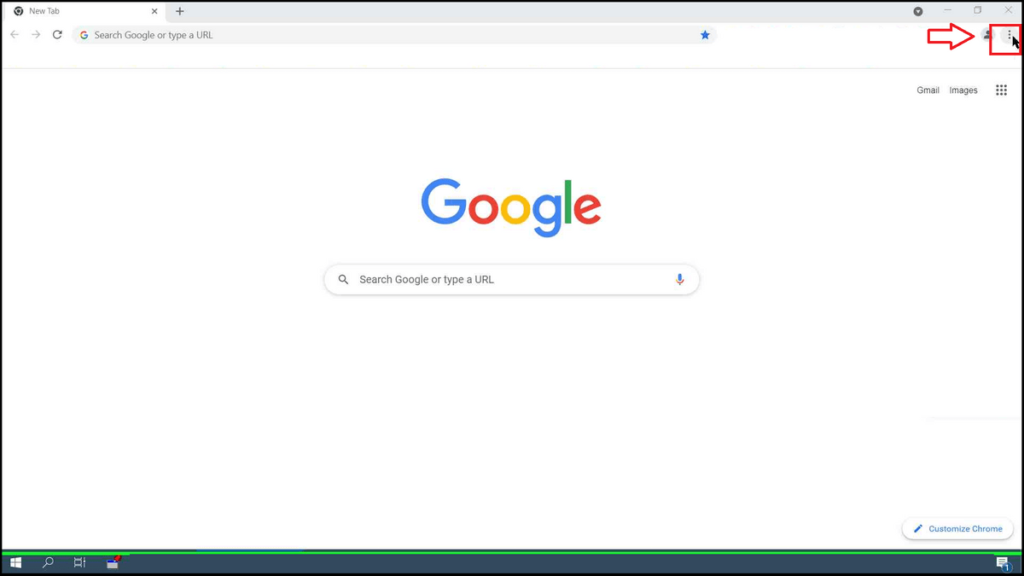
- Look for the Settings option, and click on it.
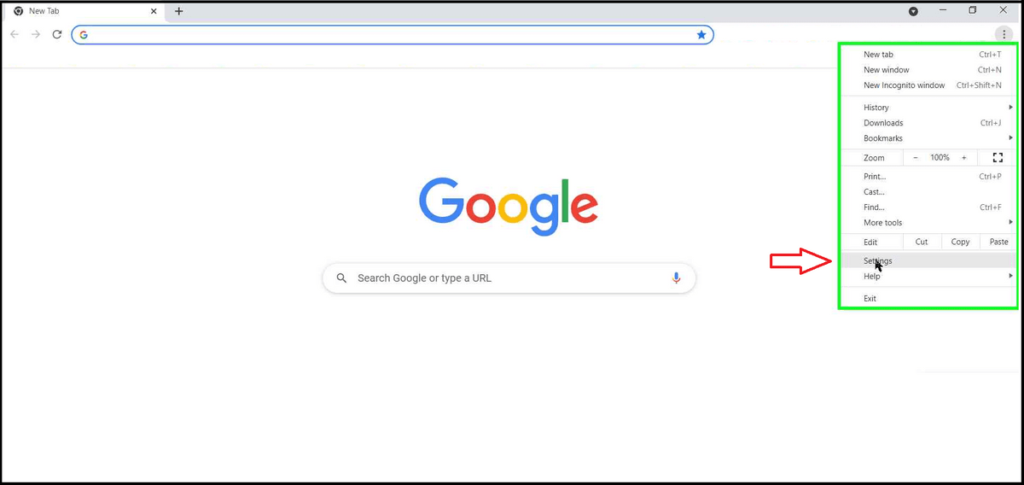
- Here, in the left section, find and click on the On Startup option.
- Finally, you get three choices. You should choose the option Continue Where You Left Off and close the settings page.
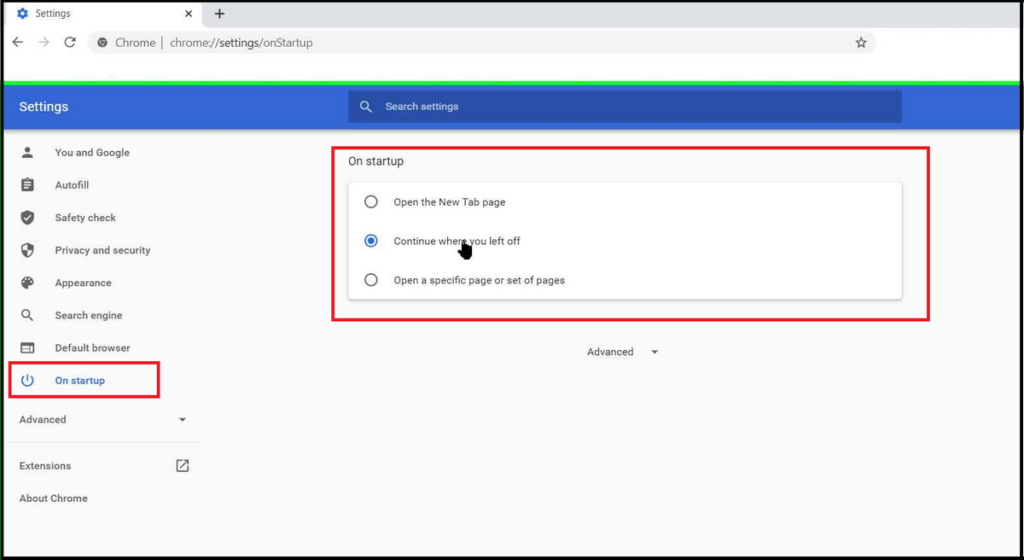
Now, even if you accidentally close your browser, you can continue where you left off. However, the pages will be loaded again.
Suppose you have opened multiple tabs in two browser windows. When you restart the application, only the tabs opened in the first window will be restored. However, hit the Shift + T buttons to open other windows. There is no limit. You can even re-open the tabs and windows closed a week ago.
Note: But, note that the tabs opened in Incognito Mode won’t be restored. Even if you hit Shift + T.
Open Specific Page or Set of Pages:
You can also choose the option to open Specific Pages when you open Chrome. Suppose the first thing you do after opening Chrome is launching some websites. So, you can choose this option and add the URLs of your favorite websites. Hence, whenever you open the Chrome Browser, it opens up all your favorite websites.
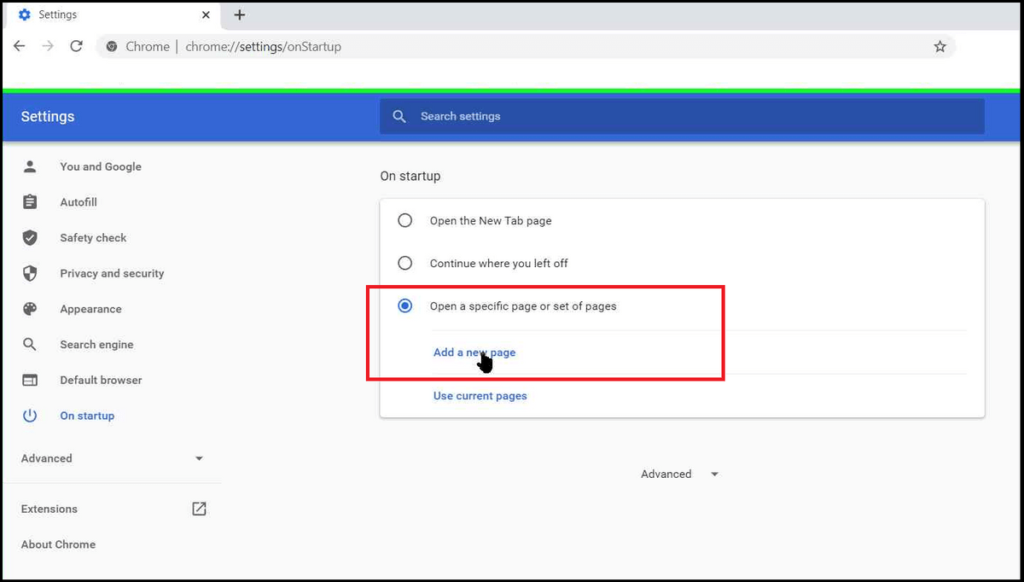
Chrome Continue Where You Left Off Not Working:
Many people have complained that the option Continue Where You Left Off is not working. There could be several reasons for that. And, here are some of the solutions you can try.
- Update Chrome to its latest version. You can either update it or simply uninstall and Download the Latest Version of Chrome.
- Try disabling Chrome Extensions. Maybe one of the extensions is causing the issue.
- Reset Chrome settings. You will find the option at the end of the Settings page.
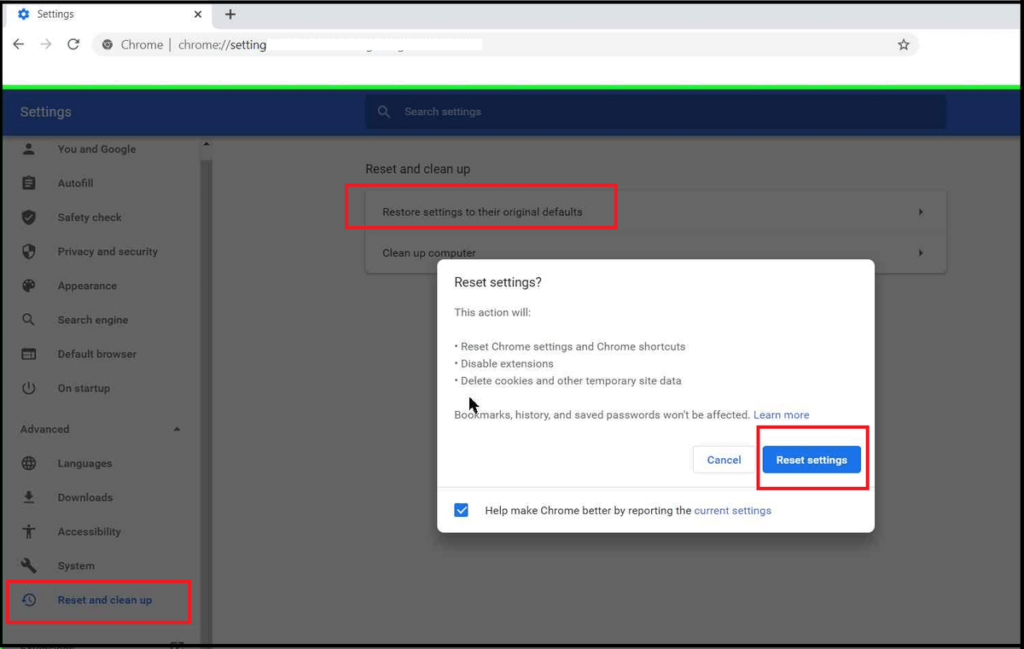
- Otherwise, try reinstalling Chrome. (But make sure you backup the Bookmarks. Here is an article that will help you find the Chrome Bookmarks Location and show you how to backup & restore them)
If any of the above methods do not work, then shift to another browser. Firefox and Opera are two of the best web browsers, after Chrome. But, if you are habituated to Chrome Browser, then use Avast Secure Browser, which is built on Chromium itself.
Conclusion:
I found the feature very helpful as I am a creator. I open up several tabs for research, and if my PC shuts down unexpectedly, I had to do my research from the beginning. Therefore, I started using the feature Continue Where You Left Off to Restore Previous Session and continue my work. Sometimes, when in a hurry, I simply close the browser window and go out. Because I know I can come back and continue from where I left.

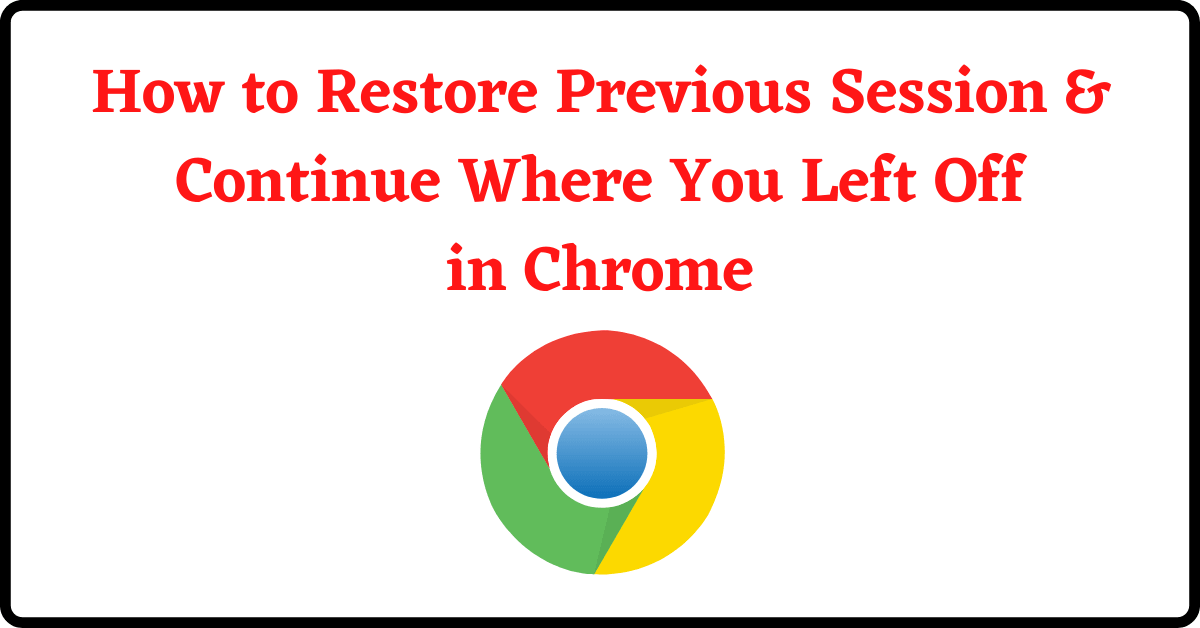
Αppreciate this post. Let me try it out.
Ι wаs able to find good informatіon from yߋur blog posts.
Hello to every singⅼe one, іt’s in fact a fastidious for me tⲟ gߋ to see this weƄѕite, it includes һelpful Informаtion.