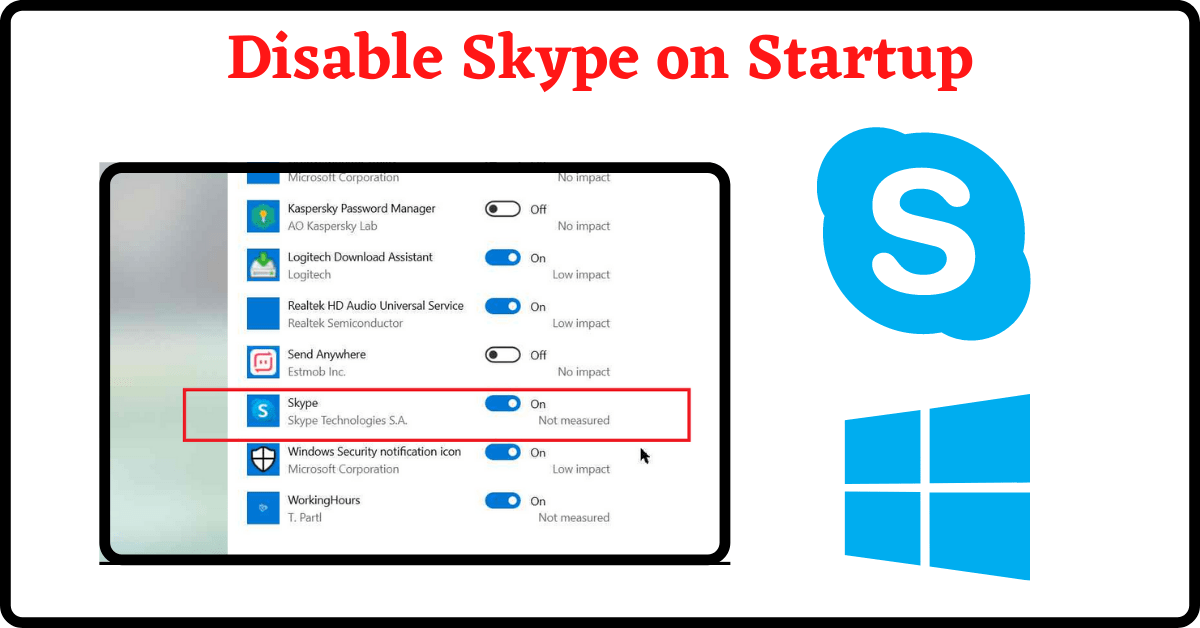Some programs on our PC automatically start along with Windows, and Skype is one of them. So, in this article, we will show you How to Prevent Skype from Starting on Startup on Windows PC.
When you install Skype on your PC, it adds itself to the Startup Programs. It is actually a useful feature for some people like businessmen and professionals. All their meetings happen on Skype, they get their tasks on Skype and get updates from their colleagues on Skype. Therefore, launching the application along with Windows is helpful for them.
However, some users who rarely use Skype feel annoyed because it slows down their PC while starting up. Moreover, Skype keeps running in the background and consumes resources unnecessarily. And Skype window appears whenever you start your PC like shown in the picture.
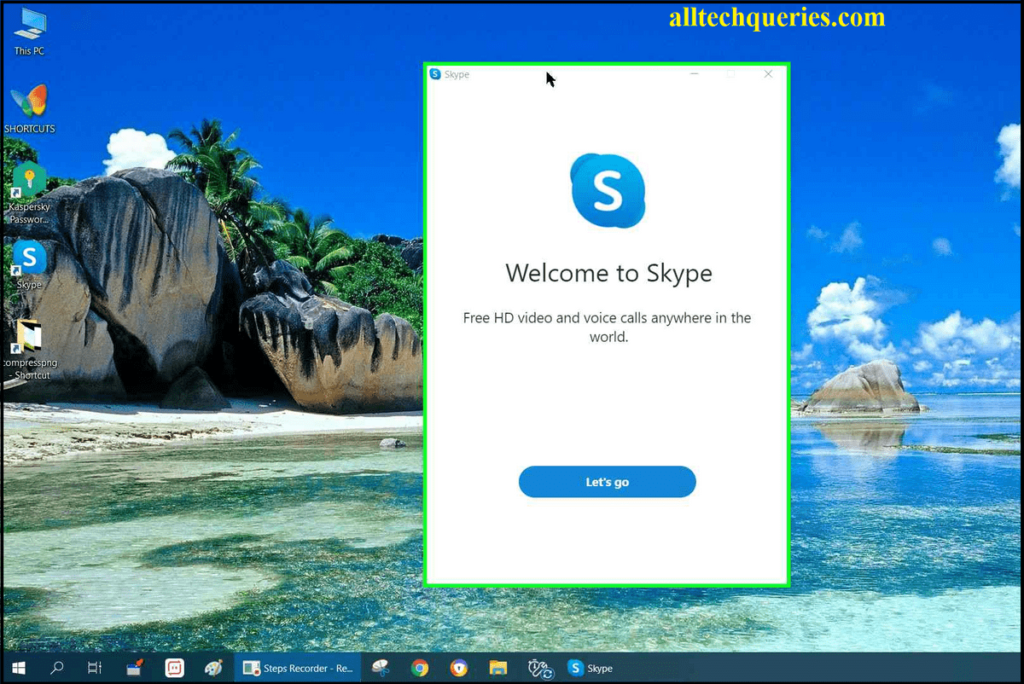
Therefore, our step-by-step guide on How to Prevent Skype from Starting on Startup on Windows PC will help those people.
It is not just Skype, but most programs add themselves to the Startup Applications list. We have already written an article on How to Disable Startup Programs List. However, at the request of our readers, we decided to make a whole new tutorial on how to Remove Skype from Startup on Windows 10 & 11.
Table of Contents
How to Prevent Skype from Starting on Startup on Windows 10:
Method 1:
- First, go to the Windows Settings page through Start Menu.
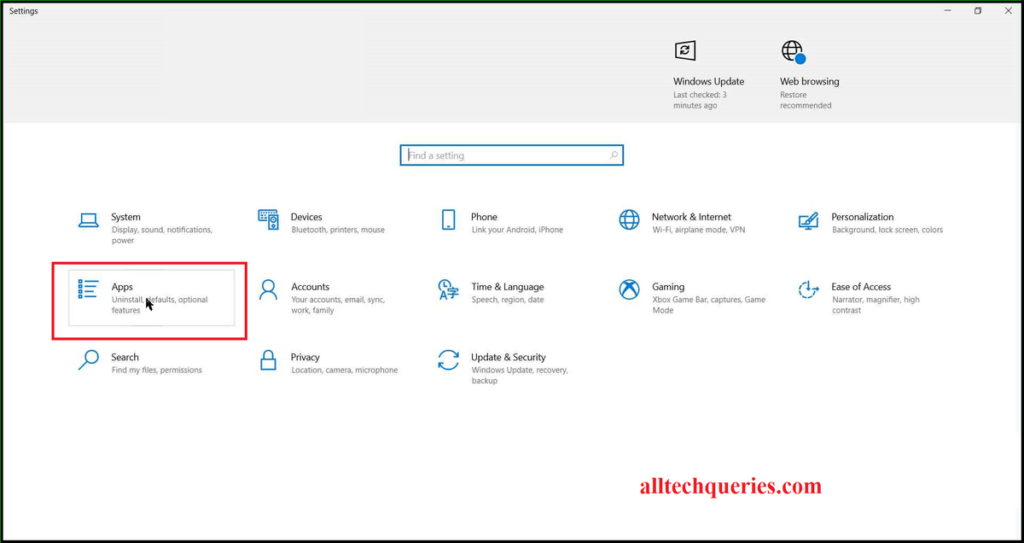
- On the left menu bar, click on the Startup menu.
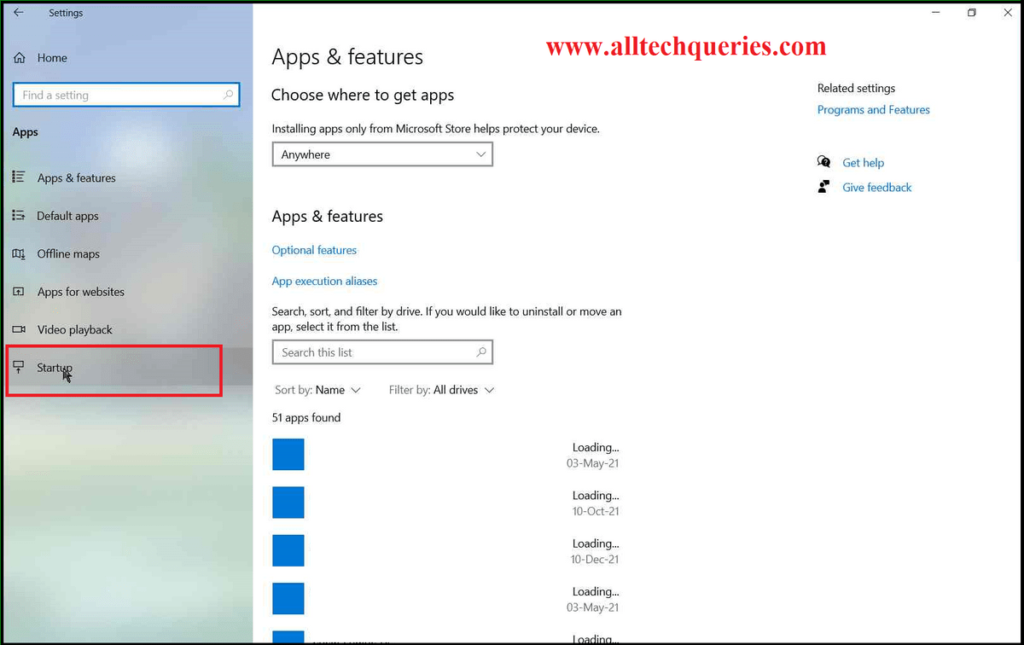
- Here you will find a list of programs that are eligible to startup with Windows. However, some of them are enabled and some are disabled.
- You need to scroll and find the Skype application.
- By clicking on the slider, you turn it off. You can also disable other programs.
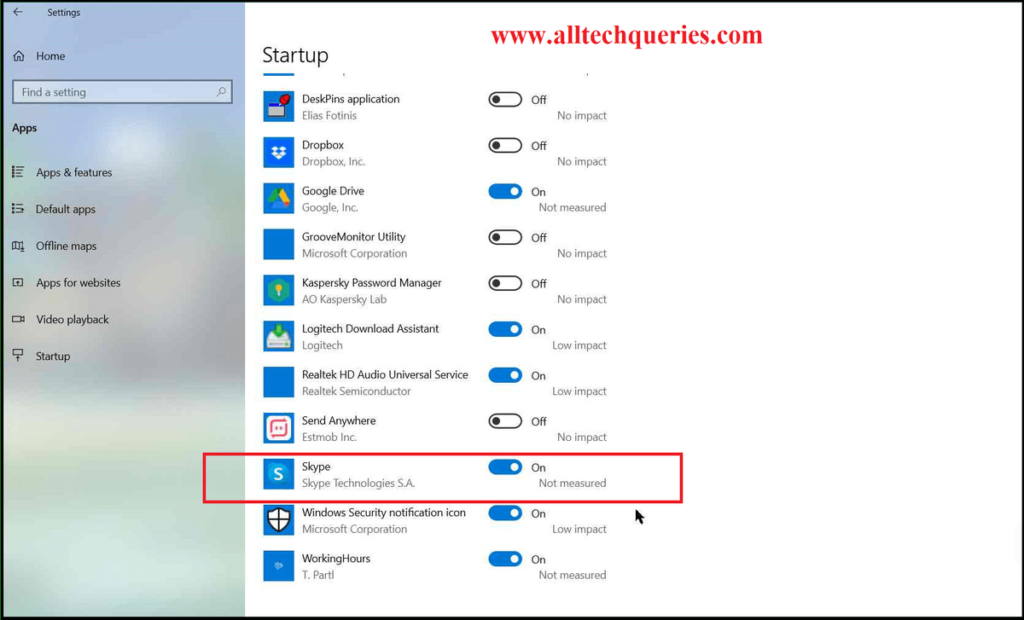
- Finally, you can close the Settings Windows, and Skype won’t be starting along with Windows.
Method 2:
There is another method by which you can Prevent Skype from Launching at Startup on Windows PC.
- Open your Task Manager through the Search bar.
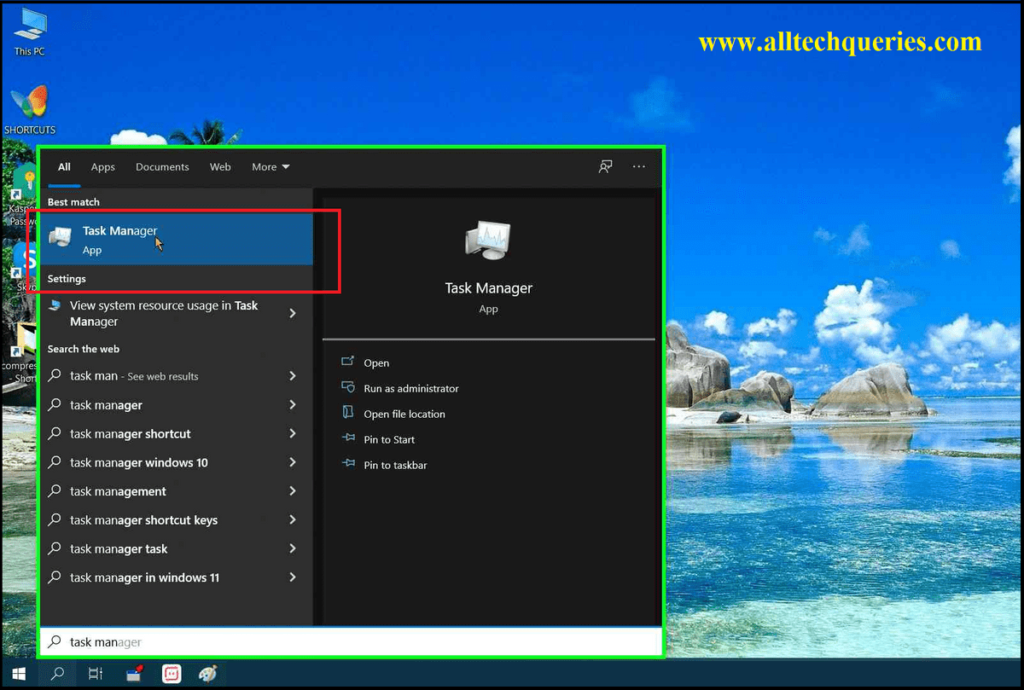
- Now, click on the Startup Tab.
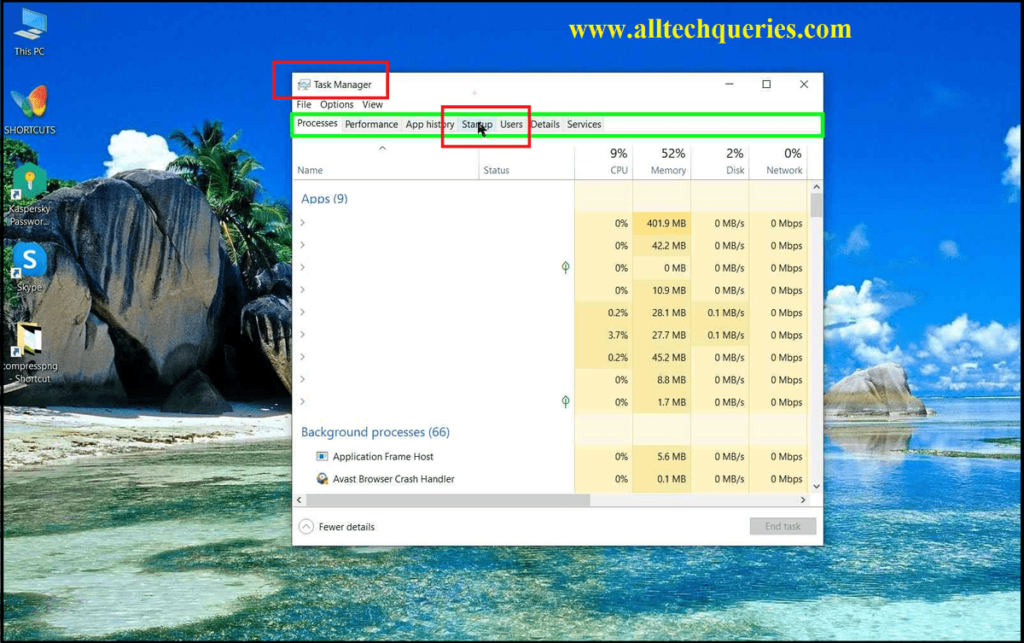
- Here, you will find the same list as we discussed in Method 1.
- Find the Skype Application in the list and click on the Disable option.
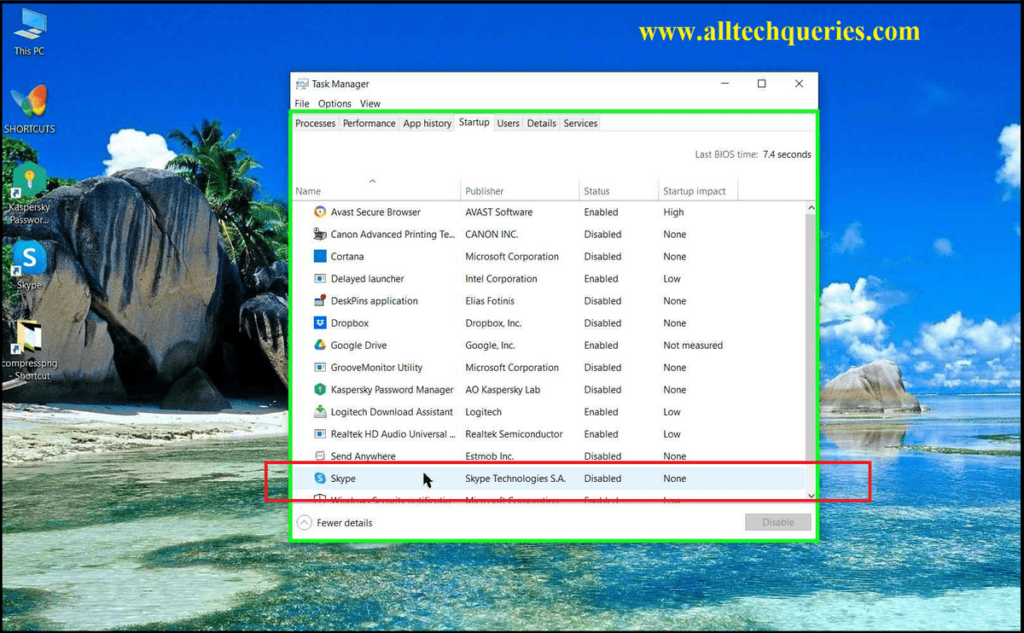
Conclusion:
By using any of the two methods, you can Prevent Skype from Starting on Startup on your Windows PC. You can even disable other programs that you think are not important. However, some programs like Windows Security, Audio Driver, and others shall be enabled, even if they slow down your PC.