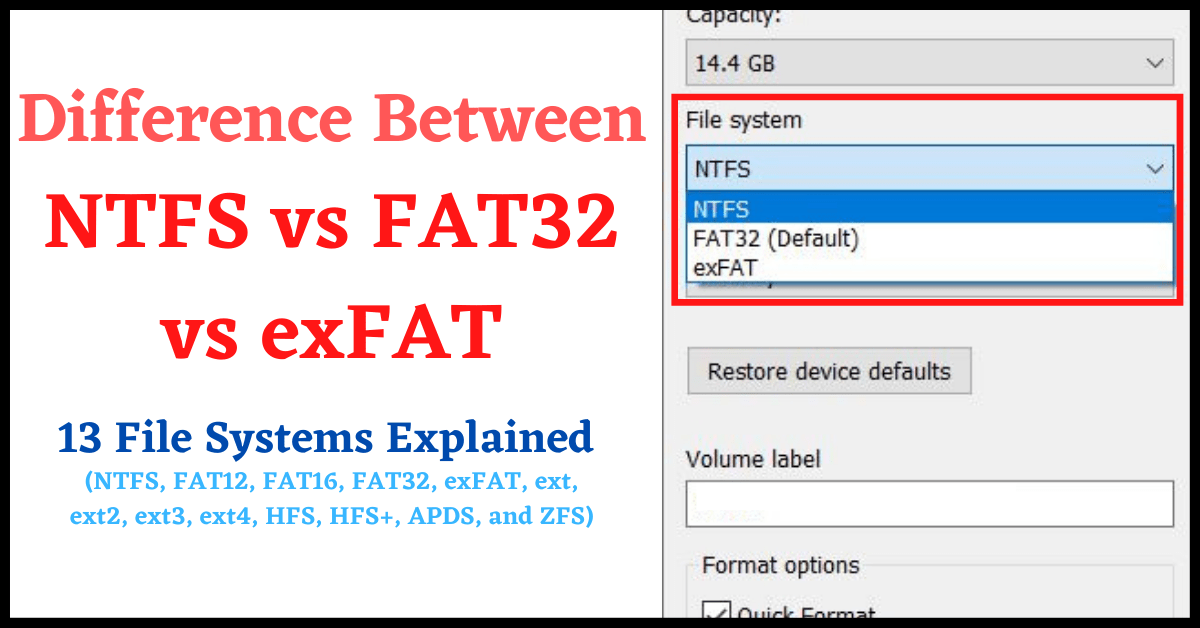NTFS, exFAT, and FAT (or FAT32) are the part of File System. Here we will explain What is the Difference Between NTFS vs FAT vs exFAT, and What is a File System. We will also provide tutorials on How to Check the File System, How to Change the File System, and What File System to Use.
If you ever used the Format option (Quick Format or Full Format) on a Storage Device, you might have seen the options NTFS, FAT, and exFAT under the File System option.
Many people confuse about whether to select the NTFS option, FAT option or exFAT option. Here we are going to tell you whats the difference between these File Systems, and which one you should be using.
Table of Contents
What is a File System:
First, let’s understand what is a File System. The File System feature is related to Storage Devices (Internal Hard Disk, External Hard Disk, Pen Drive, SD Card, etc.)
Check out: Types of Computer Storage Devices.
A File System lets you arrange and organize your files/folders on your computer. A Hard Disk is just a Storage Device that lets you save or store your data in it. But, without a File System, all the files would be stored in the same location on the drive. So, it will be difficult for us to find required files, send files, etc.
Therefore, the File System lets the user organize their files and folders on the drive. Besides that, it also helps you add information to a file like File names, Permissions, and more.
There are several Types of File Systems, but the most common are FAT (FAT32), NTFS, and exFAT.
Let’s understand each of them, and see the difference between NTFS vs FAT vs exFAT
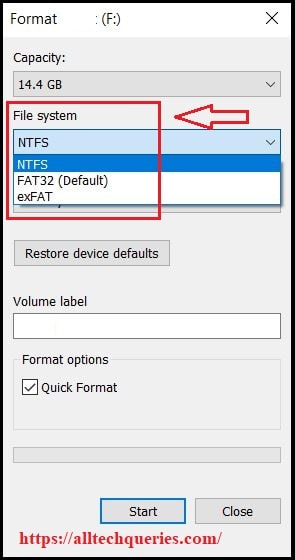
NTFS vs FAT vs exFAT:
What is FAT:
FAT stands for File Allocation Table, and it is also referred to as FAT32. FAT32 is known as the Universal File System as it supports almost all Operating Systems.
It is one of the oldest file systems and the default File System on most External Storage Devices like Pen Drive, etc.
It is actually a replacement for FAT16 File System.
FAT can support a maximum file size of 4GB. It means you cannot copy a file to the FAT Storage Device if the size exceeds 4GB. Most people misunderstand the statement. We are talking about a single file of 4GB. You can copy 14 GB of data into 16 GB Pen Drive. But, you cannot copy a single file that exceeds 4 GB.
What is NTFS:
NTFS stands for New Technology File System. It was introduced along with Windows NT Operating System. It is mostly used in Windows Operating System for non-removable drives (Internal Hard Disk).
What is exFAT:
exFAT is an Extended Version of FAT. Hence, it is called Extended File Allocation Table. Released in 2006, it is the most advanced File System. While FAT32 has a file size limit of 4 GB, you can copy larger files with exFAT.
More File Systems:
There are some more File Systems, which are not used anymore. Or rarely used. They are FAT12, FAT16, ext, ext2, ext3, ext4, HFS, HFS+, APDS, and ZFS.
FAT12:
The first version of the File Allocation Table was FAT12. Later it was developed into FAT16, & then FAT32. FAT12 File System supported a maximum file size of only 32MB.
FAT16:
The advanced version FAT16 supports upto 2 GB of file size.
ext:
The ext stands for Extended File System, which was introduced in 1992 for Linux. Later, advanced versions like ext2, ext3, and ext4 were introduced.
ext2:
ext3 was released in 1993 as an advanced and improved version of ext2.
ext3:
Released in 2001, ext3 was an advanced version of ext and ext2.
ext4:
ext4 was introduced in 2008 and became the default Operating System for Linux. It supports a file size of 16 TB.
HFS:
The HFS stands for Hierarchical File System, which was developed for Mac OS in 1985.
It supports a maximum file size of 2 GB.
HFS+:
The HFS+ is pronounced as HSF Extended (or Extended Hierarchical File System). It can even support a maximum file size of 8 EB.
APFS:
APFS is the newer file system introduced recently by Apple in the year 2017.
ZFS:
The Zed File System (ZFS) was introduced by Sun Microsystems. It is currently available for Linux, FreeBSD, and TrueOS. Could be available for Windows and Mac OS in the future.
Difference Between NTFS vs FAT vs exFAT:
File Size Limitation:
FAT32 has a 4GB File Size limit. Therefore, you cannot copy a single File (Game, App, RAR file, etc) that exceeds the size of 4GB. However, NTFS has no such limit. You can even copy large files (Up to 16 Exabytes) on it. The same goes for the exFAT File System, which supports the file size of 128 PiB.
Operating System Support:
The NTFS Storage Devices only supports Windows Operating Systems. You can read files on Mac and Linux OS, but cannot write data into it. However, the FAT is a Universal File System. So, FAT32 and exFAT can be read on all Operating Systems including Mac, Linux, and Windows.
Security:
FAT is not a secure File System. There is no improvement in security when it comes to exFAT. However, NTFS is a Secure File System.
Compression:
You can compress files/folders in NTFS System. However, there is no option for conversion in FAT32 and exFAT. Your Windows Hard Drive has a compression option because it runs on NTFS. You can see Blue letters when the files are compressed.
Check out: Why File Names are Showing in Blue in Windows.
Encryption:
Similarly, NTFS also offers an Encryption option to keep your files safe, but FAT32 and exFAT don’t.
Conversion:
You can convert a FAT32 Device to NTFS, but cannot convert NTFS to FAT or FAT32. (For Internal Hard Drives only)
NTFS vs FAT – Tabluar Form:
| FAT32 | NTFS | |
|---|---|---|
| File Size is limited to 4 GB only | Can store 16 EB (Exabytes) File | File Size Limit extended to 128 PiB (Pebi Byte) |
| Less secure compared to NTFS | More Secure File System | Less secure compared to NTFS |
| You can convert from FAT32 to NTFS | Cannot convert from NTFS to FAT32 | Mostly used in SD Cards |
| No File Compression option | File Compression option | No File Compression option |
| Cannot Encrypt Files | Can Encrypt Files | Cannot Encrypt Files |
| Supports all Operating Systems | Supports Windows OS. Read-only for Mac & Linux OS | Supports all Operating Systems |
How to Check File System:
You can easily check what File System the Storage Device is running on.
Check File System for Internal Hard Disk:
- Open up My PC window.
- Now right-click on any of the Drive Partitions, and go to its Properties.
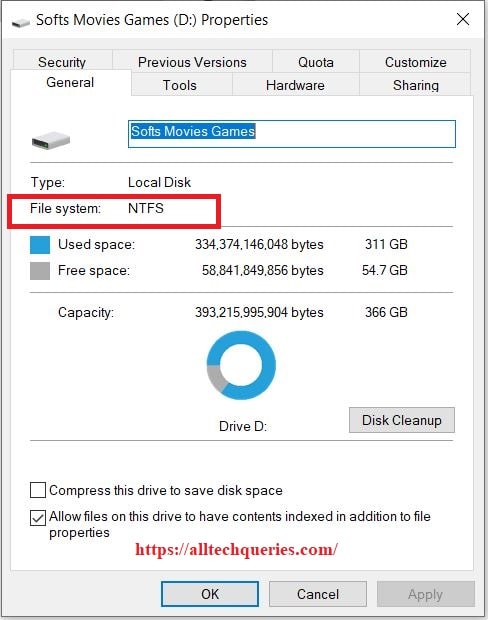
- Here, you can see the File System. (Mostly, you will see NTFS if your PC is Windows).
Check File System for Pen Drive (External Storage Devices):
You can follow the same method.
- Right-click on the External Device, and go to its Properties.
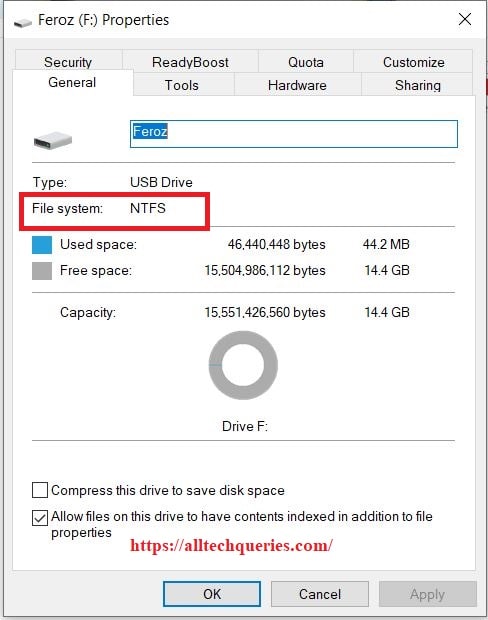
- There you can see the File System. (Could be FAT32, NTFS, or exFAT)
How to Change File System:
You have the option to change the File System of a Storage Device from NTFS to FAT, and FAT to NTFS.
Change File System for Pen Drive (External Storage Devices):
By using this method, you can change the File System on any External Writable Storage Device like Pen Drive, External Hard Disk, etc.
- Right Click on an External Device and select the option Format from the right-click context menu.
- Under the File System section, you will see a drop-down menu. Here you can choose the File System between FAT32, NTFS, or exFAT
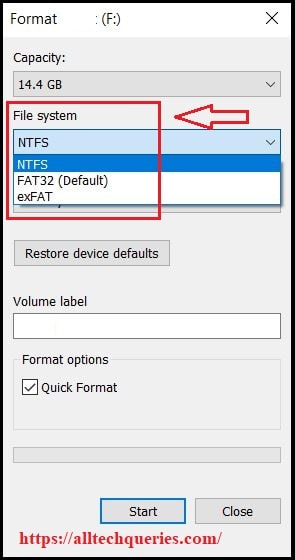
- Once you have selected the file system, click on Start.
- The External Storage Device will be formatted and you will be able to use it with the File System you have selected.
You can perform Quick Format or Full Format, it doesn’t matter much.
Change File System for Internal Hard Disk:
- You cannot change the File System on an Internal Hard Disk as you have done with External Disk or Pen Drive.
- You can only change the Internal Disk Drive Partition when Installing or Reinstalling the Operating System.
- Moreover, you cannot choose the desired File System. The Operating System will automatically pick the File System by default.
Frequently Asked Questions:
How To Copy Files From Mac To USB Hard Drive?
Many people complain that they cannot Copy Files from Mac to the Pen Drive or USB Drive. There is a simple solution for it. Simply format the Pen Drive and select the File System as FAT32. NTFS File System Pen Drives do not support other OS like Mac and Linux.
How do I fix a file that is too large to copy?
When you try to copy a large-size file to the Pen Drive or External Device, you will get a warning that the File Size is Too Large to Copy. It is because the Storage Device is running on FAT32 File System. All you need to do is Format the Device and change the File System to NTFS. However, if you want to use the Pen Drive for Mac and Linux, change the File System to exFAT.
How to Choose a File System Between NTFS vs FAT vs exFAT
NTFS is the best File System if you are a Windows user.
However, if your Pen Drive/External Hard Disk is in NTFS mode, you cannot copy files in it using Mac or Linux PC.
If you want the External Device to work on all devices then FAT32 is the ideal choice. For Windows Internal Hard Drive, you can choose NTFS.
When you install an Operating System on an Empty Hard Disk, it will automatically create the Partitions using the default File System.
For instance, Windows uses NTFS File System, Linux uses ext4, and Mac OS uses HFS+/APFS. Most of the Flash Drives (Pen Drives) come with FAT32 File System by default. You can change it to NTFS or exFAT.
Now that you understand the difference between NTFS vs FAT vs exFAT, you can use any File System according to your needs and requirements.