Setting up a new PC is an exciting experience, but it’s essential to ensure that your new system is equipped with the right software to maximize its performance and security. Installing the right software from the outset can make a significant difference in how smoothly your PC operates and how secure it remains. The right software can not only protect your computer from various threats but also enhance your productivity, making tasks more efficient and manageable.
Table of Contents
Overview of the Article:
This article aims to guide new PC owners through the process of selecting and installing essential software. We will cover the top 10 must-have software categories, including antivirus programs, productivity tools, and system optimization utilities. By the end of this article, you’ll have a clear understanding of the software that will best serve your needs and ensure that your new PC is well-equipped for a wide range of tasks and challenges. Installing essential software for new PC ensures that your computer is equipped with all the necessary tools for optimal performance and security.
In our selection, we have focused on providing a range of free options to cover your basic requirements efficiently. These free tools offer essential functionalities to get you started without any cost, making them perfect for everyday use. Alongside these, we have included a recommended free alternative to ensure you have access to another robust solution that might suit different preferences or needs. For those seeking more advanced features and comprehensive services, we’ve also highlighted a top paid alternative. This paid option provides enhanced capabilities and additional tools that can elevate your experience, making it a valuable investment for more demanding tasks.
Why You Need Essential Software on a New PC

Security Considerations:
When you first set up a new PC, installing robust security software is crucial. Modern computers are constantly exposed to various cyber threats, including viruses, malware, ransomware, and phishing attacks. Without adequate protection, your PC can become vulnerable to these threats, potentially leading to data loss, identity theft, or system damage. Antivirus software helps detect and eliminate malicious threats, while a firewall monitors and controls incoming and outgoing network traffic to prevent unauthorized access. Together, these tools provide a comprehensive defense against potential security breaches and ensure your PC remains secure and protected.
Productivity Enhancement:
Productivity software is designed to streamline your work processes and enhance your efficiency. Essential tools such as office suites and note-taking applications help you manage documents, create presentations, and collaborate with others effectively. By using productivity software, you can organize your tasks, manage your time more effectively, and collaborate seamlessly with colleagues or clients. Whether you’re drafting reports, analyzing data, or scheduling meetings, having the right productivity tools at your disposal can significantly boost your work output and overall productivity.
System Optimization:
Over time, your PC may experience performance issues due to accumulated junk files, fragmented data, or outdated drivers. System optimization software plays a crucial role in maintaining your PC’s health and ensuring it operates at peak performance. Tools like PC cleanup utilities help remove unnecessary files, optimize system settings, and improve overall system efficiency. Additionally, file compression tools and backup solutions can help manage and protect your data, making it easier to access and secure. Regularly using optimization software can prevent slowdowns, crashes, and other issues, ensuring that your PC remains fast and reliable.
15 Must-Have Software for New PC Users (Free & Paid)
1. Antivirus: Avast Free Antivirus

Description and Importance:
Security software is a Must-have software for New PC to protect against different types of malware. Avast Free Antivirus is a popular choice for users seeking robust protection against viruses and malware without the expense of a premium product. As a foundational element in any security strategy, antivirus software plays a crucial role in defending your computer from malicious attacks that can compromise your personal data, damage your system, or slow down your PC.
Avast offers a comprehensive suite of security features designed to keep your system safe from a wide range of cyber threats, making it an essential tool for maintaining a secure computing environment.
Key Features:
- Real-time protection against viruses and malware (Check out the Difference between Virus and Malware).
- Web shield to protect against phishing attacks
- Email shield to scan incoming and outgoing emails
- Wi-Fi inspector to detect vulnerabilities in your network
- Password manager for secure credential storage
Why It’s Essential:
PC Security software like Avast Free Antivirus is a must-have software for New PC to ensure real-time protection against malware and other threats. In today’s digital landscape, where cyber threats are increasingly sophisticated, having a reliable antivirus solution like Avast Free Antivirus is vital. For example, a compromised email attachment can potentially introduce malware into your system, which can lead to data loss or unauthorized access. Avast’s real-time protection and web shield help prevent such threats by scanning files and websites for potential dangers before they can impact your system, thereby safeguarding your personal and sensitive information.
Installation and Setup:
- Download: Visit the Avast Free Antivirus website and click on the “Download Free Antivirus” button.
- Run Installer: Once the download is complete, open the installer file from your downloads folder.
- Install: Follow the on-screen instructions to begin the installation process. You may be prompted to choose between a quick or custom installation; selecting quick will install the standard features, while custom allows you to choose additional components.
- Agree to Terms: Review and agree to the terms of service and privacy policy.
- Complete Installation: Click on the “Install” button to begin the installation process. Avast will install the necessary files and configure the software.
- Restart: Once installation is complete, you may be prompted to restart your computer to finalize the setup.
- Initial Setup: Open Avast Free Antivirus, and follow the initial setup wizard to configure basic settings and perform a first-time scan.
Free Alternative: AVG AntiVirus Free
AVG AntiVirus Free is a solid choice if you’re looking for a free alternative. It provides essential antivirus protection with a simple and intuitive interface. AVG’s robust scanning engine ensures your PC is safeguarded against viruses and malware, similar to Avast but with a different set of features and user experience.
Paid Alternative: Kaspersky Total Security
Kaspersky Total Security is a premium option for users seeking advanced protection and additional features. It includes not only robust antivirus and anti-malware protection but also a comprehensive suite of tools such as a firewall, parental controls, and encrypted storage. This makes it a superior choice for those who want a more complete security solution.
2. Firewall: ZoneAlarm Free Firewall

Description and Importance:
ZoneAlarm Free Firewall offers essential protection against unauthorized access to your computer from external sources. As a crucial component of your security setup, a firewall acts as a barrier between your PC and potential threats from the internet or network. ZoneAlarm Free Firewall is designed to block harmful traffic while allowing safe data through, providing a vital layer of defense against hackers and malicious software. Its user-friendly interface and effective security features make it an excellent choice for maintaining a secure computing environment.
Key Features:
- Two-way firewall to block incoming and outgoing threats
- Application control to manage program access to the internet
- Advanced network protection to detect and block threats
- Real-time threat monitoring and alerts
- Easy-to-use interface with customizable settings
Why It’s Essential:
A firewall like ZoneAlarm Free Firewall is an essential software for new pc for safeguarding your PC from unauthorized access and cyber threats. For example, if your computer is connected to a public Wi-Fi network, it becomes a prime target for hackers. ZoneAlarm’s two-way firewall can prevent these hackers from exploiting vulnerabilities in your system by blocking suspicious traffic and controlling which applications can access the internet, ensuring your data remains secure.
Installation and Setup:
- Download: Visit the ZoneAlarm website and click on the “Download Free Firewall” button.
- Run Installer: Open the installer file from your downloads folder.
- Install: Follow the on-screen instructions to start the installation. Choose between a standard or custom setup to select additional features.
- Agree to Terms: Read and agree to the terms of service and privacy policy.
- Complete Installation: Click on the “Install” button to finalize the installation. ZoneAlarm will set up the necessary components.
- Restart: You may need to restart your computer to complete the installation.
- Initial Setup: Open ZoneAlarm Free Firewall and follow the setup wizard to configure your firewall rules and settings.
Free Alternative: LuLu
LuLu is an excellent free alternative for Mac users seeking robust firewall protection. It provides comprehensive monitoring and control over network traffic, allowing users to block unwanted connections and safeguard their privacy.
LuLu is particularly effective at alerting users to unauthorized attempts by applications to connect to the internet, which helps prevent potential security breaches. While it offers fewer features compared to some paid options, its open-source nature and ease of use make it a valuable tool for maintaining network security on macOS.
Paid Alternative: Norton Firewall
Norton Firewall, part of the Norton 360 suite, offers advanced firewall protection with additional features such as identity theft protection and VPN. It provides enhanced security with real-time monitoring and advanced threat detection, making it ideal for users who require extensive protection and additional security tools.
3. Backup Software: Google Drive
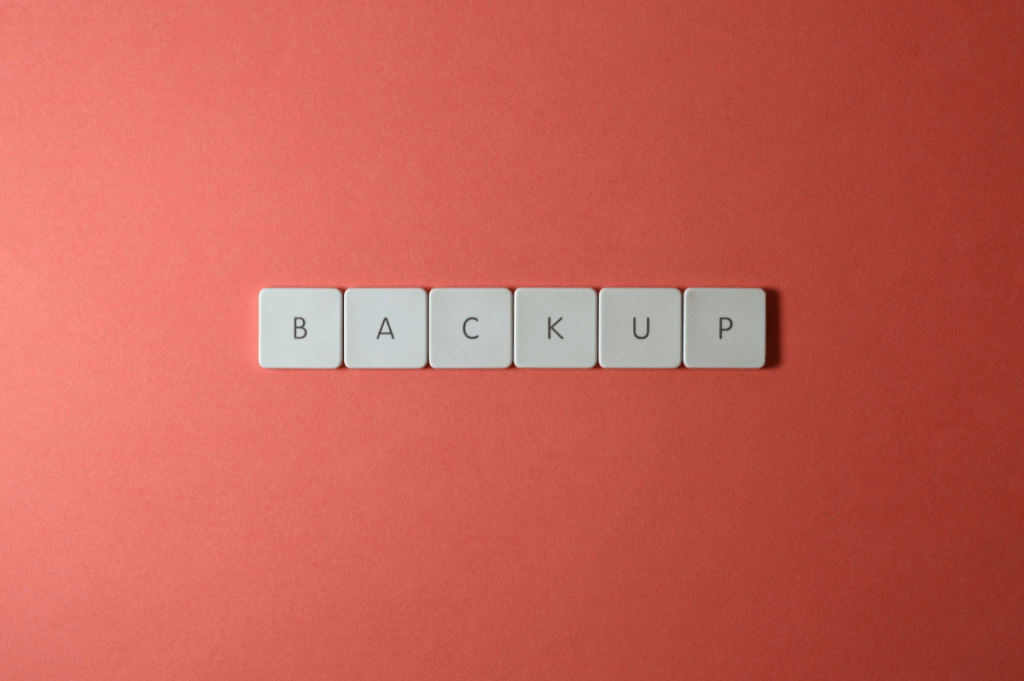
Description and Importance:
Google Drive is a widely used cloud storage service that offers 15 GB of free storage. It provides a convenient way to back up important files and documents, integrating seamlessly with other Google services. For new PC users, Google Drive ensures that your data is safeguarded against hardware failures, accidental deletions, and other issues. Its cloud-based nature allows easy access to your files from any device, making it a practical choice for secure and reliable backup.
Key Features:
- 15 GB of free cloud storage
- Integration with Google Workspace (Docs, Sheets, Slides)
- Real-time collaboration on shared files
- Automatic syncing across devices
- Easy file sharing with configurable permissions
Why It’s Essential:
Backup service such as Google Drive is among the top 10 PC software in 2025, offering robust cloud storage and easy file recovery. Google Drive is crucial for protecting your data from loss. For instance, if you accidentally delete an important document or experience a hard drive failure, Google Drive ensures you can recover your files from the cloud. Its integration with Google Workspace also enhances productivity, allowing access and collaboration on documents from anywhere.
Installation and Setup:
- Download: Go to the Google Drive website and download the Google Drive app for desktop or mobile.
- Install: Follow the installation instructions for your device.
- Sign In: Open the app and sign in with your Google account credentials.
- Sync: Select folders and files to sync with your PC. Google Drive will handle synchronization automatically.
- Initial Setup: Configure settings for storage management and sharing options.
Free Alternative: Dropbox Basic
Dropbox Basic offers 2 GB of free storage and is a straightforward option for basic backup needs. It provides easy file sharing and syncing features, making it a viable alternative for users looking for simple backup solutions.
Paid Alternative: Backblaze
Backblaze is an excellent paid option that offers unlimited cloud storage at a low monthly rate. It provides continuous, automatic backups and comprehensive protection for all files, including those not typically covered by other services. It’s ideal for users needing extensive storage and an effortless backup process.
4. Productivity Software: Google Workspace

Description and Importance:
Google Workspace, formerly known as G Suite, is a comprehensive suite of productivity tools that includes Gmail, Google Docs, Google Sheets, Google Slides, and Google Drive. It facilitates collaboration and communication within teams and is designed to streamline workflows for individuals and businesses. For new PC users, Google Workspace offers a powerful set of tools that enhance productivity and organization, enabling seamless integration across devices and real-time collaboration on documents.
Key Features:
- Cloud-based access to Gmail, Docs, Sheets, and Slides
- Real-time collaboration and editing
- Integration with Google Drive for file storage and sharing
- Advanced search capabilities
- Admin controls for user management and security settings
Why It’s Essential:
Google Workspace is essential for boosting productivity and facilitating teamwork. For example, if multiple team members need to work on a presentation simultaneously, Google Slides allows real-time collaboration, reducing version control issues and improving efficiency. The integration with Google Drive ensures that all documents are readily accessible and up-to-date, regardless of the user’s location.
Installation and Setup:
- Sign Up: Visit the Google Workspace website and select a plan that suits your needs. Sign up with your email address.
- Setup Account: Follow the on-screen instructions to set up your account, including creating user profiles and configuring settings.
- Download Apps: Install the Google Drive app for desktop or mobile to sync files. Other Google Workspace apps can be accessed directly through your web browser.
- Configure Settings: Customize settings for Gmail, Drive, and other tools according to your preferences.
- Initial Use: Start using Google Workspace tools by accessing them through your web browser or installed apps.
Free Alternative: LibreOffice
LibreOffice is a free and open-source office suite that offers a comprehensive set of productivity tools, including Writer, Calc, Impress, and Draw. It provides a robust alternative to paid office suites with strong compatibility and a wide range of features.
Paid Alternative: Microsoft Office 365
Productivity tools like Microsoft Office 365 is an essential software for Windows 11, providing critical tools for word processing, presentations, and spreadsheets. Microsoft Office 365 is a premium productivity suite that includes widely used applications like Word, Excel, PowerPoint, and Outlook. It offers advanced features, regular updates, and cloud storage through OneDrive, making it ideal for users who require powerful tools and extensive functionality.
5. Web Browser: Google Chrome
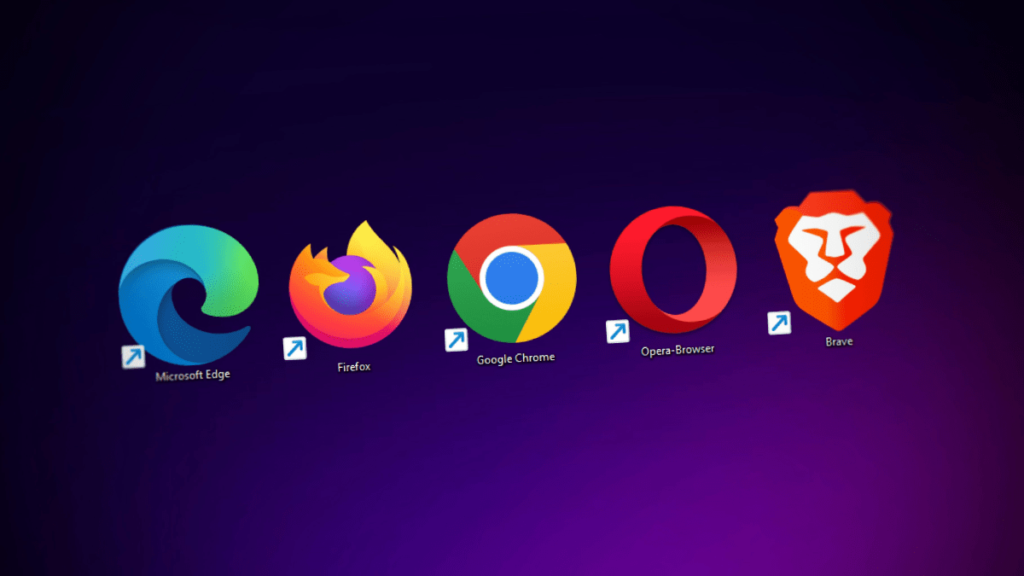
Description and Importance:
Google Chrome is a widely used web browser known for its speed, simplicity, and efficiency. Developed by Google, it provides a seamless browsing experience with its minimalist design and robust performance. For new PC users, Chrome offers quick access to the web, a vast library of extensions, and built-in security features to protect against online threats. Its synchronization capabilities ensure that bookmarks, history, and settings are consistent across devices, enhancing the overall user experience.
Key Features:
- Fast browsing speed and performance
- Syncing of bookmarks, history, and settings across devices
- Extensive library of extensions and apps
- Integrated Google search and services
- Strong security features, including sandboxing and phishing protection
Why It’s Essential:
Google Chrome is a Must-have software for new PC for an optimal browsing experience due to its speed and extensive functionality. For instance, if you need to manage multiple tabs and extensions efficiently, Chrome’s user-friendly interface and performance capabilities handle these tasks with ease. Its security features also help protect against malicious websites and downloads, making it a reliable choice for safe and productive web browsing.
Installation and Setup:
- Download: Visit the Google Chrome website and click on the “Download Chrome” button.
- Run Installer: Open the downloaded file from your downloads folder.
- Install: Follow the on-screen instructions to complete the installation.
- Sign In: Open Chrome and sign in with your Google account to sync bookmarks and settings.
- Customize: Install extensions and customize settings according to your preferences.
Free Alternative: Mozilla Firefox
Mozilla Firefox is a free and open-source web browser that offers a high degree of customization and privacy features. It is a strong alternative to Chrome, with a focus on user control and a wide range of extensions.
Paid Alternative: Brave Browser
Brave Browser offers a premium experience with built-in privacy features, such as ad blocking and tracker protection. It also provides a unique rewards system for users who opt to view privacy-respecting ads. This makes it a compelling choice for those seeking enhanced privacy and support for the content creators they like.
6. VPN: Windscribe
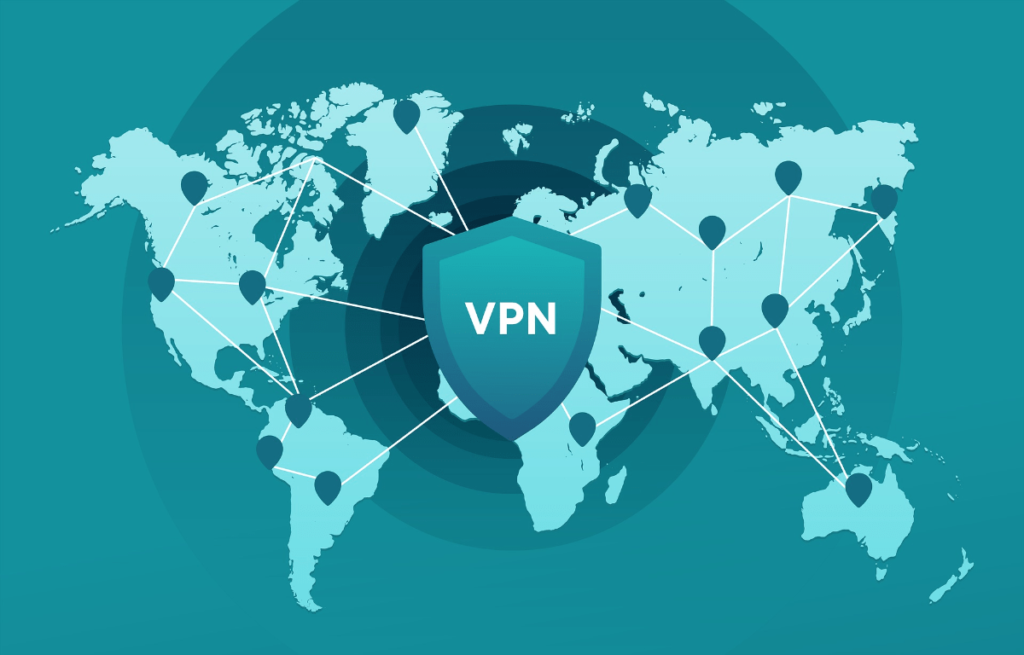
Description and Importance:
Windscribe is a popular free VPN service that provides users with secure and private internet access. It helps protect your online activities from prying eyes by encrypting your internet connection and masking your IP address. For users concerned about online privacy and security, Windscribe offers a straightforward and effective solution. Its free plan includes a generous data allowance and a range of server locations, making it a solid choice for casual VPN users.
Key Features:
- Encrypted connection to protect online activities
- Generous free data allowance (10GB per month)
- Access to servers in 10+ countries
- Built-in ad and tracker blocker
- User-friendly interface
Why It’s Essential:
When it comes to VPN, Windscribe is the Best software for new computer. Using a VPN like Windscribe is essential for maintaining privacy and security while browsing the web. For example, when using public Wi-Fi, your data is vulnerable to interception by malicious actors. Windscribe encrypts your connection, ensuring that your personal information remains private and secure. Additionally, it helps you access geo-restricted content by masking your IP address.
Installation and Setup:
- Download: Visit the Windscribe website and click on the “Download” button for your operating system.
- Run Installer: Open the downloaded file from your downloads folder.
- Install: Follow the on-screen instructions to complete the installation.
- Sign Up: Create a free account or log in if you already have one.
- Connect: Launch Windscribe and choose a server location to start using the VPN.
Free Alternative: ProtonVPN
ProtonVPN is a strong free alternative with a focus on privacy and security. It offers unlimited data usage on its free plan and access to servers in three countries. Its emphasis on strong encryption and no-logs policy makes it a reliable choice for users seeking privacy.
Paid Alternative: ExpressVPN
ExpressVPN is a premium VPN service known for its high-speed connections, extensive server network, and robust security features. It provides a comprehensive VPN solution with advanced privacy protections, including split tunneling and a kill switch, making it an excellent choice for users who require top-tier performance and security.
7. PC Cleanup Tool: CCleaner
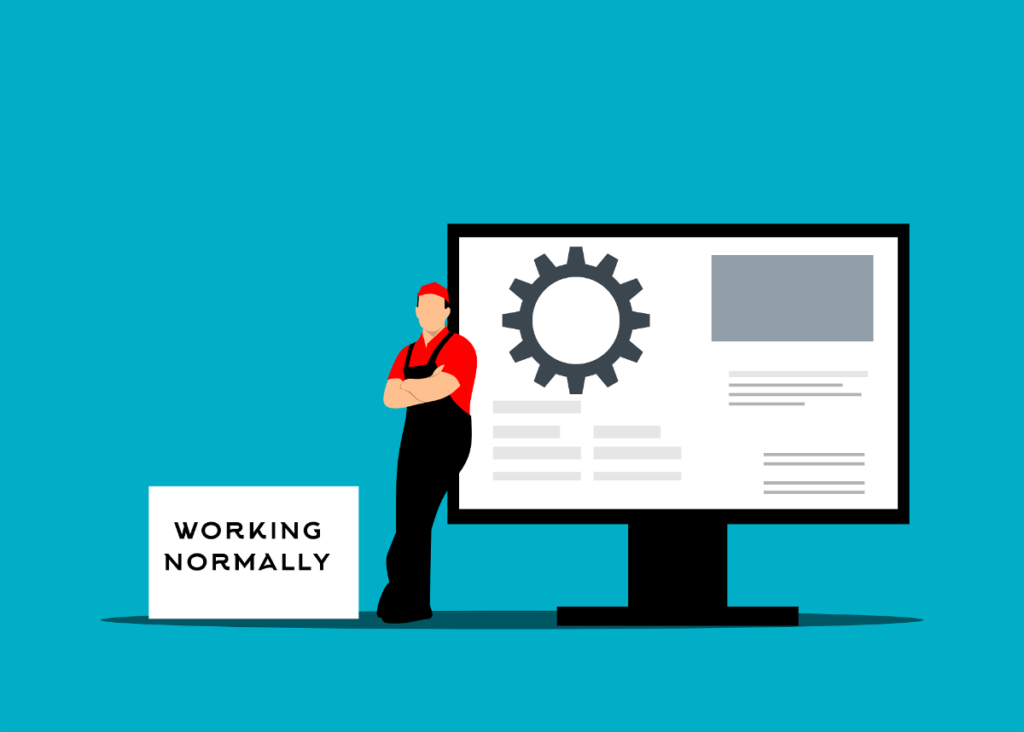
Description and Importance:
CCleaner is a widely used PC cleanup tool designed to optimize system performance by removing unnecessary files and clutter. It helps maintain a clean and efficient computer by clearing out temporary files, browser caches, and system logs. For users looking to keep their PC running smoothly, CCleaner offers an accessible solution to enhance system speed and free up valuable disk space.
Key Features:
- Clean temporary files, browser caches, and system logs
- Registry cleaner to fix invalid entries
- Uninstall unwanted programs and manage startup items
- Disk analyzer to identify large files and free up space
- Privacy protection by clearing browsing history and cookies
Why It’s Essential:
Regular use of a cleanup tool like CCleaner is crucial for maintaining system performance. Over time, accumulated junk files and invalid registry entries can slow down your PC. For instance, old browser caches and temporary files take up space and can lead to sluggish performance. CCleaner’s ability to clean and optimize these elements helps ensure your computer remains responsive and efficient.
Installation and Setup:
- Download: Visit the CCleaner website and click on the “Download” button for the free version.
- Run Installer: Open the downloaded file from your downloads folder.
- Install: Follow the on-screen instructions to complete the installation process.
- Agree to Terms: Review and agree to the terms of service and privacy policy.
- Complete Installation: Click “Install” to begin the installation. CCleaner will set up the necessary files.
- Initial Setup: Open CCleaner and run the initial scan to identify and remove unnecessary files. Configure the settings according to your preferences.
Free Alternative: Advanced SystemCare Free
Advanced SystemCare Free is a strong free alternative that provides similar cleanup and optimization features. It offers a user-friendly interface and tools for cleaning up junk files, optimizing startup processes, and improving system performance. Its comprehensive approach makes it a good choice for users seeking an all-in-one PC maintenance solution.
Paid Alternative: CleanMyPC
CleanMyPC is a premium cleanup tool that offers advanced features for optimizing and maintaining your computer. It includes functionalities such as a registry cleaner, privacy protector, and a large file finder. Its intuitive interface and robust capabilities make it a superior choice for users who want a more thorough and user-friendly cleanup experience.
Paid Alternative for Mac: CleanMyMac X
CleanMyMac X is a comprehensive cleaning and optimization tool specifically designed for macOS. While it’s a robust solution for Mac users, it does not include a version for Windows. CleanMyMac X offers a range of features to clean up, optimize, and maintain your Mac.
It effectively removes system junk, old caches, and large files, helping to free up valuable storage space. The software also manages and optimizes applications, ensuring your Mac runs smoothly. Additionally, it provides privacy protection tools and includes a malware removal feature, making it an all-in-one solution for keeping your Mac in top condition.
8. File Compression Tool: 7-Zip

Description and Importance:
7-Zip is a powerful and open-source file compression tool known for its high compression ratio and support for multiple file formats. It helps users efficiently manage file sizes by compressing large files and folders into smaller archives, making it easier to store and share data. As a reliable tool for both basic and advanced compression needs, 7-Zip is essential for anyone looking to reduce file sizes and manage disk space effectively.
Key Features:
- High compression ratio using the 7z format
- Supports a wide range of formats, including ZIP, RAR, and TAR
- Encrypts archives with AES-256 encryption
- Integrates with Windows shell for easy access
- Allows for self-extracting archives
Why It’s Essential:
Managing file sizes is crucial for saving storage space and facilitating easier file transfers. For example, compressing large documents and multimedia files can reduce upload times and storage requirements. 7-Zip’s efficient compression algorithms and support for various formats make it an invaluable tool for handling large files and ensuring smooth data management.
Installation and Setup:
- Download: Go to the 7-Zip website and click on the “Download” button for the appropriate version.
- Run Installer: Open the downloaded file from your downloads folder.
- Install: Follow the on-screen instructions to install 7-Zip. Choose the installation path if prompted.
- Agree to Terms: Review and accept the license agreement.
- Complete Installation: Click “Install” to finish the process. 7-Zip will be added to your system.
- Initial Setup: Open 7-Zip and use the intuitive interface to compress or extract files as needed.
Free Alternative: Keka
Keka is an excellent free alternative for file compression on macOS. As a powerful and user-friendly file archiver, Keka supports a wide range of formats including ZIP, RAR, 7z, and TAR. It provides seamless compression and extraction capabilities, allowing users to handle their file management needs efficiently.
Keka is particularly appreciated for its simplicity and effectiveness, making it a great choice for Mac users who require a reliable tool for managing compressed files without the need for a paid solution. Whether you’re compressing files for easier sharing or extracting archived content, Keka offers a robust set of features to meet your needs.
Paid Alternative: WinZip Pro
WinZip Pro is a premium option offering advanced compression and file management features. It includes additional tools such as cloud storage integration, advanced encryption, and file sharing options. For users who require enhanced capabilities and additional features, WinZip Pro provides a comprehensive solution for managing and securing compressed files.
9. Image Viewer: IrfanView

Description and Importance:
IrfanView is a lightweight and highly efficient image viewer that supports a vast range of file formats. Its fast performance and ease of use make it a popular choice for users who need a reliable tool for viewing and editing images. IrfanView’s extensive format support and simple interface are essential for those who want to quickly view, organize, and make basic edits to their image files.
Key Features:
- Supports numerous image formats, including JPEG, PNG, TIFF, and BMP
- Batch conversion and renaming of images
- Basic editing tools, such as cropping, resizing, and color adjustments
- Slide show creation with transitions and effects
- Plug-in support for additional functionalities
Why It’s Essential:
For efficient image management and quick access to various file types, IrfanView offers a valuable solution. For instance, if you frequently work with multiple image formats and need a tool to quickly view and make minor edits, IrfanView’s broad format support and straightforward features are crucial for maintaining productivity and organizing your image library effectively.
Installation and Setup:
- Download: Visit the IrfanView website and download the appropriate version for your operating system.
- Run Installer: Open the downloaded installer file from your downloads folder.
- Install: Follow the on-screen instructions to begin installation. You may choose between a standard or custom installation.
- Agree to Terms: Review and accept the license agreement.
- Complete Installation: Click “Install” to finalize the process. IrfanView will be installed on your system.
- Initial Setup: Launch IrfanView, and start using it to view and manage your images. Configure any additional settings as needed.
Free Alternative: XnView MP
XnView MP is a powerful and versatile image viewer available for Mac users. It supports a wide range of image formats and provides essential features such as batch processing, basic image editing, and file management. XnView MP’s intuitive interface and comprehensive functionality make it an excellent choice for viewing and organizing images on macOS.
Paid Alternative: ACDSee Photo Studio
ACDSee Photo Studio is a premium image viewer and editor that provides advanced features for professional use. It includes powerful tools for organizing, editing, and sharing images, along with robust support for high-resolution formats and extensive metadata management. For users who require advanced capabilities and a comprehensive image management suite, ACDSee Photo Studio is an excellent choice.
10. Multimedia Player: VLC Media Player

Description and Importance:
VLC Media Player is an open-source, cross-platform multimedia player renowned for its versatility and broad compatibility. It supports a wide array of audio and video formats without the need for additional codecs, making it an essential tool for anyone who frequently plays multimedia content. VLC’s ability to handle virtually any file format and its user-friendly interface contribute to its status as one of the most popular media players available.
Key Features:
- Supports a vast range of audio and video formats, including AVI, MP4, MKV, and MP3
- No additional codec installation required
- Advanced playback controls, including speed adjustment and frame-by-frame playback
- Built-in equalizer and audio effects
- Streaming capabilities for online media and networked media servers
Why It’s Essential:
If you are looking for a Multimedia player, VLC is a free software for new PC. Given the variety of multimedia formats and sources available today, VLC Media Player is crucial for seamless media playback. For instance, if you often encounter different video formats from various sources, VLC’s comprehensive format support ensures you can play these files without compatibility issues. Its extensive feature set and reliable performance make it indispensable for anyone who needs a versatile media player.
Installation and Setup:
- Download: Visit the VLC Media Player website and download the version suitable for your operating system.
- Run Installer: Open the downloaded installer file from your downloads folder.
- Install: Follow the on-screen instructions to start the installation process. You may choose between a standard or custom installation.
- Agree to Terms: Review and accept the license agreement.
- Complete Installation: Click “Install” to complete the process. VLC Media Player will be installed on your system.
- Initial Setup: Launch VLC Media Player and begin using it to play your media files. Configure any additional settings or preferences as needed.
Free Alternative: KMPlayer
KMPlayer is a notable free alternative that provides robust multimedia playback capabilities. It supports a wide range of formats and offers advanced features such as subtitle support, customizable skins, and various playback options. KMPlayer is a solid choice for users who need a free media player with extensive functionality and flexibility.
Paid Alternative: PowerDVD
PowerDVD is a versatile and feature-rich multimedia player compatible with both Windows and Mac. It supports a wide range of formats, including high-definition video and audio, and provides advanced features such as 4K UHD playback, media casting, and enhanced audio options.
PowerDVD also offers a robust suite of tools for organizing and managing your media library, making it an excellent choice for users looking for a premium multimedia experience on multiple operating systems.
11. File Sharing: SendAnywhere

Description and Importance:
SendAnywhere is a user-friendly file-sharing service that allows you to transfer files quickly and securely without requiring an account. Its ease of use and versatility make it an excellent choice for sharing files of all sizes with minimal hassle. SendAnywhere supports multiple platforms and devices, making it a reliable option for anyone needing to send or receive files effortlessly.
Key Features:
- Transfer files up to 10 GB for free
- Supports direct file transfers via a 6-digit key
- End-to-end encryption for secure transfers
- Multi-platform support including web, desktop, and mobile apps
- Ability to share files via links or direct device-to-device transfer
Why It’s Essential:
SendAnywhere is particularly useful when you need to share large files quickly without the complications of email attachments or file size restrictions. For example, if you need to send a high-resolution video or a large project file to a colleague, SendAnywhere’s straightforward file transfer process ensures your data reaches its destination securely and efficiently.
Installation and Setup:
- Download: Visit the SendAnywhere website or app store to download the application for your device.
- Run Installer: Open the downloaded installer file or app.
- Install: Follow the installation instructions. For web-based transfers, no installation is required; you can use the service directly from the website.
- Create Account (Optional): While not necessary for basic transfers, you can create an account for additional features like tracking and storage.
- Start Sharing: Open SendAnywhere, select the files you wish to send, and choose your preferred sharing method—direct key transfer, link sharing, or email.
Free Alternative: WeTransfer
WeTransfer is a popular free alternative for file sharing that allows you to send files up to 2 GB without creating an account. Its simple and clean interface makes it easy to upload and send files quickly. WeTransfer is a reliable option for users who need a no-frills, straightforward file-sharing service for occasional use.
Paid Alternative: WeTransfer Pro
WeTransfer Pro offers advanced features such as increased file size limits, password protection, and customizable download pages. It is ideal for users who require more control and security over their file transfers. With WeTransfer Pro, you get additional features that enhance the sharing experience, making it suitable for business and professional use where confidentiality and customization are crucial.
12. System Monitoring: CPU-Z

Description and Importance:
CPU-Z is a lightweight and highly effective system monitoring tool that provides detailed information about your computer’s hardware components. It is particularly useful for users who want to keep track of their CPU, motherboard, memory, and system performance. By offering insights into the specifics of your hardware, CPU-Z helps you ensure that your system is running optimally and can assist in diagnosing potential issues.
Key Features:
- Detailed information about CPU, including model, core count, and clock speed
- Real-time monitoring of CPU temperature and usage
- Detailed RAM specifications and usage statistics
- Information about motherboard and chipset
- Lightweight and minimal system resource usage
Why It’s Essential:
CPU-Z is the best software for new PC if you wish to Monitor your PC performance. Using CPU-Z helps you understand your system’s hardware capabilities and performance metrics, which is crucial for troubleshooting and optimizing system performance. For instance, if your computer is running slowly, CPU-Z can provide insights into whether your CPU or RAM might be underperforming, helping you make informed decisions about potential upgrades or adjustments.
Installation and Setup:
- Download: Go to the CPU-Z website and download the latest version of the software.
- Run Installer: Open the downloaded installer file.
- Install: Follow the installation instructions. CPU-Z typically offers a straightforward installation process with minimal user input required.
- Agree to Terms: Review and accept the terms of service if prompted.
- Complete Installation: Click on the “Install” button to complete the setup.
- Launch: Open CPU-Z to start monitoring your system. The application will display detailed hardware information upon launch.
Free Alternative: Intel Power Gadget
Intel Power Gadget is a valuable free alternative for system monitoring on macOS, specifically designed for Intel-based Macs. This tool provides real-time monitoring of CPU power consumption, temperature, and performance metrics, helping users keep track of their system’s efficiency and health.
Intel Power Gadget offers detailed insights into processor activity, enabling users to diagnose potential issues and optimize their system’s performance. Its intuitive interface and comprehensive data make it an excellent choice for Mac users seeking a reliable and free solution for monitoring hardware performance and ensuring their system operates smoothly.
Paid Alternative: SolarWinds Server & Application Monitor
SolarWinds Server & Application Monitor offers a more advanced and comprehensive monitoring solution with features like real-time performance tracking, alerts, and detailed reporting. It is designed for enterprise environments where detailed and proactive monitoring is required. This paid option provides extensive capabilities for managing and maintaining server health and application performance, making it ideal for professional and business settings.
13. Screen Recording: OBS Studio

Description and Importance:
OBS Studio (Open Broadcaster Software) is a powerful and free screen recording tool widely used for capturing high-quality video content. It is renowned for its flexibility and robust feature set, including support for live streaming and video recording. For users who need to create tutorials, gameplay recordings, or presentations, OBS Studio offers an exceptional balance of performance and versatility without any cost.
Key Features:
- High-definition video recording and streaming capabilities
- Multiple source recording, including screen, webcam, and audio
- Customizable scenes and transitions
- Real-time audio and video mixing
- Supports various video formats and codecs
- No watermarks or time limits
Why It’s Essential:
OBS Studio is an essential software for new PC for anyone involved in content creation or who needs to capture screen activities. For example, if you’re creating a tutorial on software usage, OBS allows you to record your screen and provide a professional-quality video for your audience. Its comprehensive feature set and absence of limitations make it a top choice for both amateur and professional content creators.
Installation and Setup:
- Download: Visit the OBS Studio website and download the appropriate version for your operating system.
- Run Installer: Open the downloaded installer file.
- Install: Follow the on-screen instructions to install OBS Studio. The setup is straightforward, with options for customizing the installation.
- Agree to Terms: Accept the terms of service if prompted.
- Complete Installation: Click “Install” to complete the process.
- Launch: Open OBS Studio and follow the setup wizard to configure your recording settings and sources.
Free Alternative: CamStudio
CamStudio is a good free alternative for users seeking a simpler screen recording solution. It offers basic recording features with an easy-to-use interface. While it may lack some of the advanced capabilities of OBS Studio, CamStudio provides a straightforward option for those who need basic screen capture functionality.
Paid Alternative: Camtasia
Camtasia is a premium screen recording and video editing software with advanced features such as built-in editing tools, effects, and templates. It is ideal for users who need comprehensive video production capabilities in addition to screen recording. Camtasia’s intuitive interface and robust feature set make it a valuable tool for creating polished, professional-quality videos.
14. Password Manager: LastPass

Description and Importance:
LastPass is a widely used password manager that offers a range of features to help users securely manage their passwords and sensitive information. By storing and encrypting your login credentials, LastPass ensures that you only need to remember one master password. This tool is crucial for maintaining online security and avoiding the use of weak or repeated passwords, which can be vulnerable to cyberattacks.
Key Features:
- Secure password storage and encryption
- Autofill for login credentials and forms
- Password generator for creating strong passwords
- Secure notes and document storage
- Multi-factor authentication support
- Cross-platform compatibility (Windows, Mac, iOS, Android, browser extensions)
Why It’s Essential:
In the era of increasing online threats, LastPass provides a vital service by managing and protecting your passwords. For instance, if you use multiple online accounts, remembering unique, complex passwords for each one can be challenging. LastPass simplifies this by securely storing your passwords and autofilling them as needed, reducing the risk of password-related breaches and enhancing your overall security.
Installation and Setup:
- Download: Visit the LastPass website and download the LastPass application for your operating system or browser extension.
- Run Installer: Open the installer file or add the browser extension.
- Install: Follow the on-screen instructions to complete the installation process.
- Create Account: Open LastPass and sign up for a new account, or log in if you already have one.
- Set Master Password: Choose a strong master password that you will use to access your LastPass vault.
- Add Passwords: Start adding your login credentials and other sensitive information to your LastPass vault.
- Configure Settings: Customize your security and autofill settings according to your preferences.
Free Alternative: Dashlane Free
Dashlane Free is a commendable alternative for users seeking a basic password management solution. It offers essential features like password storage and autofill, making it a suitable choice for individuals who need reliable password management without advanced features.
Paid Alternative: 1Password
1Password is a premium password manager that provides additional features such as travel mode, advanced security options, and comprehensive support for team and family plans. It is an excellent choice for users who require advanced features and robust security for managing multiple accounts and sensitive information.
15. Video Editor: VSDC Free

Description and Importance:
VSDC Free Video Editor is a powerful, non-linear video editing software that caters to users looking for a robust editing solution without the cost. It supports a wide range of video formats and offers numerous editing tools, effects, and filters. For those who need to create or edit videos without investing in expensive software, VSDC Free provides a comprehensive set of features that make video editing accessible and effective.
Key Features:
- Non-linear video editing
- Support for a wide range of video formats
- Built-in video effects and filters
- Color correction and grading tools
- Audio editing and mixing capabilities
- Export to various video formats and resolutions
Why It’s Essential:
If you are into video editing, VSDC Free Video Editor is an essential software for new PC. For instance, if you’re producing a YouTube video or editing home footage, VSDC’s features allow you to enhance your video with effects, transitions, and professional-grade edits, all without the financial investment required for paid software.
Installation and Setup:
- Download: Visit the VSDC Free Video Editor website and click on the “Download” button.
- Run Installer: Open the downloaded installer file from your downloads folder.
- Install: Follow the on-screen instructions to start the installation process. You may be prompted to choose between a typical or custom installation.
- Agree to Terms: Review and agree to the terms of service and privacy policy.
- Complete Installation: Click the “Install” button to complete the installation. VSDC will configure the necessary files and settings.
- Launch: Once installed, open VSDC Free Video Editor to start editing your videos.
Free Alternative: DaVinci Resolve
DaVinci Resolve is an excellent free alternative known for its advanced color grading and video editing capabilities. It provides a comprehensive suite of tools that are typically found in professional-grade software, making it a strong choice for users who need more sophisticated editing features.
Paid Alternative: Adobe Premiere Pro
Adobe Premiere Pro is a leading professional video editing software that offers extensive features, including advanced editing tools, effects, and seamless integration with other Adobe Creative Cloud apps. It is ideal for users who require high-end video editing capabilities and are willing to invest in a premium solution for their projects.
Must-Have Software Table:
| # | Software Name | Category | Key Features | Compatibility | Free Alternative (Compatibility) | Paid Alternative (Compatibility) |
|---|---|---|---|---|---|---|
| 1 | Avast Free Antivirus | Security Software: Antivirus | Real-time protection, Web shield, Email shield, Wi-Fi inspector, Password manager | Windows, Mac, Android | AVG AntiVirus Free (Windows, Mac, Android) | Kaspersky Total Security (Windows, Mac, Android) |
| 2 | ZoneAlarm Free Firewall | Security Software: Firewall | Basic firewall protection, Application control, Identity protection | Windows | LuLu (Mac) | Norton Firewall (Windows) |
| 3 | Google Drive | Backup Software | Cloud storage, File sharing, Collaboration tools | Windows, Mac, Android, iOS | Dropbox Basic (Windows, Mac, Android, iOS) | Backblaze (Windows, Mac) |
| 4 | LibreOffice | Productivity Software | Word processing, Spreadsheets, Presentations, Drawings, Database management | Windows, Mac, Linux | LibreOffice (Windows, Mac, Linux) | Microsoft Office 365 (Windows, Mac) |
| 5 | Google Chrome | Web Browser | Fast browsing, Extensions support, Sync across devices, Incognito mode | Windows, Mac, Android, iOS | Mozilla Firefox (Windows, Mac, Android, iOS) | Brave Browser (Windows, Mac, Android, iOS) |
| 6 | VLC Media Player | Multimedia Player | Supports various formats, Streaming capabilities, Subtitle support | Windows, Mac, Linux, Android, iOS | KMPlayer (Windows, Mac) | PowerDVD (Windows, Mac) |
| 7 | IrfanView | Image Viewer | Supports multiple formats, Batch conversion, Image editing tools | Windows | XnView MP (Windows, Mac) | ACDSee Photo Studio (Windows) |
| 8 | Windscribe | VPN | Strong encryption, Ad blocker, Unlimited device support | Windows, Mac, Android, iOS | ProtonVPN (Windows, Mac, Android, iOS) | ExpressVPN (Windows, Mac, Android, iOS) |
| 9 | CCleaner | PC Cleanup Tool | System cleanup, Registry repair, Privacy protection | Windows, Mac | Advanced SystemCare Free (Windows) | CleanMyPC (Windows) CleanMyMac X (Mac) |
| 10 | 7-Zip | File Compression Tool | High compression ratio, Supports various formats, Integrated with Windows Shell | Windows, Linux | Keka (Mac) | WinZip Pro (Windows) |
| 11 | SendAnywhere | File Sharing | File transfer without registration, Mobile and desktop support, Large file size support | Windows, Mac, Android, iOS | WeTransfer (Windows, Mac, Android, iOS) | WeTransfer Pro (Windows, Mac, Android, iOS) |
| 12 | CPU-Z | System Monitoring | Detailed system information, CPU monitoring, RAM and motherboard details | Windows, Android | Intel Power Gadget (Mac) | SolarWinds Server & Application Monitor (Windows) |
| 13 | OBS Studio | Screen Recording | High-quality recording, Streaming support, Customizable interface | Windows, Mac, Linux | CamStudio (Windows) | Camtasia (Windows, Mac) |
| 14 | LastPass | Password Manager | Secure password storage, Password generator, Autofill capabilities | Windows, Mac, Android, iOS | Dashlane Free (Windows, Mac, Android, iOS) | 1Password (Windows, Mac, Android, iOS) |
| 15 | VSDC Free | Video Editor | Non-linear editing, Visual effects, Color correction, Audio editing | Windows | DaVinci Resolve (Windows, Mac) | Adobe Premiere Pro (Windows, Mac) |
Conclusion:
In summary, each software category plays a vital role in ensuring your PC runs smoothly and securely. From antivirus programs that protect against malware to productivity tools that streamline your workflow, these essential tools are crucial for maintaining an optimal computing experience.
By selecting both free and paid alternatives, we’ve provided options that cater to a range of needs and preferences, ensuring that you can choose the right solution for your setup. Installing these recommended tools will help you protect your system, enhance your productivity, and manage your files efficiently, creating a secure and efficient environment on your new PC.
We’d love to hear from you! Share your favorite software in the comments below, or let us know if you have any recommendations that we might have missed. Don’t forget to subscribe to our newsletter for more tips, guides, and insights on optimizing your PC experience. Stay tuned for more content to help you get the most out of your technology!

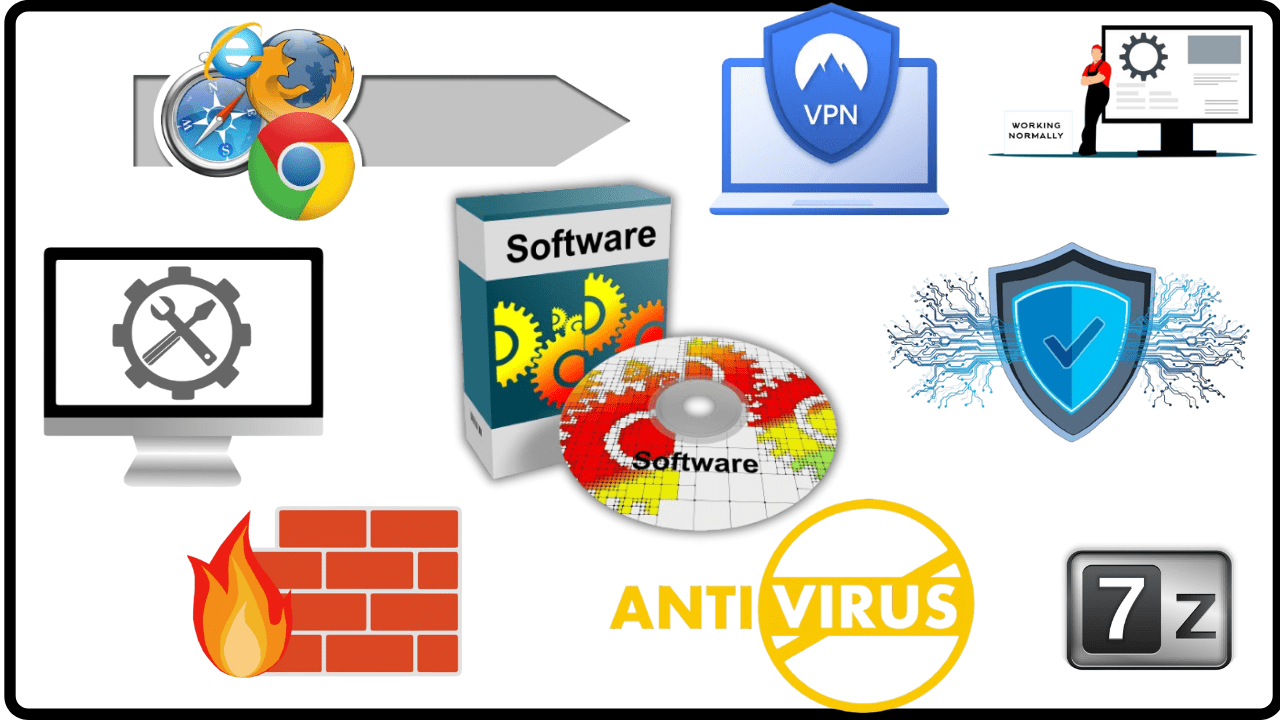
1 thought on “Top 15 Must-Have Software for New PC Users (Free & Paid for Windows & Mac)”