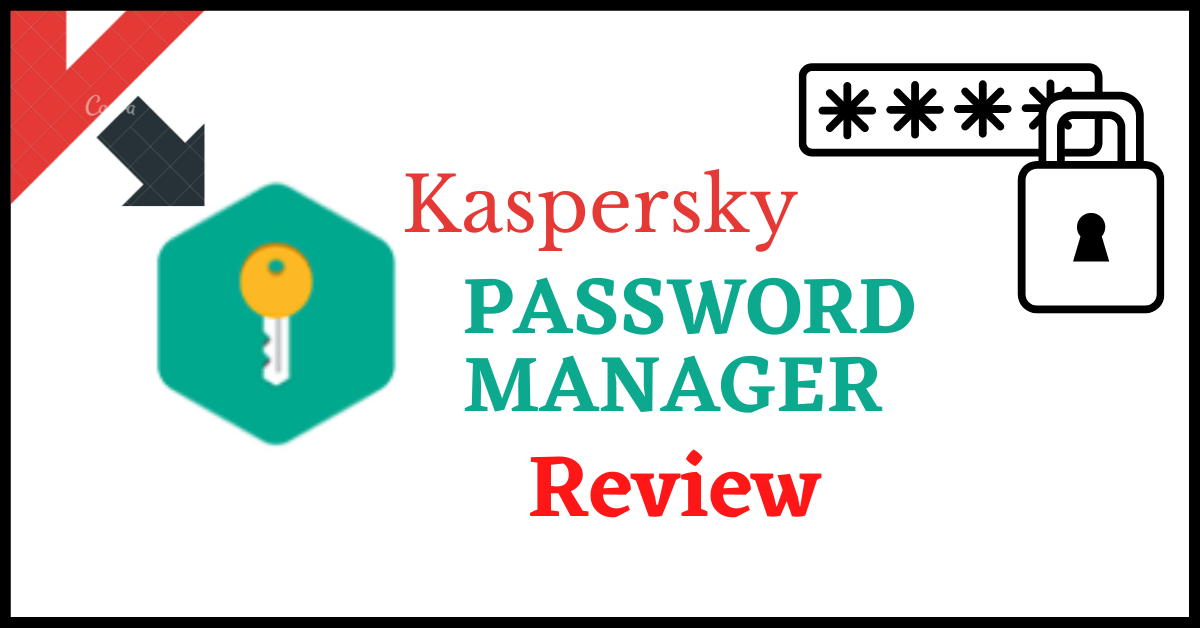Last Updated on March 15, 2022 by Tech Queries Team
Kaspersky is known for developing some of the Best Security Softwares. And one of its popular software is Kaspersky Password Manager. In this Kaspersky Password Manager Review, we will be explaining all the features in the Free & Premium version of the software along with the Pros and Cons.
A Password Manager is a valuable tool that allows you to save and manage login credentials. So, you must have a Strong Password. In this previous article, we discussed How to Make a Strong Password. However, having a strong password for every account is hard to remember.
Therefore, we use Password Managers like Kaspersky Password Manager that helps us create Strong Passwords as well as Save them Securely.
Table of Contents
Kaspersky Password Manager Review:
Most of the features are the same in Both Free and Premium Versions of Kaspersky Password Manager. We will see the difference between both at the end of this article.
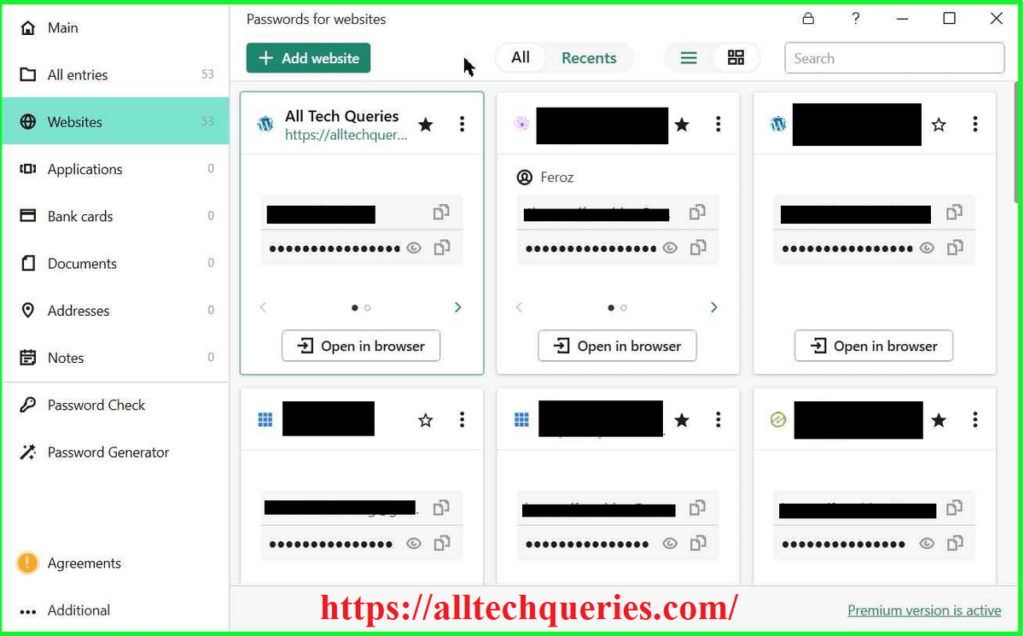
Save Username & Passwords:
With Kaspersky Password Manager, you can save usernames and passwords from several websites.
While saving website login details (Username & Password), you can also add a website link and description. So, by clicking on the link in Kaspersky Password Manager, you will be redirected to the website directly.
Moreover, you can even save multiple user accounts from the same website.
Besides websites, you can also save login details of Applications. (The Programs that require a login, like Skype, Yahoo Messenger, etc.)
Furthermore, you can arrange the entries according to your convenience.
Kaspersky Password Manager also provides you with a search bar so that you can easily find specific website details among hundreds of entries.

Save Bank Cards:
We use so many debit & credit cards these days, and it’s hard to remember all the card details (Card Number, Expiry Date, CVV, etc.).
However, you can also save Card Details in Kaspersky Password Manager.
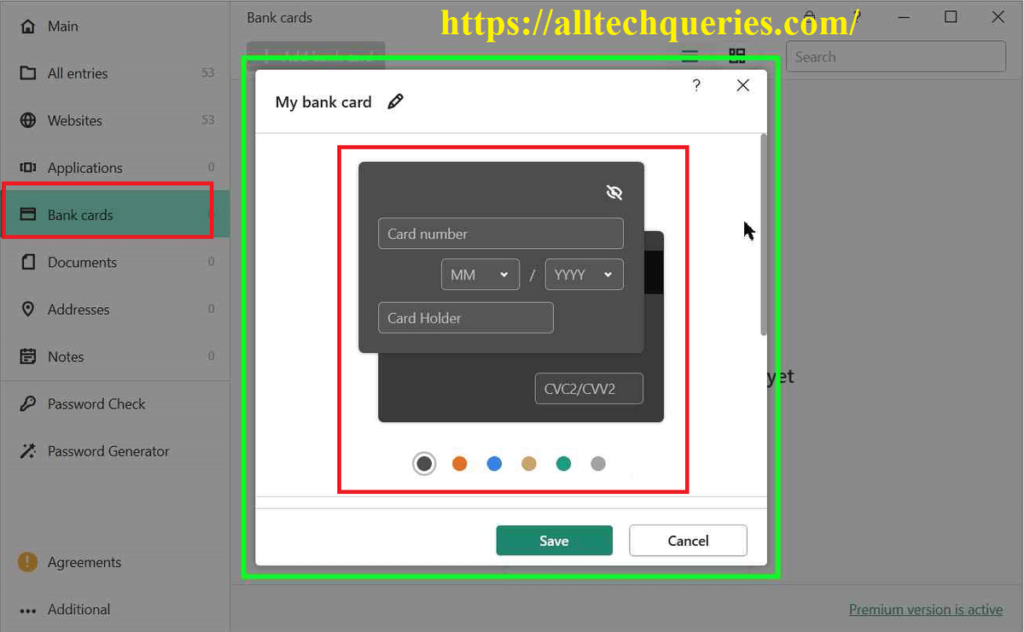
Save Documents:
We all know how important it is to keep our documents safe. If not the physical copy, we shall at least keep a digital copy of the important documents like land papers, educational certifications, government IDs, driver’s licenses, and more.
Now, you can save a digital copy of all your documents safe in Kaspersky Password Manager.
Moreover, you can upload any kind of document or image file like pdf, png, jpg, etc.
Addresses & Notes:
You can also save your home or work address so that Kaspersky Password Manager can auto-fill the delivery details when you are purchasing anything online.
Besides Website Login Details, Application Login Details, Bank Card Details, and Addresses, you can also add personal notes.
You can save important dates or add confidential details in the notes.
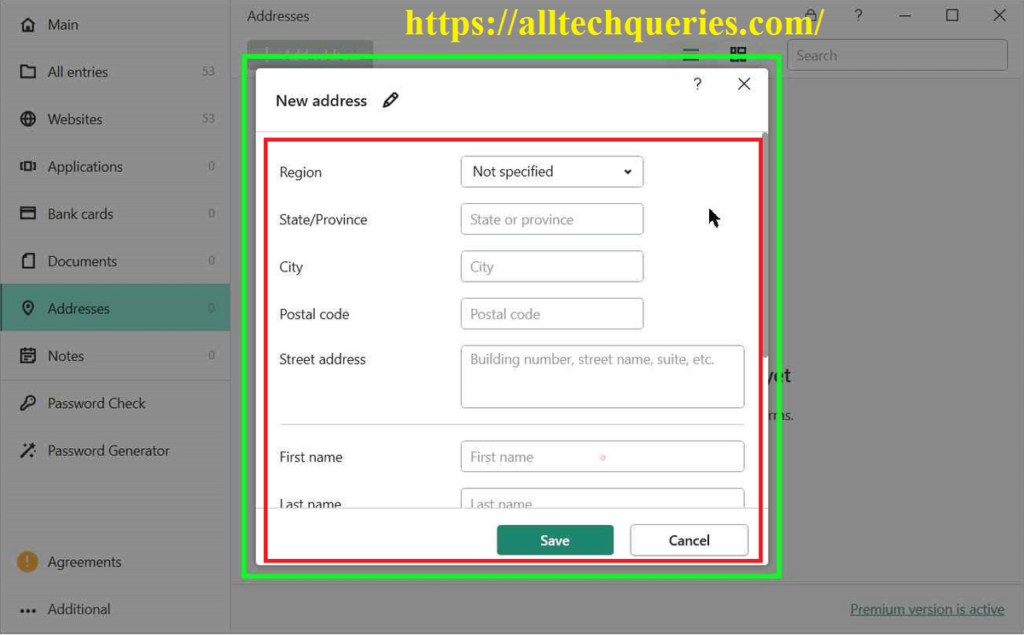
Password Generator:
One of the best features of Kaspersky Password Manager is its Password Generator.
Kaspersky Password Manager can create the strongest passwords for your accounts.
You can choose the Password Length, and you can decide to include Uppercase letters (A – Z), lowercase letters (a – z), numbers (0-9), and special characters (~!@#.,\{}[]();:|?<>=”‘`$%^&*+-/)
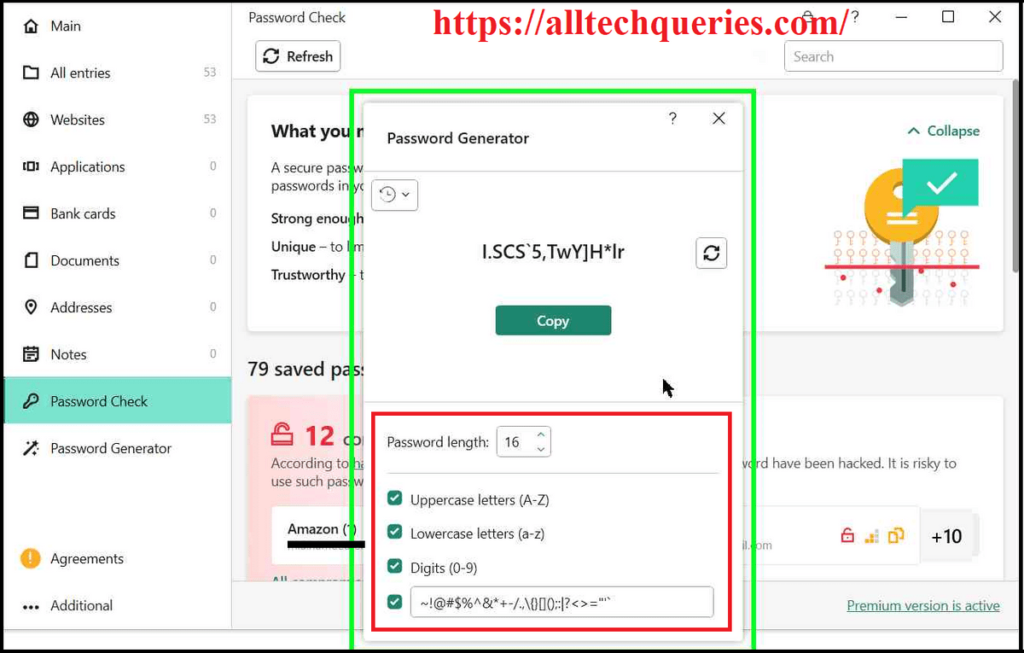
Password Checker:
The password checker by Kaspersky Password Manager helps you identify weak and compromised passwords. If your passwords are shown as compromised, then you have to definitely change them. It also suggests you change weak passwords, and create new passwords using the Password Generator.
Moreover, you can also see Duplicate Passwords (The passwords you have used more than once for multiple entries).
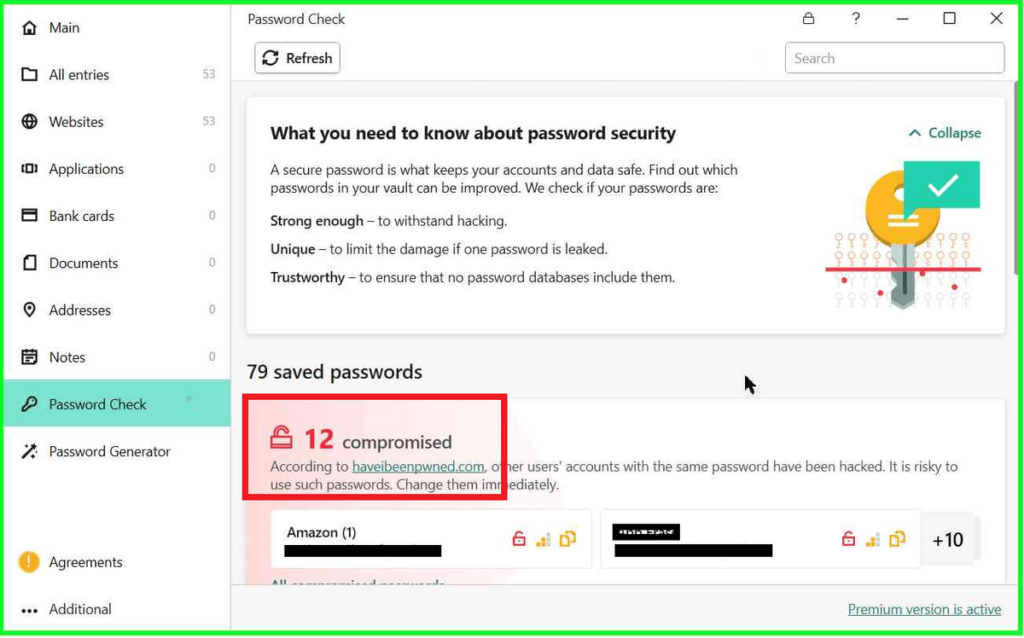
You can also check whether your passwords have been compromised or Pwned on this website. https://haveibeenpwned.com/Passwords
Multi-device support:
As we mentioned earlier in this Kaspersky Password Manager Review, it can be installed on Multiple Devices. All you need to do is log in using the same account to sync the entries.
It is available on Windows, Mac, App Store, and Play Store. So, you can download it on any PC and Mobile Phone.
Sync with other devices:
Kaspersky Password Manager automatically synchronizes across all devices. However, you can click on the Sync button manually as well to update the entries.
Auto-Lock Vault:
When you copy a password, it is stored in the Clipboard. So, for safety purposes, Kaspersky Password Manager clears the password from the clipboard after a few moments.
Moreover, it also Automatically Locks the Vault so that other users cannot access your account details.
You can change the Auto-Lock Vault settings in the Settings. You can choose to Auto-Lock the vault every 1 minute, 3 minutes, 5 minutes, 10 mins, 30 mins, 1 hour, 24 hrs, or never.

Browser Integration:
You can even install the Kaspersky Password Manager browser extension on your web browser. It helps you fill in the login details, address, and card details automatically with a single click.
Moreover, when you enter a New ID and Password on your browser, the Kaspersky Password Manager plugin suggests whether you want to save the details in the Password Manager. You can add the entries with a single click.
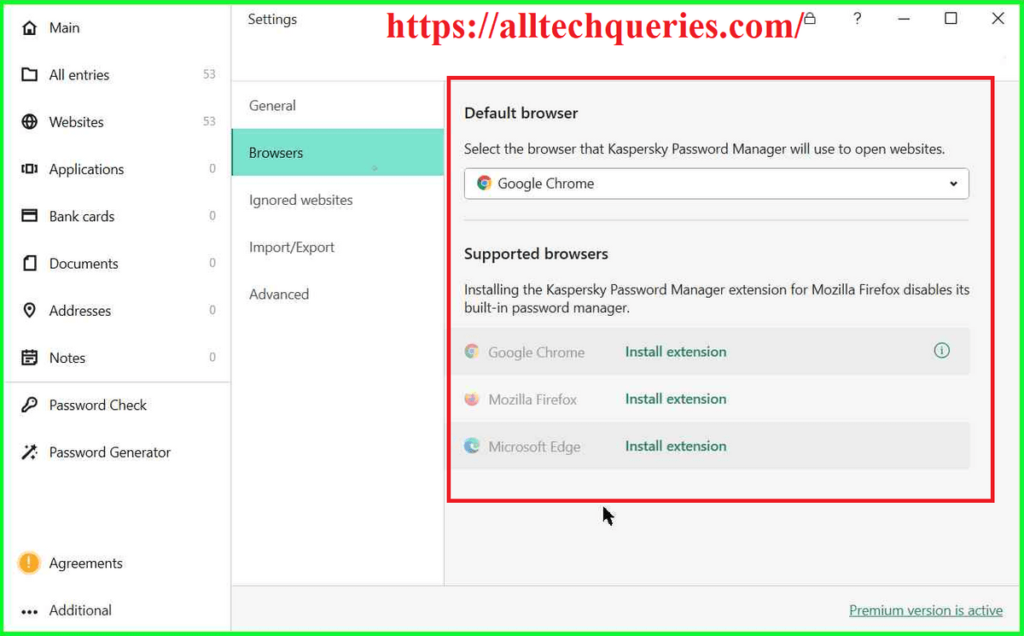
Exclusion List:
You can certain websites from the Exclusion List. Kaspersky Password Manager won’t attempt to save or auto-fill details from those websites.
Easy Backup & Restore:
You can easily import, export, and create a copy of your entries.
So, if you are changing or formatting the PC, you can Export all the entries with a single click. After reinstalling the Kaspersky Password Manager, you can click on Import and get back all the entries and login details.
Moreover, you can also import the details from other Password Managers like LastPass, KeePass, 1Password, Dashlane, and more.
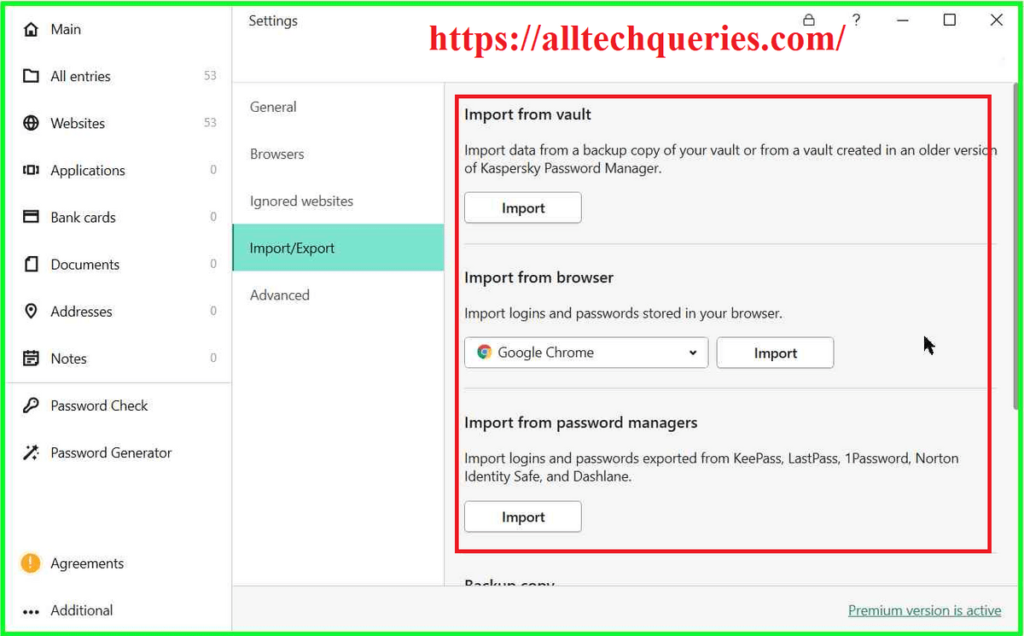
Keep Track of Login Details:
You can keep track of everything related to Kaspersky Password Manager. So, if anyone had logged in, added a new entry, modified entries, deleted entries, etc, it will be logged in the Kaspersky Password Manager tracker.
Kaspersky Password Manager – Free Vs Premium:
All the features available in the Premium Version of Kaspersky Password Manager are also available in the Free Version.
The only difference between the Free Version and the Premium Version is that:
With Free Version, you can add only 15 entries (Passwords & Documents).
On the other hand, the Premium Version allows you to save unlimited passwords and documents.
Kaspersky Password Manager Drawbacks:
No Multi-user for Free Users:
Kaspersky Password Manager Free Version does not allow you to share the data with multiple users. However, you can log into other devices using the same User ID and Master Password.
Two Factor Authentication:
There is Two Factor Authentication. So, you MUST remember the Master Password. And, if anyone finds the password, they can open the vault.
Limited Entries for Free Users:
Free users can only add upto 15 Entries. That includes Websites, Applications, Documents, and Bank Card Details. Compared to other Password Managers, that very few.
Final Words:
With Kaspersky Password Manager, you don’t have to remember any login details, except one. You have to lock the vault using a Strong Master Password. Without the Master Password, you cannot open the vault. So, you need to memorize the Master Password or note it somewhere safe.
Note: Kaspersky clearly states that, if you miss your password, you will lose all your data. There is NO WAY to access the vault without using the Master Password.
In this Kaspersky Password Manager Review, we have added all the features as well as some of the Drawbacks of using Kaspersky Password Manager. There are other Password Mangers, but I have been using this for years and feel like it is the Best Password Manager. Free users have very limited entries, but the Premium Version is really good.