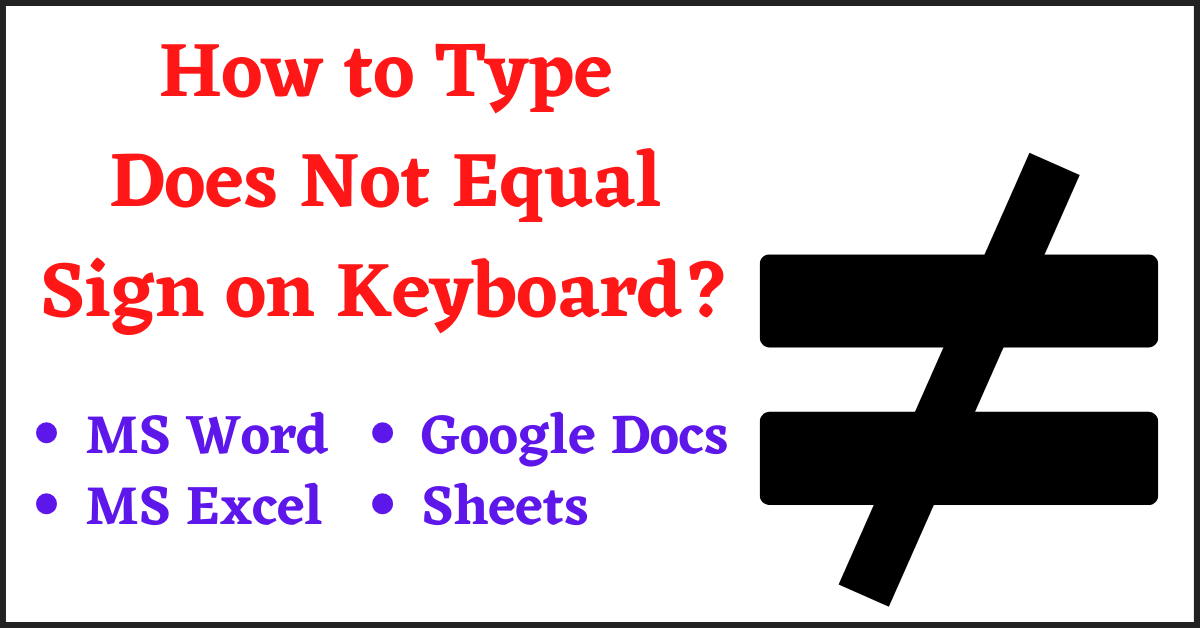Here is a guide on How to Type Does Not Equal Sign on Keyboard.
While creating a Presentation, Document, or Report we use several mathematical symbols and equations. You can easily use mathematical symbols from your Keyboard like (% ^ x + < > – =)
However, there are some other useful mathematical signs (symbols) that are used often but there isn’t any dedicated Key for them on the Keyboard. One of those symbols is the “Does Not Equal Sign”
It is an Equal Sign with a Slash to indicate that the RHS value is Not Equal to the LHS value.
So, several users wonder How to Type Does Not Equal Sign on Keyboard? You don’t have to worry anymore as we are going to show you How you can quickly use the ≠ Does Not Equal Sign in Excel, Word, and other places in this tutorial.
Moreover, we are going to show you 4 Methods, so that you can choose the one that feels convenient and easy for you.
Table of Contents
How to Type Does Not Equal Sign on Keyboard:
Method 1. Character Map:
Character Map is the Best Tool in Windows that helps you add various Symbols on your PC.
We have also used this tool to Insert Degree Symbol in Word.
However, now we need to enter the Does Not Equal Sign on Keyboard. So, follow this Tutorial.
- Go to the Search bar and search for Character Map.
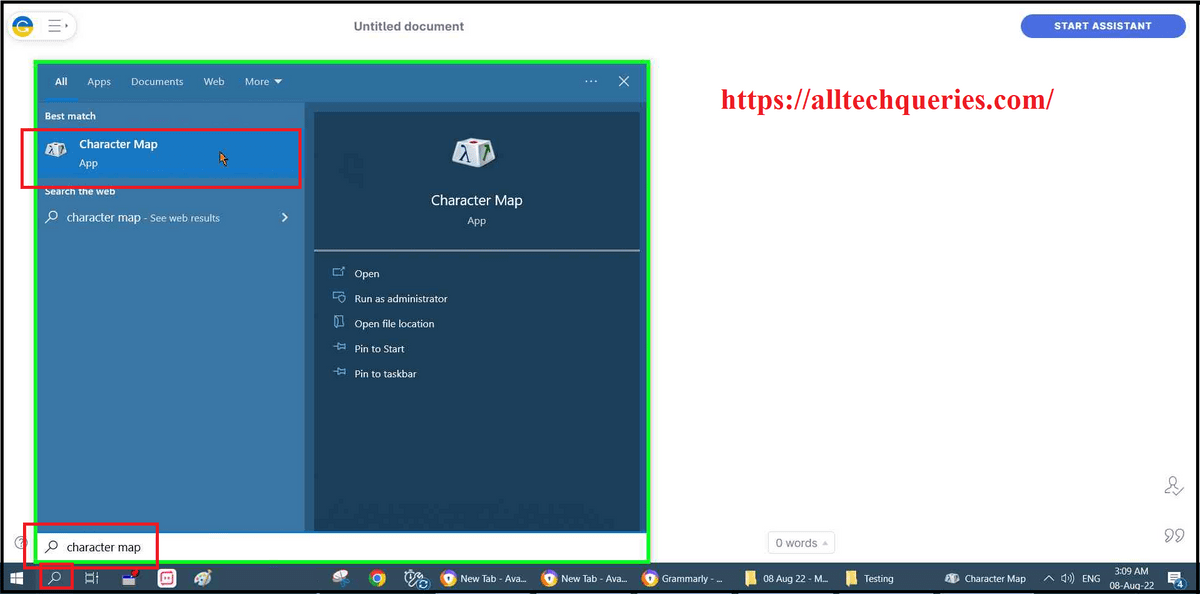
- Open the tool, and you will see a Window with various symbols/signs.
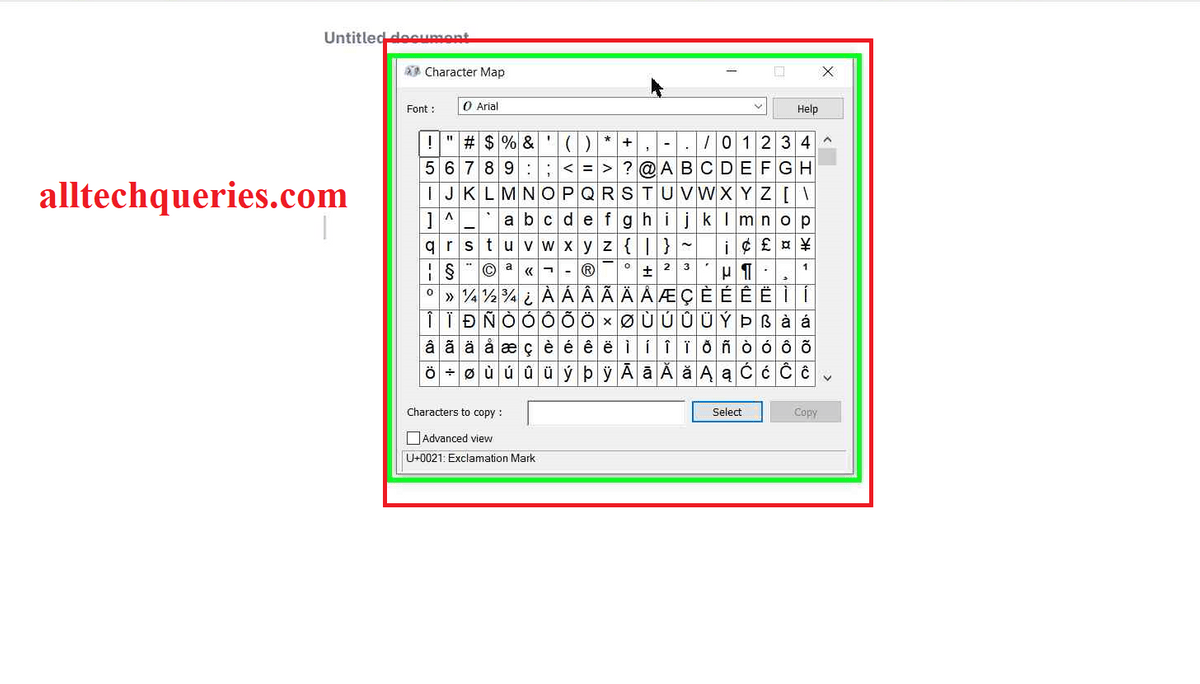
It gets a bit challenging here as you need to search for the sign among hundreds of signs.
But, we have come up with an easy solution for you to save your time and effort.
- Click on the Advanced View option to Enable it. You will get an extended window with a few options.
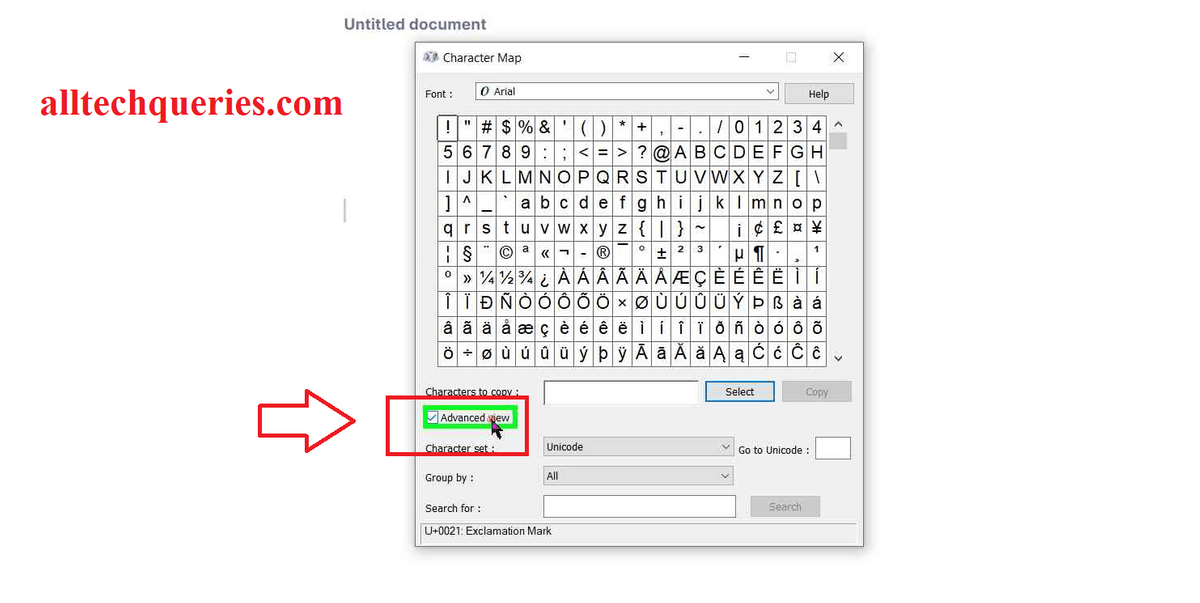
- Here, you can see the option “Go to Unicode“. This feature will help you find the sign if you enter the unique code.
- So, the code for Does Not Equal Sign is 2260.
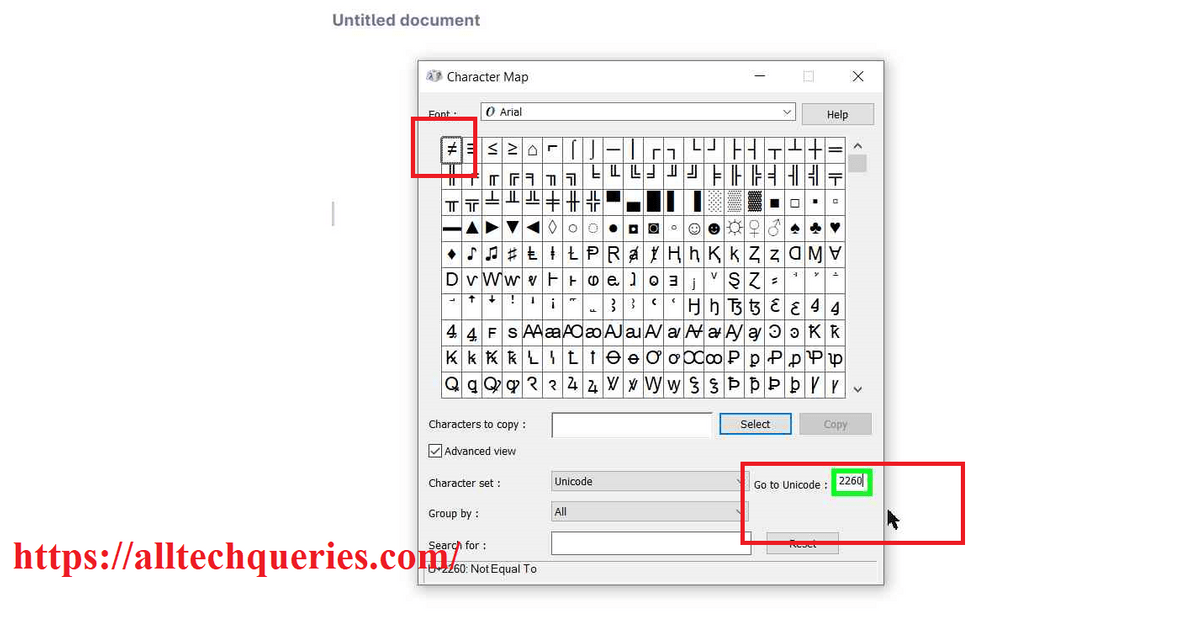
- As soon as you enter the code, you will see the Does Not Equal Sign.
- You can also use the “Search for” option and enter the term “Not Equal“, and hit Enter to get the Sign.
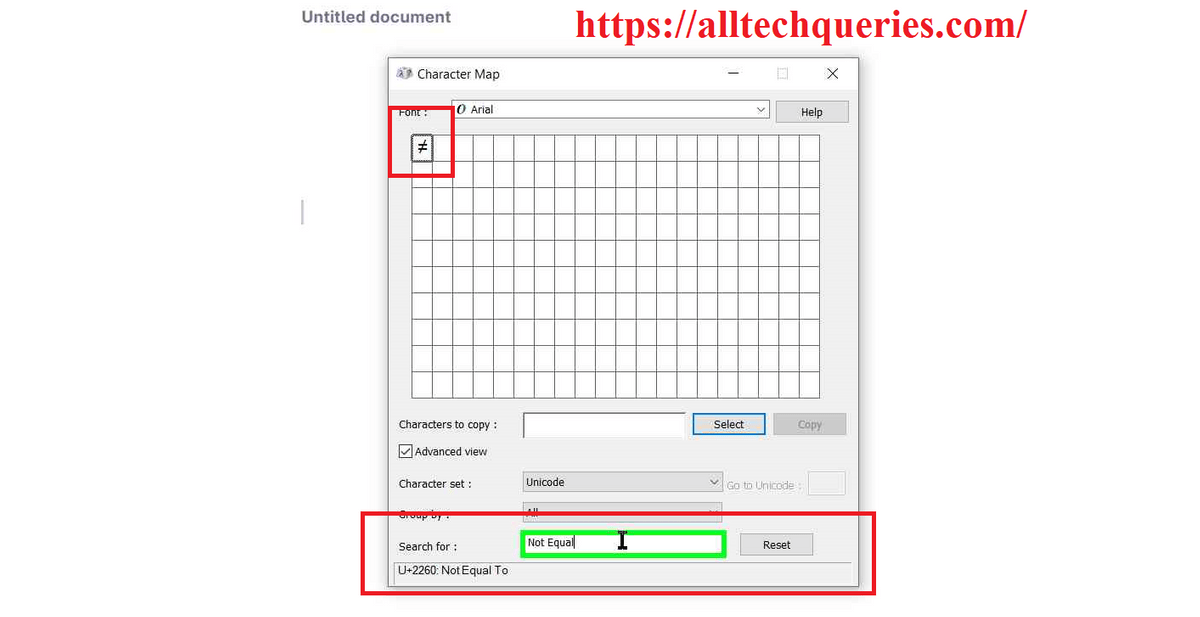
Once you got the sign, you need to follow the below steps.
- Click on the Does Not Equal Sign, and click on the Select button.
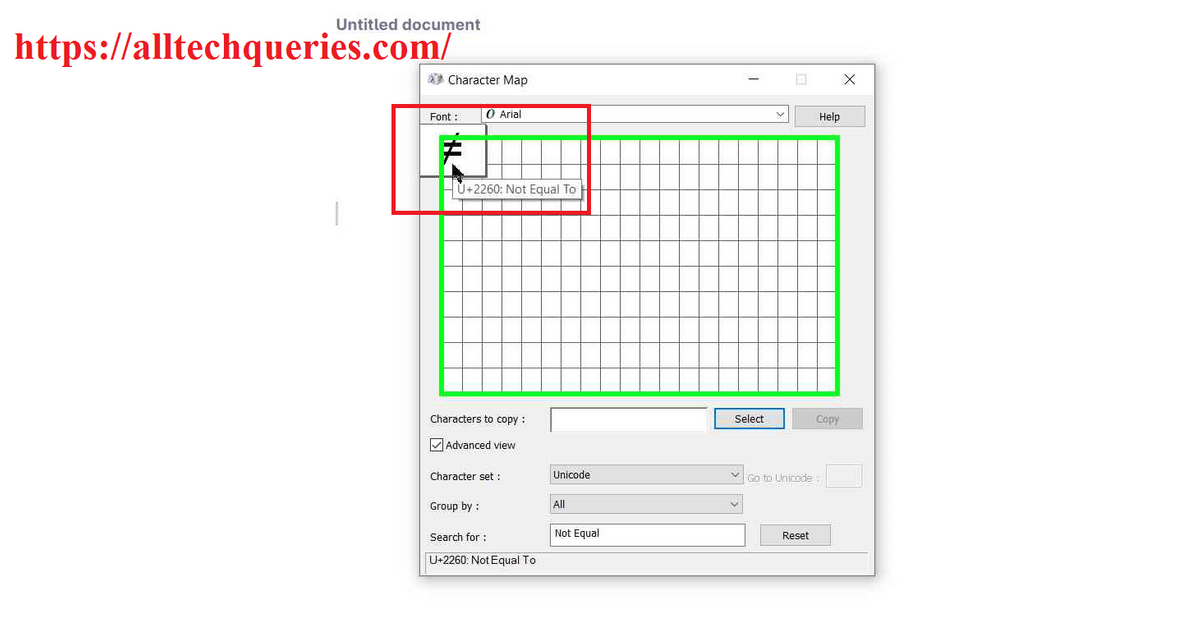
- Now, click on the Copy button, go to your document and paste the sign using CTRL + V Shortcut or using right-click context menu.
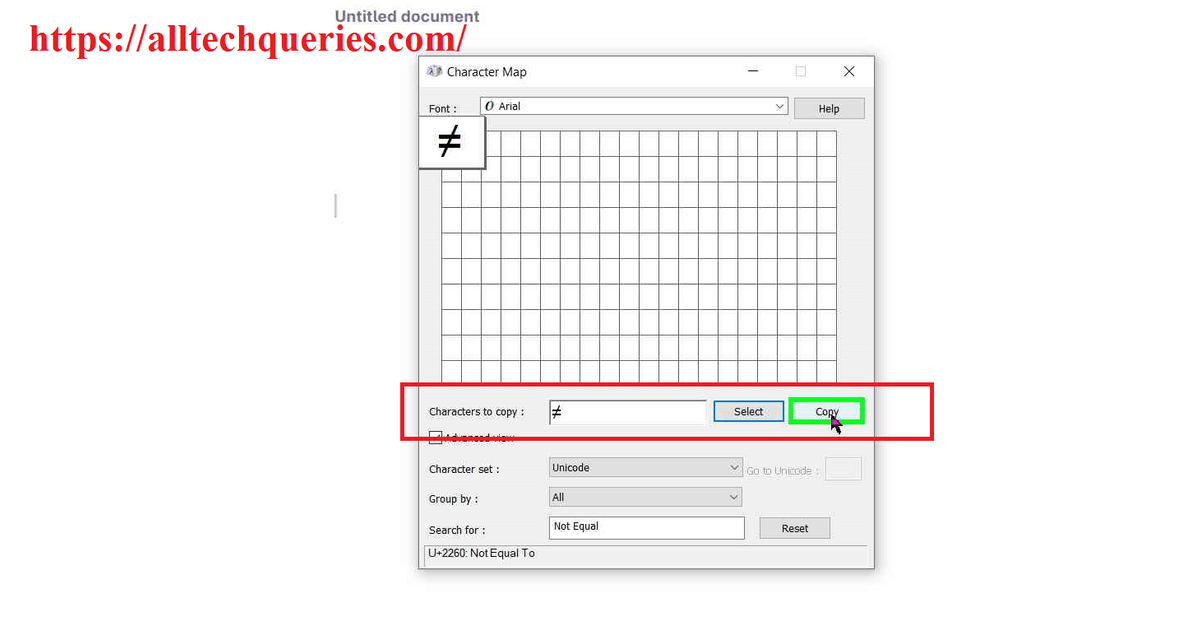
Method 2. MS Word/Google Docs:
2.1 How to Type Does Not Equal Sign on MS Word:
If you want to enter Does Not Equal Sign in MS Word Document, then you don’t need to use any other tool.
- Simply open your MS Word Document.
- Go to Insert menu.
- On the right end, you will find the option Symbol. Click on it, and you will find the Does Not Equal Sign.
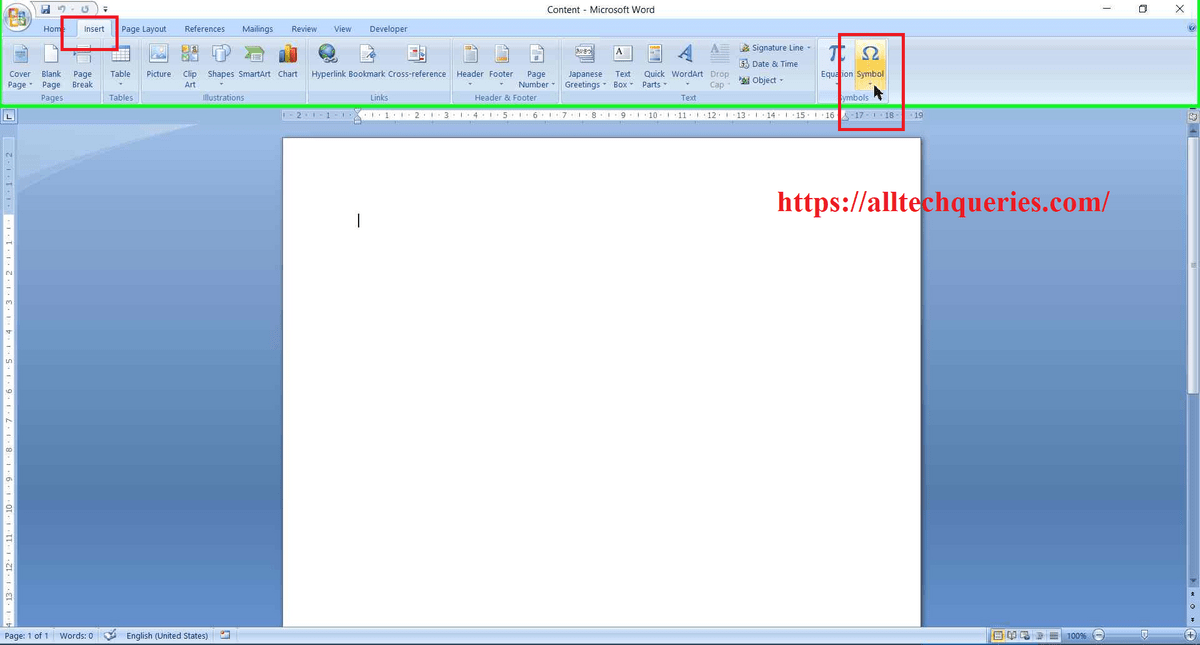
- In case you couldn’t find it, click on the More Symbols option.
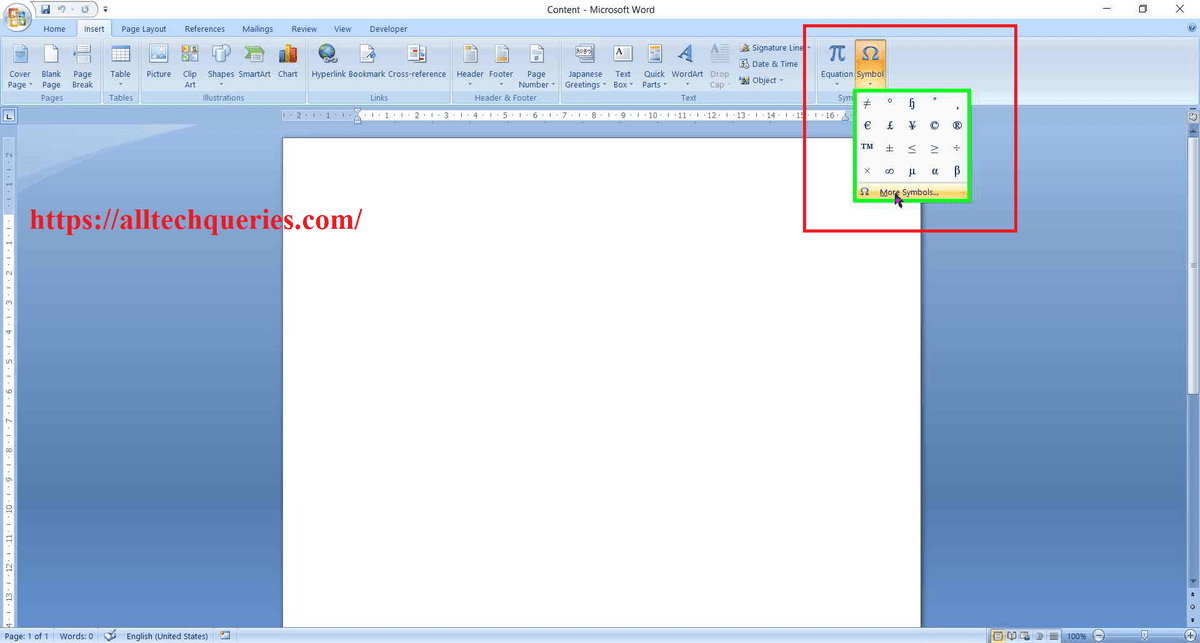
- It will open a small Symbol window.
- You can manually search for the Does Not Equal Sign or enter the Character Code 2260 to find the sign instantly.
- Select the sign and click on the Insert button to add the sign, then click on the close button.
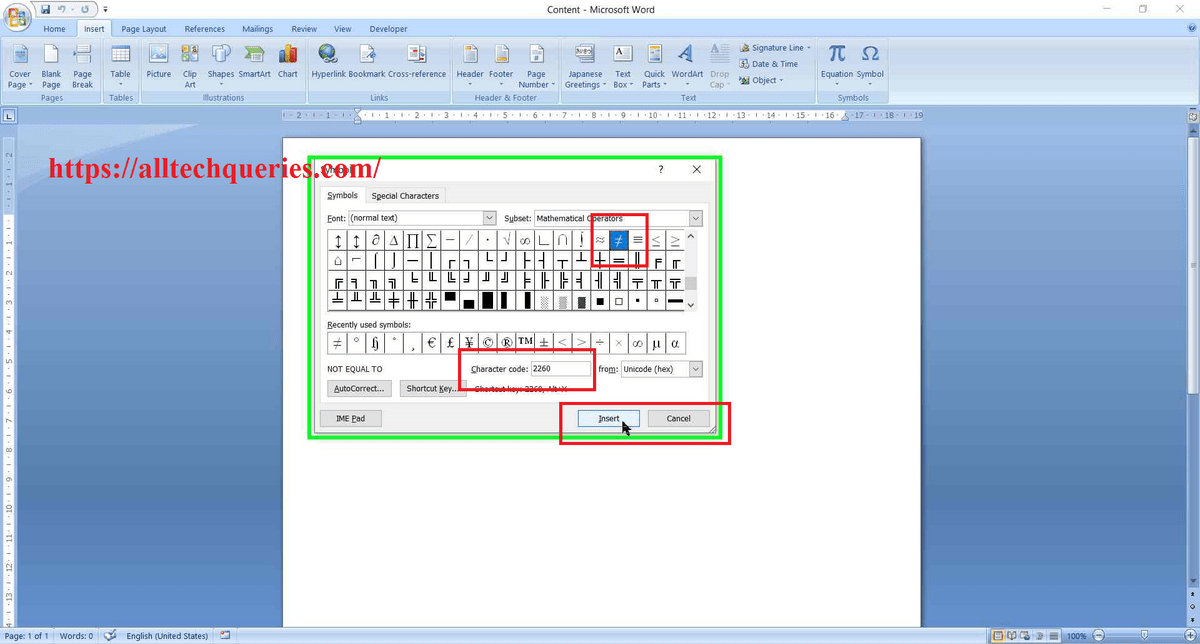
2.2 How to Type Does Not Equal Sign on Google Docs:
Just like MS Word, you will find Does Not Equal Sign in Google Docs as well.
- Open Google Docs.
- Go to the Insert menu, and click on the Special Characters option.
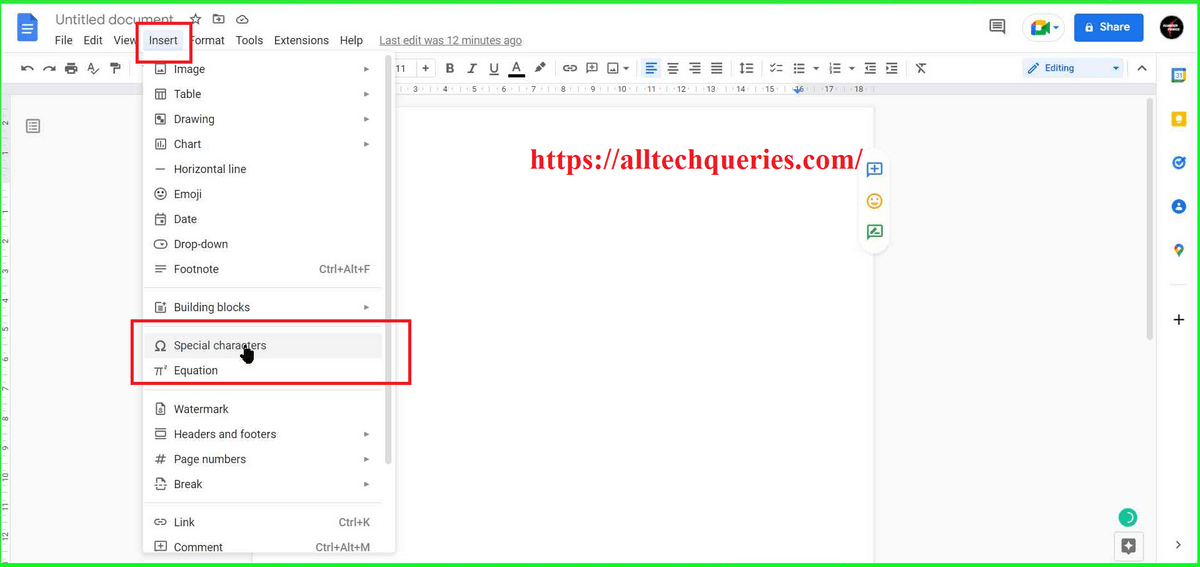
- You will see a small window with hundreds of Symbols. And, it will be tough to find the symbol you want.
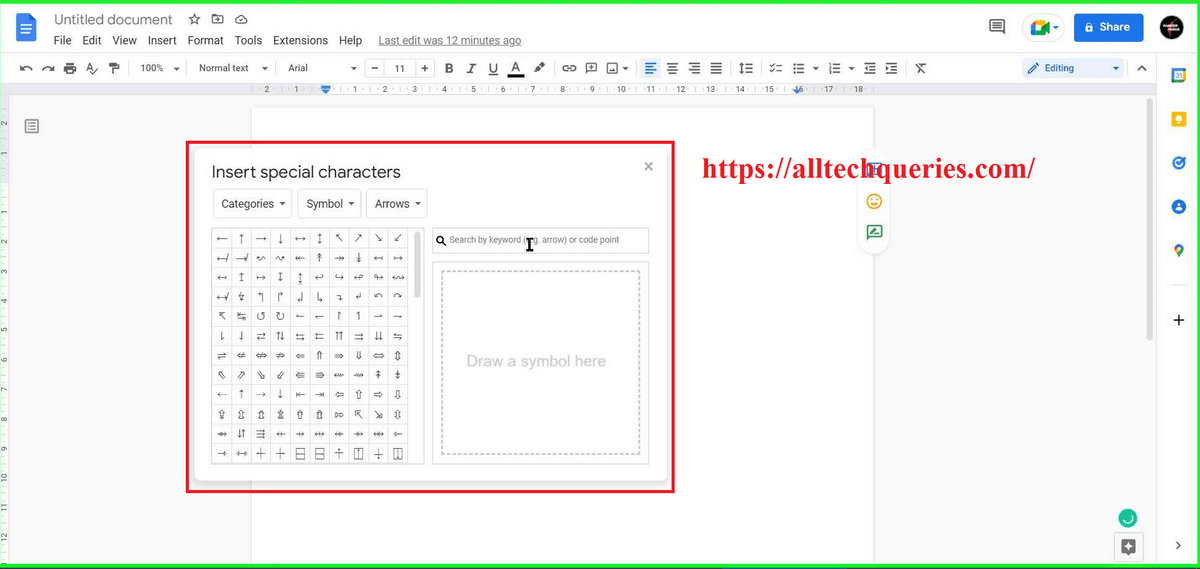
- So, use the search bar and type the term “Not Equal“, and you can see the Does Not Equal To Sign.
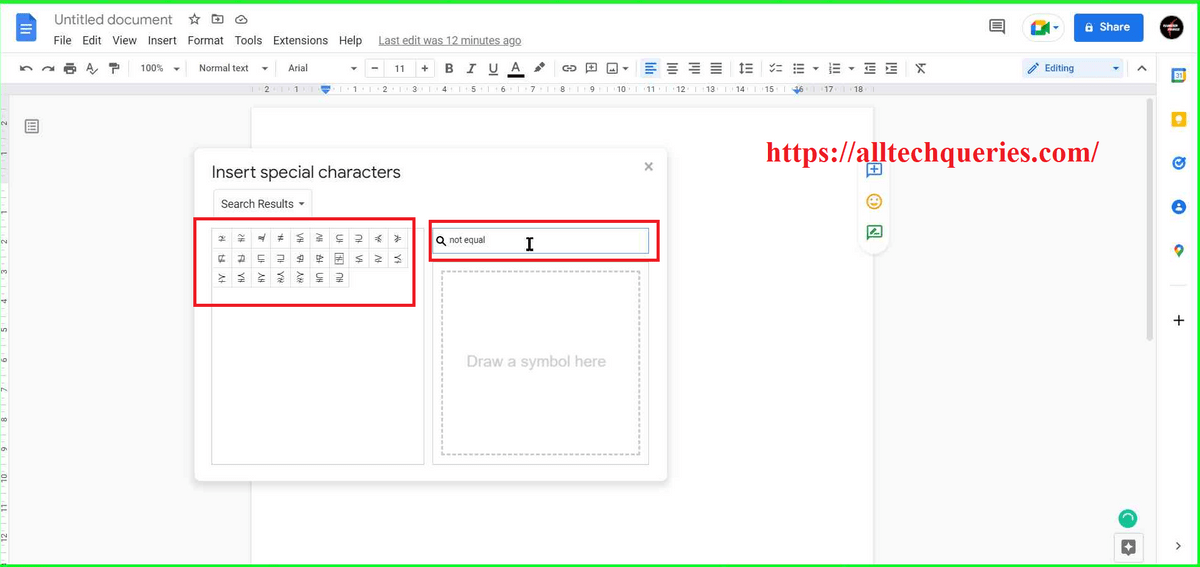
- Click on the symbol to Enter and close the Special Characters window.
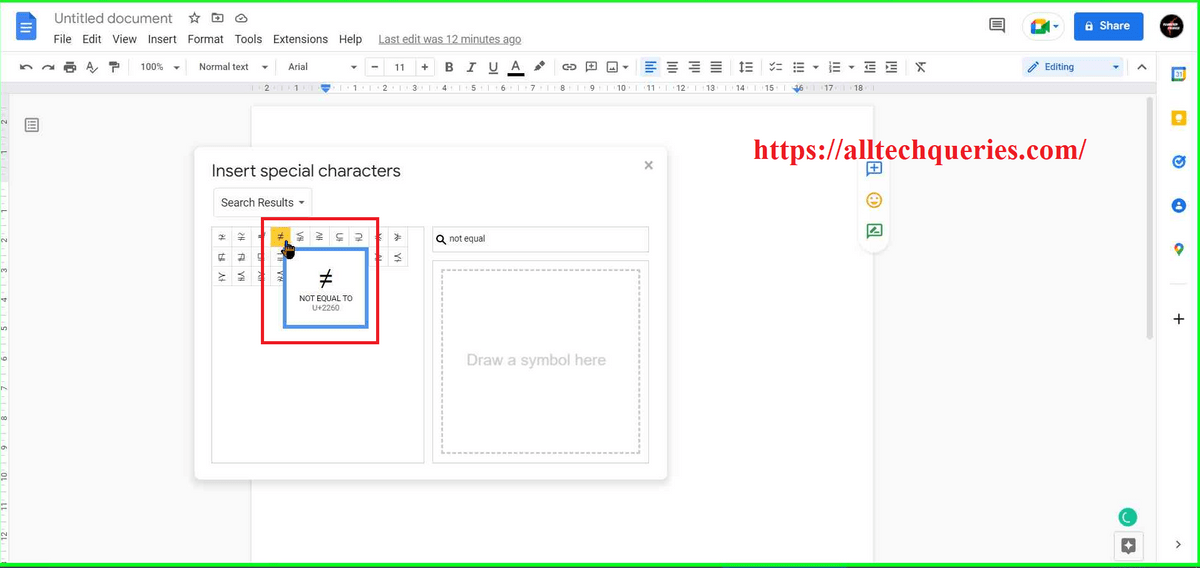
Method 3. Excel/Google Sheets:
3.1 How to Type Does Not Equal Sign on Excel:
- Open MS Excel Sheet and choose the cell.
- Go to the Insert menu, and choose the Symbol option.
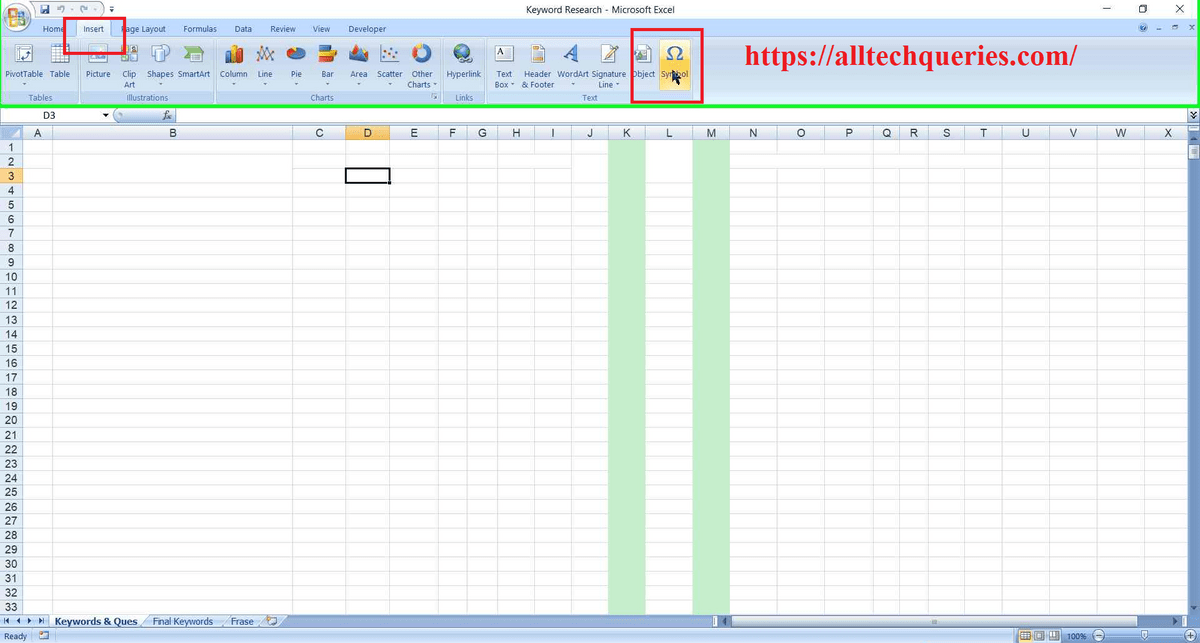
- Here, search the sign manually or enter the Character Code 2260
- Finally, select the Does Not Equal To Sign and click on the Insert button, and then the Close button.
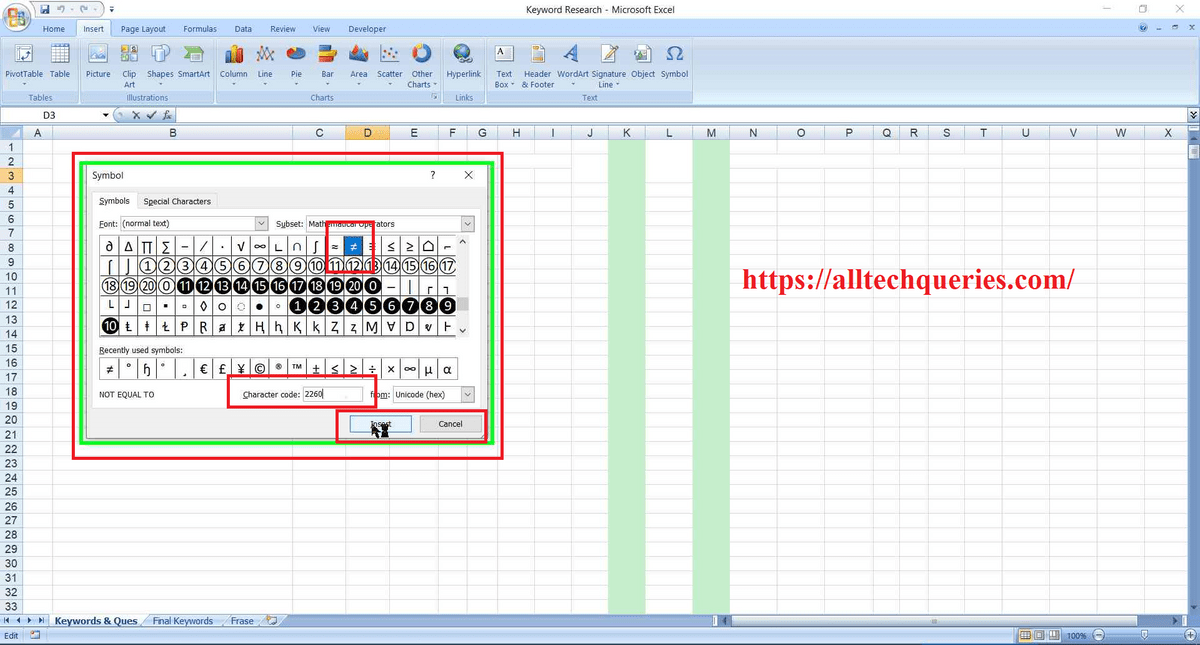
3.2 How to Type Does Not Equal Sign on Google Sheets:
Unlike MS Word, Excel, and Google Docs, you won’t find the Does Not Equal Sign here.
Instead, you have to use the symbols <> which is defined as Not Equal to Equation.
Method 4. Using Emojis Tool:
Here we will show you How to Type Does Not Equal Sign on Keyboard using the Emojis Tool.
- Simply type the Keybaord Shortcut WIN + : to bring up the Emojis window.
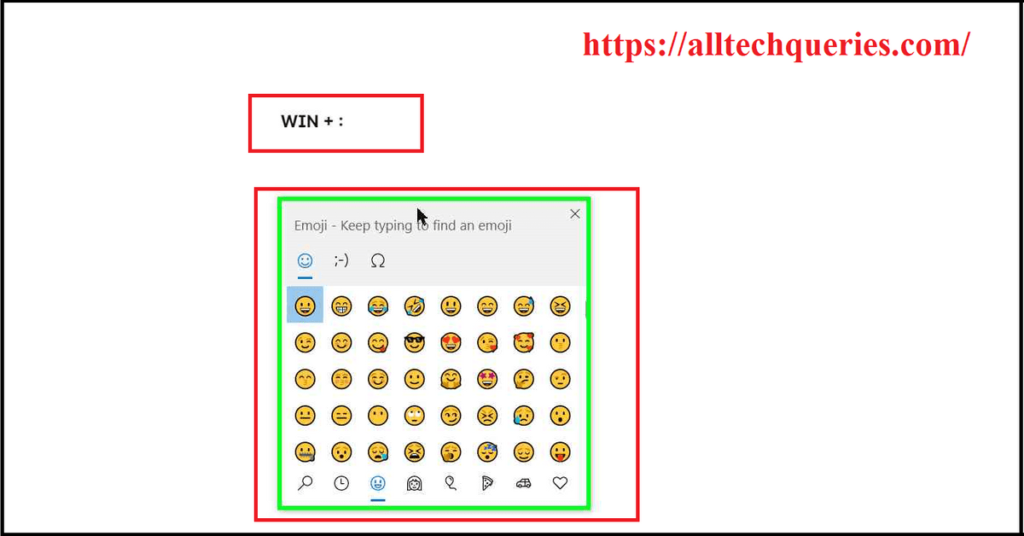
- Next, go to the Symbols Tab on the Top.
- Now, you should click on the Infinity Symbol (Math Symbols) on the bottom sub-menu.
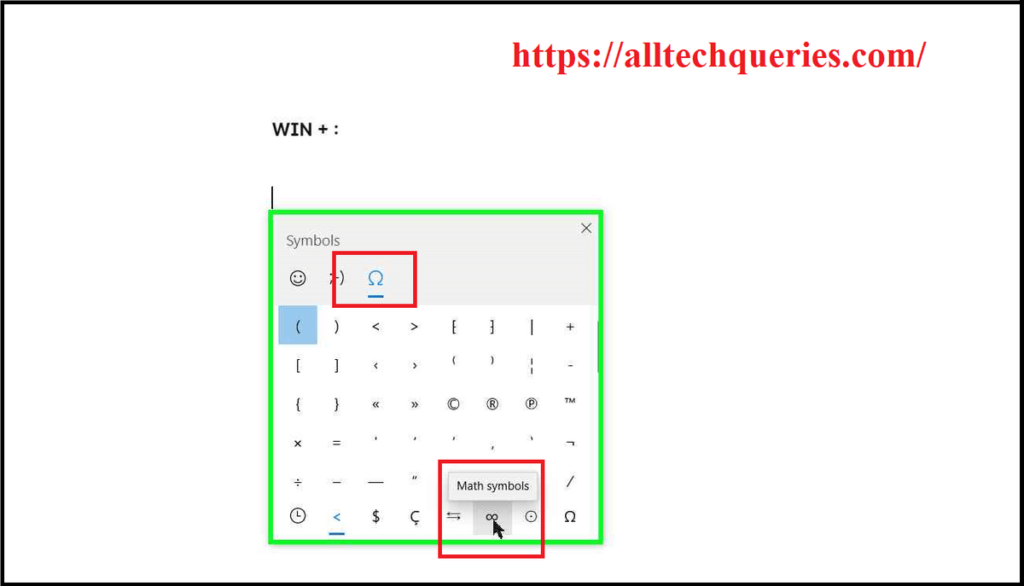
- If you scroll to the center, you will see the Does Not Equal Sign.
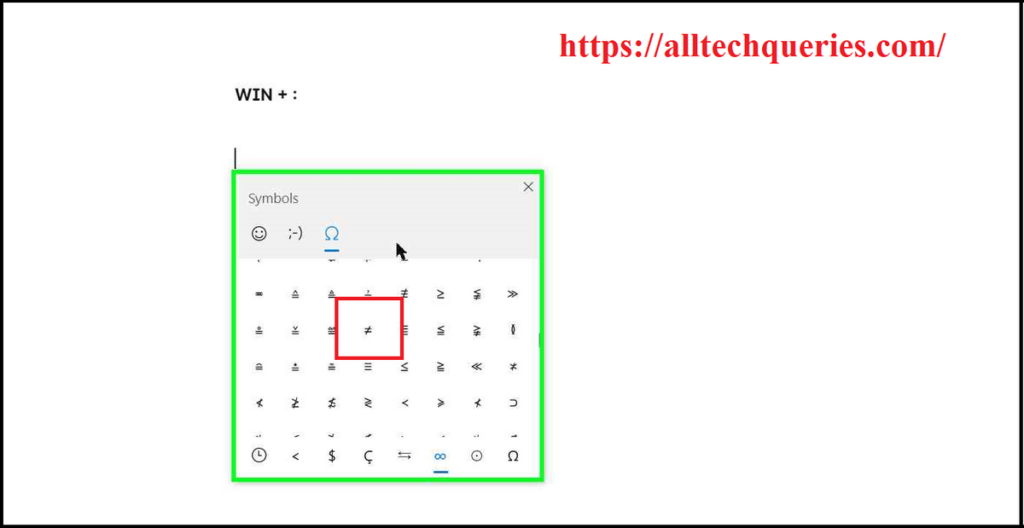
- Simply click on it to insert it. (Note: clicking outside the Emojis window will close the window)
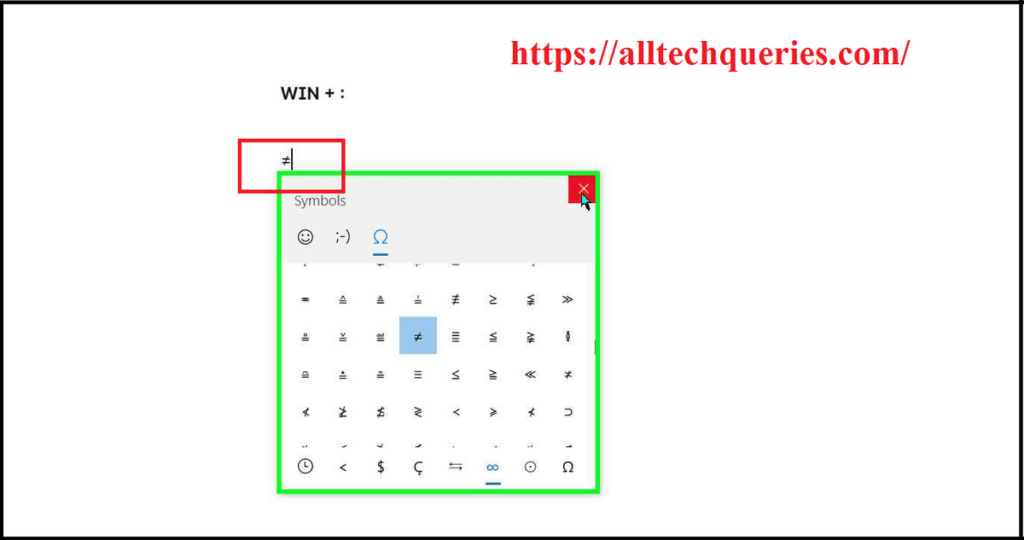
Method 5. Copy and Paste the Does Not Equal To Sign.
You can search for the term “Does Not Equal To Sign” in Google or any other search engine.
As you get the result, you can copy and paste the sign into your document.
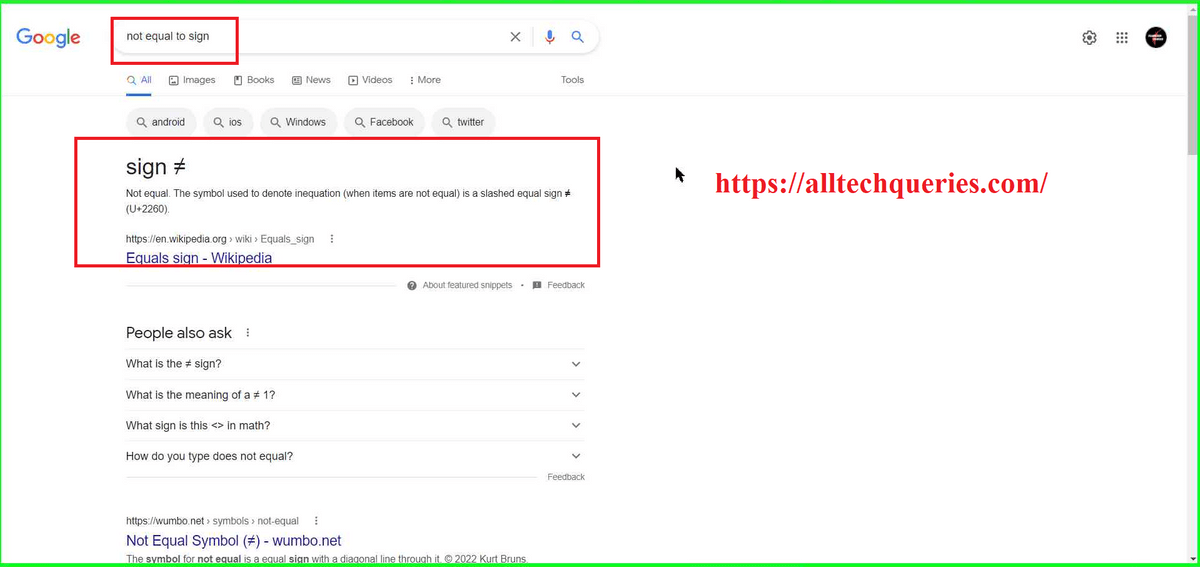
or
You can simply copy the sign ≠ from here and paste it anywhere you want.
Conclusion:
When I was making my Project Document during my Graduation days, I had to enter the Does Not Equal to Sign to complete the equation. I know that there isn’t any Keyboard Key dedicated to that symbol. So, I explored my PC and found several ways to enter the Does Not Equal to Sign.
Therefore, I have created this tutorial to show you How to Type Does Not Equal Sign on Keyboard using 5 Methods so that you can choose the method that feels more convenient for you.