Last Updated on December 14, 2021 by Tech Queries Team
Whether you are working on a college project or doing office work, you might have come to a point where you need to enter the degree symbol to indicate temperature, angle, or geographic position. Unfortunately, there isn’t any dedicated degree symbol on the keyboard. As a fact, many people struggle to find and insert Degree Symbol in Word or other documents. Therefore, we thought of providing you a guide on How to Type Degree Symbol in Word, and other documents.
Table of Contents
How to Type Degree Symbol in Word or other Documents:
Method 1:
You can simply copy the degree symbol ° from here and paste it into your document. (Note: This method may not work in some documents.)
Method 2:
Windows offers thousands of special characters like degree, more than or equal to, not equal to, and many more, in its Character Map Tool.
- Search for “Character Map” in the Start Search Box and open it.
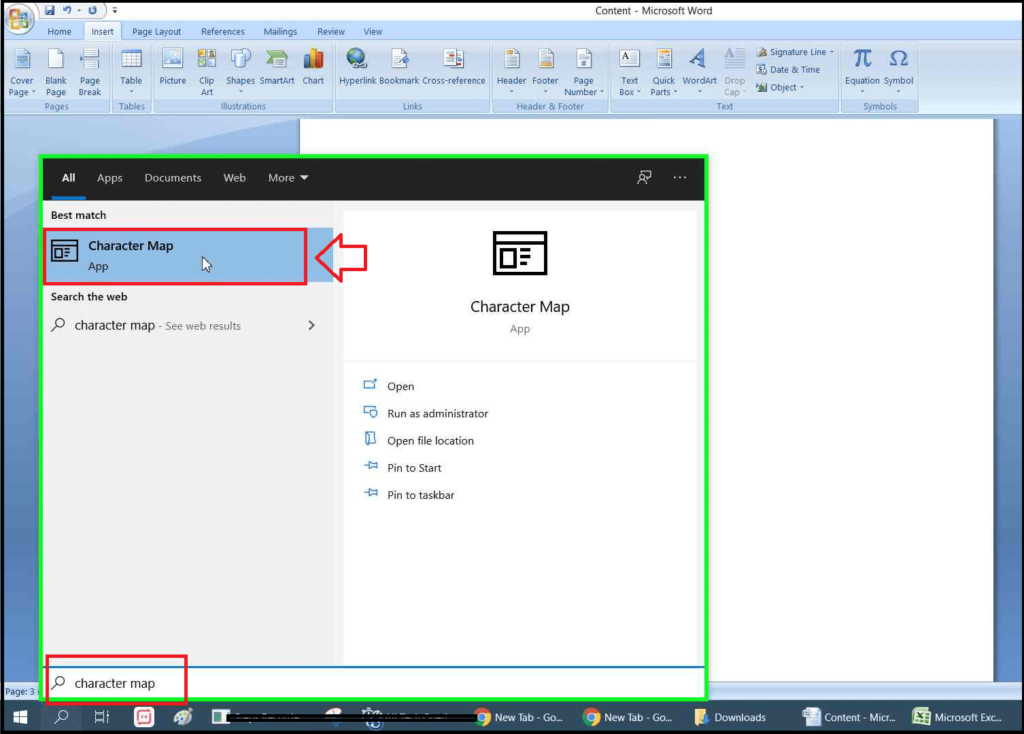
- Scroll down and search for the symbol or character you require.
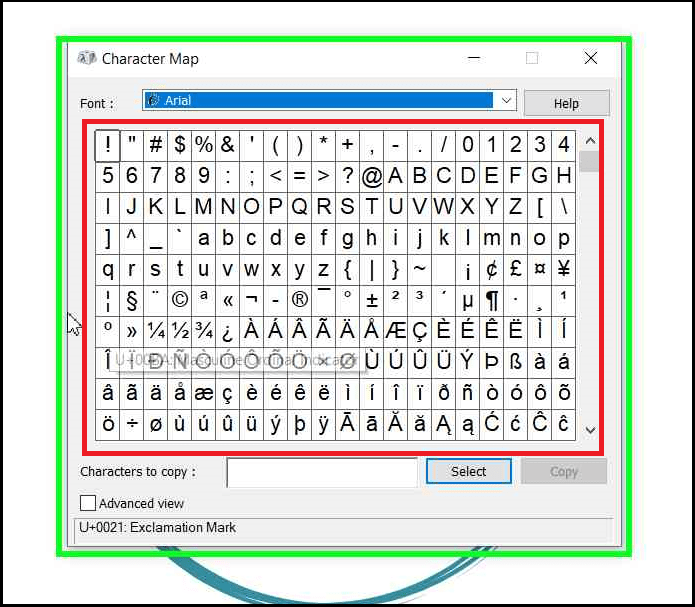
- For your convenience, the Degree Symbol is available in the Seventh Row.
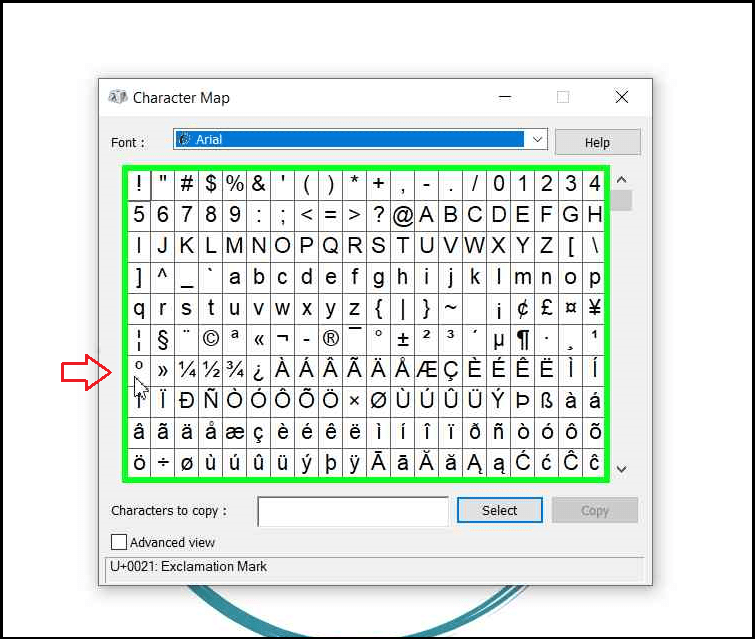
- You can also choose a different font by using the Font drop-down menu at the top.
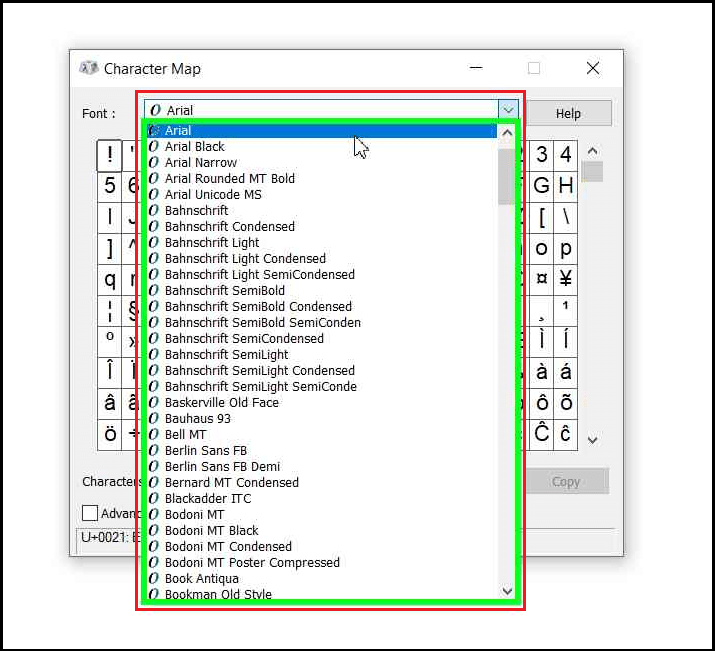
- A single click will zoom in on the character. You have to double-click on the symbol to choose it.
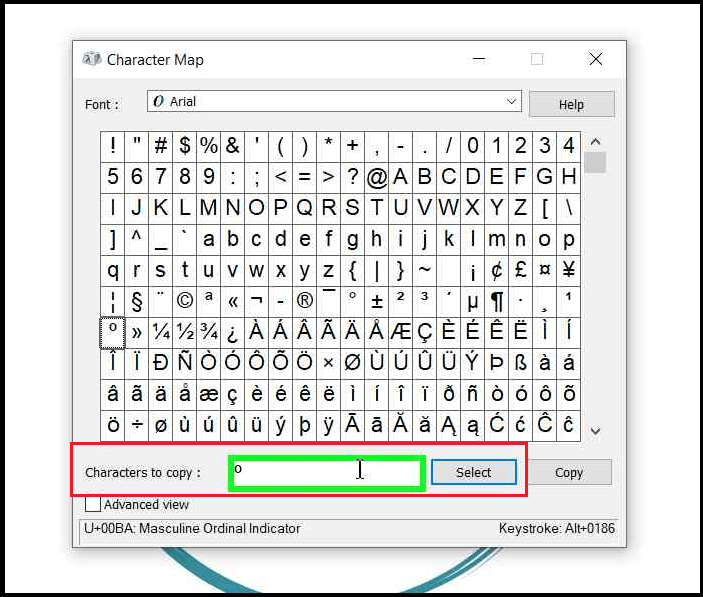
- After you add the character in the selection box, click on the Copy button to copy it.
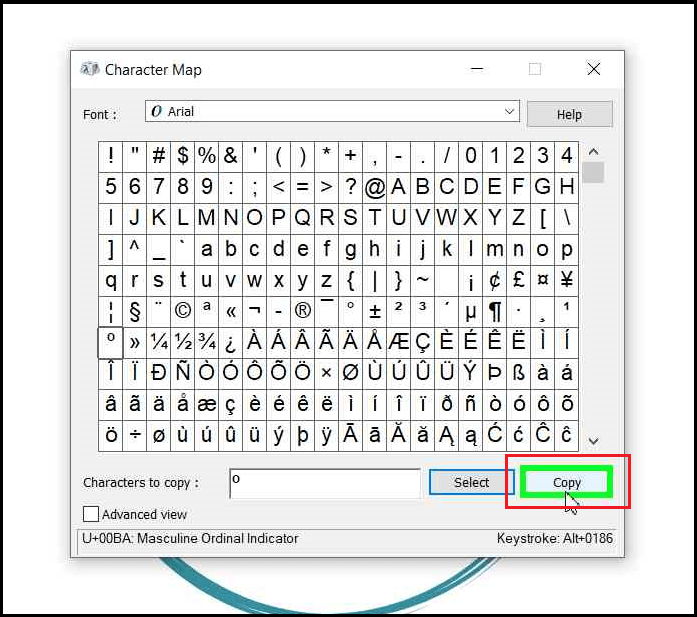
- Finally, you can paste the Degree Symbol in Word document or any other document.
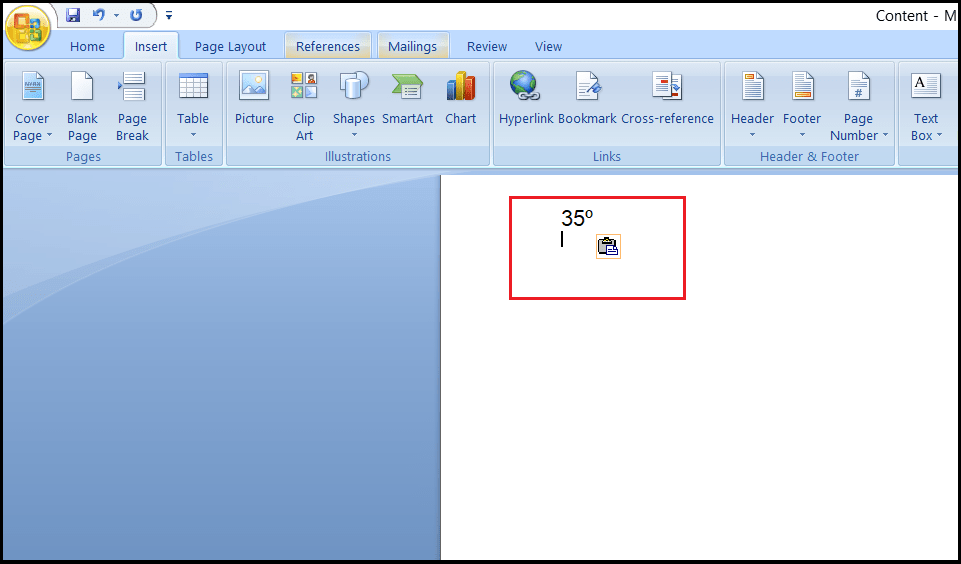
Do you know How to keep a Window on Top of others in Windows 10? Check this Article.
Method 3:
- When using MS Word, Hold the Alt button and type the keys 0 1 7 6 in sequence order.
- As soon as you leave the Alt button, you can see the degree symbol appearing in your document.

- Note: This methods only work with keyboards with Numeric Keypad (Right Side Numpad).
Method 4:
You can assign a keyboard shortcut for Degree Symbol and use it multiple times in the future in new or old documents.
How to Assign Keyboard Shortcut for Degree Symbol in Documents:
Microsoft Word allows you to create custom keyboard shortcuts for your convenience. Therefore, you can assign a keyboard shortcut for the degree symbol in word documents and use it multiple times.
- When using MS Word, go to the Insert tab, and click on the Symbol icon at the right corner of the toolbar.
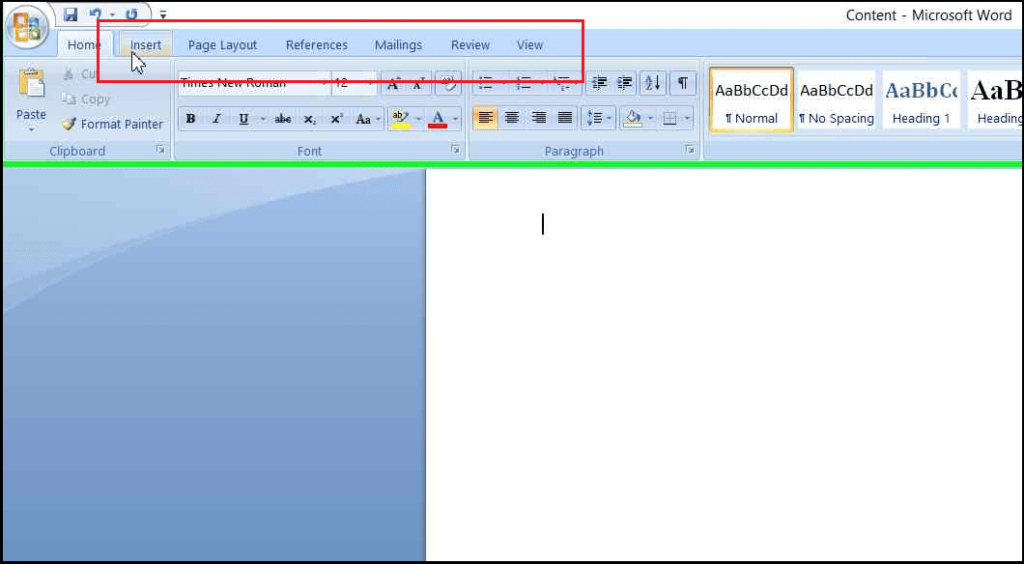
- Now, click on the More Symbols option to open up the Symbol window.
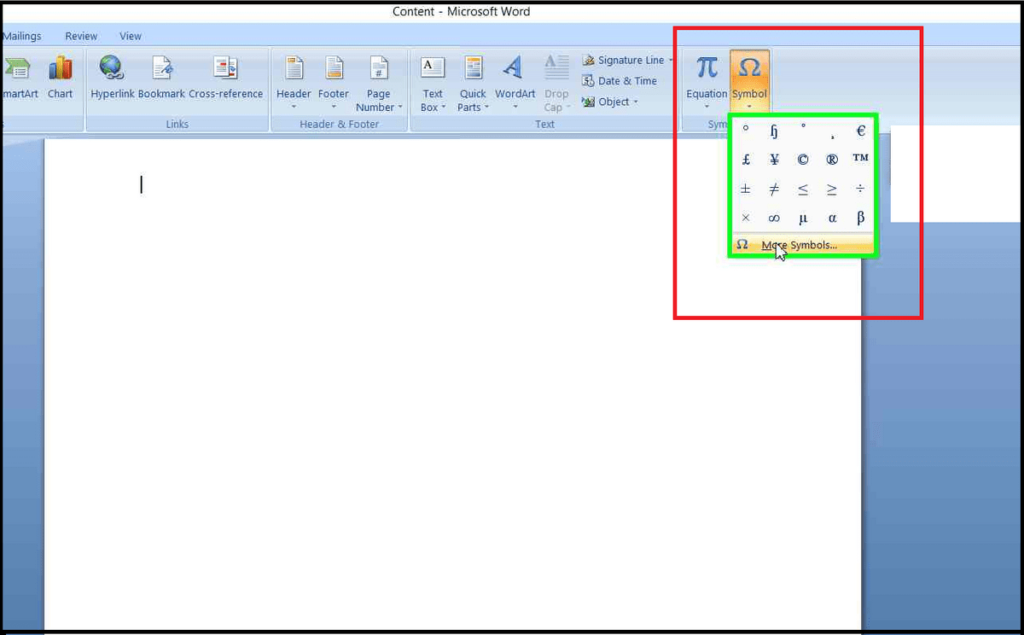
- You can search for the Degree Symbol manually. or click on the Subset drop-down menu and choose the option Latin-1 Supplement to find it in the Second Row.
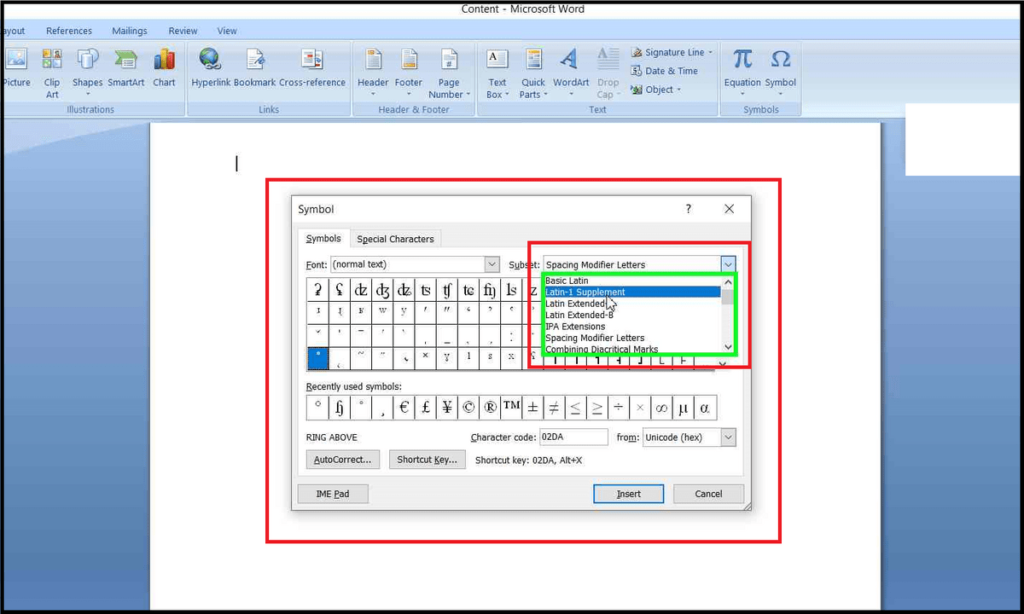
- Moreover, you can find it even quicker by entering code 00B0 in the Character Code box.
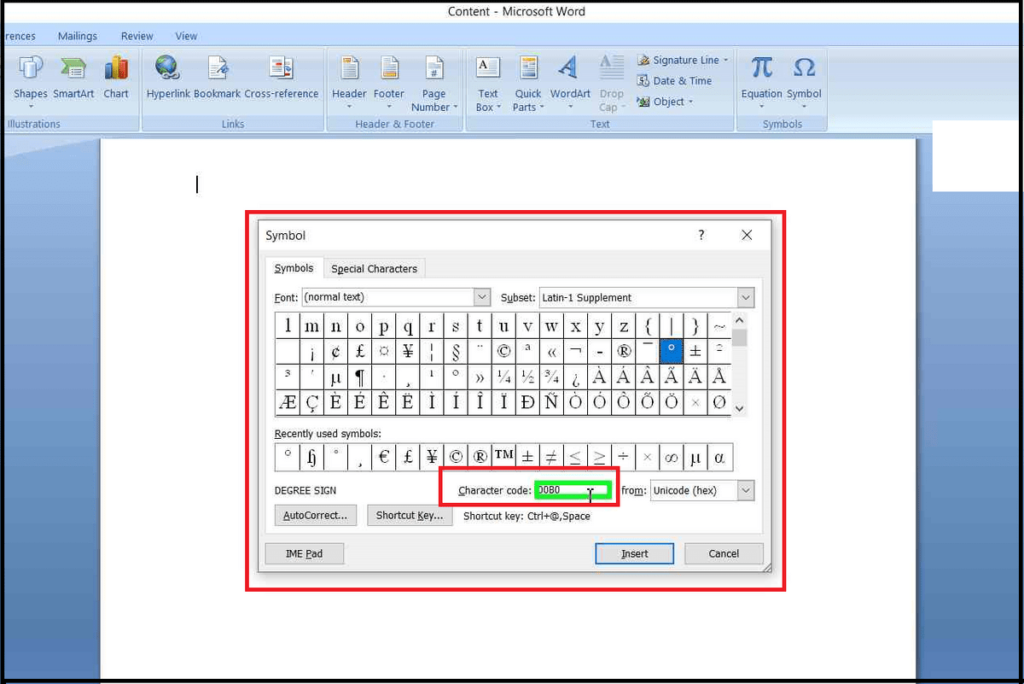
- After you find the Degree Symbol, click on the Shortcut button and enter a custom keyboard shortcut. (Example: Alt+Ctrl+D).
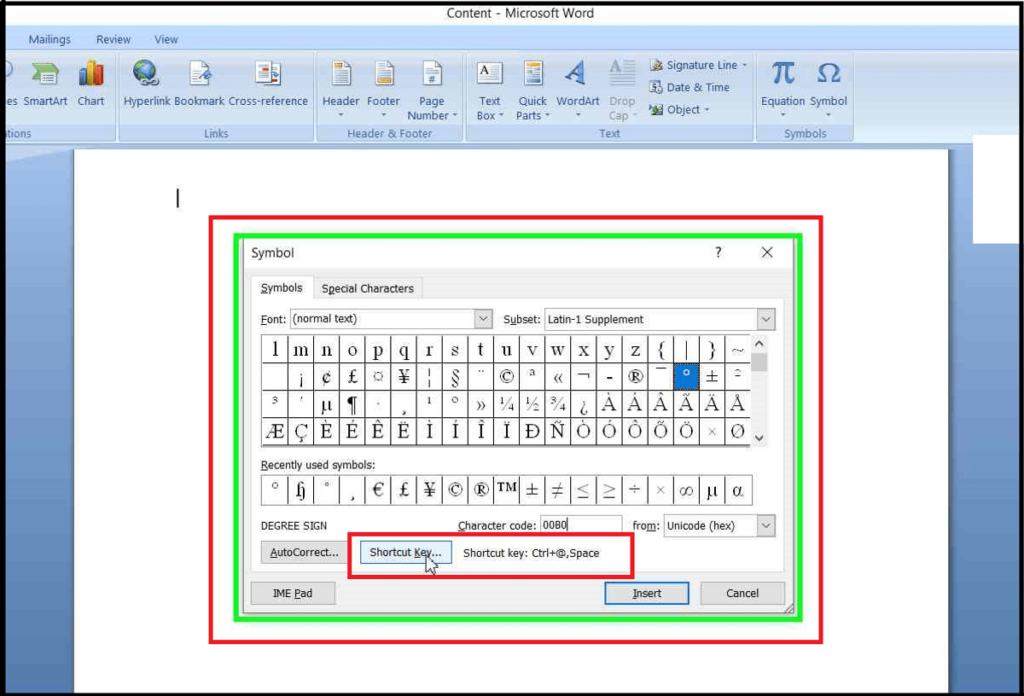
- Finally, click on Assign and Close.
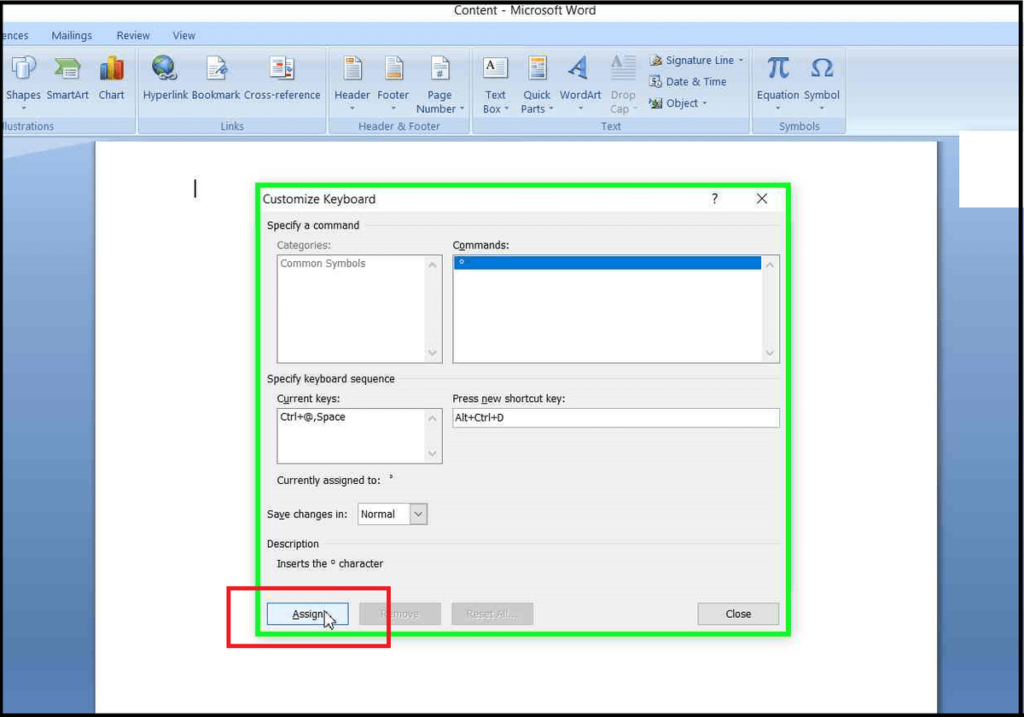
- So, in the future, or any new document, you can easily type Degree Symbol in word by using the assigned Keyboard Shortcut.
Frequently Asked Questions:
How do I type a degree symbol?
You can copy the degree symbol from the Character Map tool provided by Windows, or follow any of the 4 methods given in this article.
Is there a degree symbol on a keyboard?
Unfortunately, there is no degree symbol on any of the latest keyboards.
How do you type 24 degrees?
You can use Character Map or use the shortcut keyboard keys Alt + 0176 to write 24°
Where is the degrees symbol in Word?
You will find it in the Symbol tool in Insert Menu.
Where do you find the degree symbol on your computer?
You will find the Degree Symbol in the Character Map tool in Windows.
Conclusion:
Most people use Degree Symbol to represent angle (in Mathematics), temperature (in Science), and geographics coordinates (in Geography). Besides that, the degree symbol is also used to describe the time in medical fields, among other things. Therefore, you might need to insert the degree symbol in Word, Excel, Powerpoint, or other documents at any point in your life.
So, you can share this article with your classmates, colleagues, teachers, friends, and others to show them How to Type Degree Symbol in Word or other documents using any of the 4 Methods. You can use the sharing icons on the right side of the screen to share this article on various social media platforms easily.

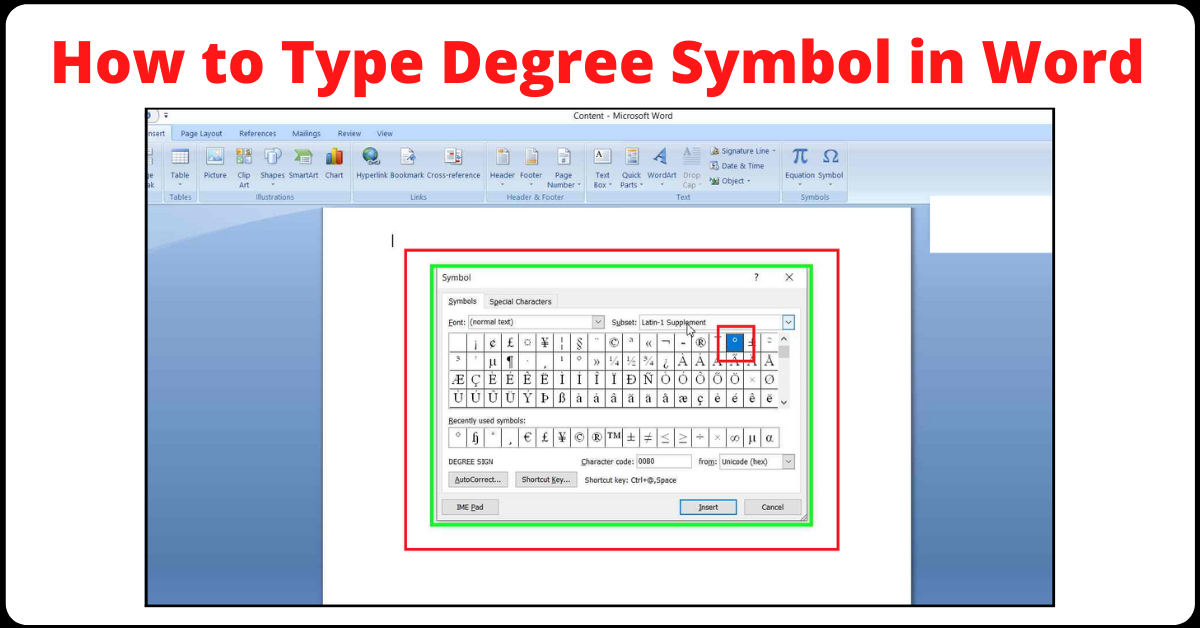
2 thoughts on “How to Type Degree Symbol in Word? (4 Easy Solutions)”