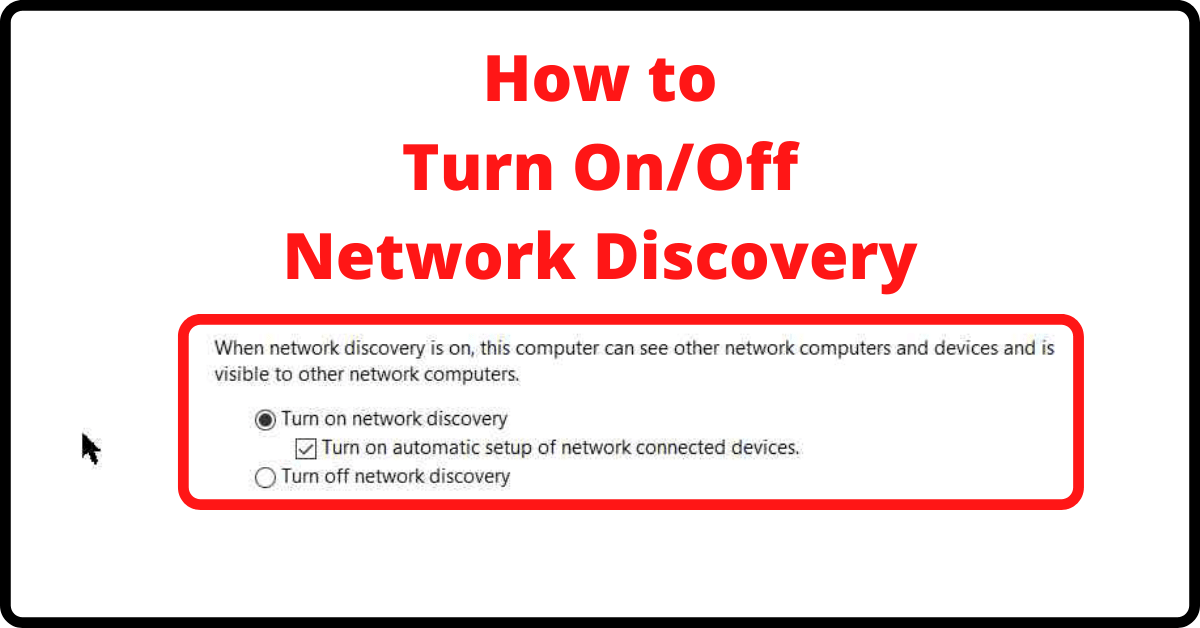Last Updated on June 14, 2022 by Tech Queries Team
In this article, we will provide a step-by-step guide on How to Turn Off & Turn On Network Discovery on Windows 10. Network Discovery is a feature in Windows Operating System that lets users connect with other computers.
When the Network Discovery option is Turned Off, your computer wont be visible on the network. It means, that if someone wants to share files with you through Bluetooth or WiFi, they cannot send it because your device doesn’t show up.
By default, the Network Discovery option is Turned Off automatically if you have selected the Public Network option. Whereas, if you selected Private Network, the feature will be Turned On. You can check out this Guide on How to Change Network from Public to Private.
Anyways, Windows allows the users to can change the default settings. You can Turn Off or Turn On Network Discovery feature as per your requirements.
Table of Contents
How to Turn Off/Turn On Network Discovery on Windows 10:
- First, go to the Network & Internet Settings. You can go through the Windows Settings or by using the Network icon in the Notification Area of the Taskbar.
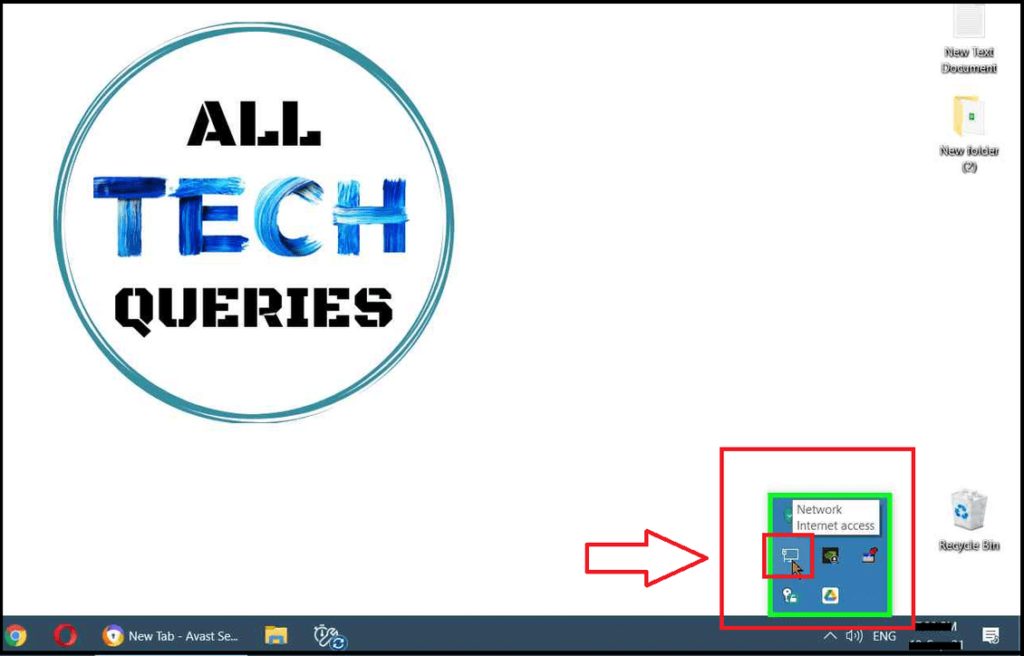
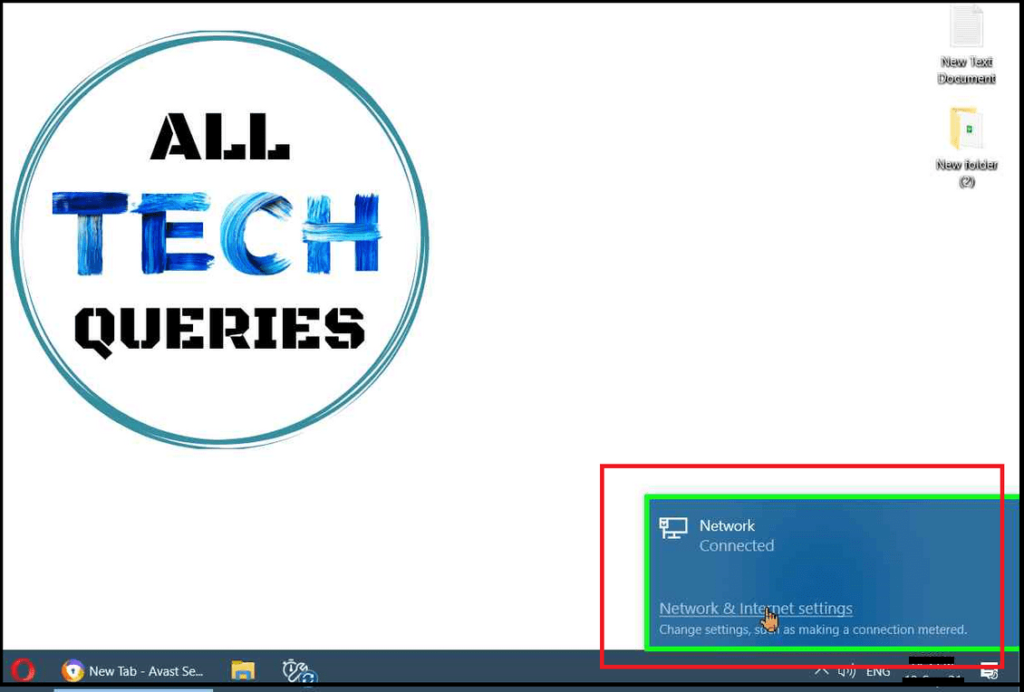
- Now, if you are connected to WiFi Network, you will see the option WiFi on the left menu. If you have connected the PC with wires, you will see the option Ethernet.
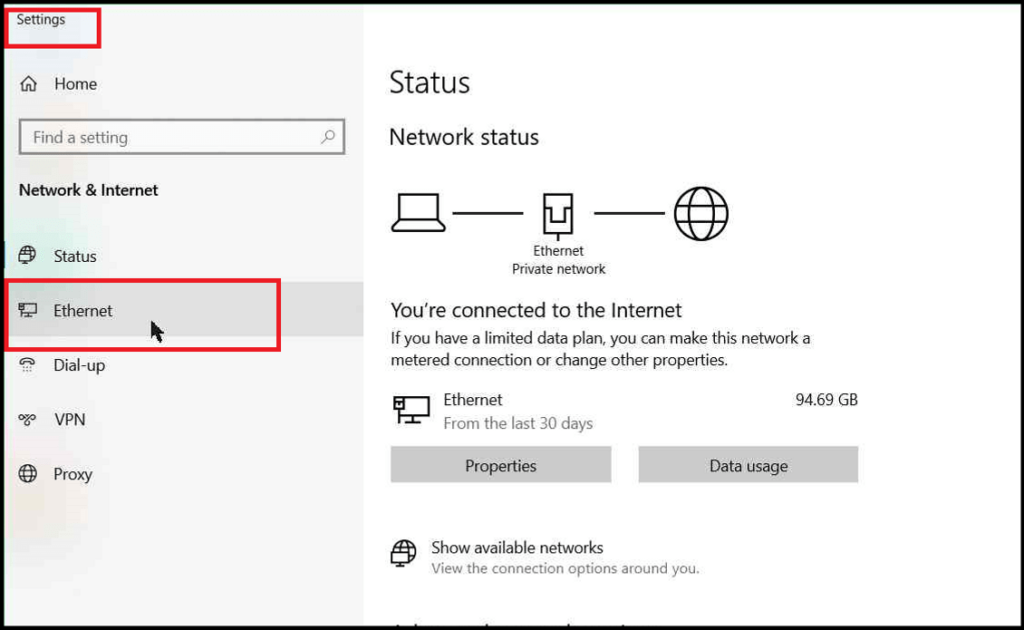
- After clicking on the Menu (Ethernet or WiFi), take a look at the Related Settings on the right.
- In those settings, you need to click on Change Advanced Sharing Options.
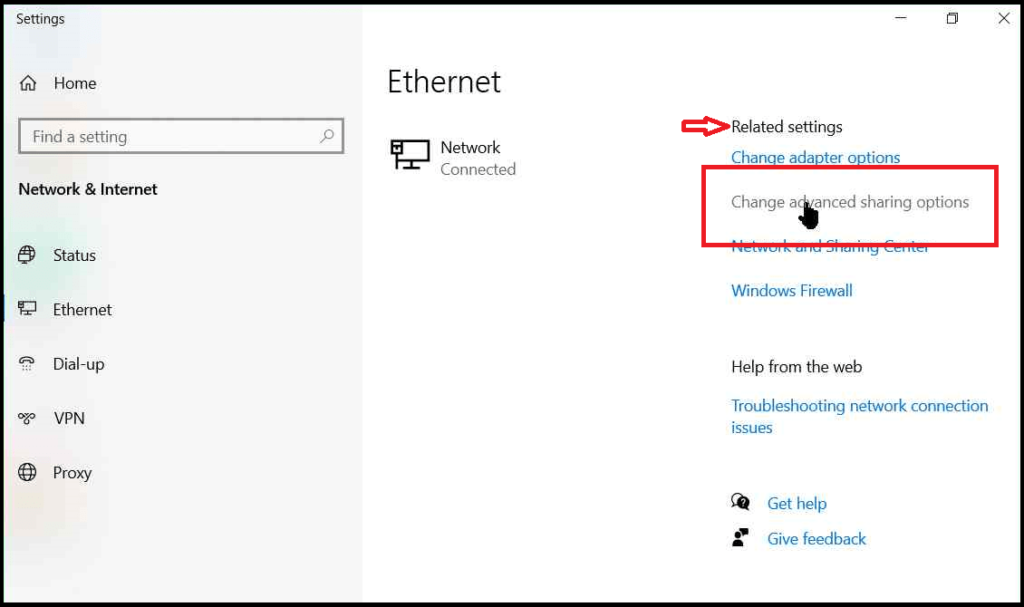
- Finally, you can Turn Off or Turn On the Network Discovery feature.
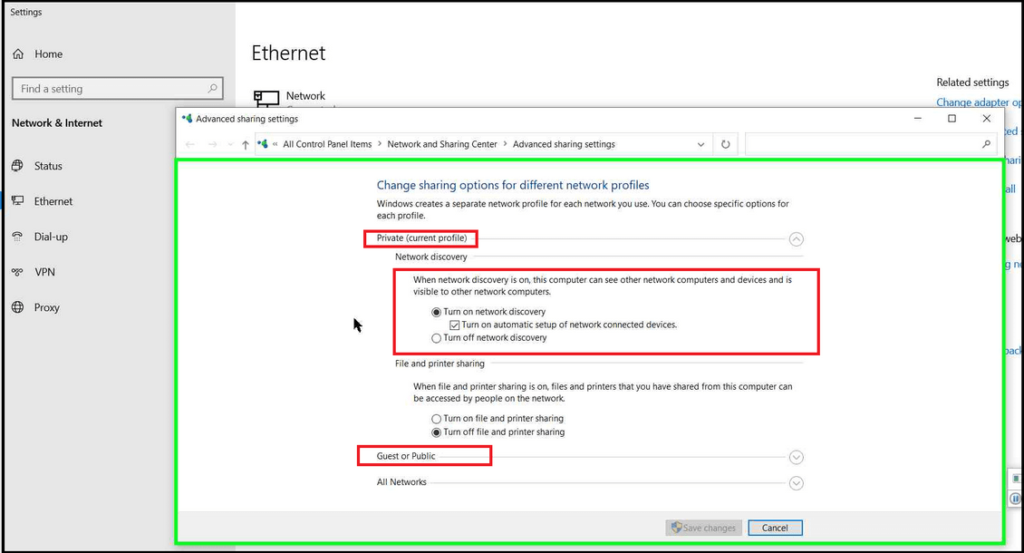
Note: It is advised to restart the computer, as changes may not occur immediately.
You might also be interested in learning the Types of Networks.
Conclusion:
In conclusion, I would say it is better to Turn Off Network Discovery as it keeps your device safe from hackers. You can turn it On later by using this easy guide whenever you need to send or receive files. You can also Turn On & Turn Off Network Discovery option through command prompt and other methods, but this is the easiest and fastest method. Also, share this article on social media so that others can also learn How to Turn Off/Turn On Network Discovery on Windows 10.