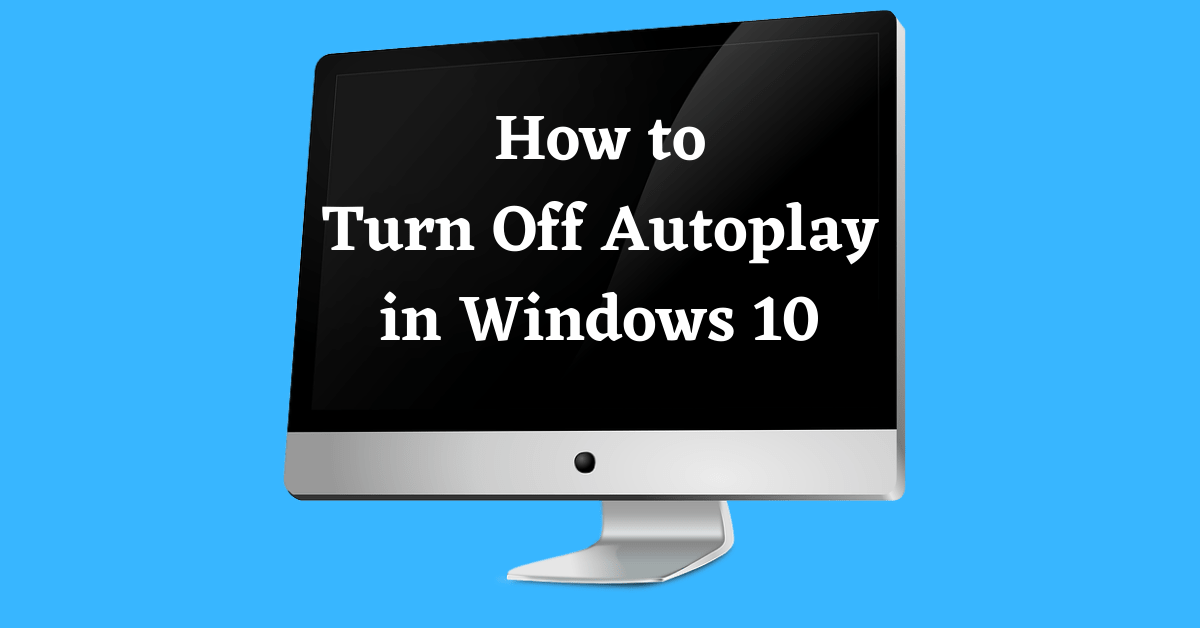Last Updated on June 30, 2022 by Tech Queries Team
For the convenience of its users, Windows Autoplays the content whenever you connect an External Device. It could be a CD, DVD, Pendrive, External Hard Disk, or any other Storage Device. However, it is risky if the device contains any Malware. Hence, here is a tutorial that will help you Turn Off Autoplay in Windows 10. It was called Autorun in the previous versions of Windows OS.
Even though the biggest cause of Malware spread is the Internet, it is not the only cause. Malware can also be spread offline through external storage devices. If you insert an infected DVD or Pendrive into your PC and open it, there is a high chance that your PC will be infected as well. And this process happens in seconds.
Hence, the Autoplay feature by Windows allows Malware to spread itself. There are several types of Malware, and all of them are harmful. Therefore, to be on the safe side, you must learn How to Turn Off Autoplay in Windows 10.
Moreover, Windows 10 has advanced features that let you keep different settings for different devices. If you trust your mobile device, you can Turn On Autoplay Feature only for your mobile and Turn it Off for other external devices.
Table of Contents
How to Turn Off Autoplay feature in Windows 10:
- First, go to the Windows Settings page from the Start Menu.
- Now, click on Devices.
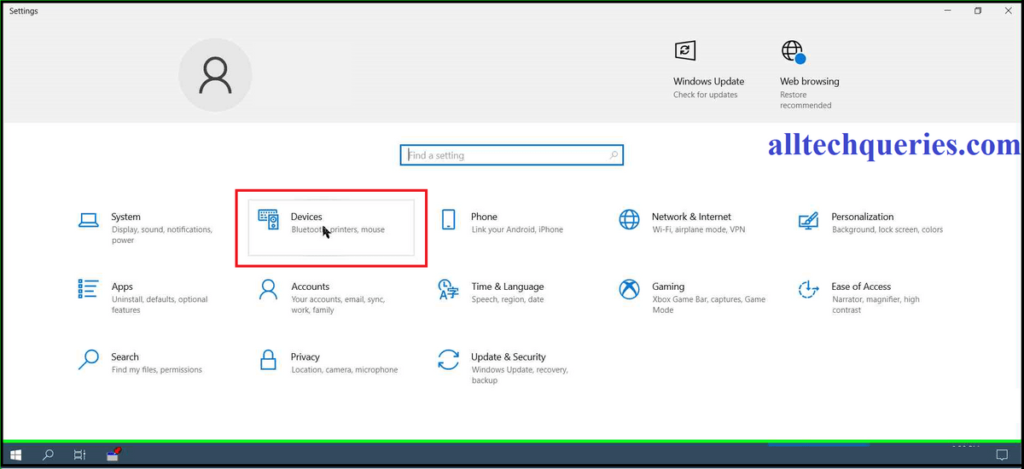
- On the left menu, click on Autoplay.
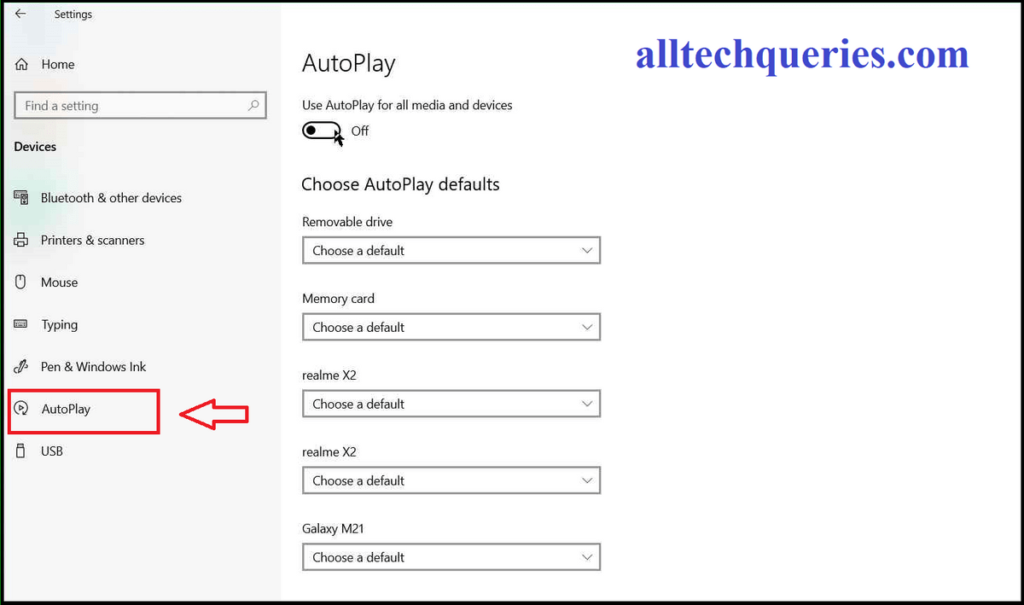
- Here you need to use the slider to Turn Off Autoplay option.
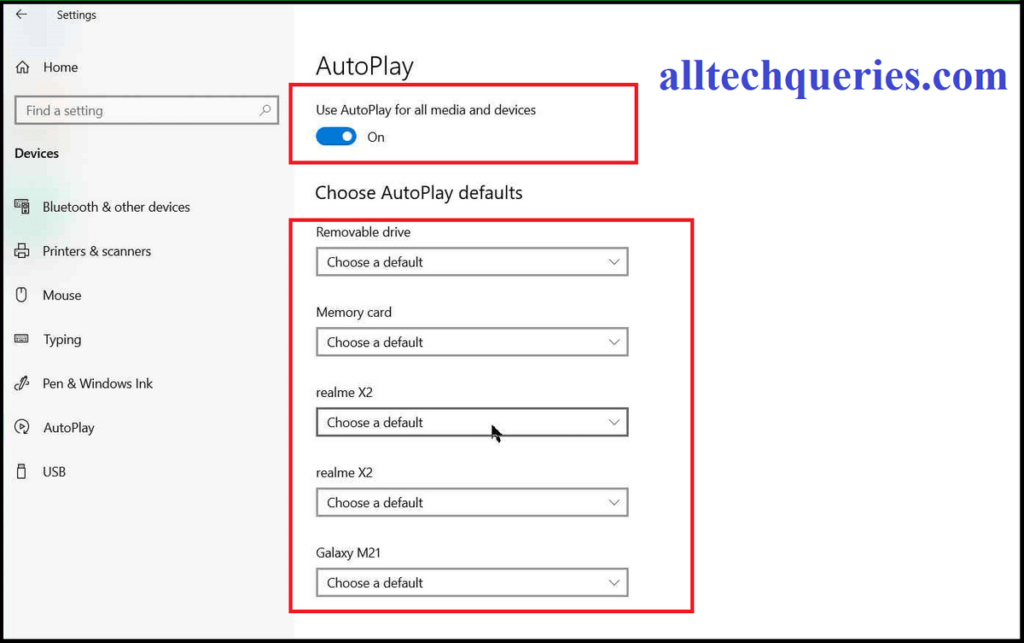
- Moreover, you can set different options for different devices that are listed below.
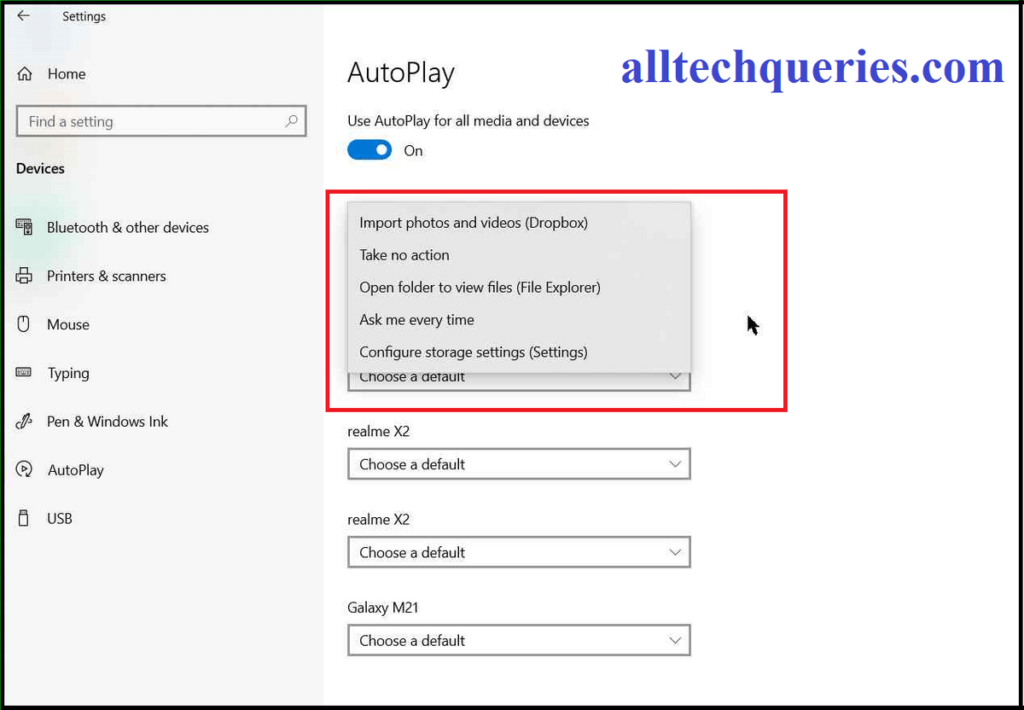
Now that you have Disabled the Autoplay feature, don’t think that your PC is safe yet. Whenever you insert/connect an external storage device, you need to scan it first using Antivirus Software. After the Antivirus confirms that there are no infected files, it is safe to open the device and access the files.
Conclusion:
The Autoplay feature is convenient for many users, as the folder opens up as soon as you connect/insert the device. However, it is not safe enough. Therefore, we suggest our users to learn How to Turn Off Autoplay. Also, remember that you should scan the devices before accessing them.