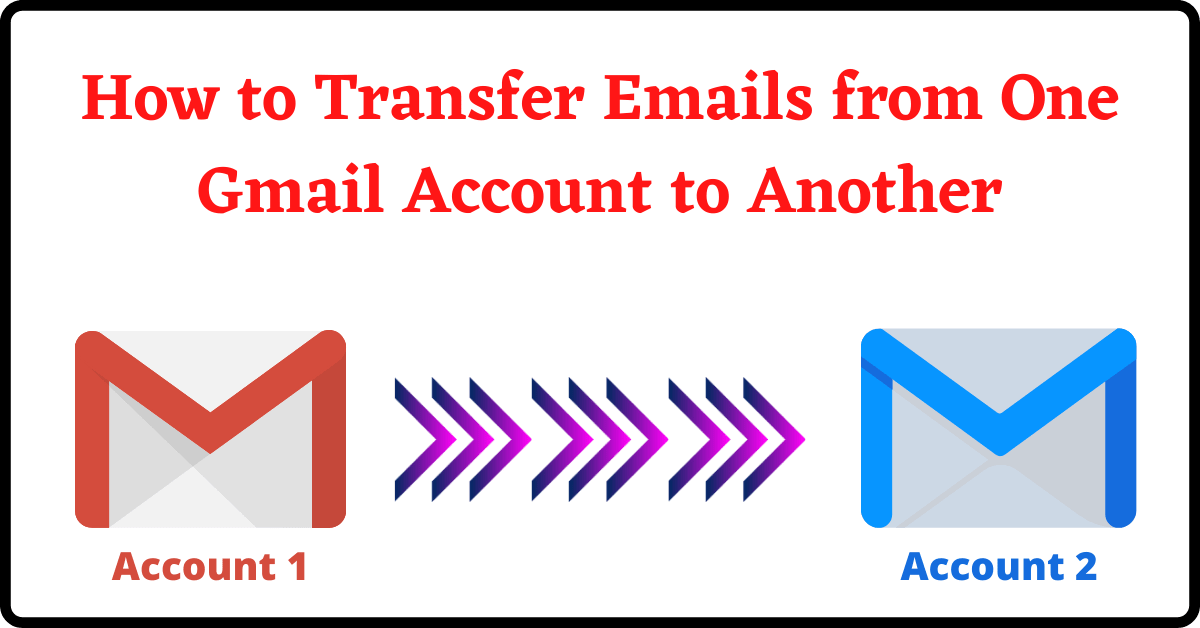Here is a tutorial on How to Transfer Emails from One Gmail Account to Another. Gmail is the most used email service on the Internet. Almost every internet user has a Gmail account.
When I started blogging, I used my personal Email ID as the Admin Email ID on the website and also for the online tools I used. I was getting tons of Emails daily on the same Email Account, which was hard for me to catch up with. Moreover, all my contacts were saved in the old mail itself.
However, I Created a New Gmail Account and changed the Admin Email.
Now I get new emails in my new Gmail, but what about my old emails. I had payment receipts, emails from my visitors, my contacts, and other important data in the old Gmail Account. Therefore, I thought How to Transfer Emails from One Gmail Account to Another.
And, after looking into the Gmail Settings for several minutes, I found what I was looking for. You can also check out How to Move Files from one Google Drive to Another.
Hence, if you ever got into a similar situation, you can simply follow the steps and save your time & effort. I suggest you open both the Gmail Accounts in different tabs before starting the process.
Table of Contents
How to Transfer Emails from One Gmail Account to Another:
- First, you have to log into your new Gmail account.
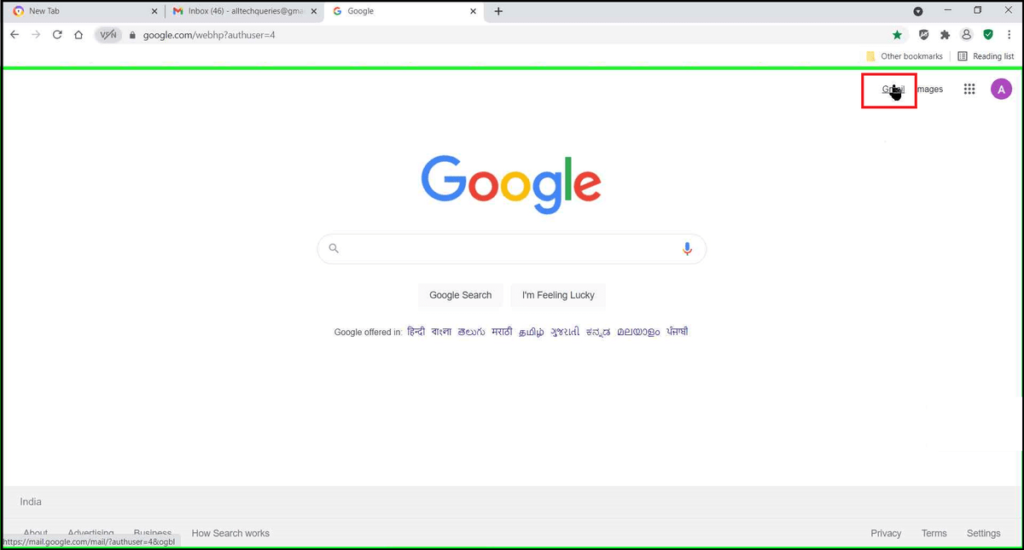
- Next, click on the Cog icon (Settings) on the top,
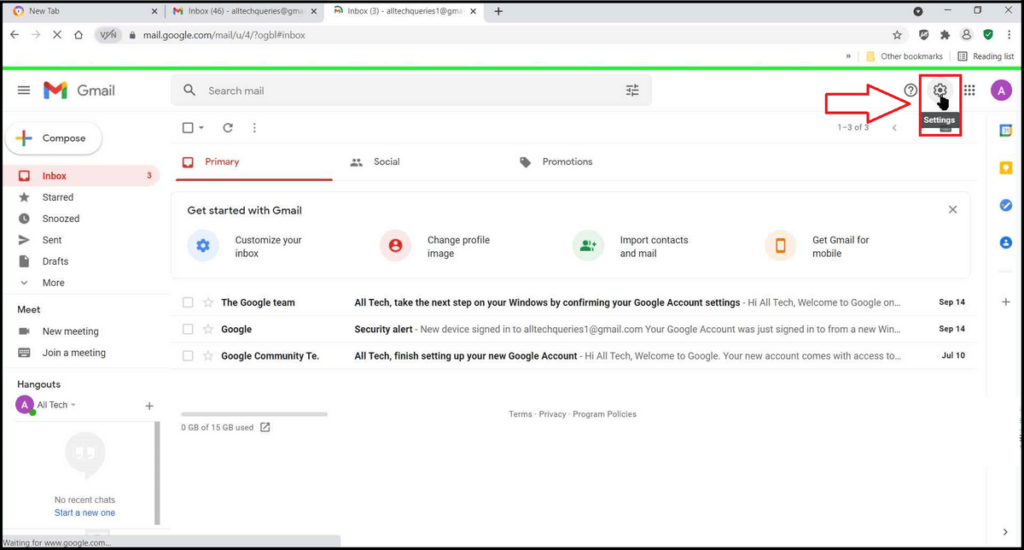
- and click on See All Settings.
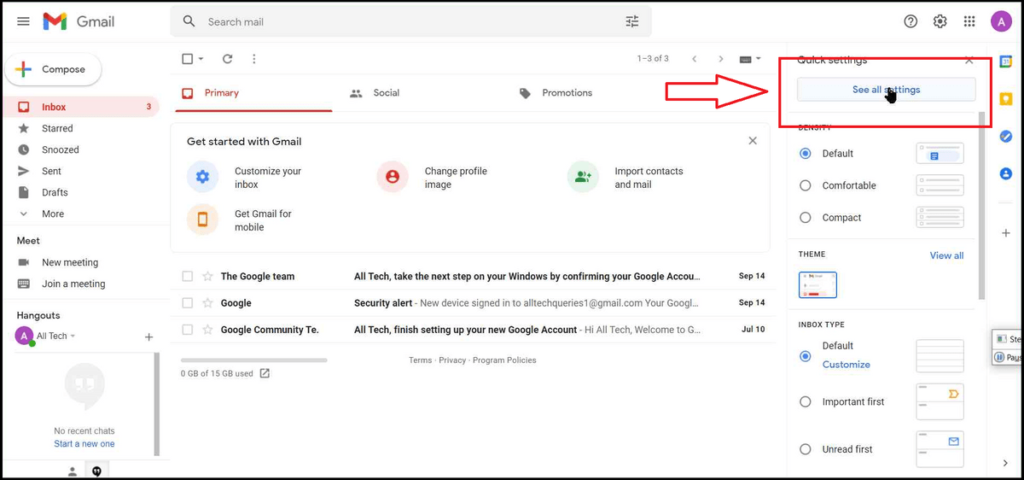
- Now, go to the Accounts and Import tab.
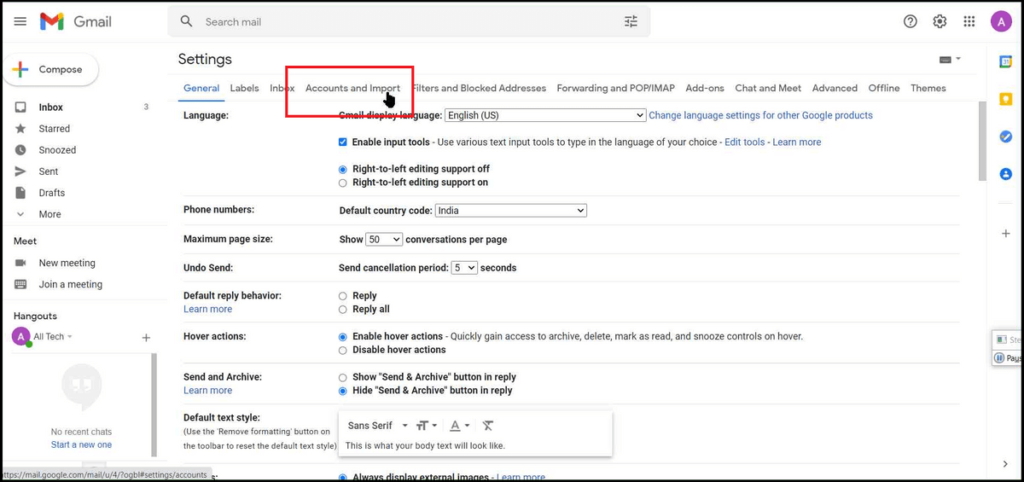
- Here find the option Import from Another Address and click on it.
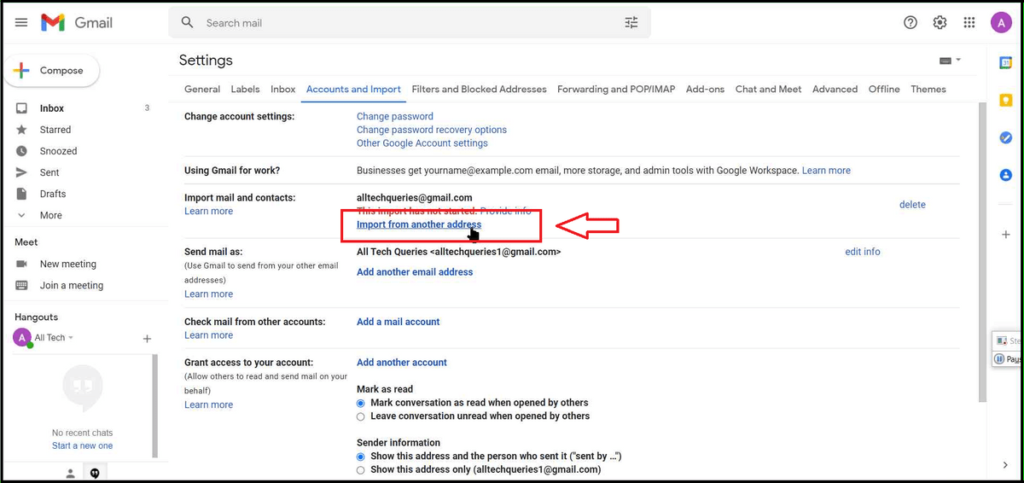
- Gmail will open up another window and asks you to enter your old Gmail address.

- After entering, you need to click on the Continue button and press Continue again for confirmation.
Note: Here, you can face a problem if your web browser or Antivirus Software is blocking the pop-up. Therefore, you should allow pop-ups from Google, then continue.
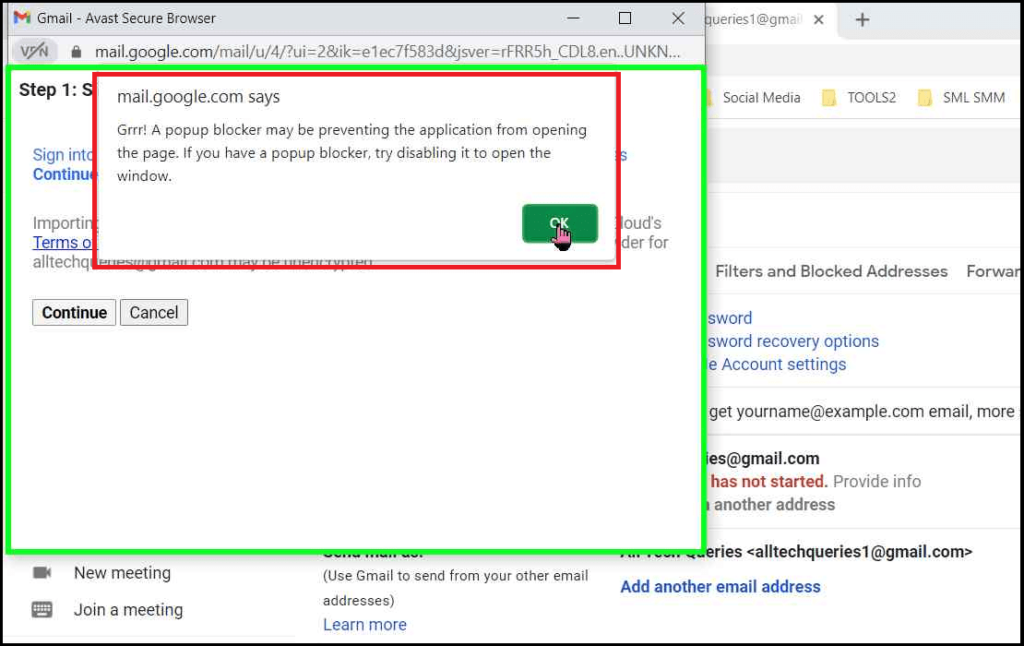
- After unblocking the Gmail pop-up, you may still notice that the Continue button is still loading. In such cases, you close the small window and click on the Import from Another Address again.
- So, after you enter the Email Address, it will open up another pop-up window, where you have to log into your old account.
- If you are already logged in, you can simply click on it. If not, you need to enter the password to log in.
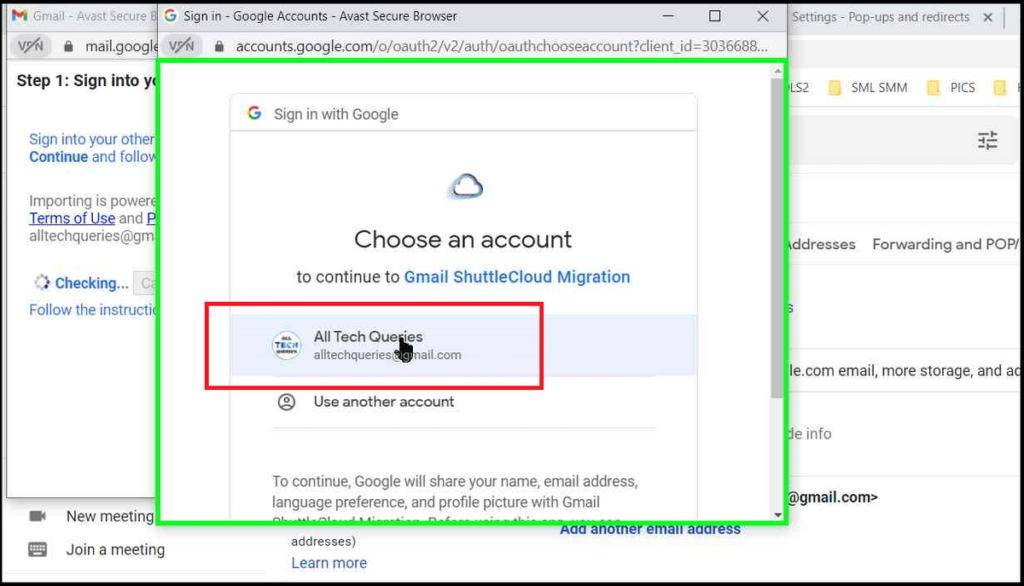
- Now, you need to agree with the terms and conditions of Google and allow them access by clicking on the Allow button.
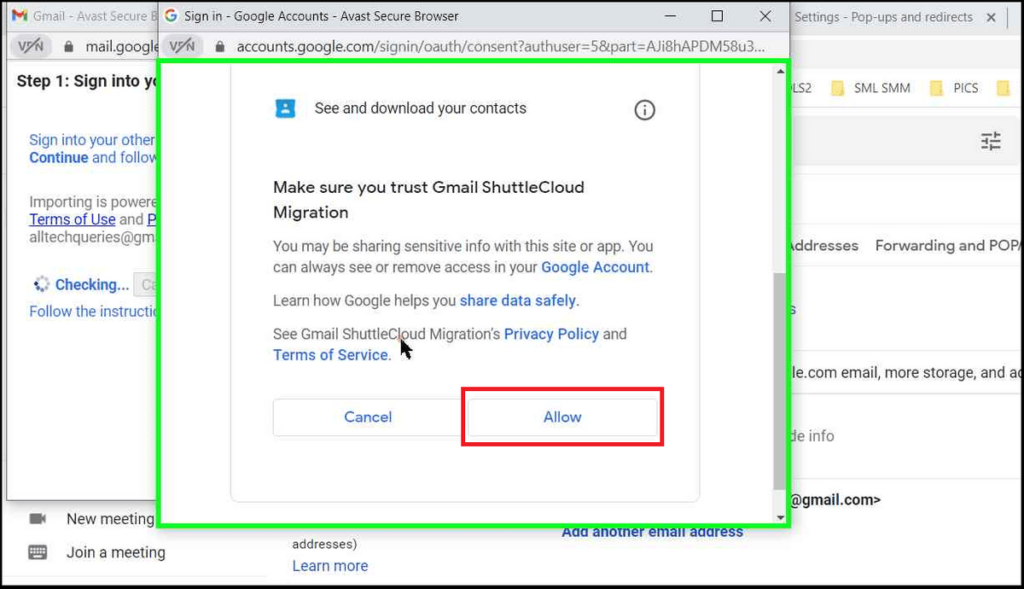
- Next, close the new window when asked. And within a few seconds, you will see new instructions in the old window.
- Here, you can choose to import only Contacts, only Mails, or Both. You can also select the option to transfer new emails for the next 30 days.
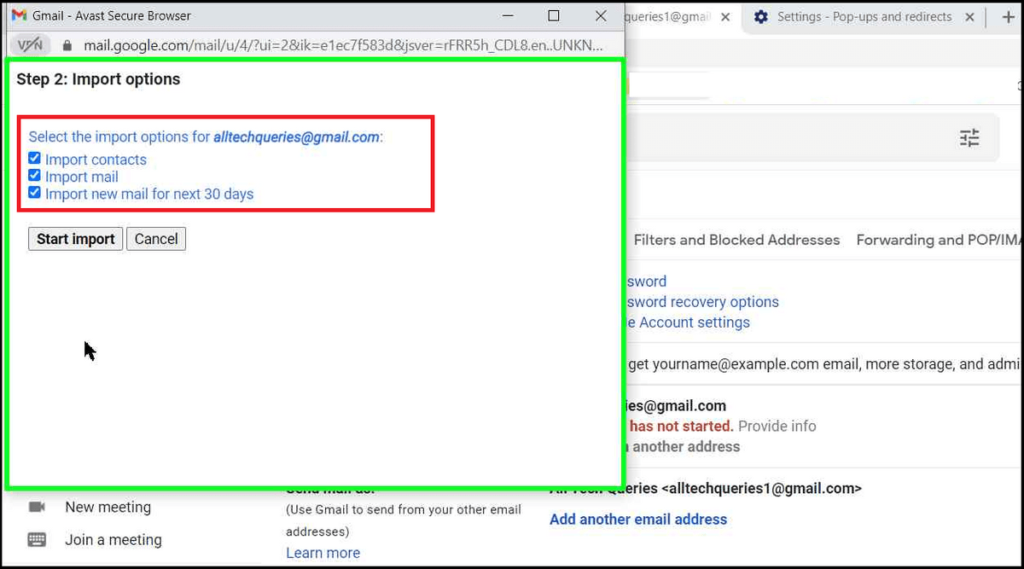
- Make your selection, and click on Start Import. You will get a message that It could take several hours to transfer all the Emails. Depending on the number of emails, it could take between 1-48 hours.
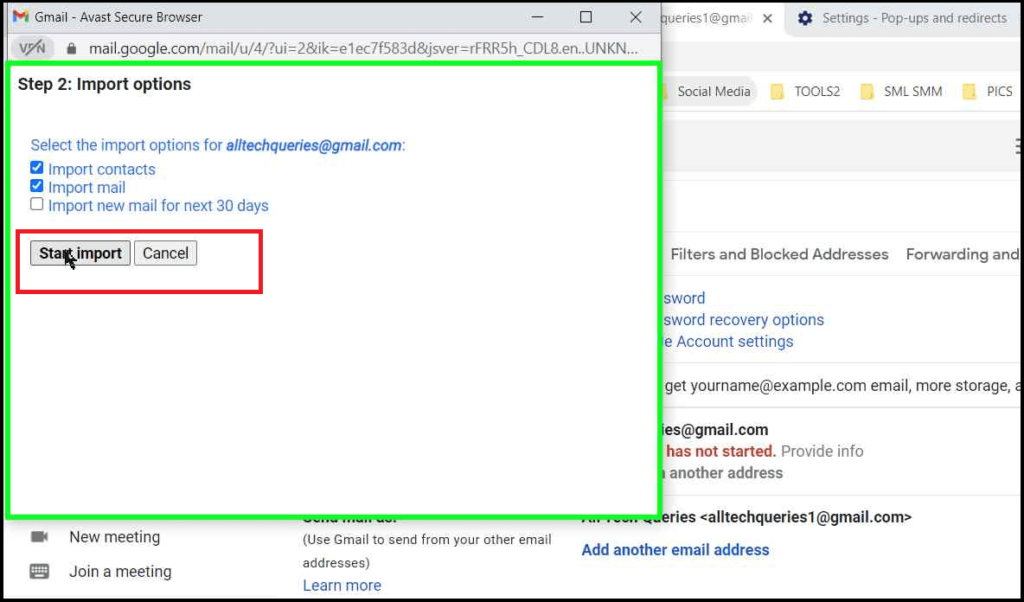
- Under the settings page, you will see the same message, along with a Stop button, if you want to discontinue the transfer.
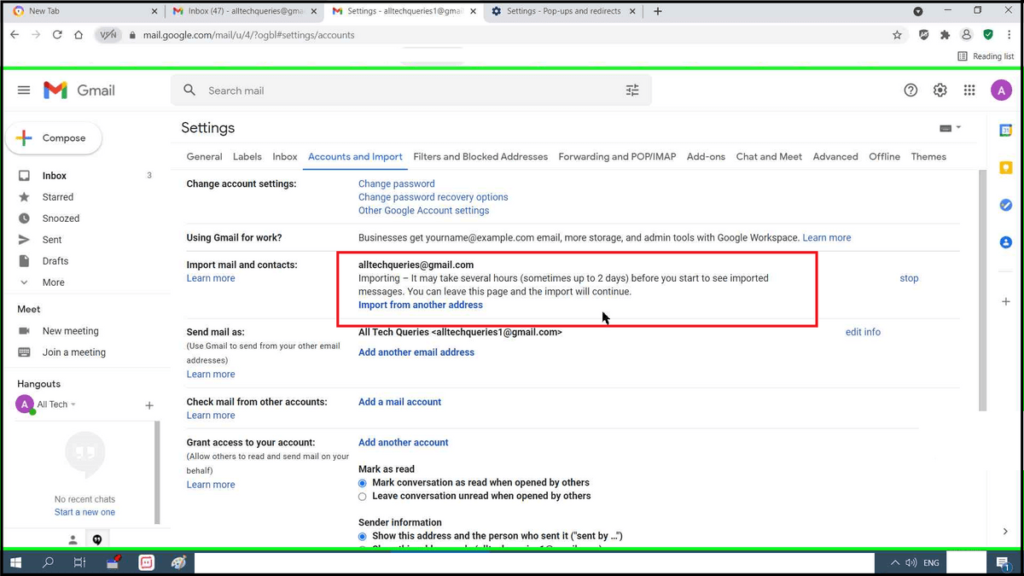
- Moreover, you can close the window and even shut down your PC. The transfer process won’t stop as it is happening on the Cloud Server.
There is one drawback of using this method. You must transfer ALL THE MAILS. There is no option to transfer selective emails. However, you can transfer all emails and delete unwanted ones.
Conclusion:
I hope you understand How to Transfer Emails from One Gmail Account to Another. As I have suggested, you should keep both the Gmail Accounts opened in different tabs before you start the process. Moreover, you should enable pop-ups from Google or Gmail to successfully transfer your mails.