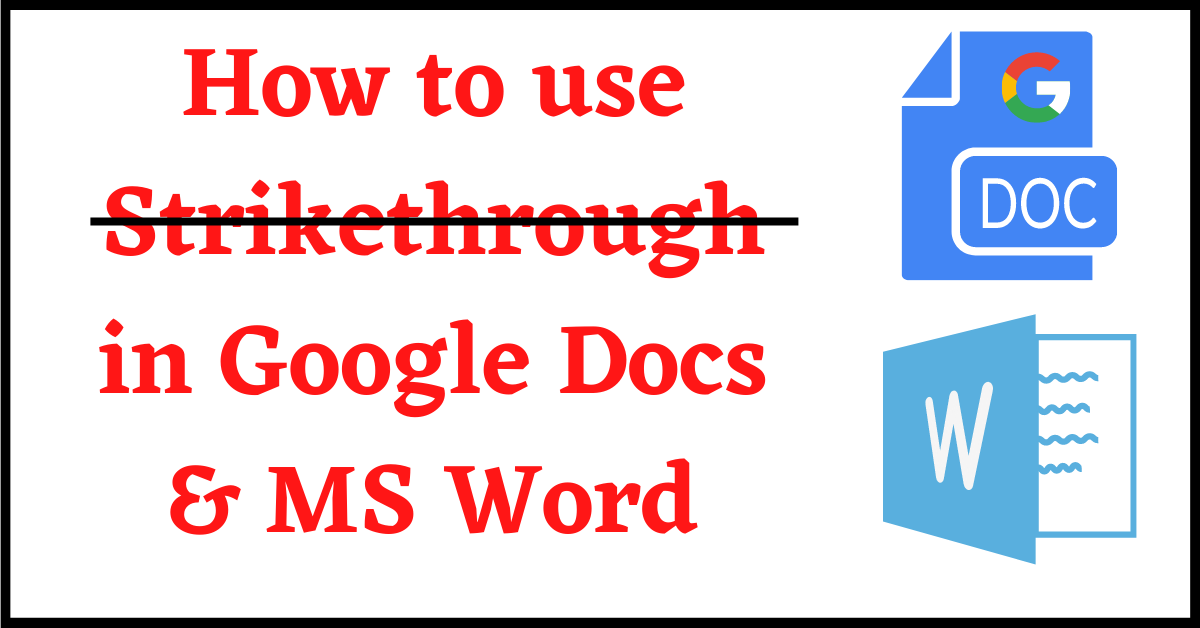Last Updated on July 23, 2022 by Tech Queries Team
Here is a tutorial on How to Strikethrough in Google Docs. And, there is also a guide on How to Strikethrough in Word.
In MS Word and Google Docs, you can highlight words using Bold, Italic, and Underline. However, there is one more option that people rarely use. That is Strikethrough.
Strikethrough is used to mark or indicate the text as mistaken or removed. While typing text on the keyboard, we can easily remove unwanted text using the Backspace or Delete button. But, the Strikethrough option is used when you want to show that the word was a mistake.
Eg: When correcting an offline document/project, we strikethrough unwanted text. Similarly, while correcting a document or project online, we can use the Strikethrough option to show that the word or sentence should be removed.
Here is how a Strikethrough text looks.
So, now you understand what the Strikethrough option does. But, several people cannot figure out how to use it on Google Docs and MS Word.
Also, check out How to See Word Count on Google Docs.
Table of Contents
How to Strikethrough in Google Docs:
Unlike MS Word, you won’t find the Strikethrough option shortcut in the Google Docs Tools bar.
So, follow these steps:
- Select the Text you want to Strikethrough.
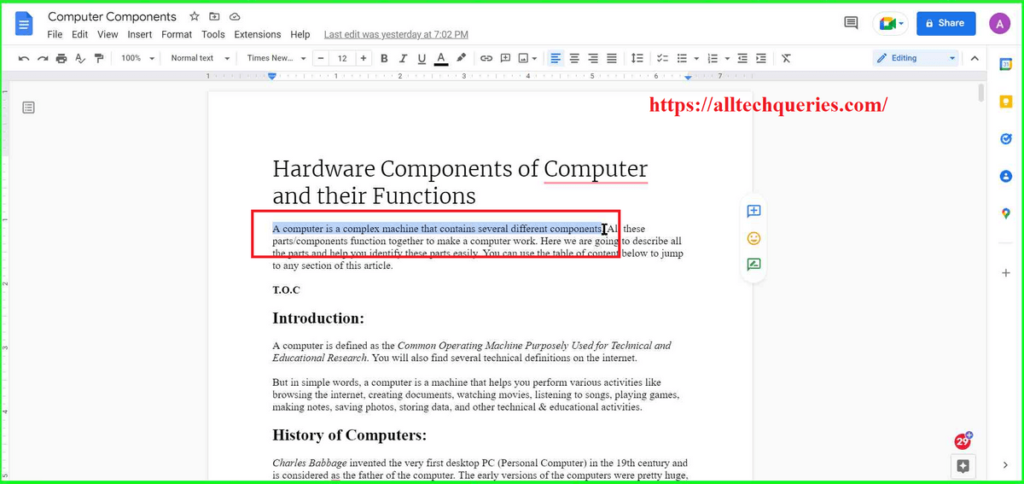
- Go to the Format menu.
- Hover over the Text option, and you will get a sub-menu.
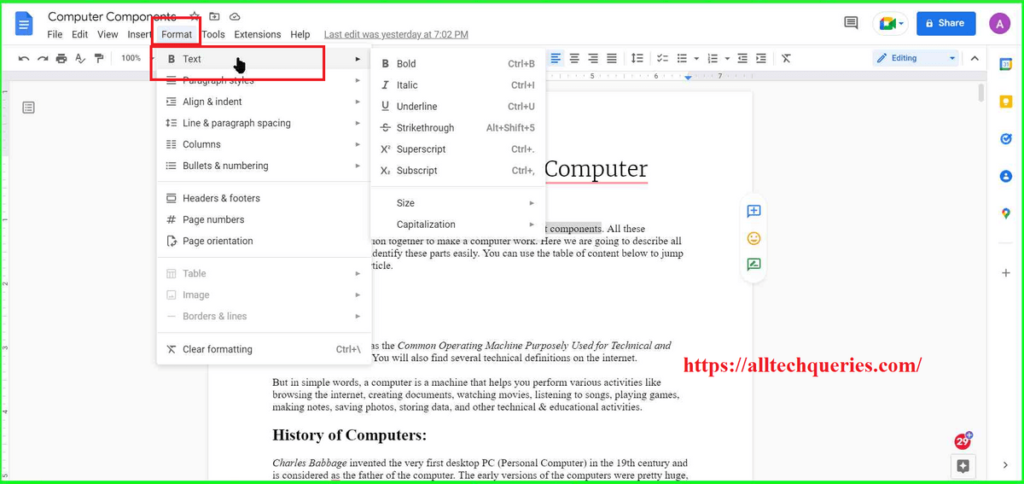
- Click on the Strikethrough option.
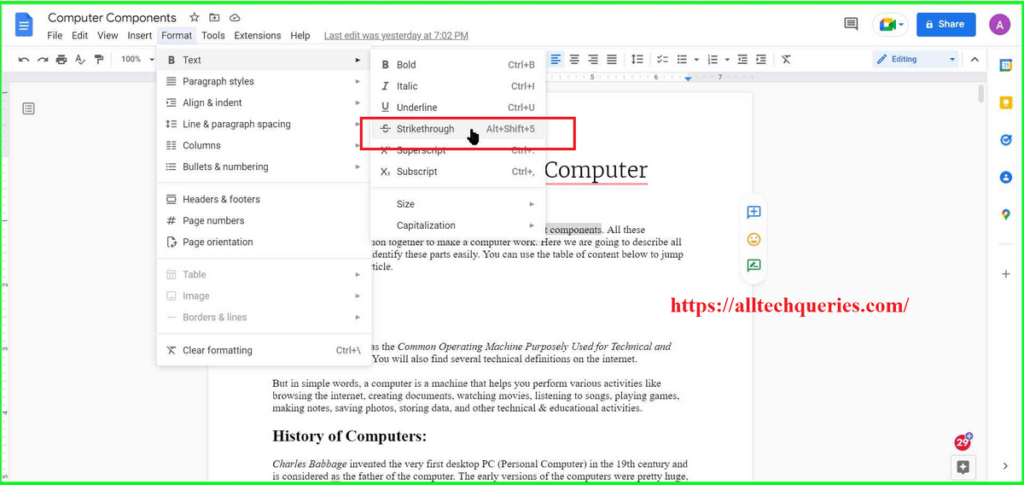
You will see Strikethrough on the text you have selected.
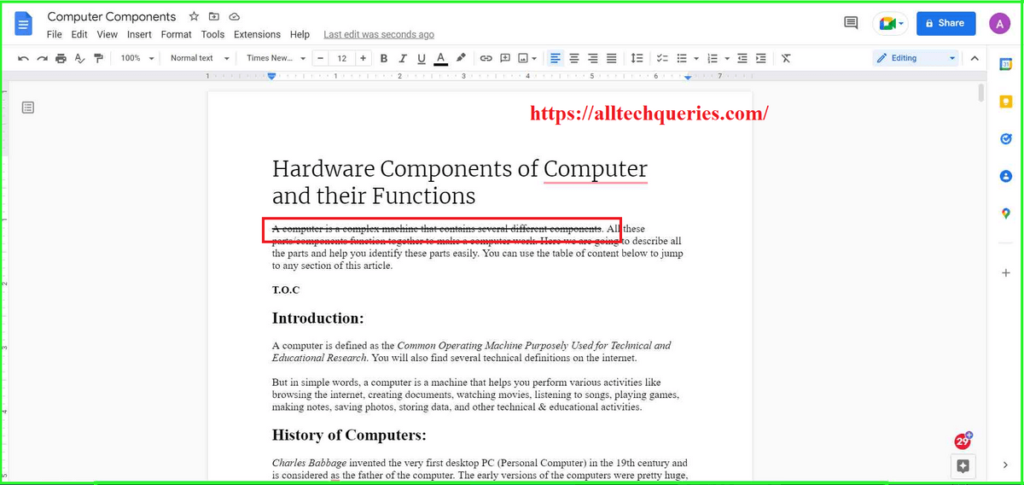
Keyboard Shortcut for Strikethrough in Google Docs:
If you are using the Strikethrough option very often, it will be a long process for you to use the option from the Menu bar.
Therefore, you can use the keyboard shortcut Alt + Shift + 5 to Strikethrough the selected text.
How to Strikethrough in Word:
It is easy to use Strikethrough in Word.
- You need to select the text
- Next, click on the
abcicon in the Ribbon Menu.

- The selected text has a strikethrough on it.
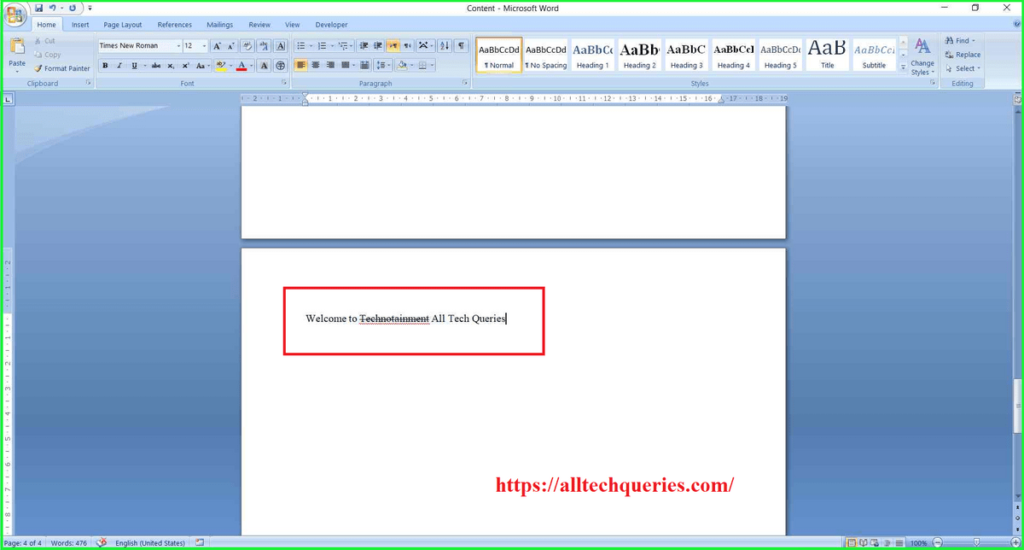
Keyboard Shortcut for Strikethrough in Word:
First, select the text, then use the keyboard shortcut CTRL + D. A text window will appear. Here use another Keyboard Shortcut ALT + K, then click on OK or hit Enter.
Conclusion:
You can use the Strikethrough option on the selected text by using these tutorials on How to Strikethrough in Google Docs & MS Word. You can either use the function through Menu, Ribbon Bar, or using Keyboard Shortcuts.