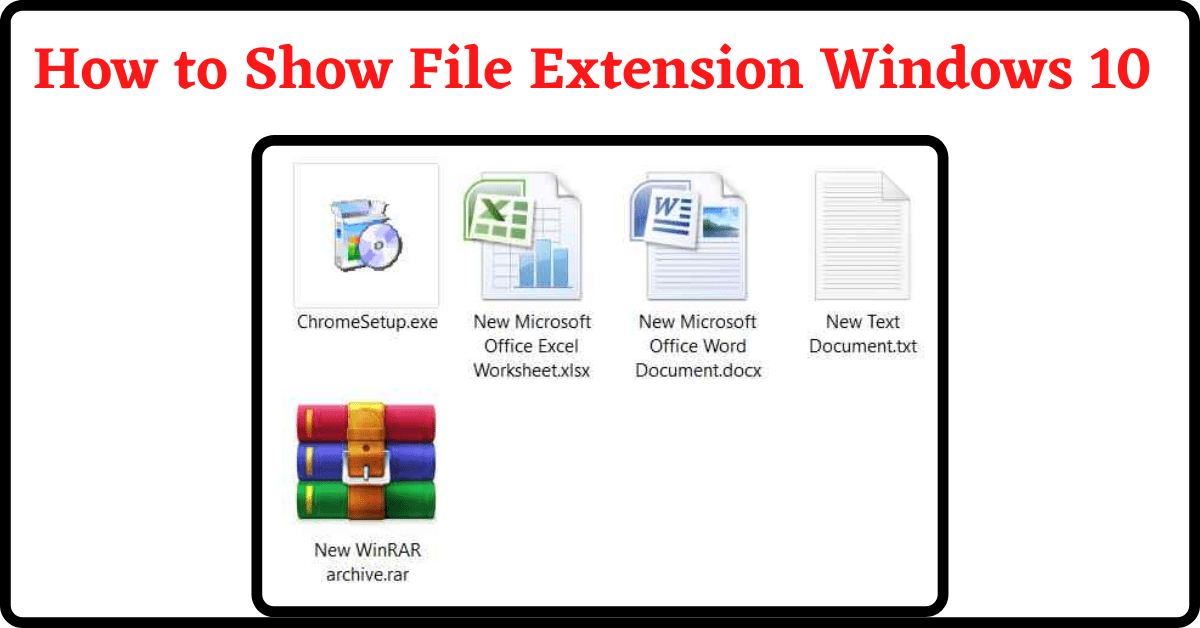Last Updated on May 10, 2022 by Tech Queries Team
Windows is an operating system that allows its users to access and edit several types of files. Whenever the users want to check the file type, they go to the file properties and see the file extension. However, there is a simple way by which you can enable the option to see the file extension of all the files. You can follow this step-by-step tutorial on How to Show File Extension Windows 10.
Showing File Extension is also helpful in other ways. We have already discussed this in our previous article about Ransomware.
If you see double extensions like musicfile.mp4.exe or filename.doc.exe, that means the file is Malware. Hence, you can take quick action.
Table of Contents
How to Show File Extension on Windows 10 PC:
You can either watch the video or follow the step-by-step Tutorial.
- Go to the Folder & Search Options from the File Menu of any folder (as shown in the Pic)
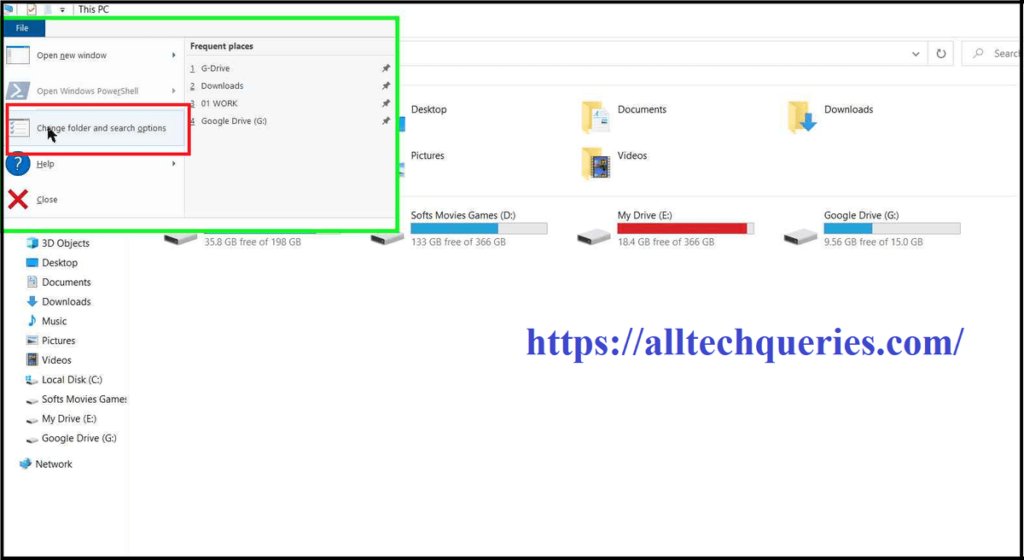
- Next, click on the View Tab.
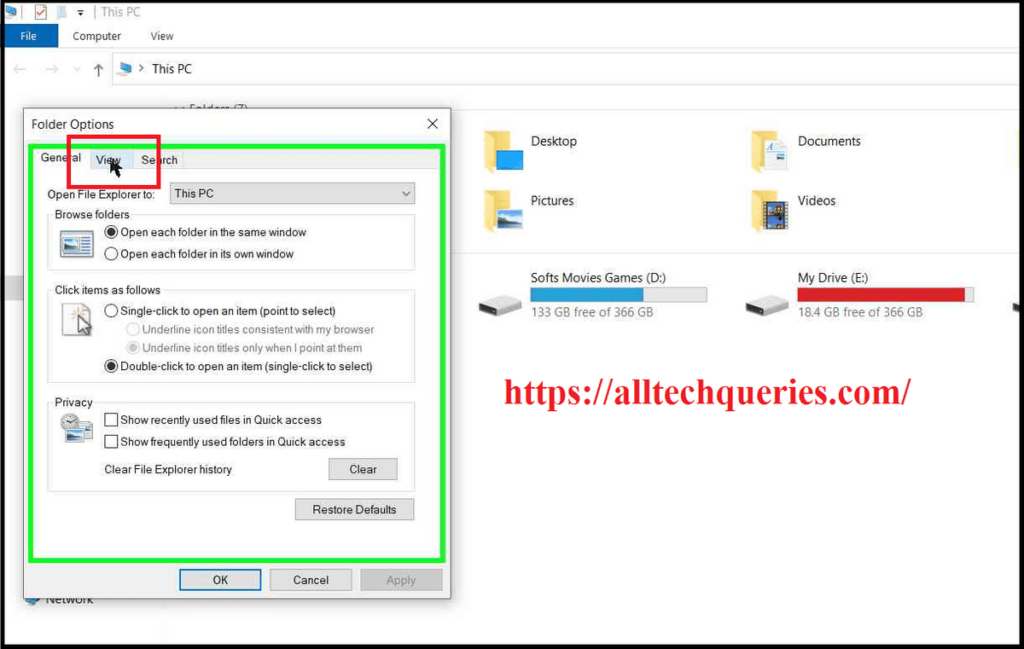
- Under the Advanced Settings Section, you will find an option Hide Extensions for Known File Types.
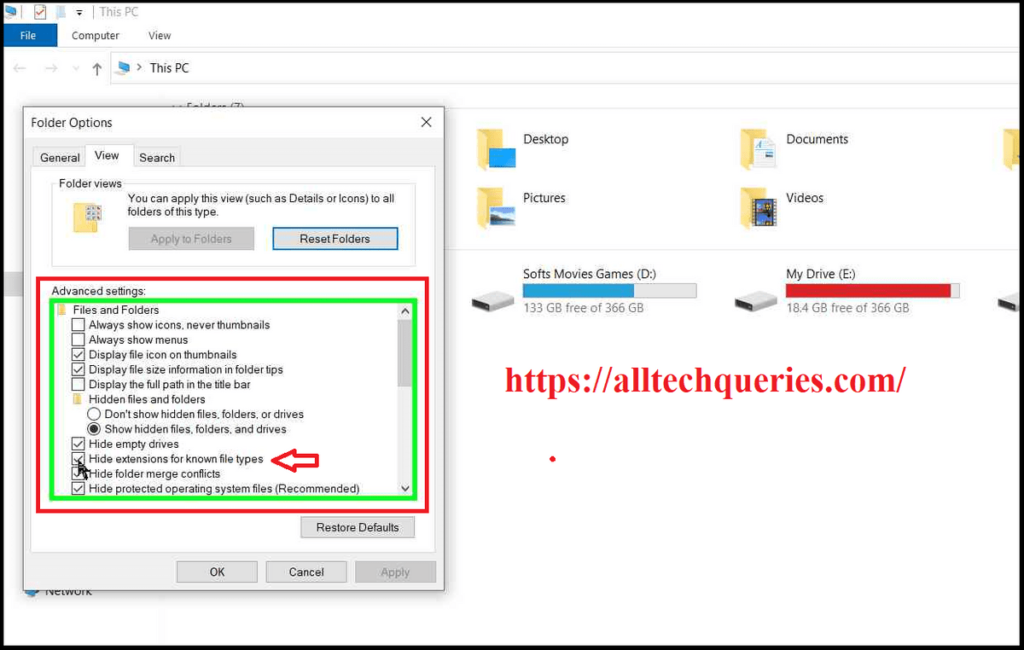
- By default, the option is checked on, so you cannot see file extensions. You need to uncheck the option to be able to Show File Extensions.
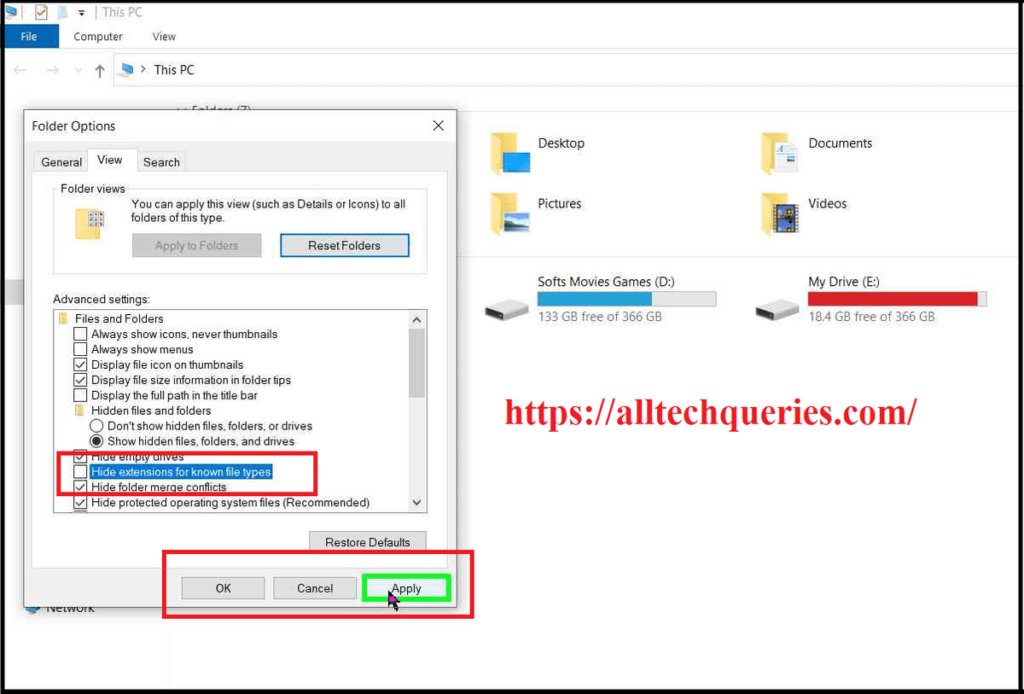
- Finally, click on Apply and OK to save the settings.
Note:
After you enable the option to Show File Extension on Windows, there is one thing you need to take care of. While renaming a file, make sure you do not edit the file extension, or else the file will be inaccessible. Nevertheless, if you edited or deleted the file extension by mistake, you can type it back to access the file.
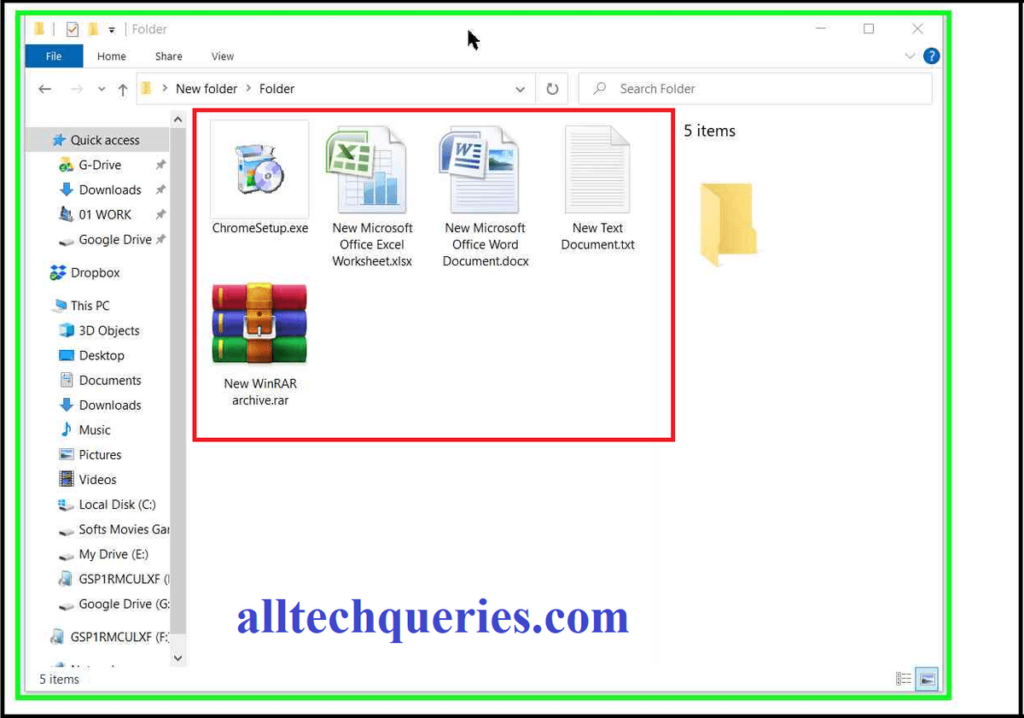
I hope you have learned How to Show File Extension on Windows 10 PC. If you have any queries, comment below.