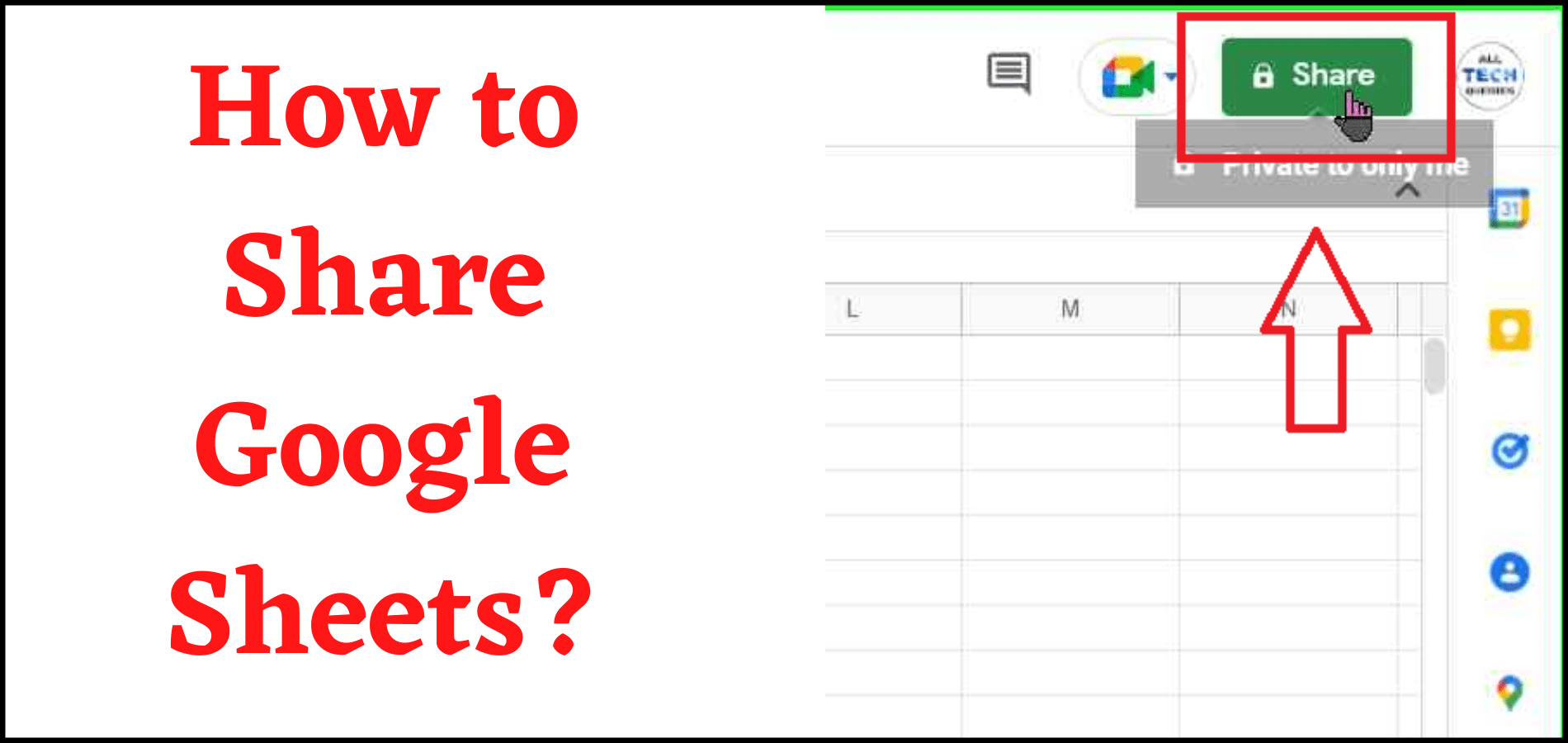Last Updated on June 1, 2022 by Tech Queries Team
Do you know you can Share Google Sheets with others and work on the sheet simultaneously? Here is a tutorial on How to Share Google Sheets with Others using 2 methods.
Google Sheet is an online tool with several amazing features. One of the best features of Google Sheets is that you can share the Sheets with your employees, clients, colleagues, team members, friends, and family.
If you are working in an office, you can create a worksheet and update the work details simultaneously without having to contact each other. You can do the same if you are working on a college product. As Google Sheets keeps updating the sheet using Cloud Service, you will get instant updates from all other members of the team.
Moreover, you can see which users are active, and which users are editing the sheet. You can also see the history to see which user has altered, deleted, or added the data. Therefore, it is beneficial in several ways.
You can also check out the tutorials on How to Add a Drop Down List in Google Sheets and How to Change Date Format in Google Sheets.
Table of Contents
How to Share Google Sheets with Others?
- First, open the Sheet you want to share.
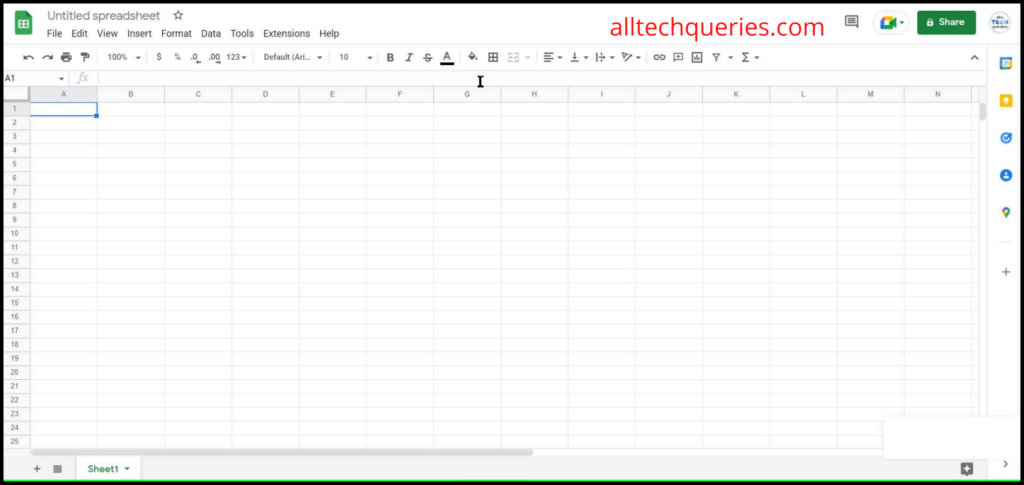
- Next, click on the Share button on the upper right.
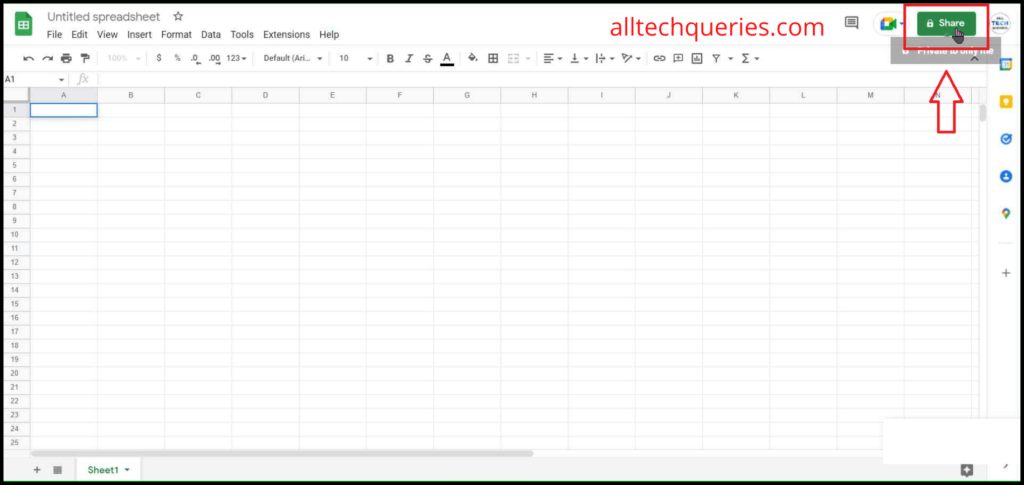
- If you haven’t named your Google Sheet, you have to enter a name. If you have already named your Sheet, then proceed to the next step.
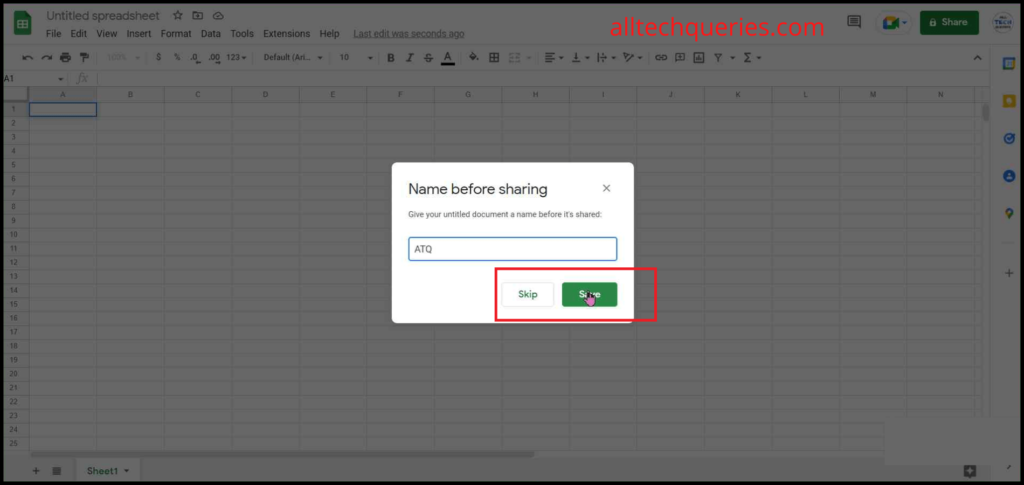
From here, there are two methods to share Google Sheets with others.
Method 1:
In method 1, we will teach you to share the Sheet by adding others’ email addresses.
- Here, you need to enter the Email address of the user you want to share the sheet with. You can enter one or more email addresses here.
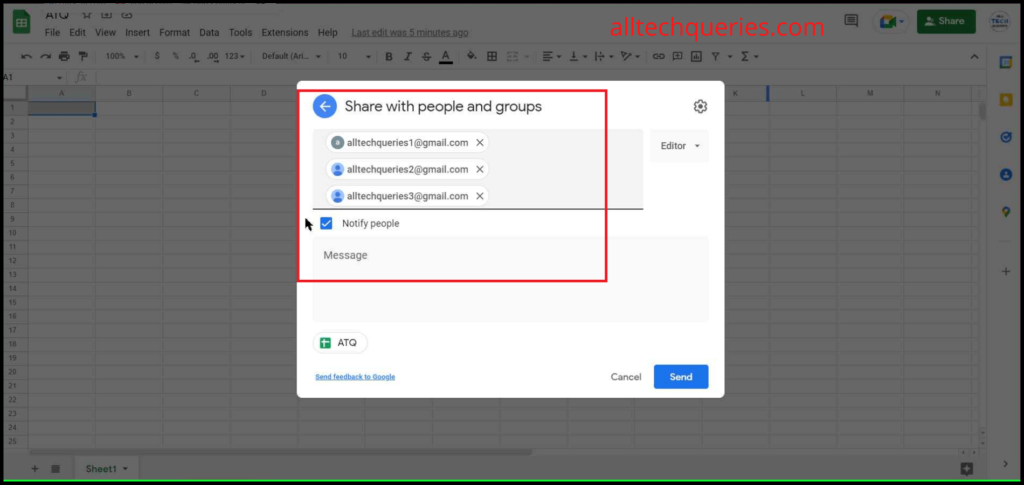
- You should also choose the role of the user. The added user can be a viewer, commenter, or editor.
- Viewer: The other user can only view the sheet, but cannot make any changes.
- Commenter: The other user can leave comments or remarks on specific cells so that the owner of the sheet can make the changes.
- Editor: The Editor can enter, alter, and delete data from the sheet. But, the Editor cannot delete or share the sheet with others.
- Owner: The owner role is assigned to only one user (By default it is assigned to the one who created the sheet). You can however transfer the ownership to another user.
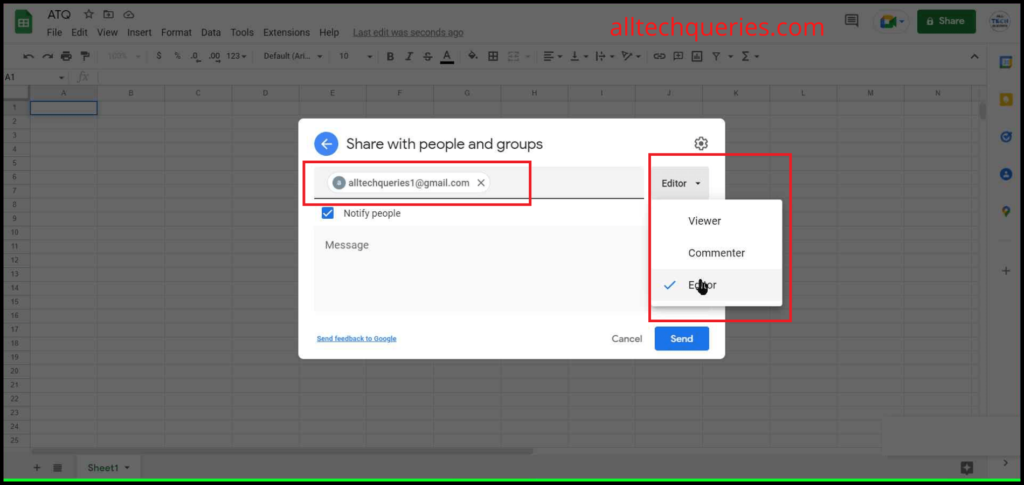
- After adding the people, you can choose to notify them that you have shared a sheet with them. You can also enter a custom message. Finally, click on the Send or Done button.
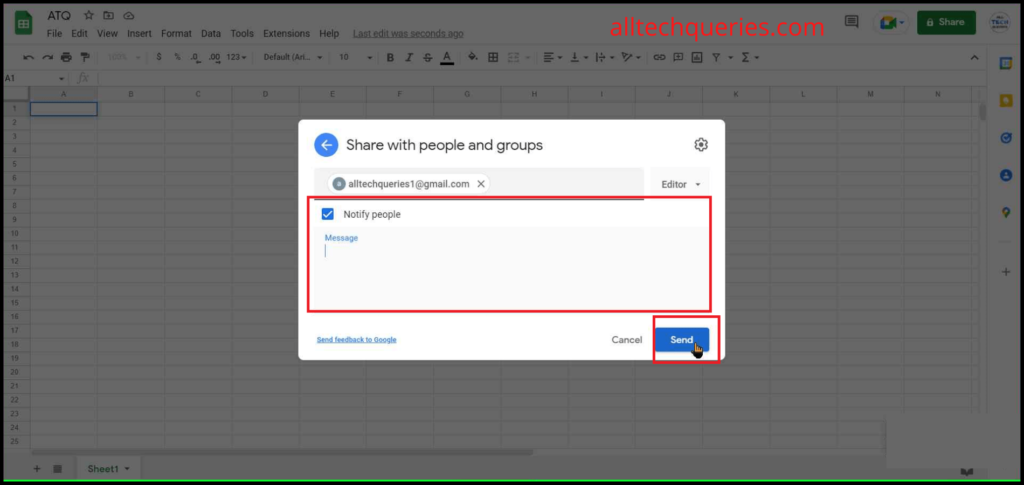
- The other users will receive an Email regarding the shared sheet, which they can access using the Open button in the Email.
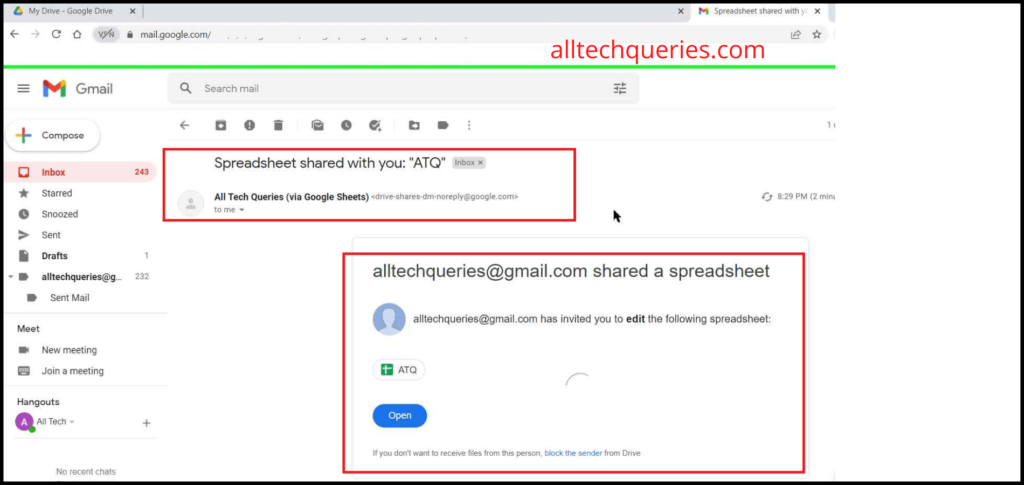
Method 2:
By using method 2, you can share the sheet with others by sending them a URL.
- After clicking on the Share button, click on the Copy Link button.
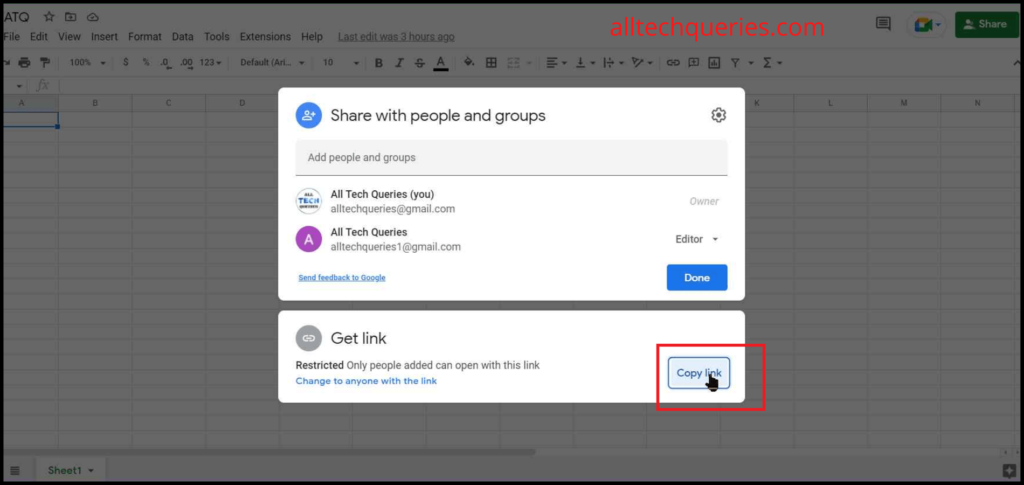
- You can share the link through Gmail, Messengers, Social Media Platforms, or any method.
- While sharing the link, you need to confirm one thing. You should choose whether the link is accessible only to the person you are sending or anyone who has the link. You can also decide to keep the sheet view only for other users.
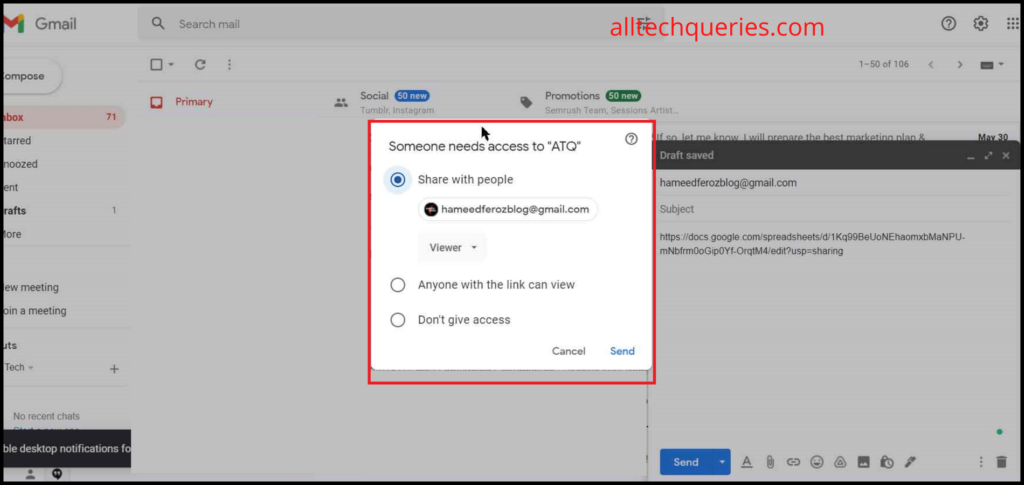
FAQs:
Can you share Google Sheets with non-Gmail users
Yes, but they won’t be able to access it unless they have a Gmail Account.
Can you share just one Sheet in Google Sheets
No. The entire sheet will be shared. However, you can create a new sheet with the single sheet you want to share, then share it with others.
Conclusion:
Considering the security, we recommend using the first method. Because you give permission only to the specific users’ email addresses. The link can be leaked to any person, who can modify or copy your data.
Moreover, you can also click on the Share button of the sheet again to modify the sharing settings. Like, you can
- Add or Remove users
- Change the role of every user
- Transfer the ownership of the sheet
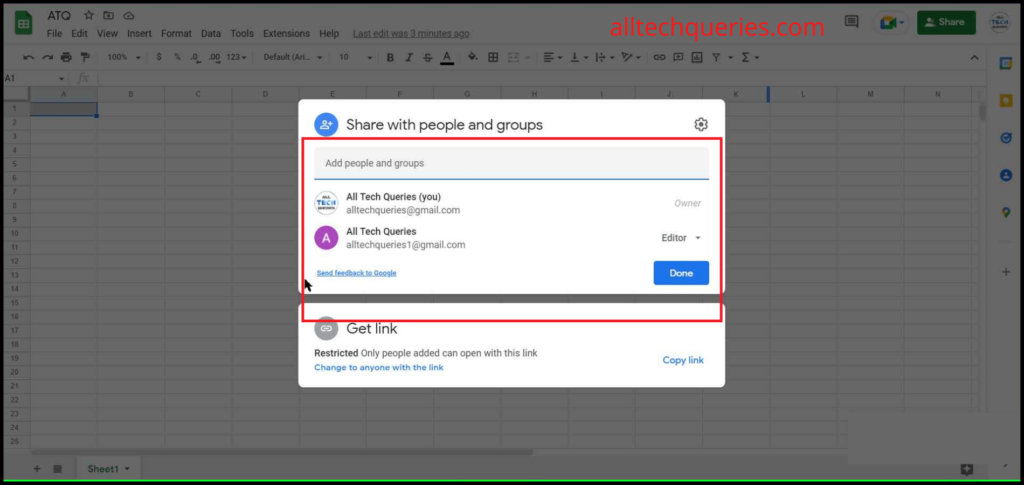
So, you can give and take permission from other users at any point.
With this tutorial on How to Share Google Sheets with Others, you can share the Sheets with others.