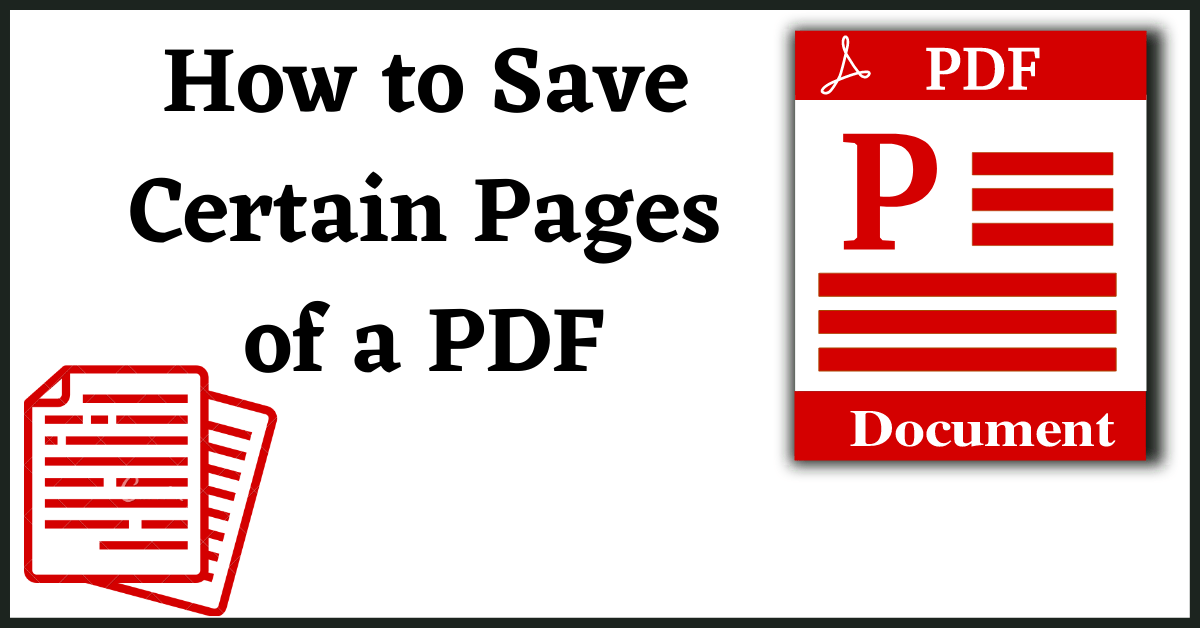Here is a tutorial on How to Save Certain Pages of a PDF without any Software.
PDF has become a popular document file type for sharing online. And, there is no page limit on creating a PDF. However, some users like to save only important pages from the Document rather than the entire PDF. Hence, here is a tutorial on How to Save Certain Pages of a PDF or How to Save Only One Page of a PDF without using any Third-Party applications (software).
When I was in college, we used to share PDFs of a chapter or entire subject. It was difficult to find important topics among several PDF pages. It was not easy to Extract Pages from PDF files. But now, it is very convenient to do so. So, I am going to show you how to do so.
Table of Contents
How to Save Certain Pages of a PDF:
Method 1:
To Extract Pages from PDF, you don’t need any Third Party Software. Not even Adobe or other PDF Readers.
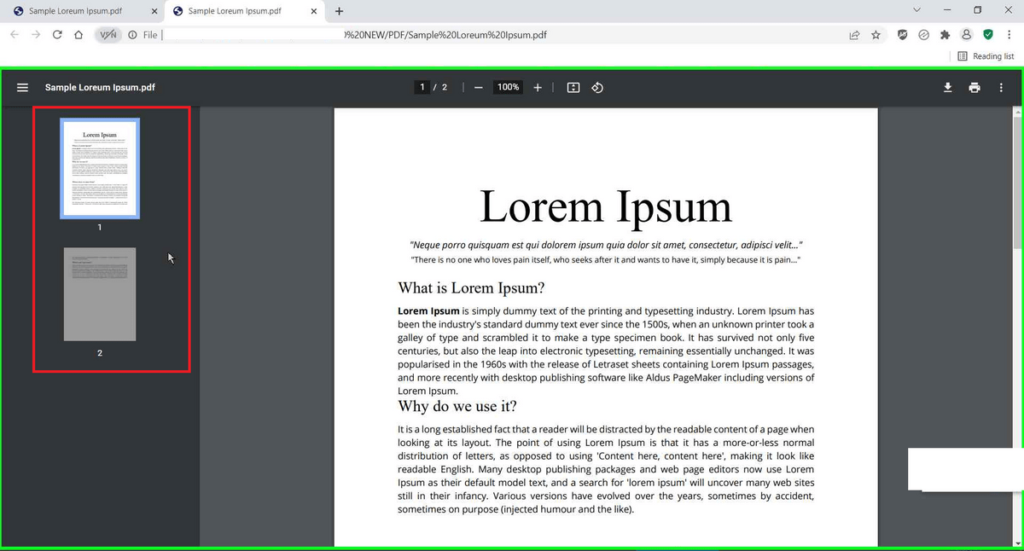
- First, right-click on a PDF file and go to its Properties.
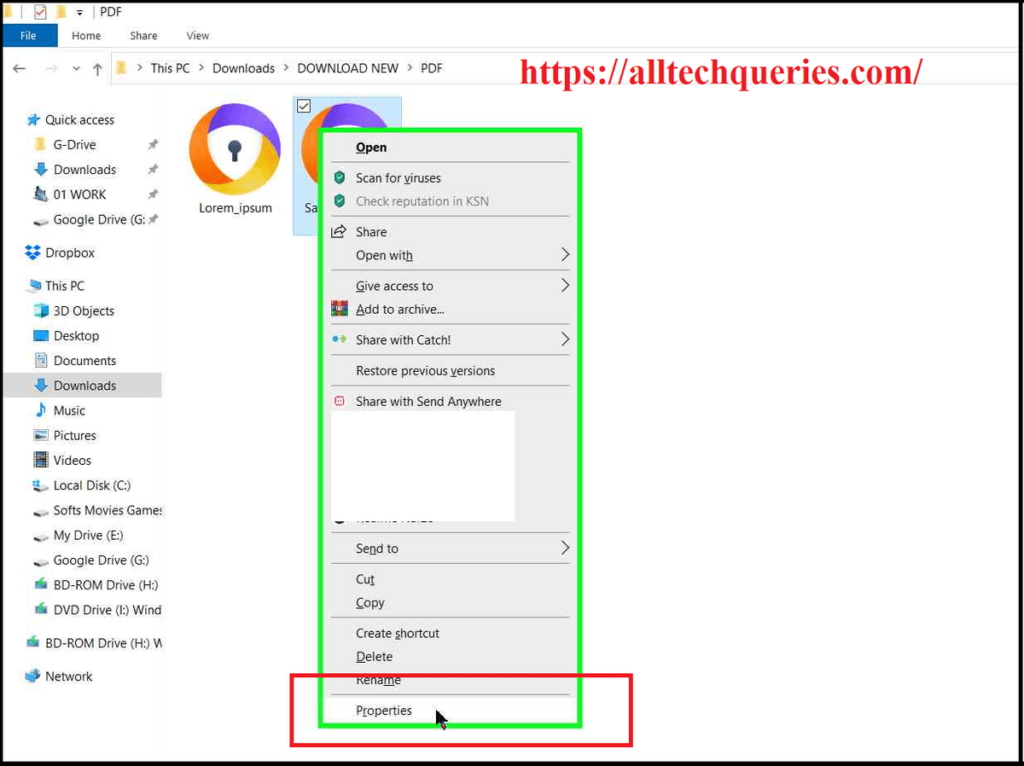
- Here, you need to click on the Change button and choose a program to open the file.
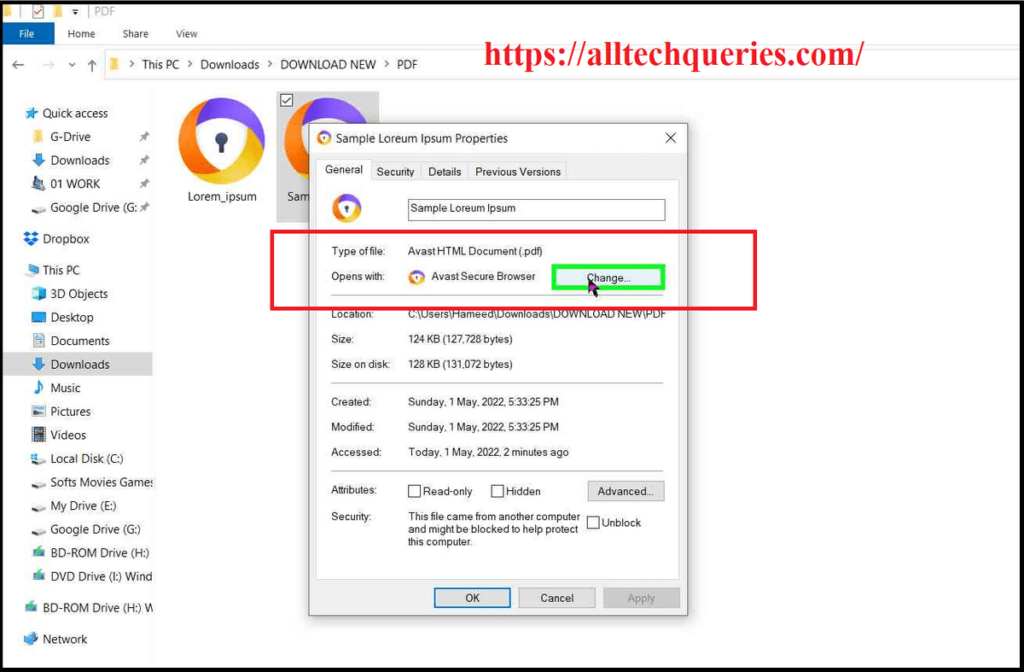
- It is not necessary to have a PDF Reader. You need to choose any Web Browser (Preferably Google Chrome).
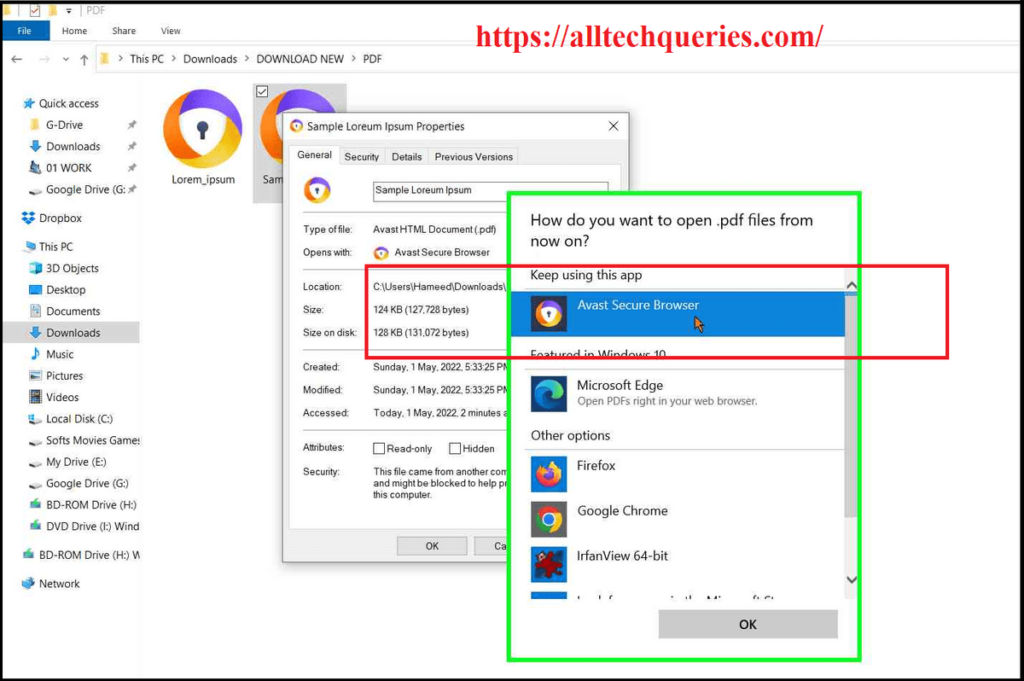
- Now the PDF file is opened in the web browser. Here, you should click on the Print button.
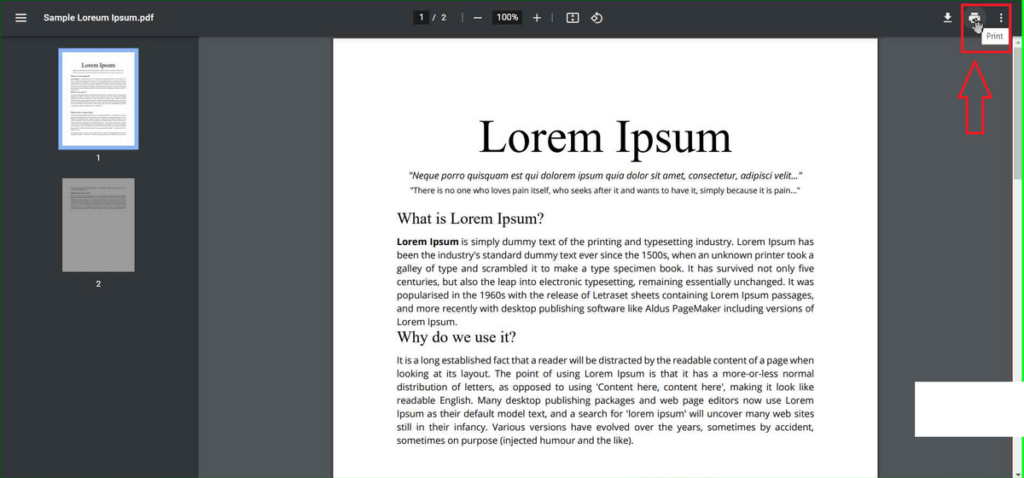
- Now, you need to click on the Destination drop-down menu and choose the option Save to PDF.
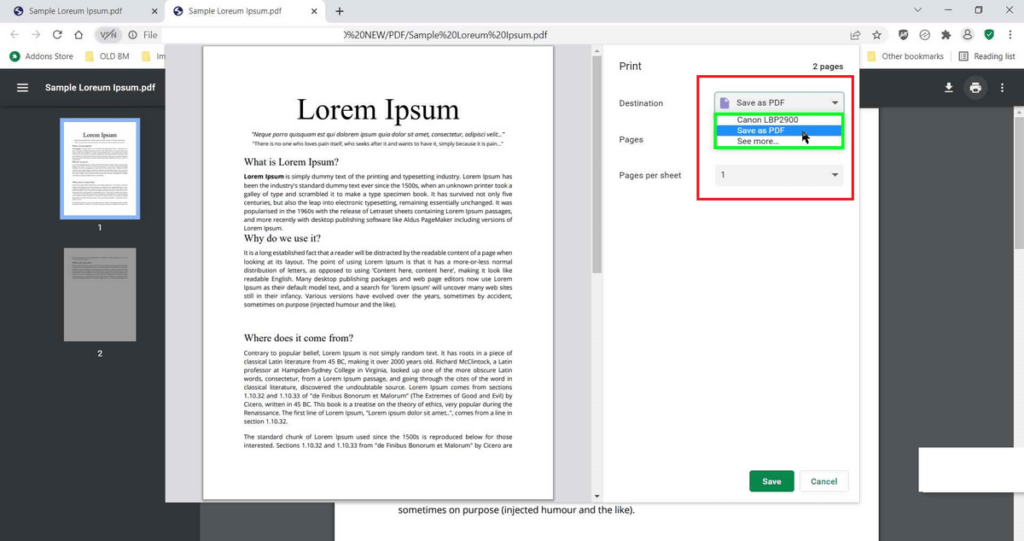
- If you cannot see the option, click on the see more options.
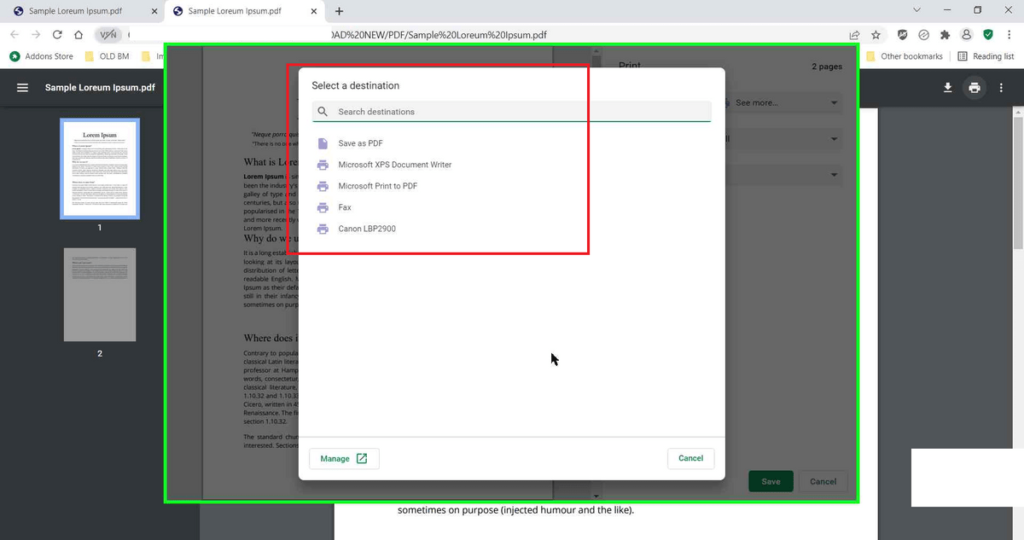
- Next, click on the drop-down menu beside Pages and choose the option Custom.
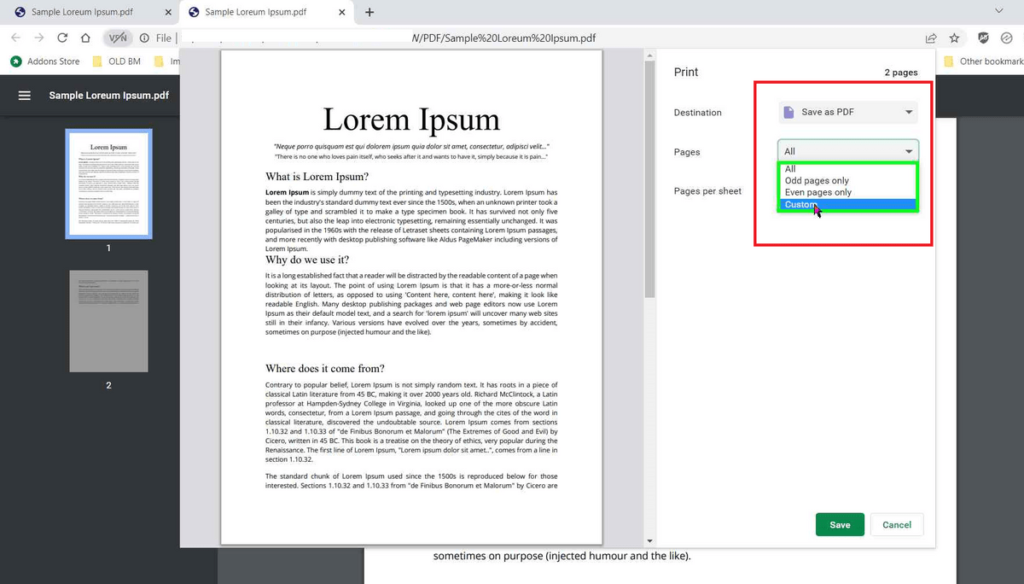
- Next, enter the page numbers you want to extract.
- If you wish to Save Only One Page of a PDF, enter only the single page number.
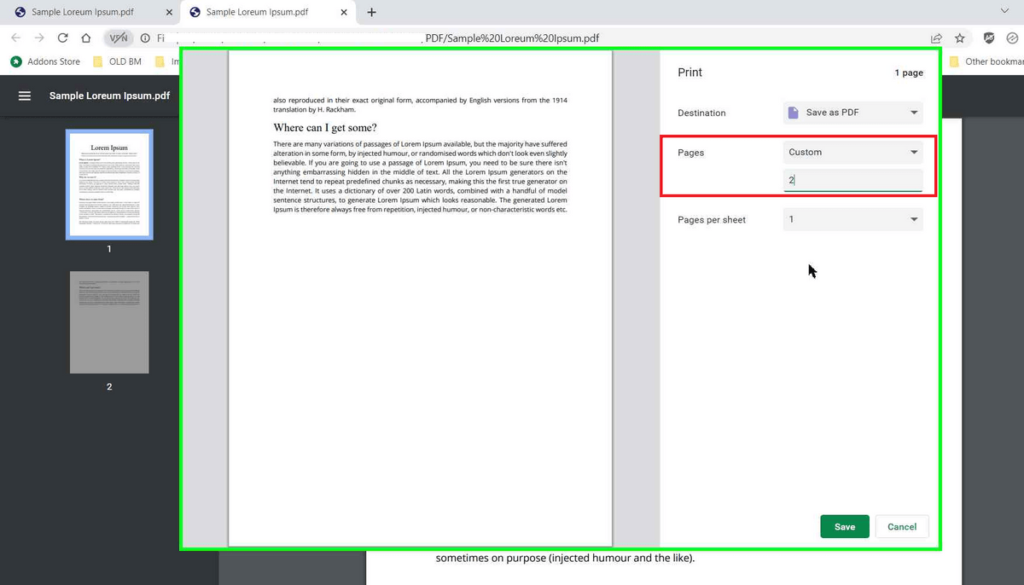
- If you wish to Save Certain Pages of PDF, enter the page numbers separated by a ‘Comma’ (1, 12, 15, 55)
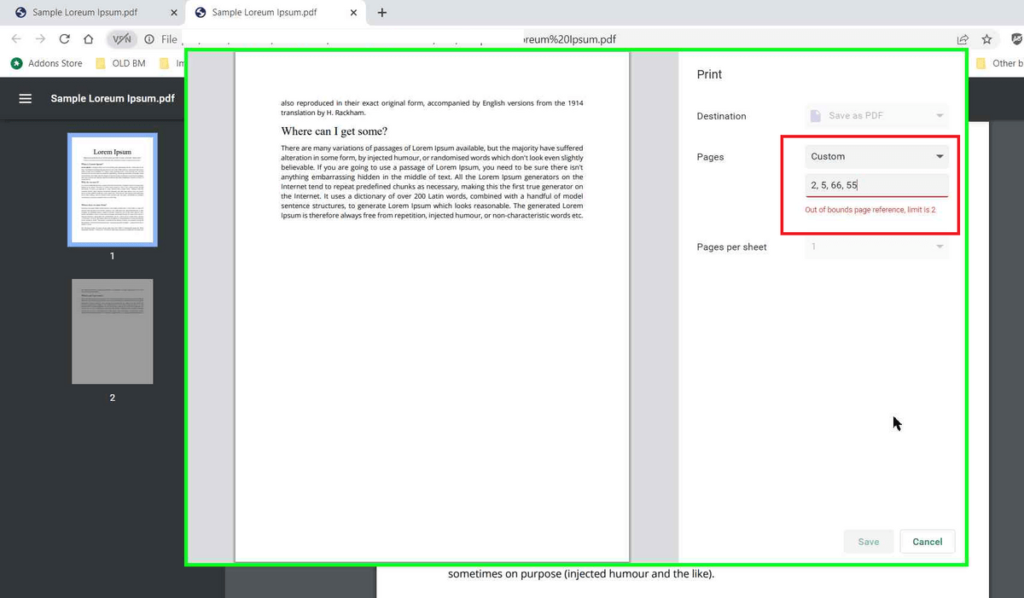
- Finally, click on the Save button, and the selected pages will be downloaded as a single PDF File.
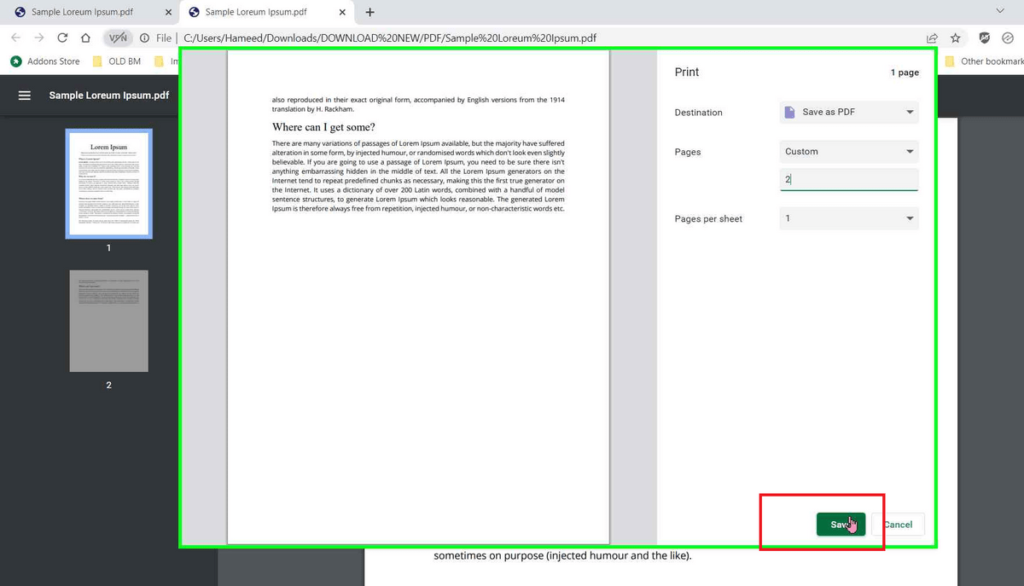
You can repeat the process if you want to save multiple PDF files of single pages.
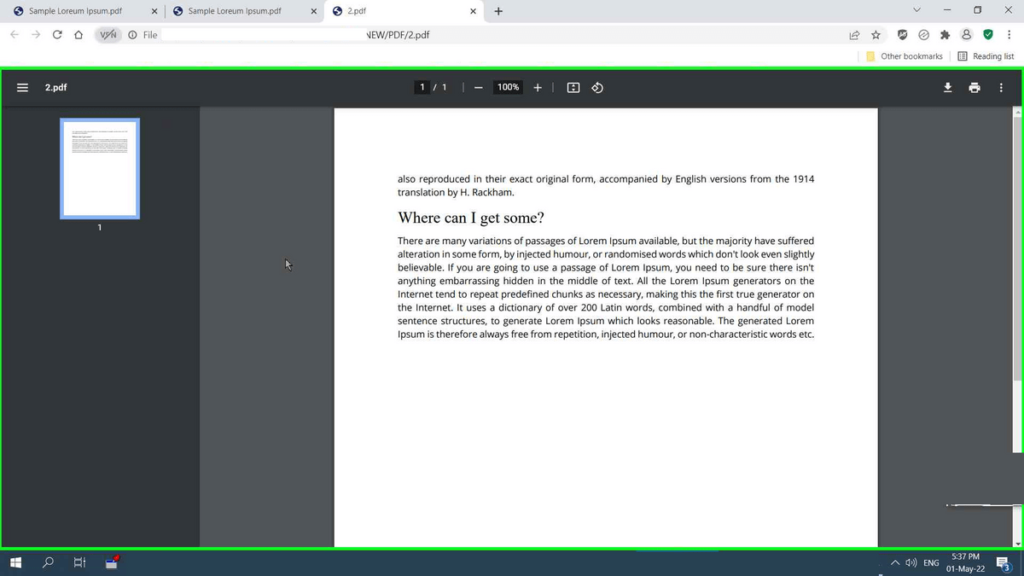
If you cannot find the download location, check out this article on How to change Chrome Download Location.
Method 2:
You can also use online Tools like Smallpdf and ilovepdf to Edit or Extract Selected Pages.
Conclusion:
People used to share data and information in the form of Word Files. But, the Word file can be easily altered and modified by other users. Therefore, people started using the PDF File Format. It is not possible to edit the original PDF Document. You can edit a PDF and save it as a new file, but the original file remains intact. So, by following the above methods, you will understand How to Save Certain Pages of a PDF and How to Save Only One Page of a PDF.