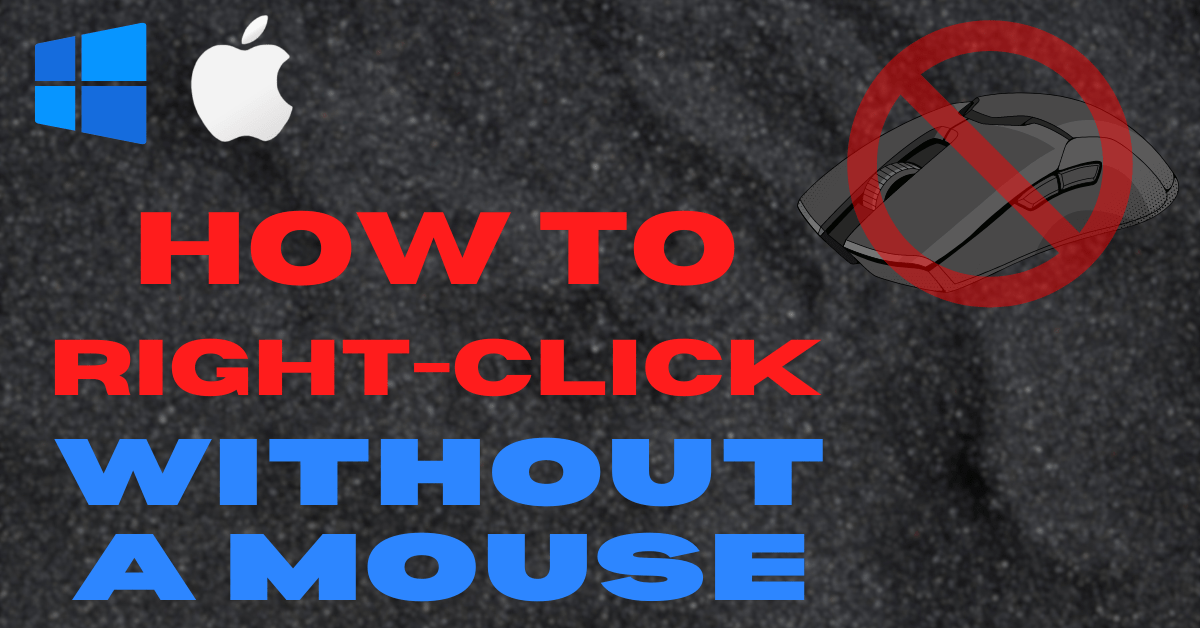Last Updated on July 23, 2024 by Tech Queries Team
How to right-click without a mouse is a question that often arises when users find themselves without a traditional mouse or prefer alternative methods for navigating their computer.
In today’s fast-paced digital world, being experienced with a computer is essential for productivity and efficiency.
However, there are times when a traditional mouse might not be working or available. Whether your mouse is broken, your mouse right-click is not working, you are using touchscreen devices, you’re working on a laptop without an external mouse, or you prefer to navigate using only the keyboard, knowing how to right-click without a mouse can be a valuable skill. This skill is not only useful for troubleshooting but also essential for users who rely on accessibility features or prefer keyboard-only navigation.
In this guide, we’ll explore various methods for right-clicking without a mouse, including keyboard shortcuts, touchpad gestures, and accessibility features, ensuring that you can efficiently manage your computer tasks regardless of your input device. Additionally, we’ll discuss how external devices can offer alternative methods for right-clicking.
Table of Contents
Why do you need Right-Click?

While Navigating Windows you can access the Context Menu by using Right-Cilck. The Context Menu offers additional options like Copy, Paste, Delete, go to Properties, Rename, Open With other applications, Extract, Zip, Scan, and more. It’s an essential function for navigating and managing your computer efficiently. If you’re curious about how to right-click on a laptop without a mouse or how to right-click on a Mac without a mouse, this guide will provide the answers.
How to Right-Click Without a Mouse:
1. Using Keyboard Shortcuts
There are two keyboard shortcuts you can use to right-click without a mouse. Learning keyboard shortcuts will make your work easier and boost your productivity. Check out Windows’ most Useful Keyboard Shortcuts here.
1.1 Context Menu Key:
- Almost all computer keyboards have the Menu key in the bottom row (As you can see in the picture). It is mostly located between the Ctrl and Alt Keys.
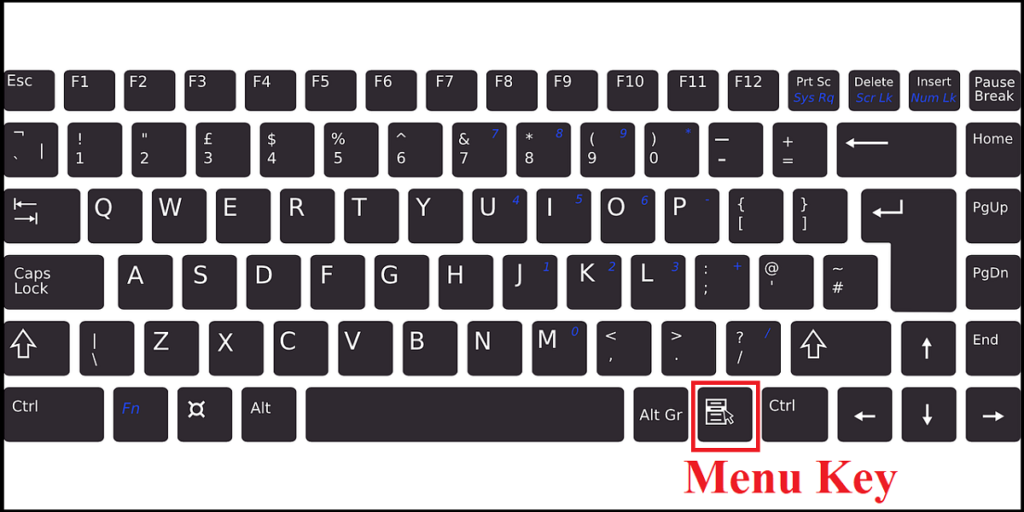
- If your mouse is not working, you can use the Arrow keys to navigate and select a file/folder, then hit the Menu Key to open its Context Menu.
- If you’re looking to understand how to right-click on a keyboard without a mouse, this is an effective shortcut.
- However, this method does not work on macOS because it does not have a Context Menu key. Nevertheless, you can use the other methods described below.
1.2 Shift + F10:
- On Windows, you can open the Context Menu by hitting the combination of “Shift + F10” keys. This is particularly helpful for those who need to know how to right-click without a mouse on a laptop or PC.
Also, check out the Use of Function Key (F1 to F12).
2. Using Accessibility Features
The Windows operating system includes several accessibility features to help users figure out how to right-click without a mouse.
2.1 Switching the Mouse Keys:
- If your mouse right-click button isn’t working, you can try Switching the Mouse Buttons. This way, you can open the Context Menu with the left mouse key, and use the “Enter” Key to open or select files and folders.
2.2 On-Screen Keyboard:
- Windows has a built-in on-screen keyboard feature that displays a virtual keyboard on your screen.
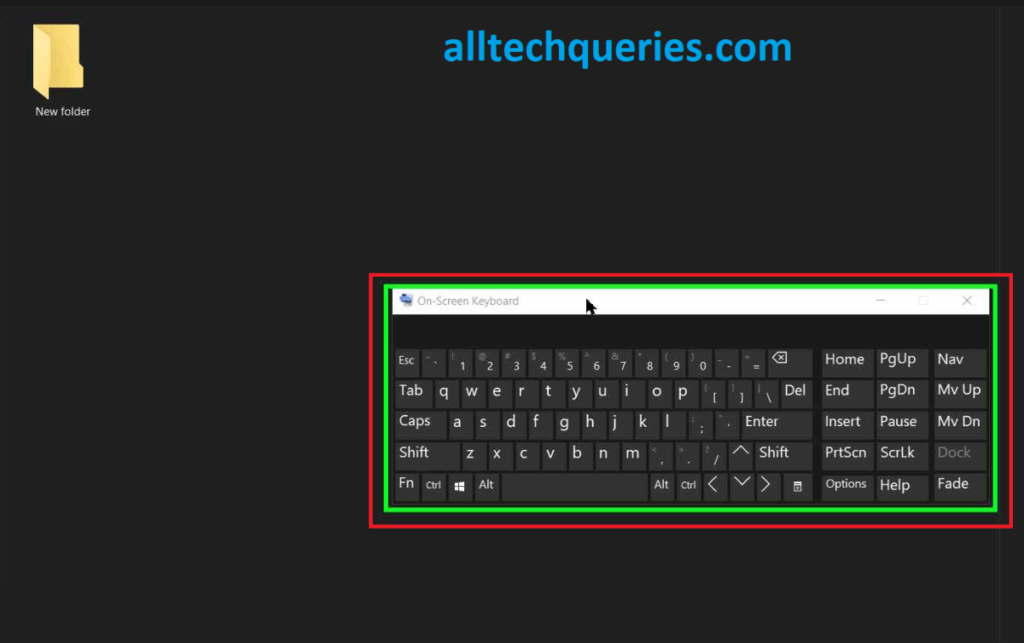
- You can select a file or folder and click on the virtual right-click button to get the context menu (as you can see in the picture).
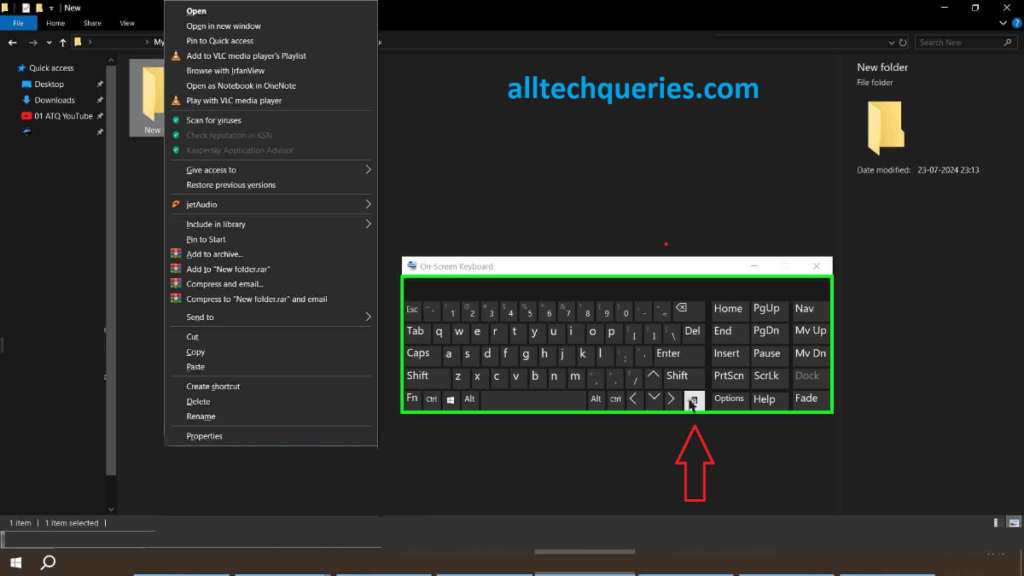
- To bring up the virtual keyboard, click on the search option and type “On-Screen Keyboard.” Select the first result, and you will see a virtual keyboard on your screen.
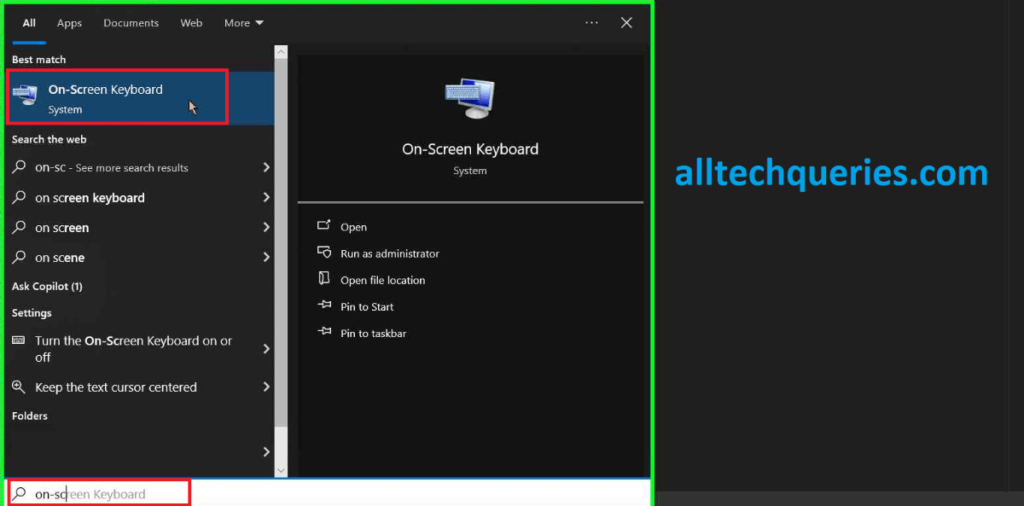
- You can also adjust the size of the virtual keyboard to fit your needs.
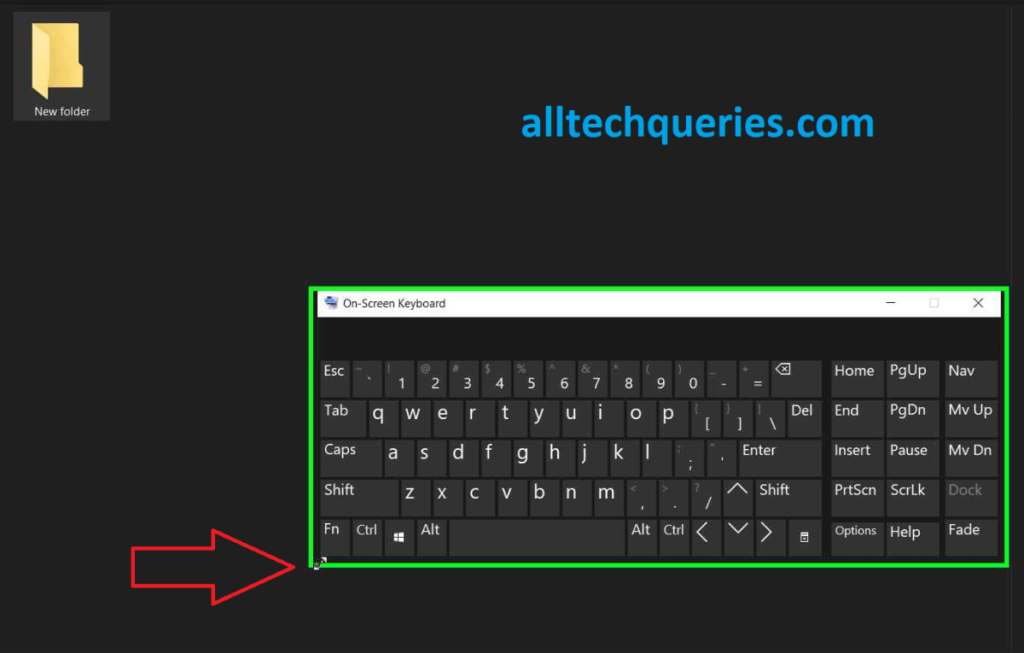
2.3 Using the Numpad:
- We’ve mentioned that you can use the arrow keys to navigate Windows File Explorer. But did you know you can also move the mouse cursor without a mouse? Yes, it’s possible.
- If you look at the Numpad, you’ll see arrow keys that can control the mouse cursor. To activate this feature, you need to find the Ease of Access settings. Here’s a step-by-step guide on How to control Mouse Cursor without a Mouse.
3. Leveraging Touchpad Gestures
For those using a laptop, understanding how to right-click without a mouse is essential for efficient navigation. You can use the touchpad gestures to right-click without a mouse.
Note: These gestures may vary depending on your laptop’s brand and touchpad settings.
3.1 Two-Finger Tap:
- On most laptops, the touchpad supports a two-finger tap as an alternative to right-clicking.
- This feature is usually enabled by default, but if it’s not, you can activate it through the touchpad settings.
- Fortunately, this gesture is available on both Windows and macOS laptops.
3.2 Corner Tap:
- Some laptops have two buttons at the bottom of the touchpad that function as left-click and right-click.
- These buttons might be visible or hidden, with the right-click button often located in the lower corner of the touchpad.
- If the right-click button is disabled, you can enable it through the touchpad settings. laptop without a mouse, this is a practical option.
3.3 Three-Finger Click:
- This is useful for Mac users who want to know how to right-click on a Mac without a mouse.
- Mac users can use a three-finger tap to simulate a right-click. You can set this up in System Preferences under “Trackpad.”
4. Using External Devices
You can also use external devices as an alternative for right-clicking.
4.1 Custom Keyboards:
- Some external keyboards come with customizable keys, which you can program to perform right-click actions.
Check out Types of Keyboards here.

4.2 External Trackpads:
- Devices like the Apple Magic Trackpad or third-party trackpads can be used to perform right-click actions through touch gestures.
Conclusion:
A mouse is one of the crucial component of the computer, but if it suddenly stops working, it’s important to know alternative methods on how to right-click without a mouse to keep your workflow uninterrupted. Whether you’re using keyboard shortcuts, touchpad gestures, accessibility features, or external devices, these methods will help you navigate your computer effectively.
Embrace these methods and make your computing experience more versatile and efficient. Have you mastered the art of right-clicking without a mouse? We’d love to hear about your experiences and any tips you might have!
Also, if you found this guide helpful, don’t forget to share it with friends and colleagues who might benefit from it. Learning how to right-click without a mouse can be very helpful if your mouse stops working unexpectedly.