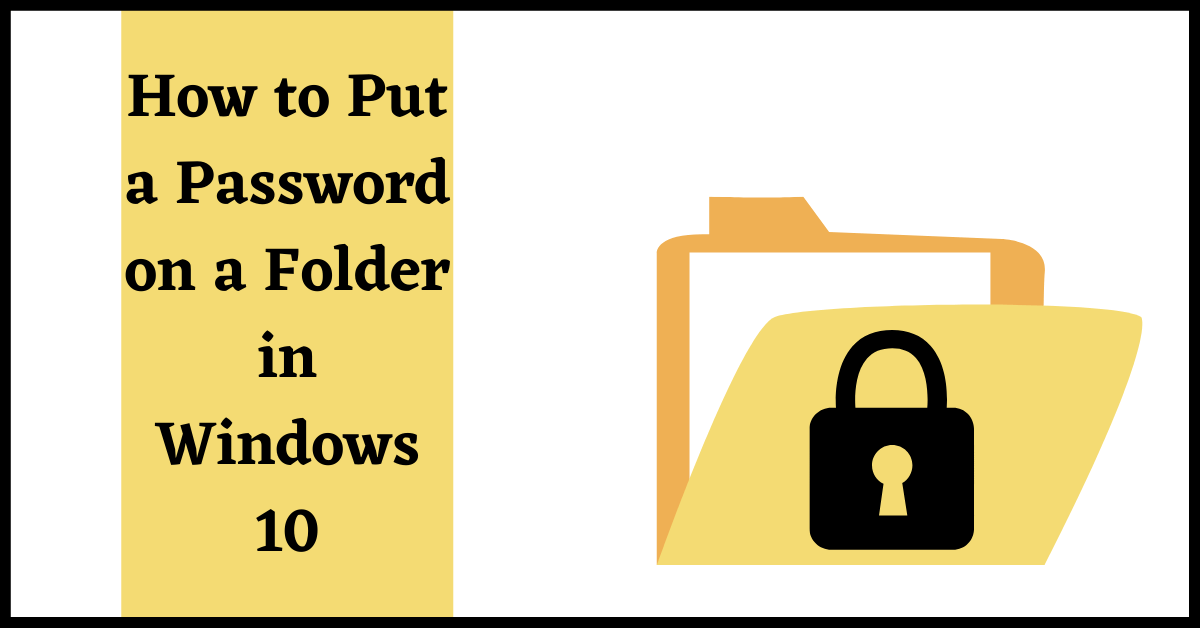Last Updated on September 3, 2022 by Tech Queries Team
In this article, we will show you How to Put a Password on a Folder in Windows 10 using 2 methods. We all have important and confidential files on our PC because a Computer is also a Storage Device. But what are we doing to protect our files?
Installing Antivirus Software will protect you from Malware and Online Threats. However, it does not protect your files from other users that use your computer.
Therefore, to safeguard your confidential or private files, you need to protect them using a password.
Here we will show you two methods on How to Put a Password on a Folder in Windows 10.
- By using Compression Software
- By using Lock Folder Software
Also, check out How to Password Protect an Excel File and Word Document in MS Office without using any software.
1. By using Compression Software:
You can use Compression Software like WinRAR, WinZip, 7Zip, etc. to Password Protect and Compress a File/Folder. I personally use WinRAR, which is free to use (with limited features). The Free Version allows you to Compress Files, Password Protect Files, and Extract Compressed Files.
Here is also a tutorial on How to Put a Password on a Folder in Windows 10 using WINRAR.
Table of Contents
How to Put a Password on a Folder in Windows 10 using WINRAR:
- Right-click on the file or folder you want to password-protect.
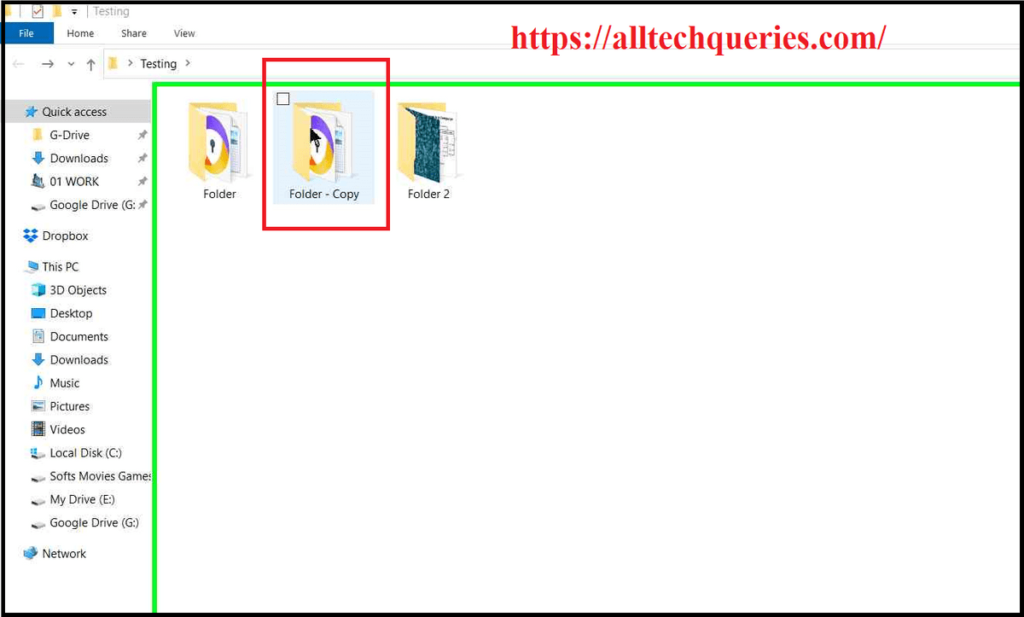
- Select the Add to Archive option
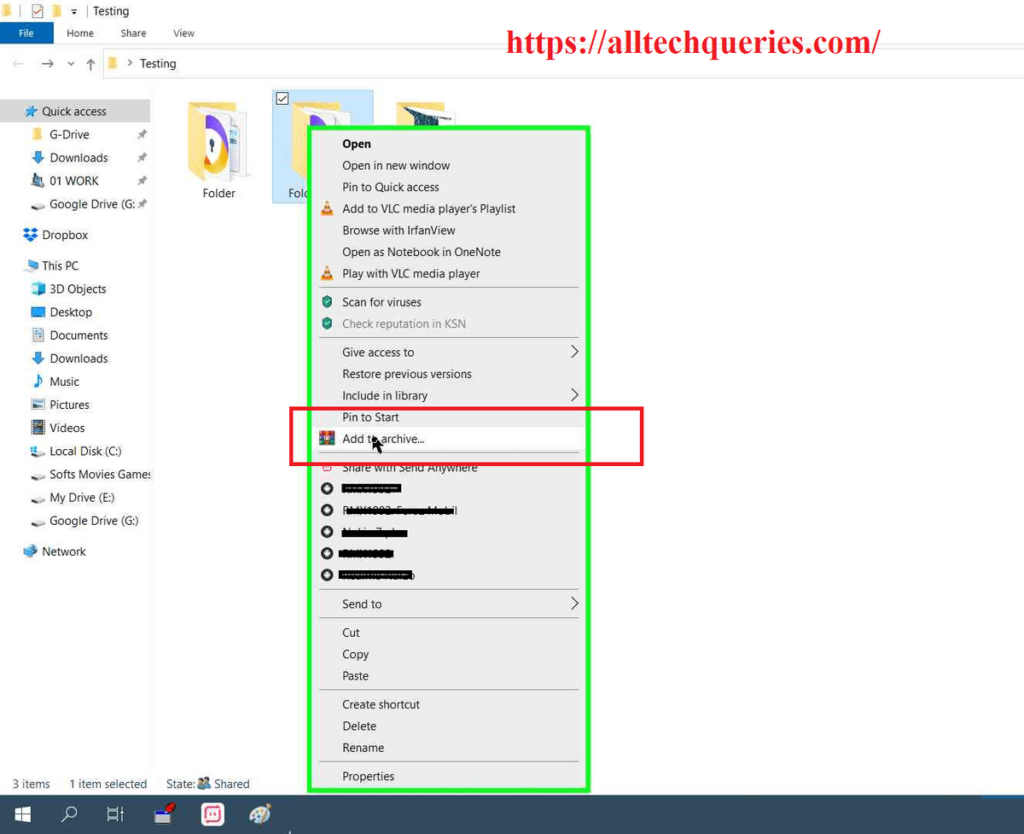
- Now click on the option Set Password
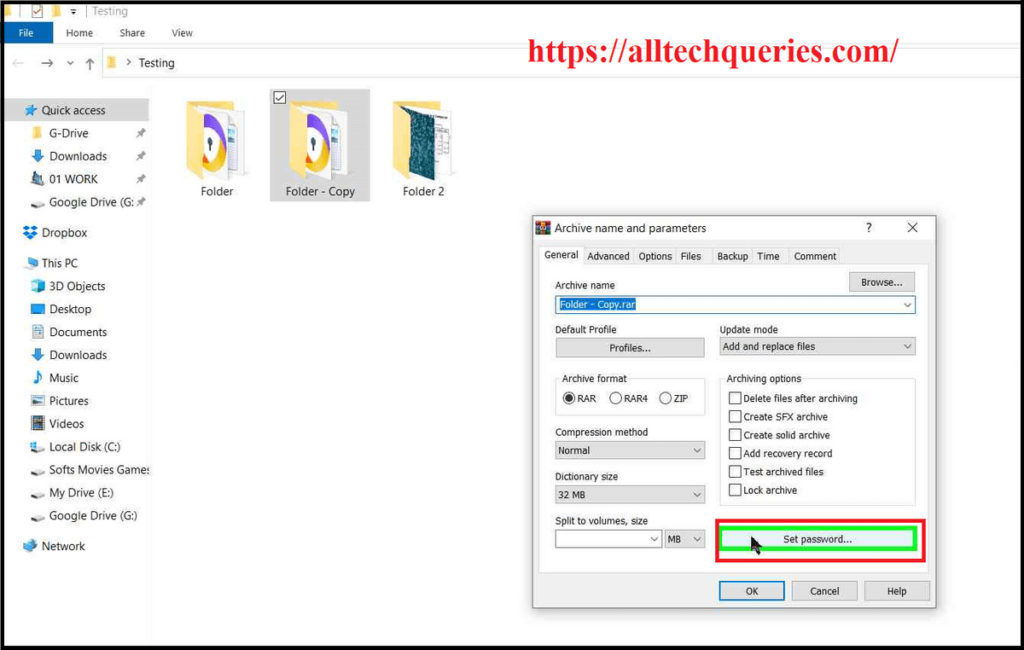
- Here you need to enter a password.
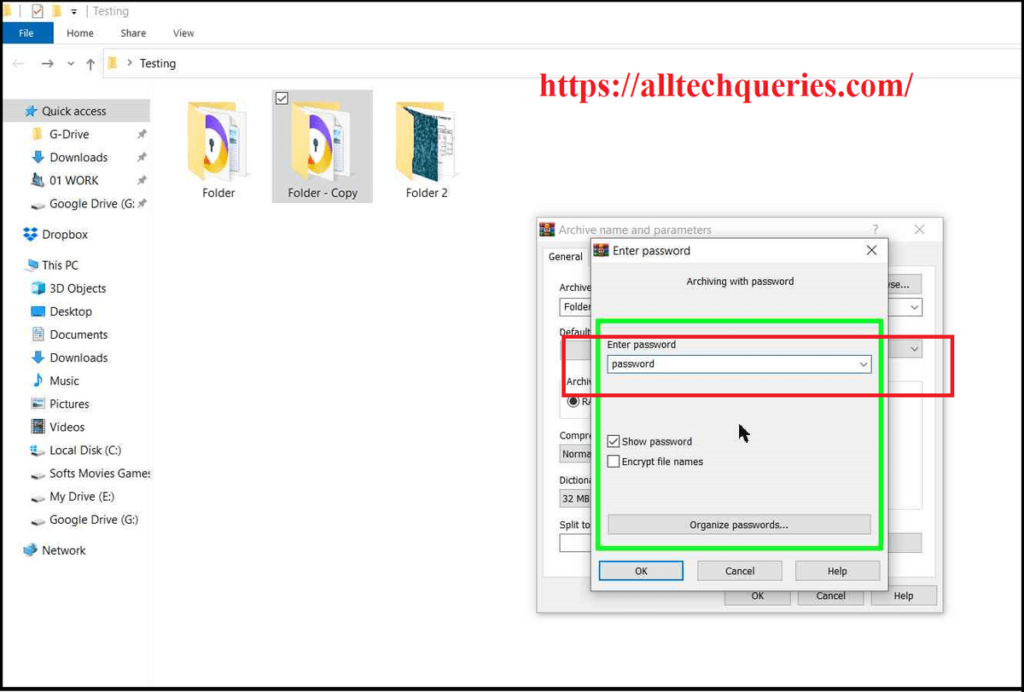
- After entering the password, click on the OK button, and hit the OK button again.
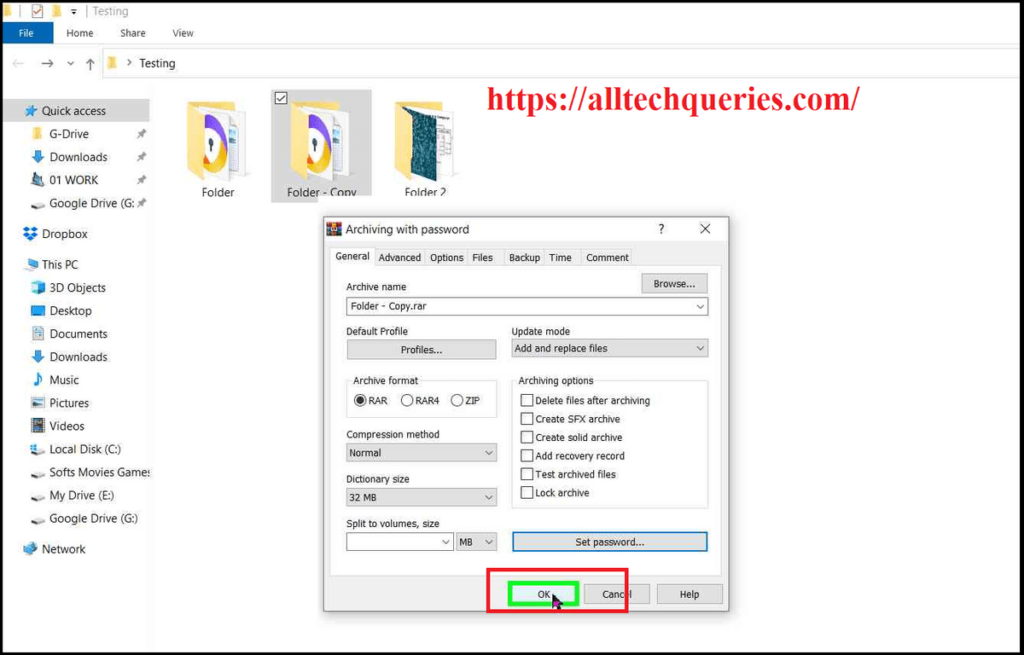
- Now your folder is password protected.
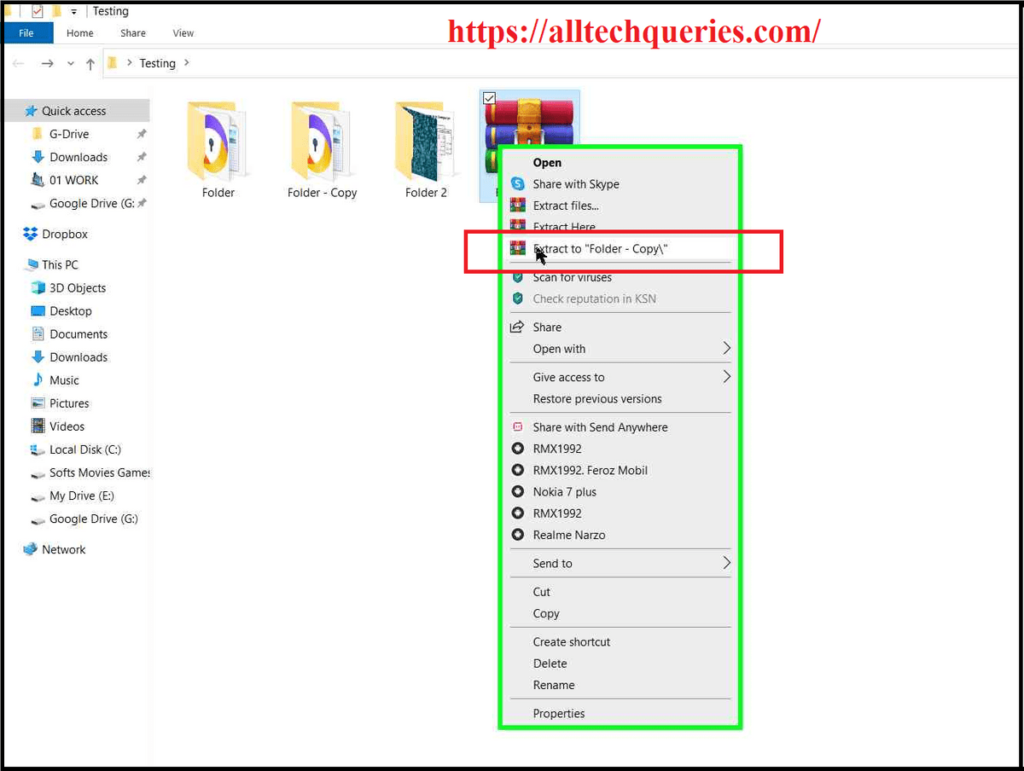
- Now if anyone tries to extract the folder, they need to enter the correct password.
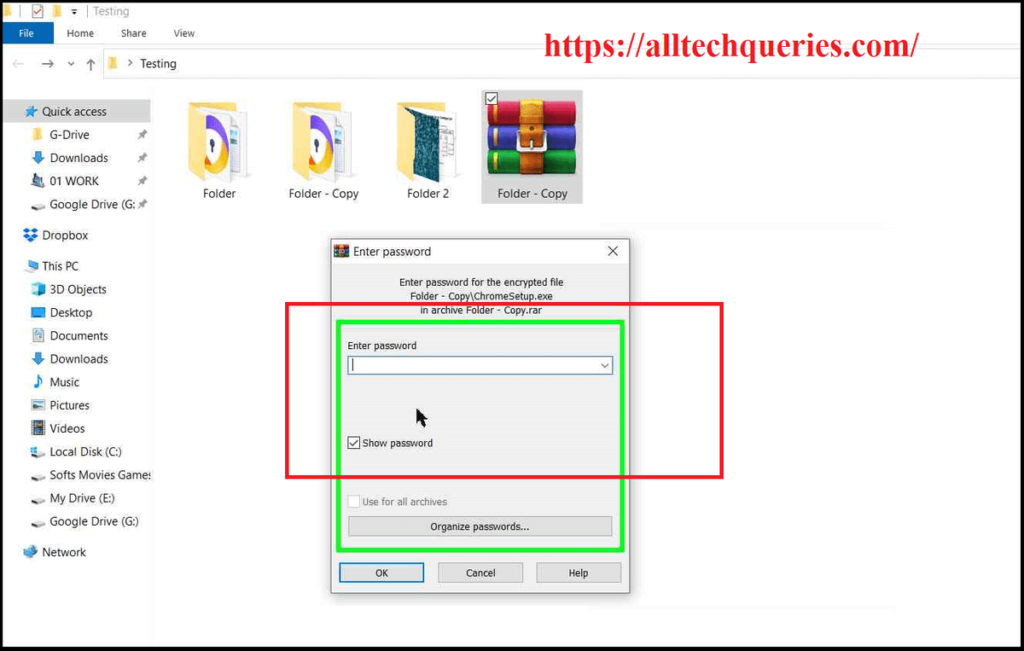
- However, they can open the RAR file and see the content of the folder. But cannot open any file. Therefore, it is wise to rename the files as well.
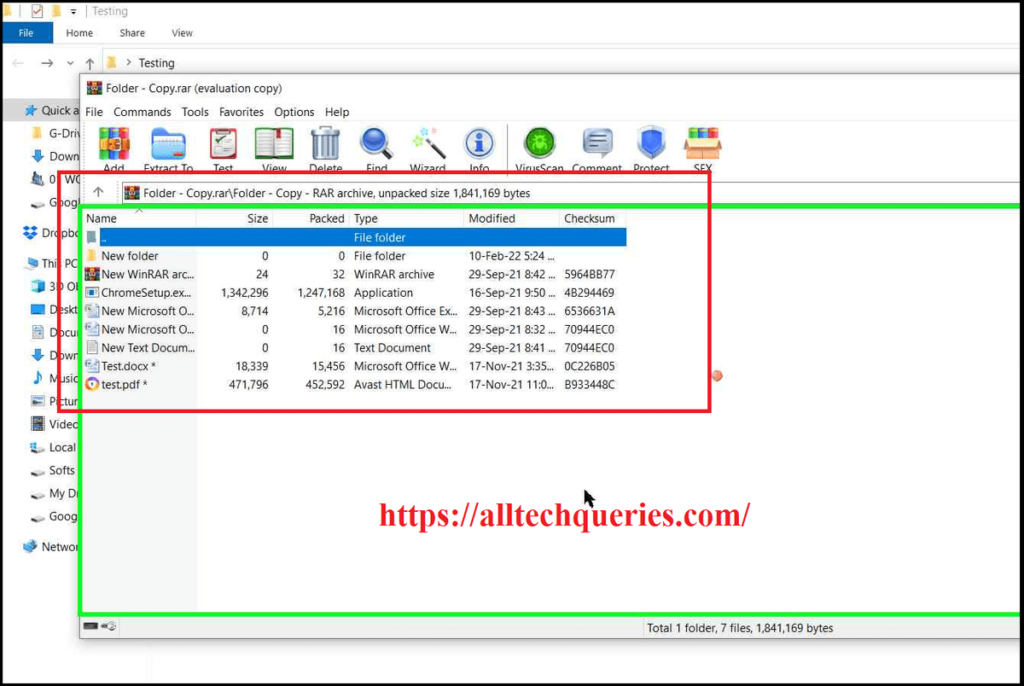
Also, the best method to hide your files will be to add the RAR file to another archive.
2. By using Lock Folder Software:
You can also Password Protect Folders and Files by using a Third-Party Application. There are several softwares, but we will be using the software we trust.
How to Put a Password on a Folder in Windows 10 using IObit Protected Folder:
IObit is popular in developing PC optimization softwares. So, you can trust the IObit Protected Folder Software to keep your files safe.
- You can Download IObit Protected Folder from here.
- After downloading, Install and Run it.
- It will first ask you to enter a Password. Be cautious while typing the password as it is not visible. You can also add a hint (which is optional).
- Then you will get to see a Dashboard as shown in the picture.
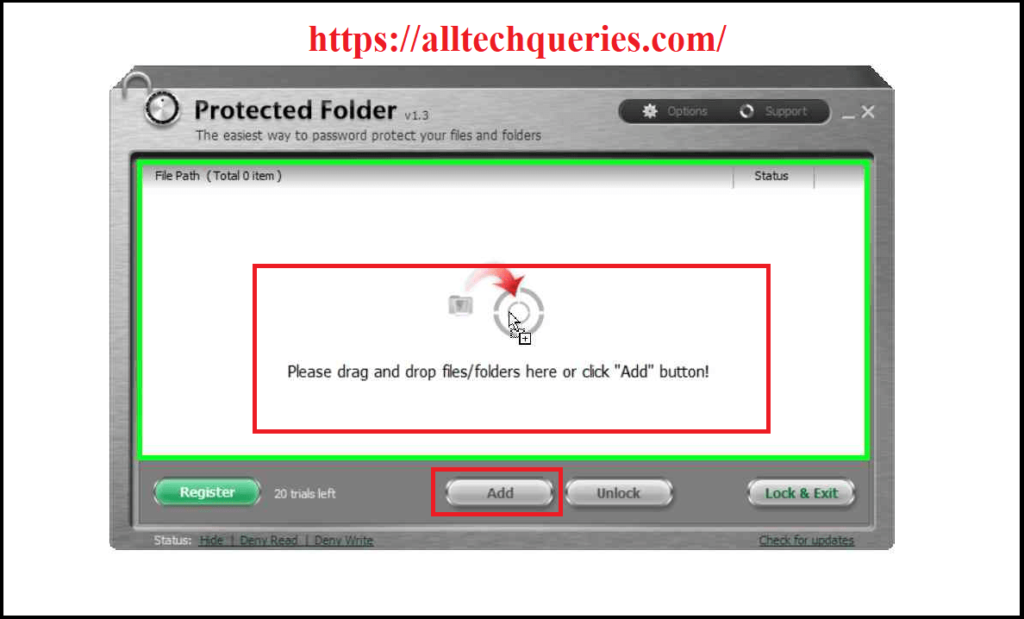
- Here you can add folders either by drag & drop method or by using the Add button.
- The folders you added are automatically protected by the password you entered in the beginning.
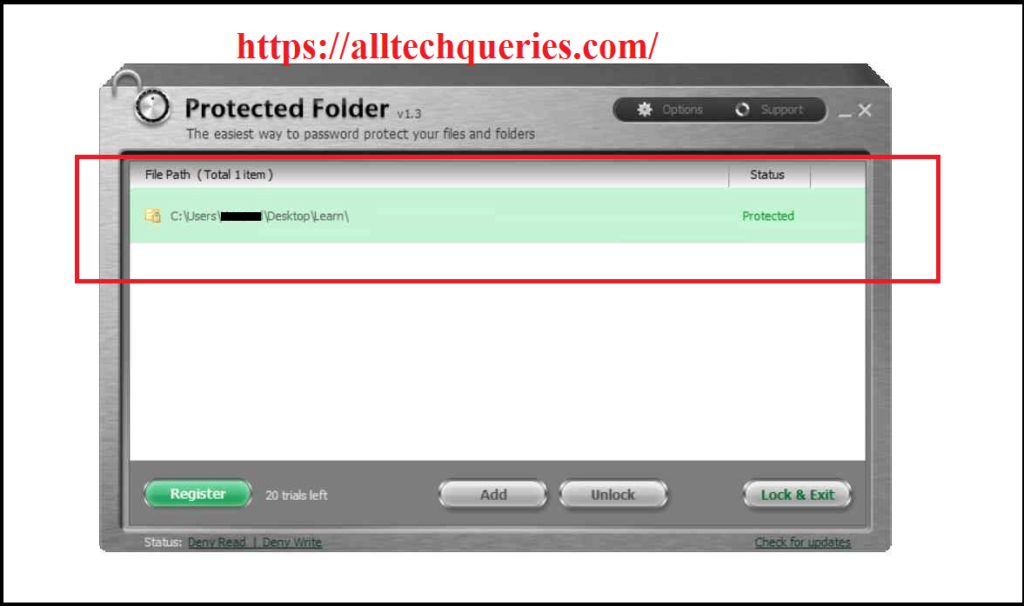
- You can click on the Options buttons for some more advanced settings. Here you can choose to show or hide the folder from Windows Explorer.
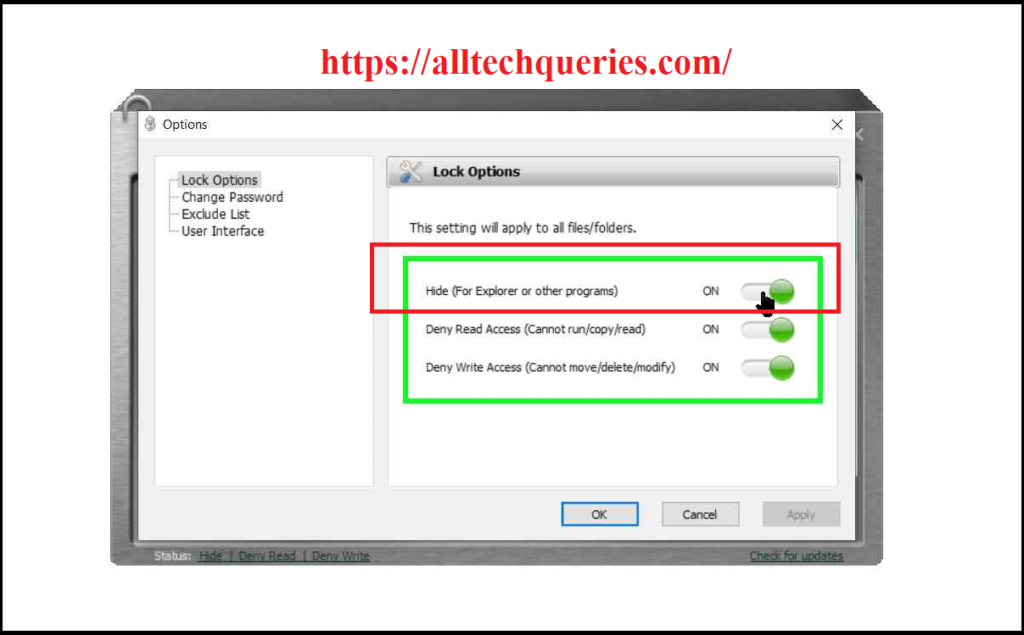
- If you choose to show the Folder, and if someone tries to open it, they will get the following message.
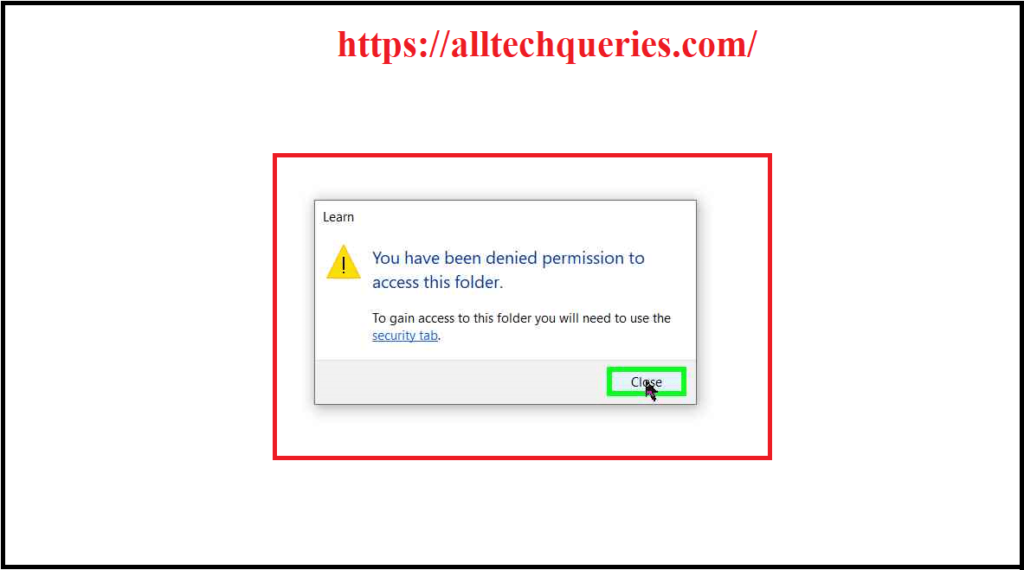
Some other popular applications are:
- Folder Lock
- Lock a Folder
- Secret Folder
- FolderGuard
Final Words:
Here are two methods for How to Put a Password on a Folder in Windows 10. You can also use a secret vault offered by some Antivirus Software. The easiest way is to use WinRAR. This software lets you compress files & save disk space as well as protects the folder. On the other hand, IObit Protected Folder not only protects your folder but also hides it from Windows Explorer. You can choose any of the methods according to your convenience.