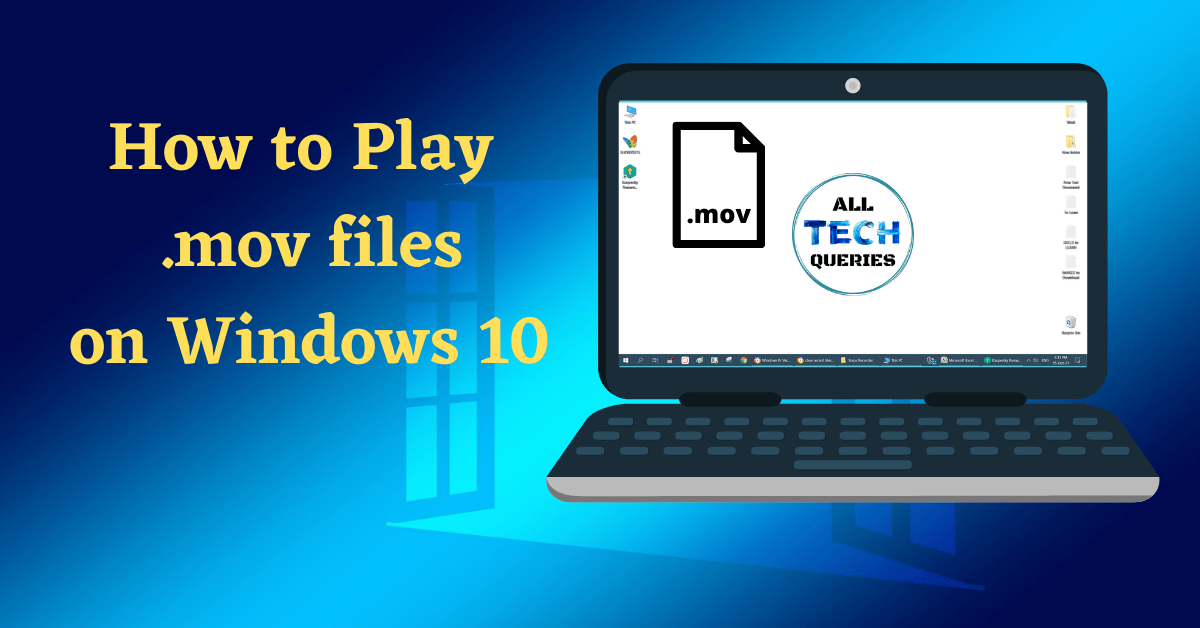Last Updated on July 9, 2022 by Tech Queries Team
A computer is used for many purposes. However, one of the most popular things people do on a computer is watching movies (or videos). However, due to a variety of file formats, some files cannot be played on a Computer.
But that was some years ago. Thesedays, there are several applications, plugins, and codecs, which will help you play any type of file. Therefore, we will share 3 methods/guides on How to play mov files on Windows 10 PC.
Table of Contents
What is mov?
A file with .mov extension (file format) is a video file. You might have come across .mov files several times. You might have downloaded a movie online that is in .mov format. Or, the videos from your wedding or other occasion are saved in mov format (as some video cameras save files in .mov format). The file format MOV stands for Apple Quicktime Movie, which was originally created by Apple.
Hence, the default media player of Apple (Quick Time) is able to play the .mov files. However, most people use Windows Operating System, and the default Windows Media Player by Microsoft Windows couldn’t play them.
But, by following the below methods, you can safely play .mov files on your Windows PC. Several users keep asking me, can windows 10 play mov files? Obviously, Windows 10 is an advanced Operating System that allows you to install third-party apps. Therefore, with the help of other apps (media players), you can play mov files on a Windows 10 PC.
I have plenty of family videos, which are in mov file formats, and I use one of the Three Methods given below to open them. However, I have downloaded a sample .mov file from filesamples.com for this article.
How to Play mov files on Windows 10 Using Windows Media Player:
Windows Media Player is the default player by Windows, which is pre-installed on every Windows PC. Therefore, let’s try playing the .mov file using Windows Media Player first.
- In our case, we are able to play the .mov file on our Windows Media Player. Because we keep our Windows up-to-date. In case you haven’t updated Windows for a long time, the Windows Media Player on your PC could be an older version. Therefore, if you haven’t updated your Windows OS, you cannot play the .mov file.
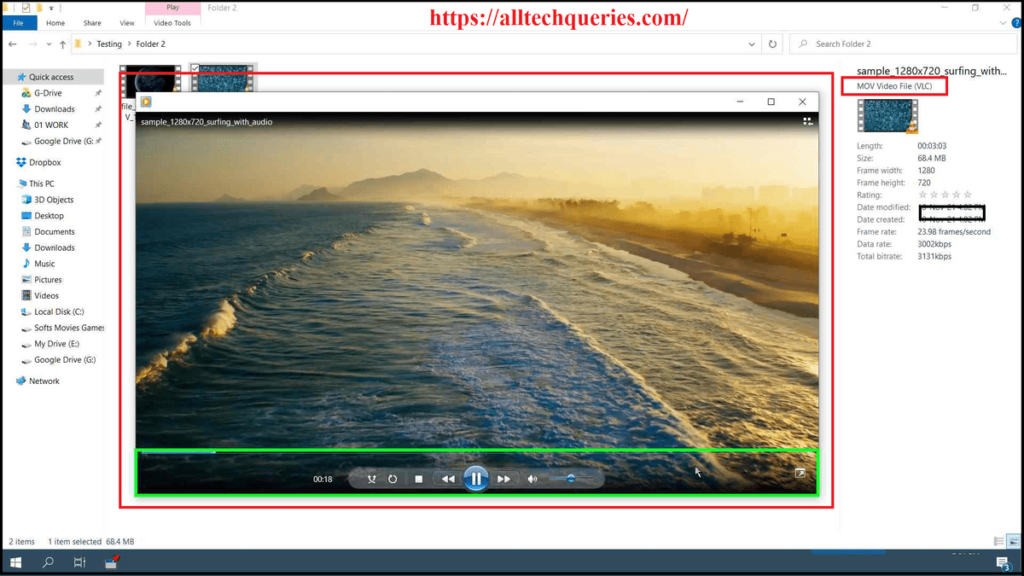
- You can update Windows to the latest version to solve the issue.
- Or, if you have disabled or uninstalled WMP from your PC, you can Enable it or Download it from the official Microsoft website.
We will assume that you do not want to update Windows for any reason. Then you should use other media players to play the file. For that, you need to follow the second and third Methods.
How to Play mov files on Windows 10 [Using VLC Player]:
VLC is the most used media player in the world. If you haven’t downloaded it yet, download it now. Because, besides supporting most file formats, the VLC player has several other features.
You can check out How to Rotate a Video in Windows PC using VLC.
As you can see in the screenshot, we are able to play the .mov file using the VLC media player.
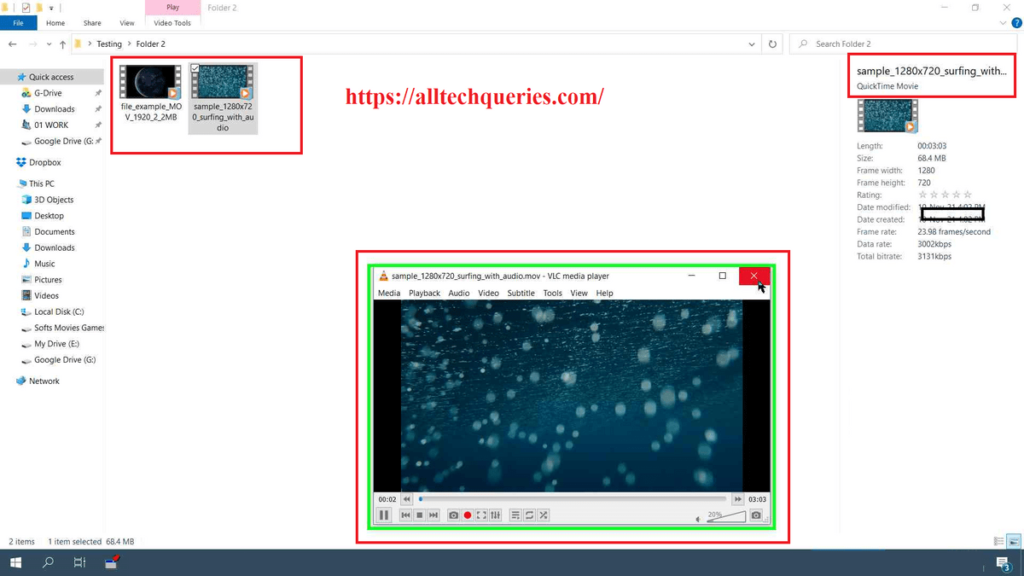
Note: If you already have VLC Media Player, make sure you update it to the latest version.
You can download the latest version of VLC Media Player here.
How to Play mov files on Windows 10 [Quick Time]:
As the .mov file is created by Apple, it is obvious that their default media player (Quick Time) can play the file. Whether you use an old version or a new version, Quick Time Player can easily play mov files.
If you do not know, Quick Time Player is also available on Windows OS. You can download Quick Time latest version from here.
How to Open a file with a Specific Application:
I hope you have chosen and downloaded the required Media Player. But, when you double-click on the .mov file, it will still open in the default media player. Therefore, follow the below guide that will help you open the file in the media player you downloaded.
This is a tutorial on How to Open a file with a specific media player. There are two methods for this.
You can also check out How to Change Default Apps in Windows 10.
Temporary Method:
- First, right-click on the .mov file and hover over the Open With… option.
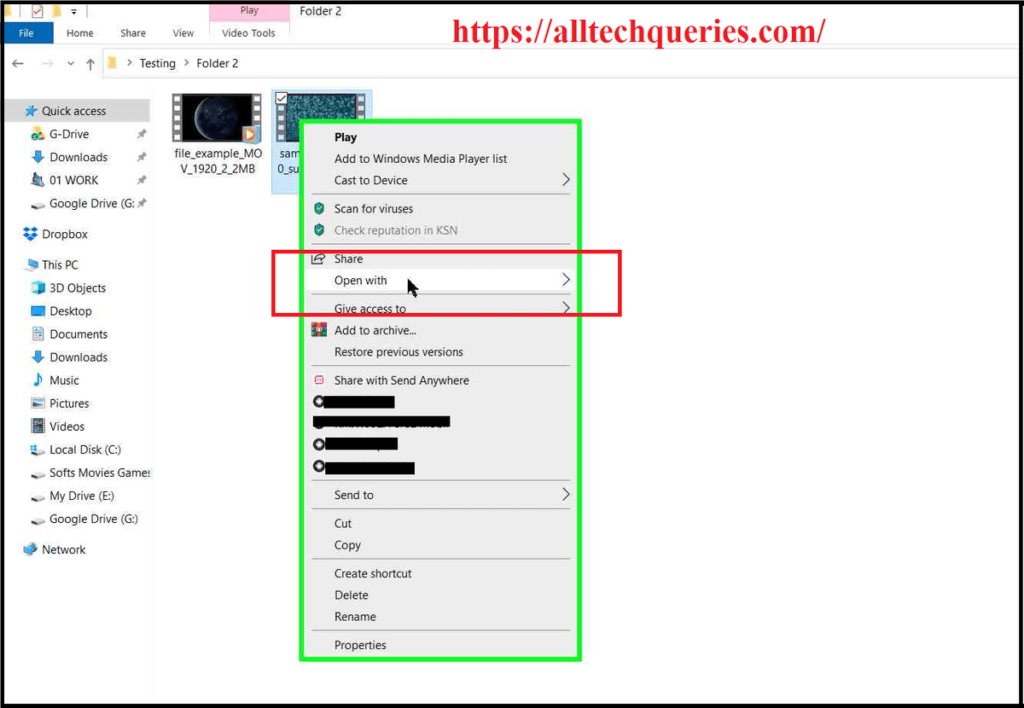
- Now, choose the player on which you want to play the file.
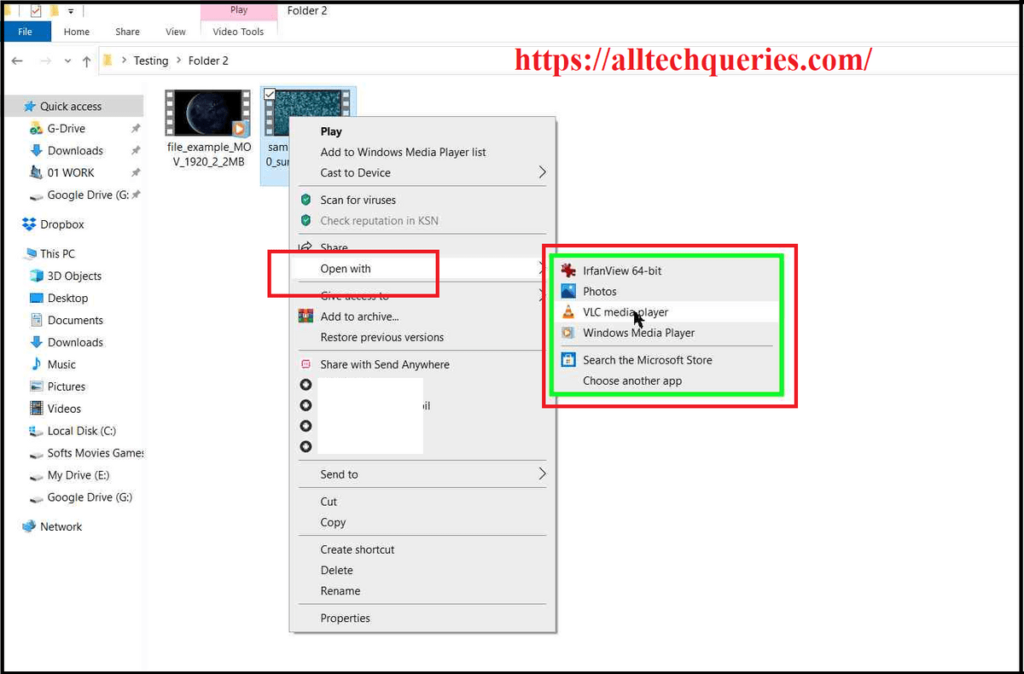
You have to repeat this process every time you want to open the file with any other media player.
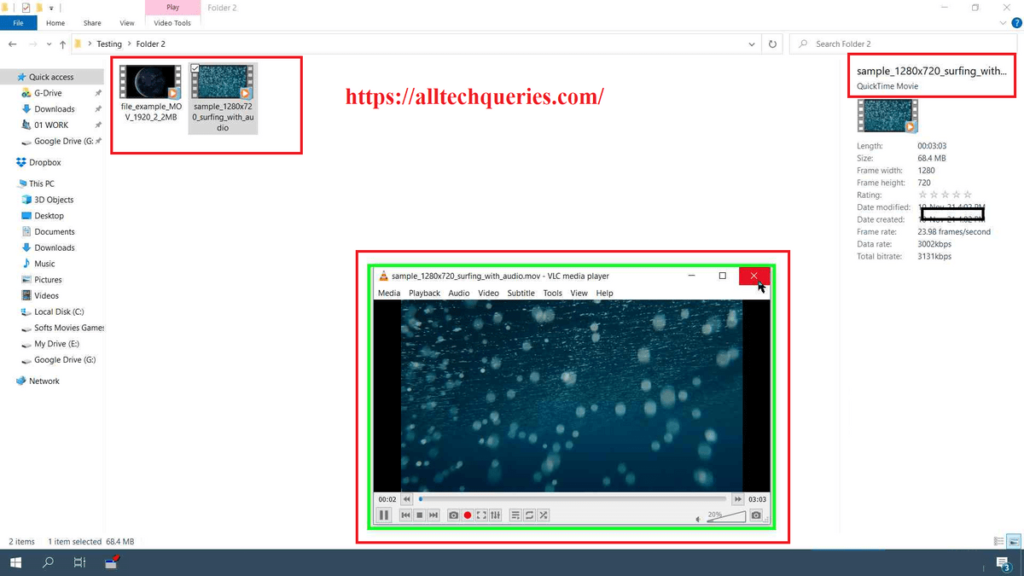
Permanent Method:
- Right-click on the media file and go to Properties (at the end of the list).
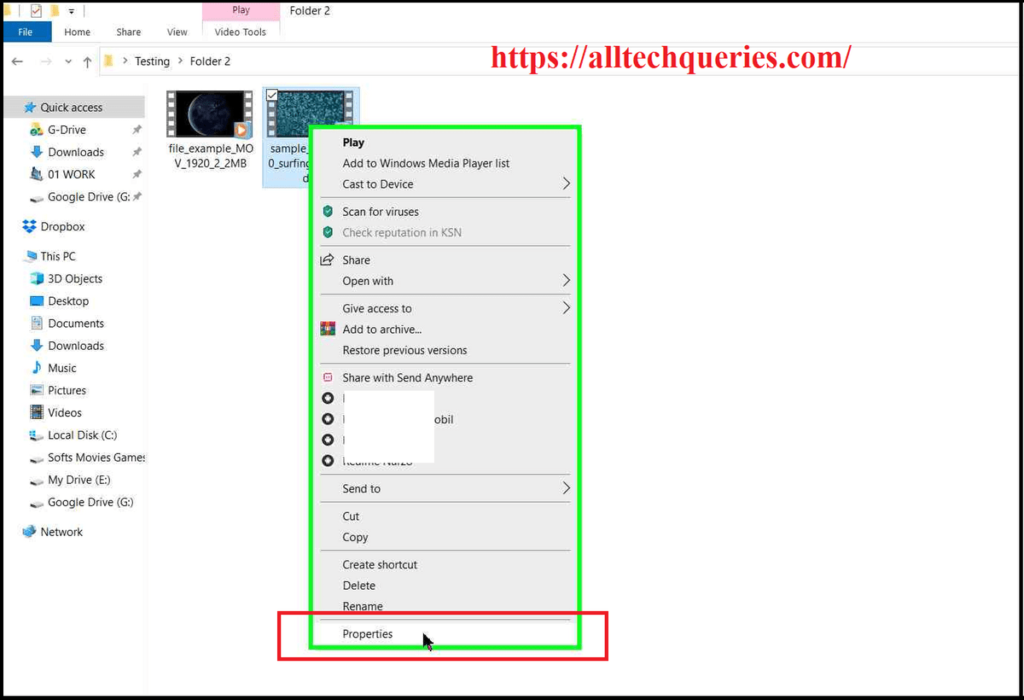
- In the General Tab, you can see the default media player assigned to play the media player. We need to change it by clicking on Change.
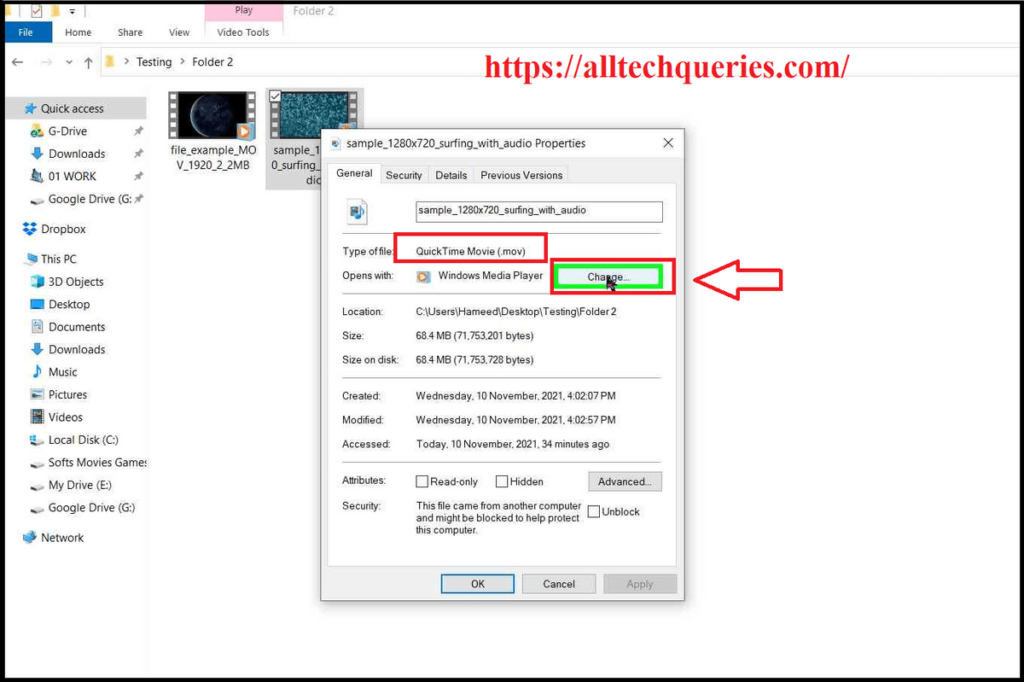
- Now choose the required media player from the list, and click Apply, then ok.
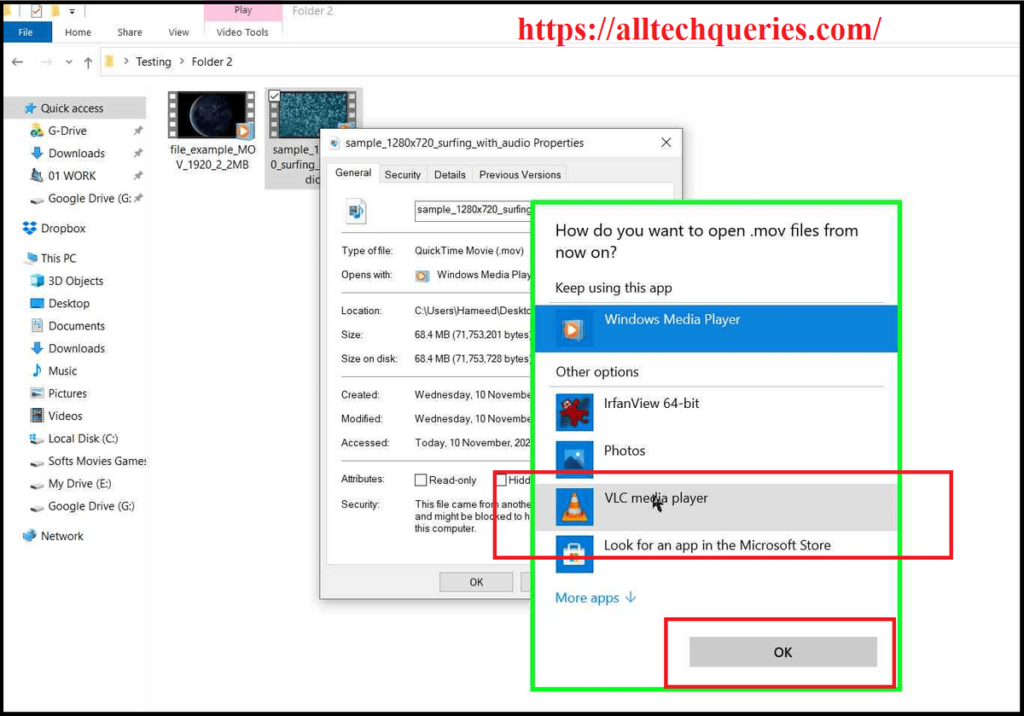
Now the media will be opened by the media player you assigned.
Conclusion:
It doesn’t matter if you use Windows Media Player, Quick Time Player, or VLC Media Player. Our goal is to open the .mov file. Therefore, choose the method which seems easy and convenient for you.
However, I use the VLC player to play all the media files on my PC. As it offers several features like rotating a video, screen recording, capturing screenshots, changing the aspect ratio, and many more.
Anyway, we hope this article helped you understand How to Play mov files on Windows 10 PC. Comment below and tell us which method you have chosen.