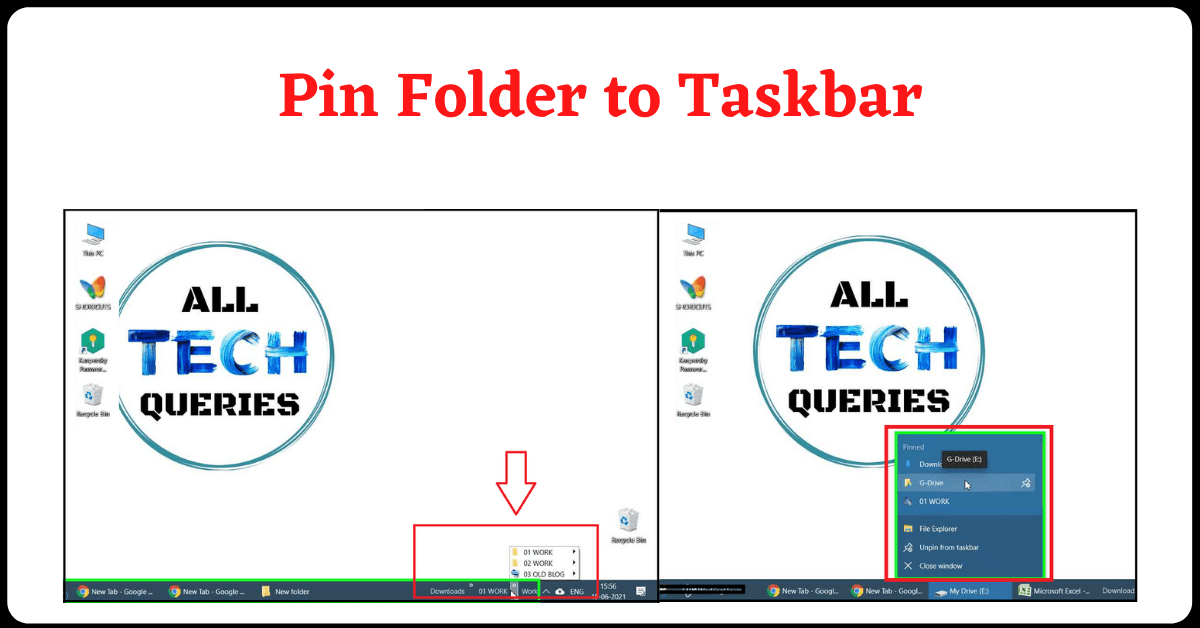Last Updated on December 21, 2021 by Tech Queries Team
This article will guide you on How to Pin Folder to Taskbar easily. Windows operating system is filled with lots of features. The Taskbar is an essential feature in Windows that improves the productivity of the user. However, many users are unaware that they can pin their most-used folders to the Taskbar for quick access.
As you can see in the below pic, I have pinned my most important folders, such as Downloads, GDrive, and Work Folder to the file explorer shortcut in the Taskbar. I can access them by right-clicking on the File Explorer Icon or Opened Folders.
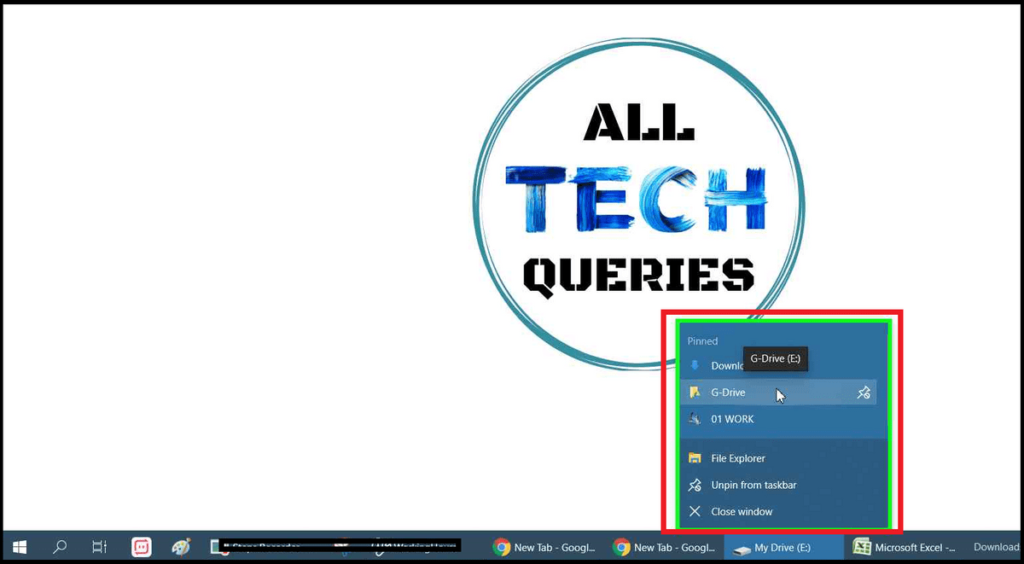
It helps me access the folders faster and saves a lot of time. You can add the folders to the File Explorer as a shortcut or even add them as menus on the Taskbar. Both tutorials are available in this article.
Table of Contents
How to Pin Folder to Taskbar?
- First, Browse the Folder you want to pin to the Taskbar.
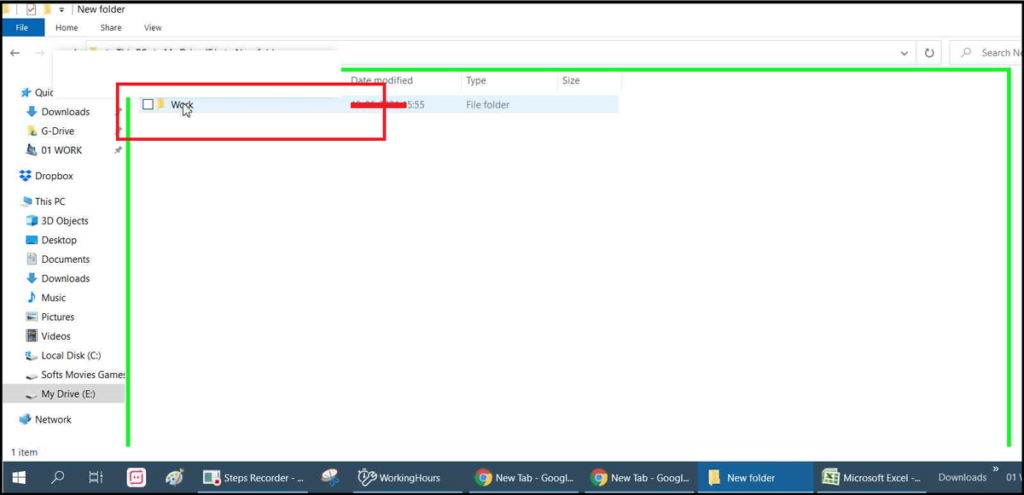
- Next, use the drag and drop method (click on the Folder and drag it towards the Taskbar.
- Drop it when you see the message “Pin to File Explorer“.
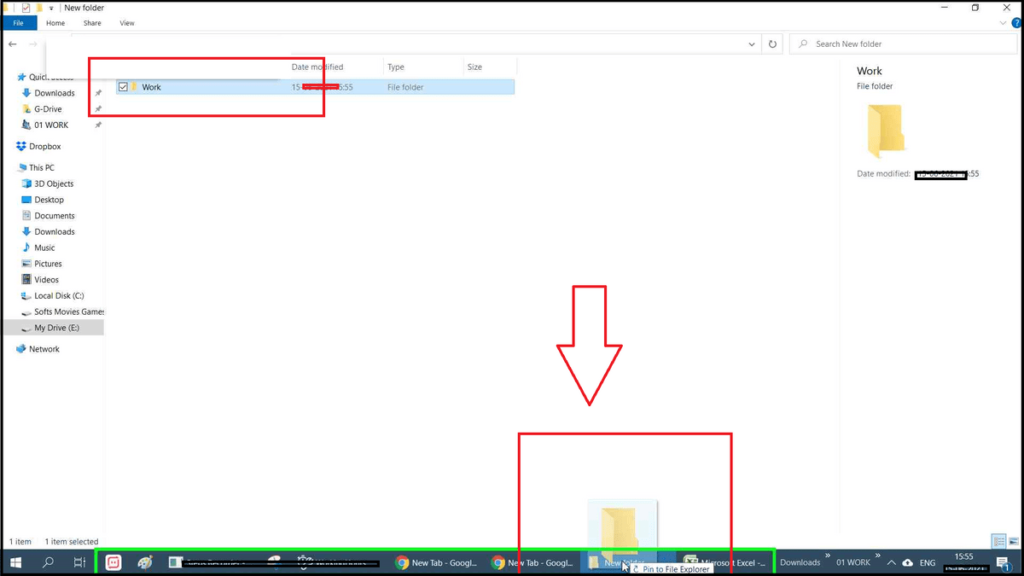
- Now, when you right-click on the File Explorer, you can see the folders pinned.
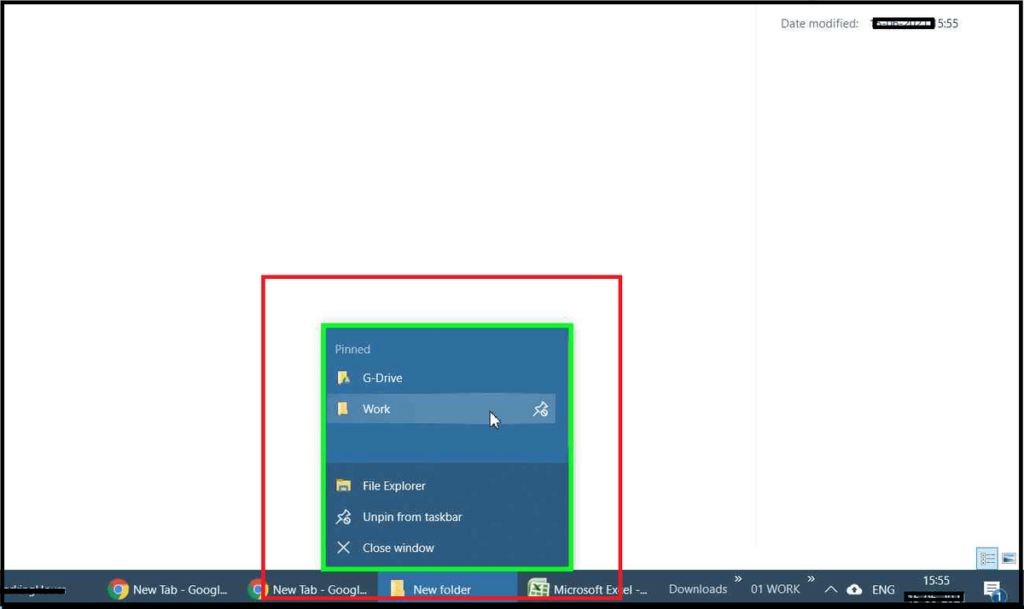
How to UnPin Folders from Taskbar?
Unpin is even easier than pinning folders to the Taskbar.
- Just right-click on the File Explorer, and click on the Unpin icon to remove the folder shortcut from the File Explorer.
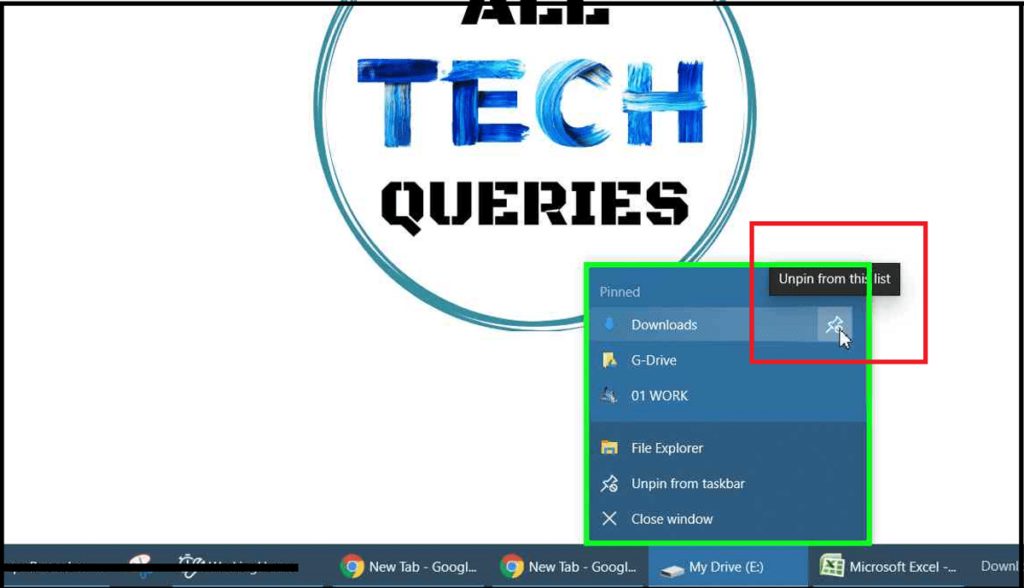
How to Pin Folders to Taskbar as a Menu?
There is another method to pin folders to the Taskbar as a menu.
- First, right-click on the Taskbar, and Hover over the Toolbars option at the top.
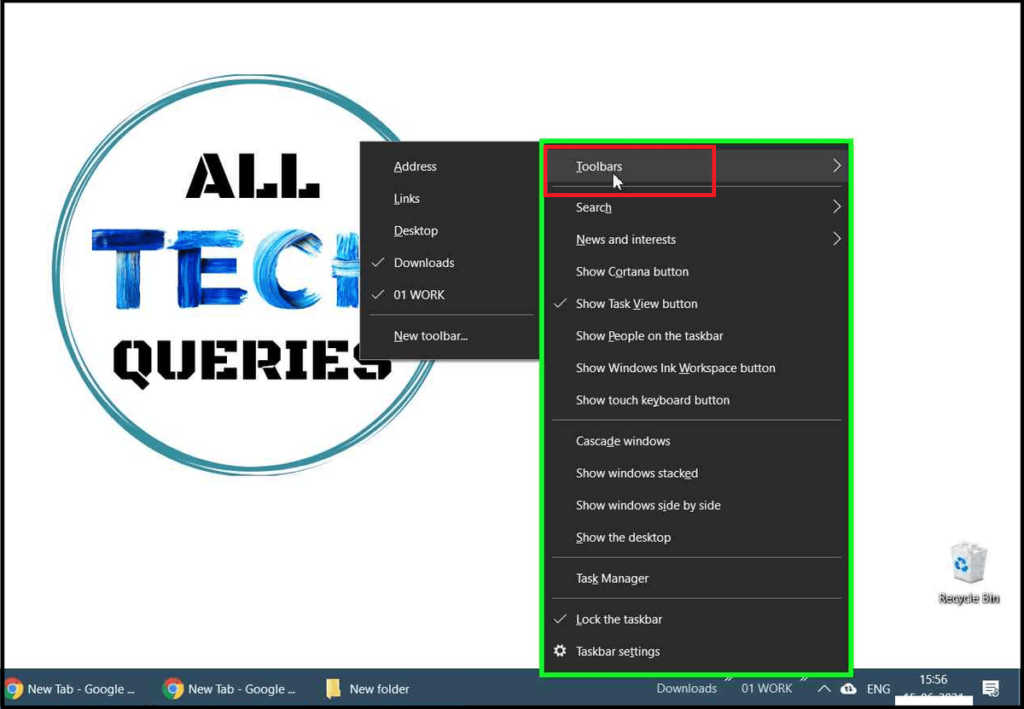
- Now select the option New toolbar. It will open up a small Window.
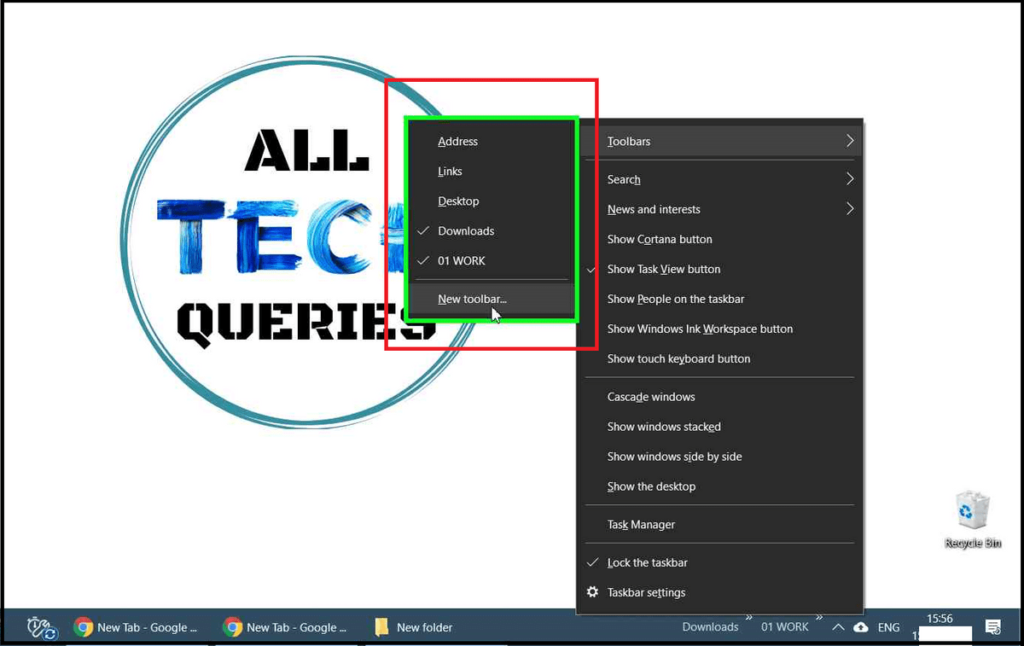
- Use the navigational menu on the left to browse the Folder you want to pin.
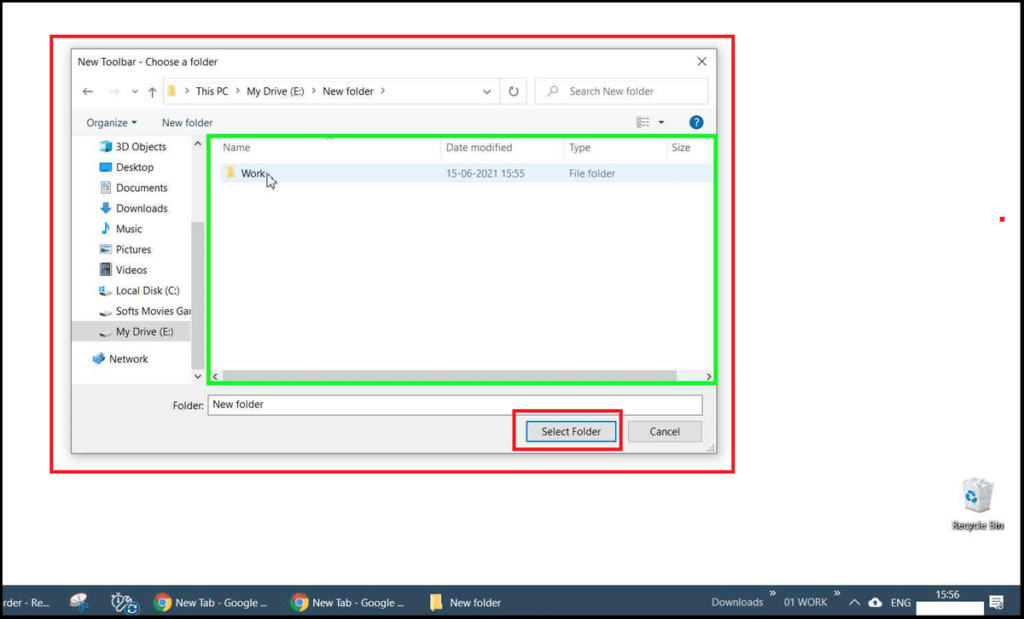
- As soon as you choose the Folder and click on the Select Folder option, the Folder will appear at the right end of the Taskbar.
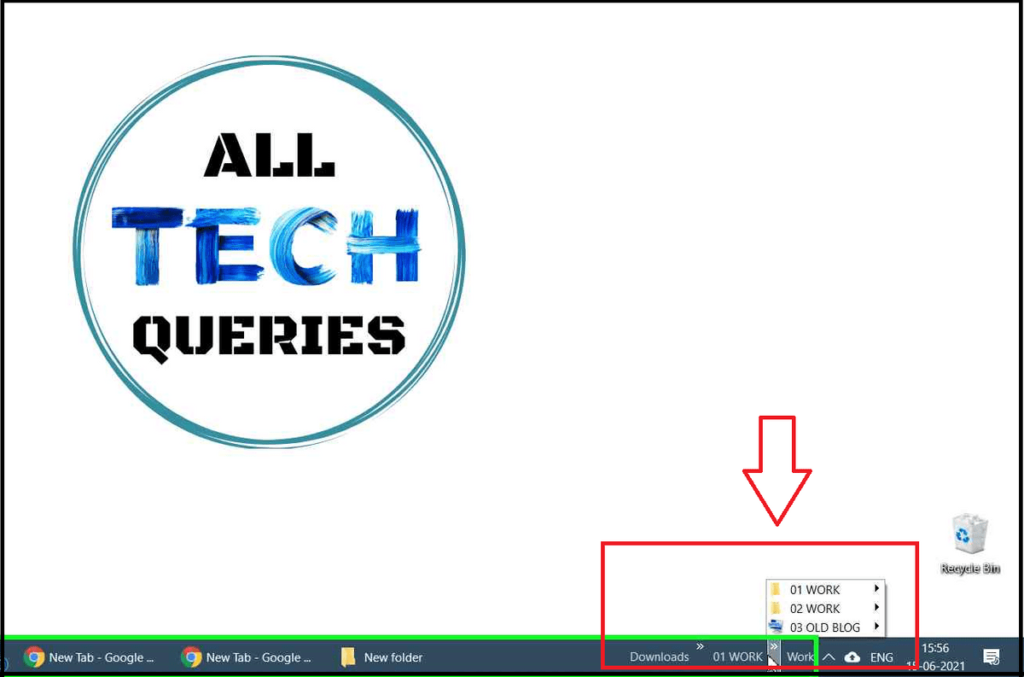
How to Unpin Folders from Taskbar?
- First, right-click on the Taskbar, and go to the Toolbars menu.
- Next, uncheck the folders you want to remove from the Taskbar.
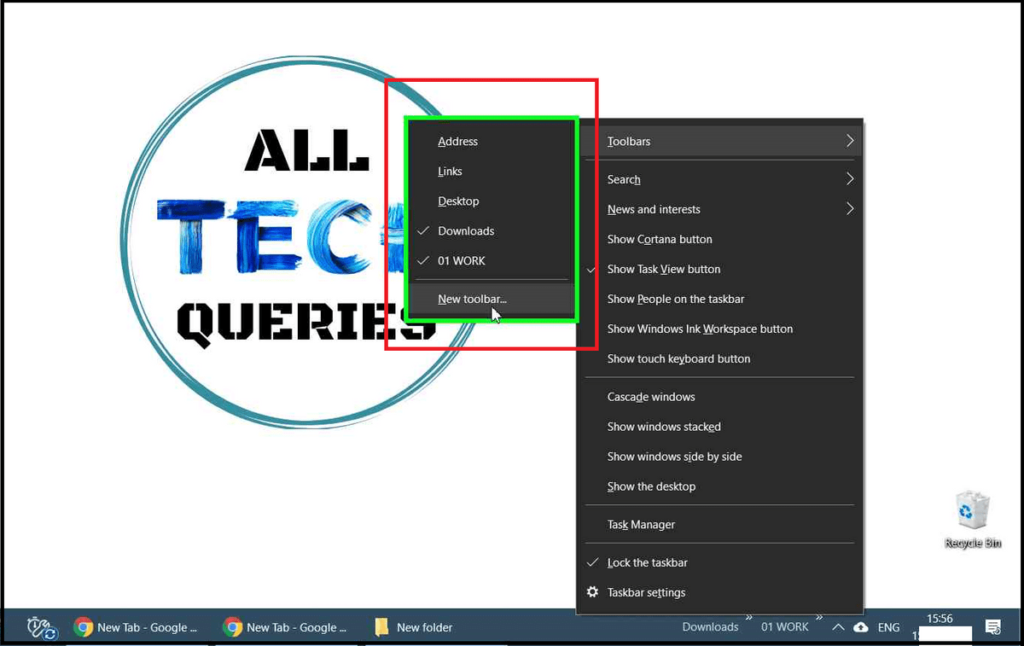
- The Folders menu will be removed from the Taskbar.
Can I pin a file to the taskbar?
Yes. It is possible to pin a file to the taskbar. To add a file, you should also pin the application that runs the file. For example, if you want to pin a Word file, you must pin the MS Word Application to the taskbar. Similarly, if you wish to pin an image, you should pin Windows Photo viewer or other photo viewing applications.
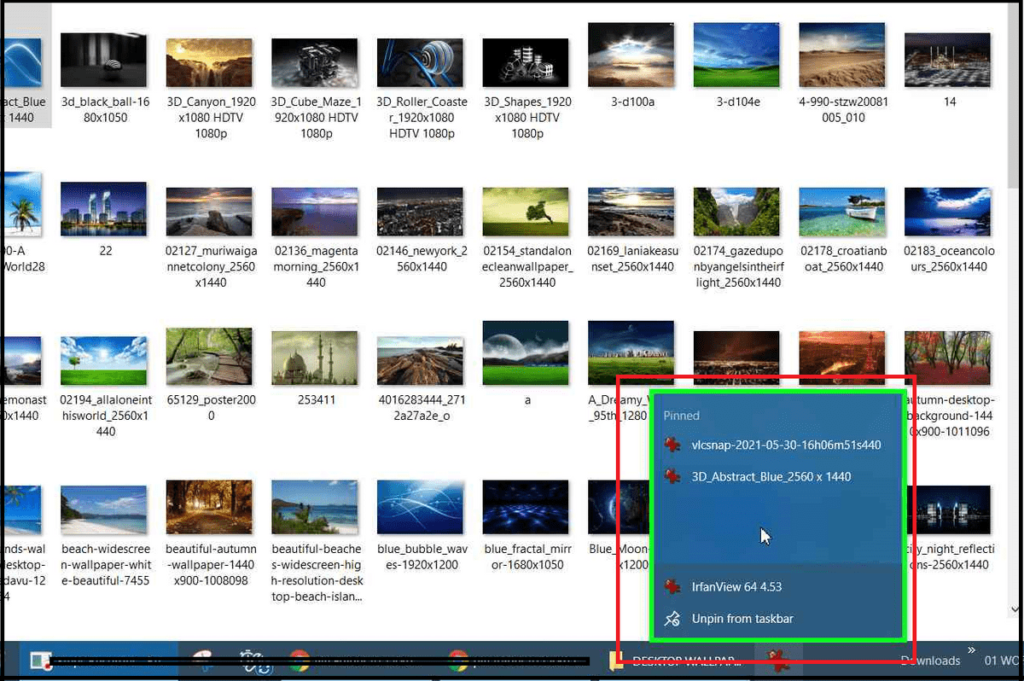
Windows gives its user the freedom to customize their PC according to their needs and necessity. Moreover, you can also Hide the Taskbar in Windows, even Change the Taskbar Color without any third-party software.
If you like the article, you can share it on social media and let others learn How to Pin Folder to Taskbar as a menu or file explorer shortcut.