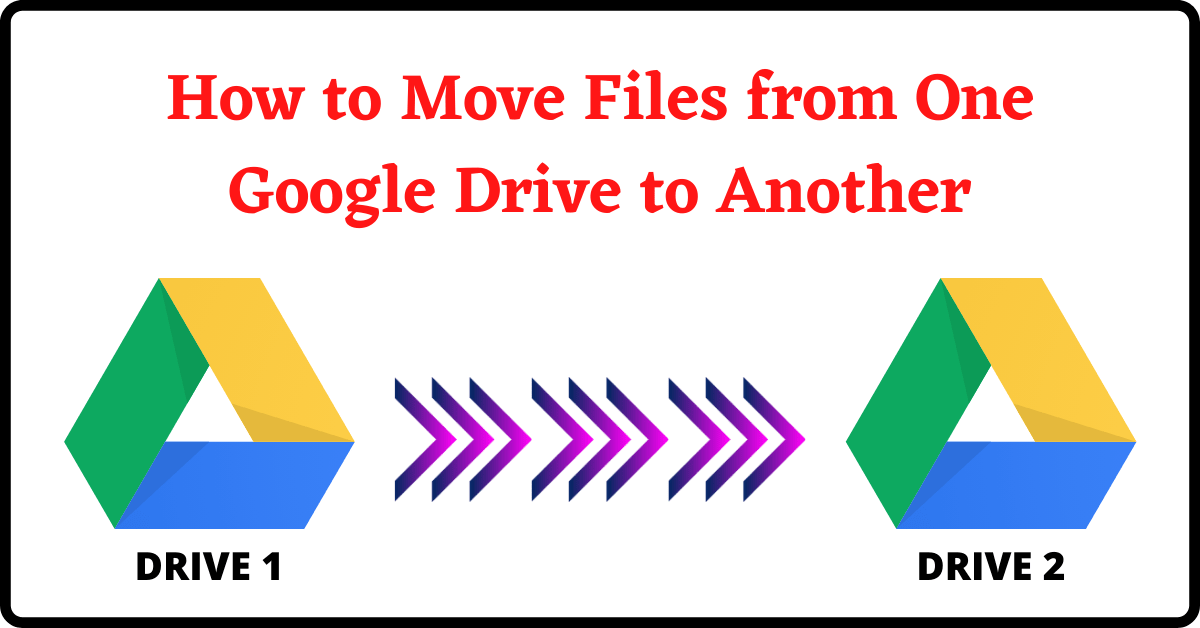Here is an easy step-by-step guide on How to Move Files from One Google Drive to Another (Without using any Software). Google Drive is the most popular Cloud Storage Service. Therefore, most people store all their important data in GDrive.
GDrive is linked to your Gmail account. So, I had uploaded all my important data on my old Email ID. The Google Drive contained all my data like Educational Certificates, Personal Media, Professional Documents, Entertainment Related, etc. Hence, It was all looked so messed up. Therefore, I created different Gmail Accounts for different Purposes.
Check here to learn How to Create New Gmail Account Quickly.
There are several ways to do that.
- You can download all the files to your PC, then upload them again to the other GDrive. But, it is a time taking process and will consume all your broadband data.
- The second method is to use an online tool/software. But, you cannot take the risk by using third-party applications to transfer your confidential and valuable data.
- After I tried several things to transfer files from GDrive, I discovered an easy way about How to Move Files from One Google Drive to Another Without using any Software or Online Tool.
And that is what I am going to share with you today.
Table of Contents
How to Move Files from One Google Drive to Another:
- First, log into your old GDrive account. You can also log into another account simultaneously in incognito mode or another web browser.
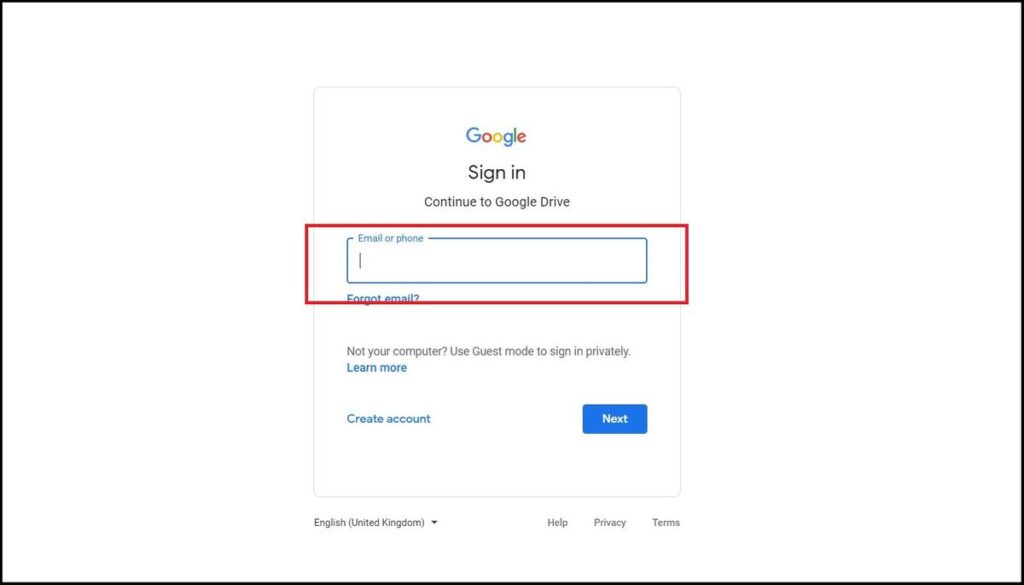
- Then select the files you want to move. You can use CTRL to select multiple files and folders.
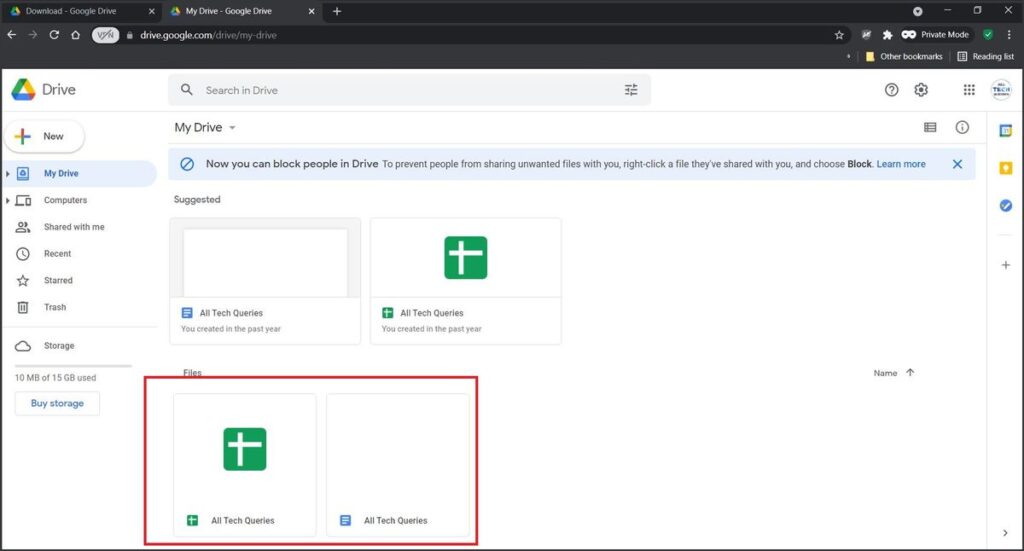
- Next, click on the Share button (as shown in the picture) and add your second GDrive email account, and click Enter.
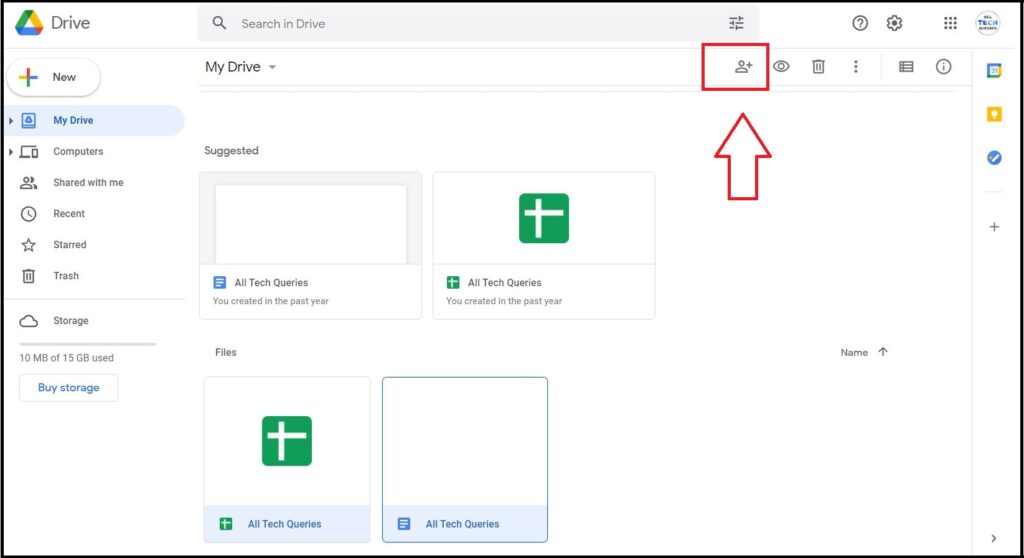
- Make sure the Role is Editor, and click on Share.
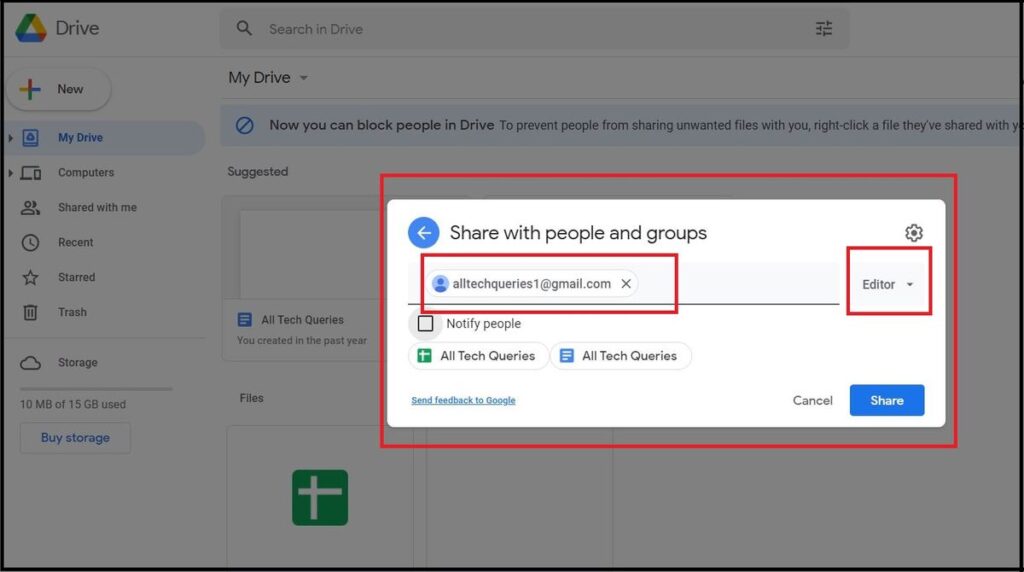
- We are halfway there. Now, go to your second GDrive. In the MY Drive section, you won’t see any files yet.
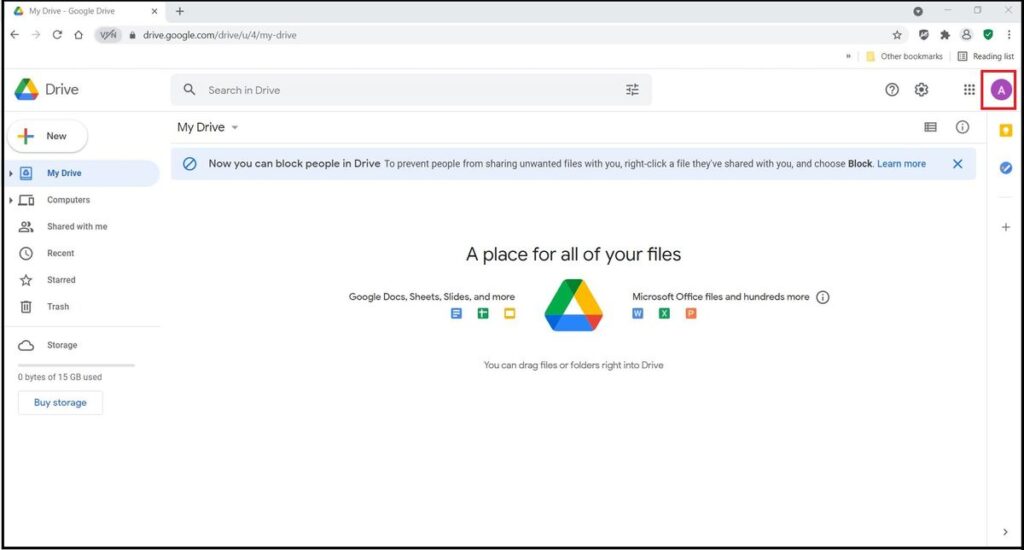
- Click on the Shared With Me tab, and you can see the files/folders you have shared recently.
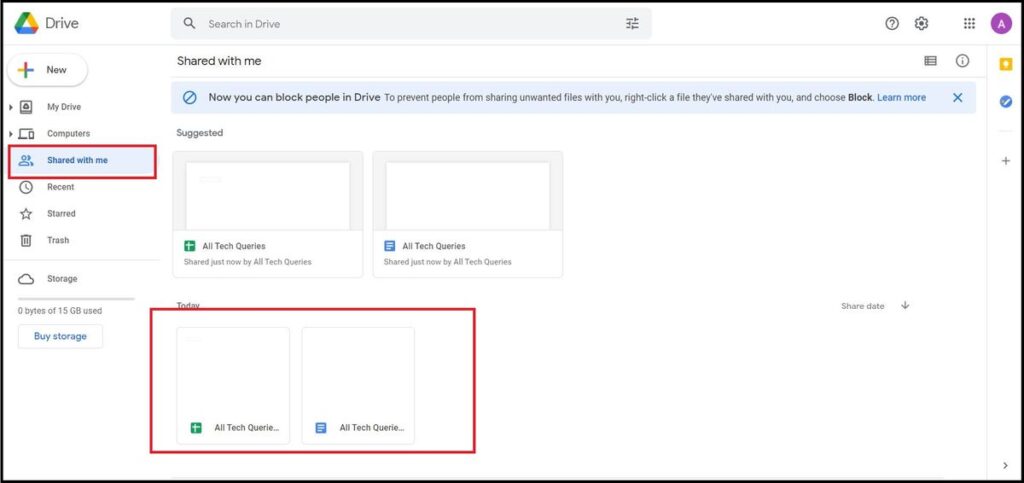
- Finally, select the files again and right-click on them to get the contextual menu, in which you need to click on the Make a Copy option.
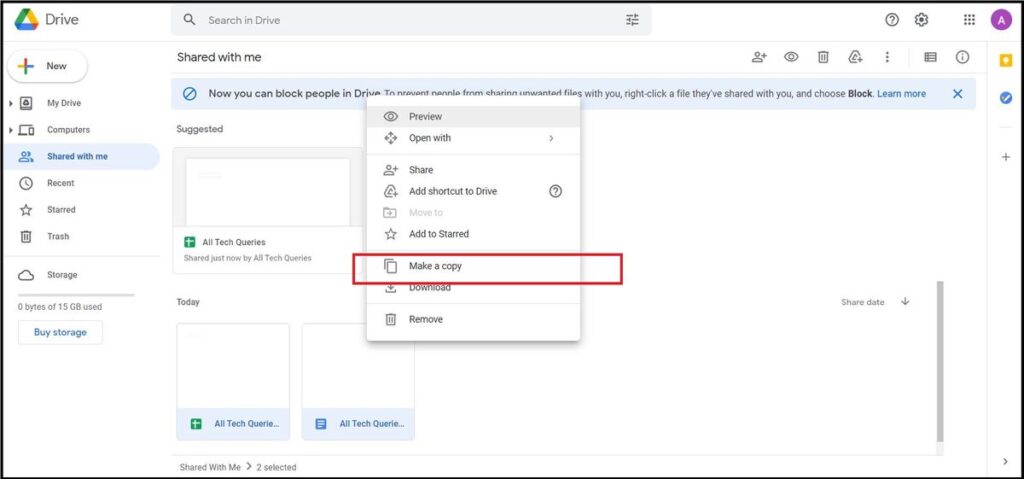
- To make sure whether the files are copied or not, you have to go to the MyDrive Section again.
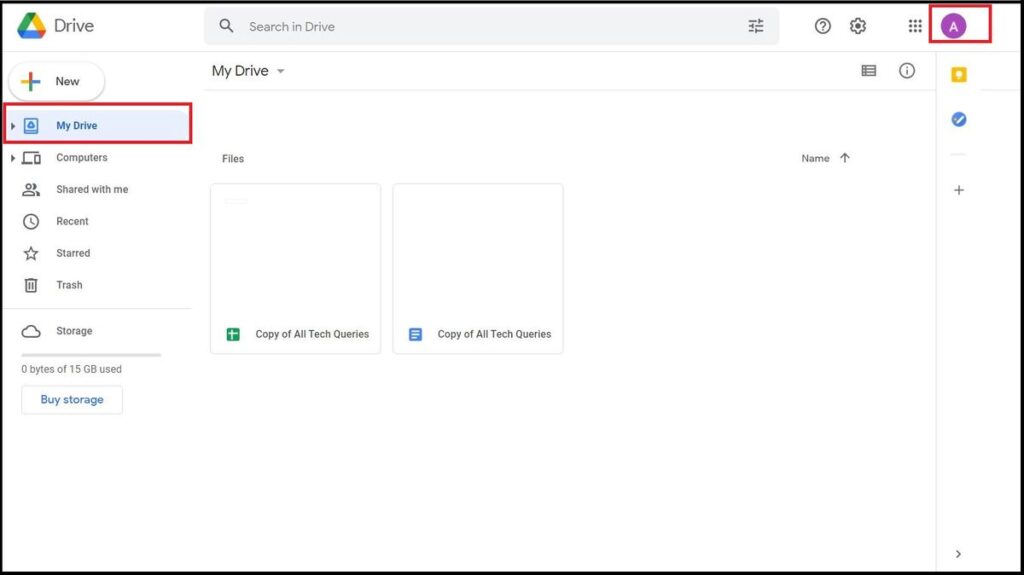
- Now, you can delete the files from the first account, as they are safe in the second account.
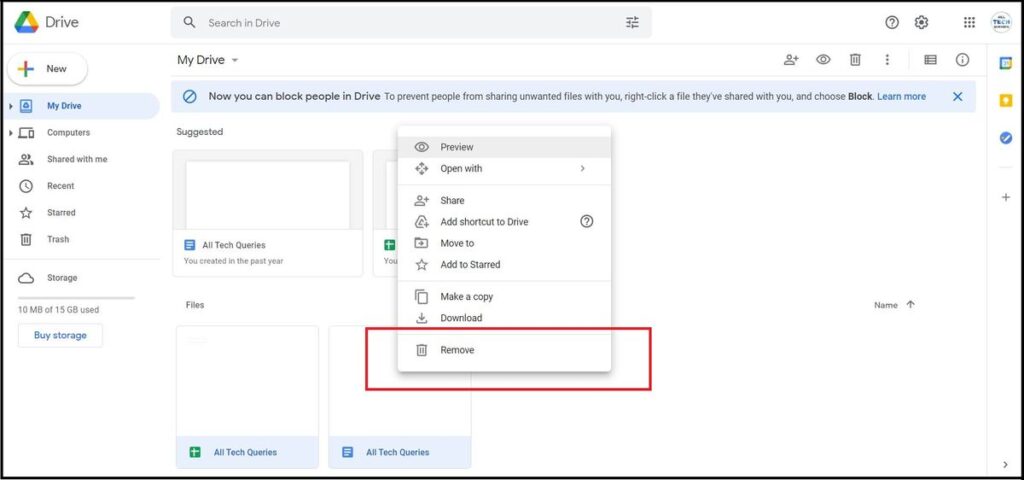
- Moreover, if you have accidentally deleted other files, there is no need to worry. All the deleted files are held in the trash, and you can recover them within 30 days.
Why do we have to Transfer Files from One Google Drive to Another:
Here, I had to organize my files, so I decided to have multiple Gmail Accounts. However, there are other reasons why people require to Transfer Files from One Google Drive to Another.
GDrive offers only 15GB of Free Data Storage. Therefore, some users want to transfer their old files to another Google Drive account.
Conclusion:
This tutorial will teach you How to Move Files from One Google Drive to Another without using any Software and without downloading & uploading again. It might seem like several steps when after doing it once, you can easily repeat it again and again without any guidance. You may not need this guide again, but your friends might. Therefore, share this article on social media by using the share icons.