Here is a Step-by-Step Tutorial on How to log out of Instagram on all Devices using a Mobile Phone or Desktop PC.
Instagram is one of the most popular Social Media Platforms with over 1.3 billion users. And most users log into their accounts on multiple devices. But, what if you don’t remember on which devices you logged in? That could be a security issue.
Therefore, we have a tutorial on how to check Instagram login devices, and How to log out of Instagram on all Devices.
We will also show you How to Log out of a particular device from another device. Moreover, we will show you how it is done on both Mobile Phone & Desktop PC.
Table of Contents
How to log out of Instagram on all Devices (on Desktop PC):
Follow the below steps to see How to log out of Instagram on all Devices on a Desktop PC. The attached Images will help you.
- First, you need to log into your Instagram Account.
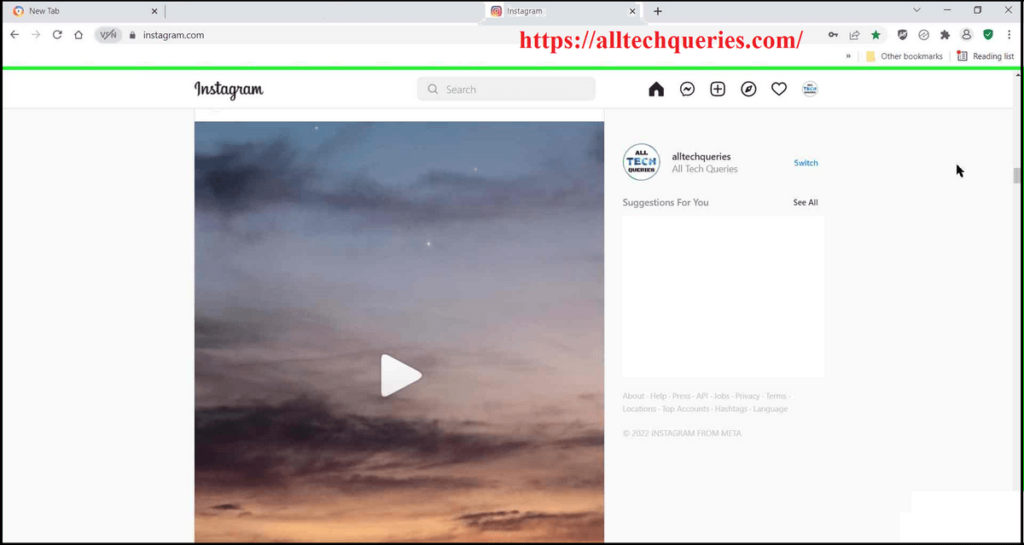
- Next, click on the Profile Pic in the upper right section. By clicking on the Log Out button, you will just log out of the current device. But, we want to log out of Instagram on all Devices. So, you need to click on the Settings option.
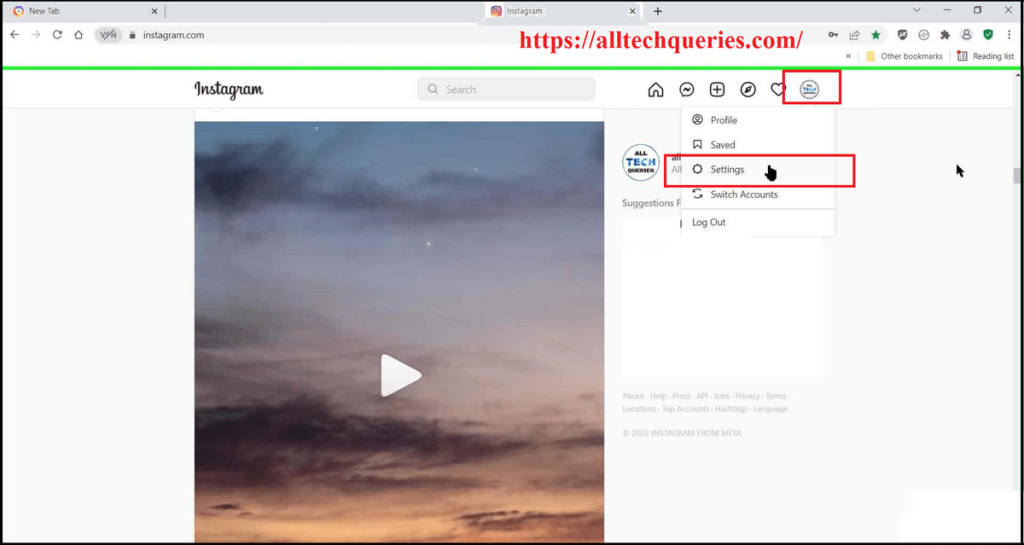
- Here, you will see and alter all Instagram Settings. However, you need to click on the Login Activity option on the left settings section.
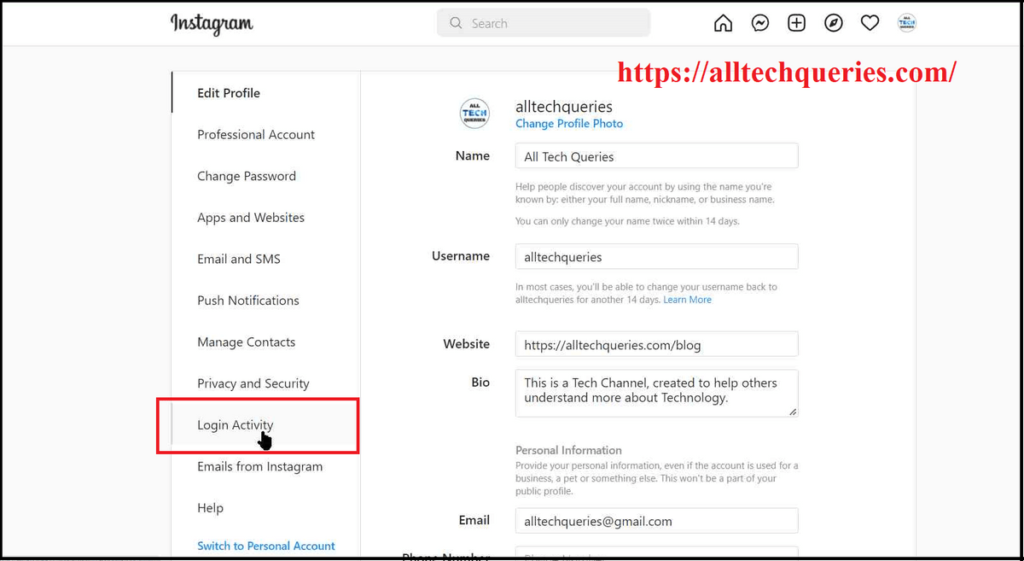
- Now Instagram will show you all your recent login activities, including the device name, date of login, and pinpoint location.
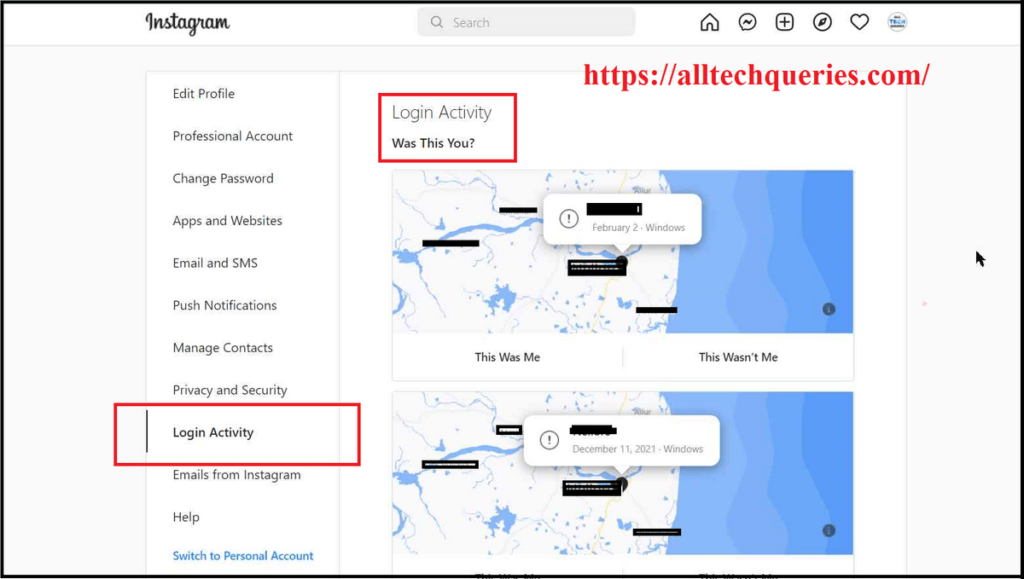
- But, if you scroll down further, you can see a list of all the devices you are logged in using this account.
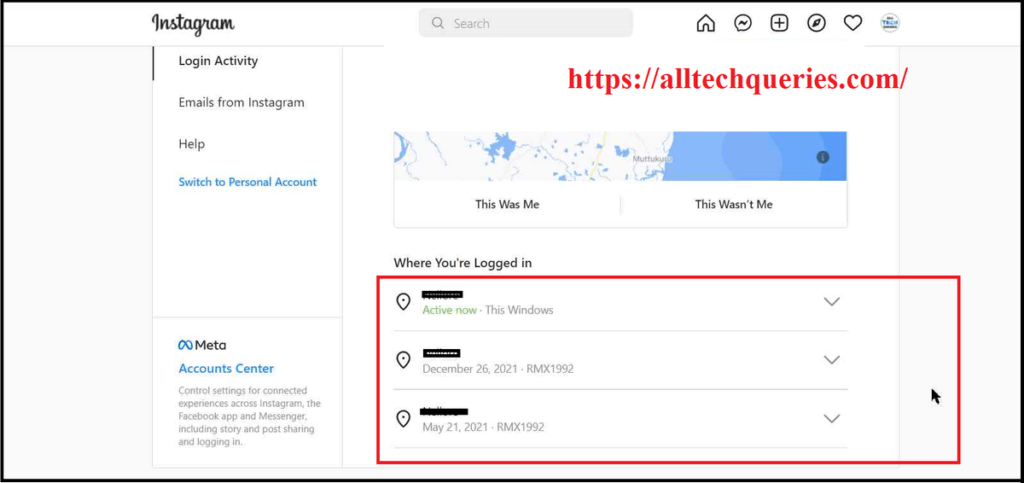
- If you click on the Arrow Icon, you can see the device name, login date, location, and a button to Logout.
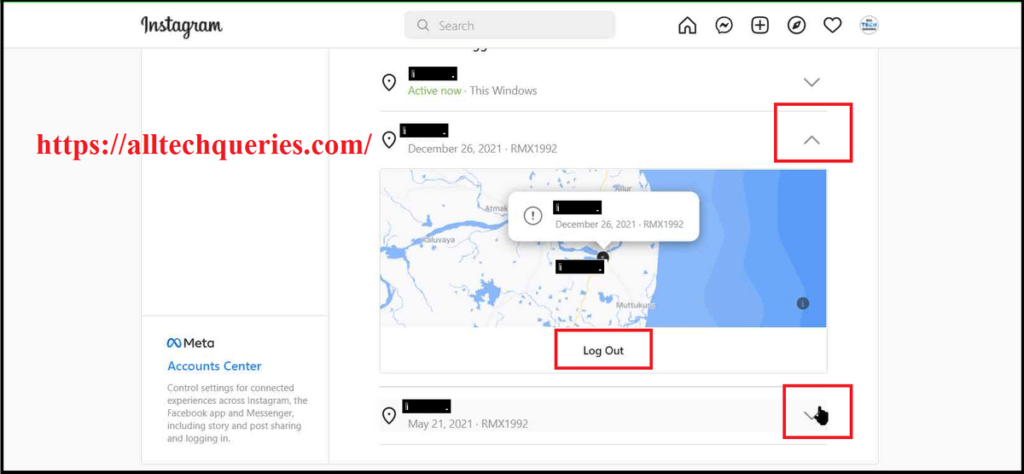
- Click on the Log out button, and when you get a notification, click on OK.
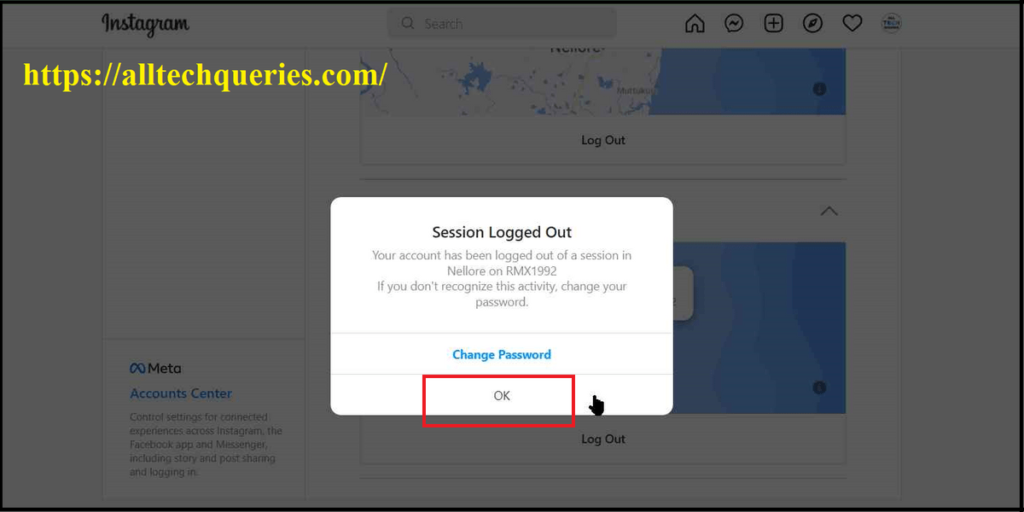
Finally, you are logged out of that device. This is how you can Log out of a particular device from another device.
But, How to log out of Instagram on all Devices?
Repeat the process by Logging out each account until you are logged out of all the Devices (except the current one). And, then you can Log out of the current account as well through the regular process.
Also, check out How to Delete YouTube History on PC and Mobile.
How to log out of Instagram on all Devices (on Mobile Phone or iPhone):
Here is a tutorial on How to log out of Instagram on all Devices using an iPhone or Android Mobile Phone.
- First, log into your Instagram account by using the Instagram App or through any Browser.
- Next, tap on the Profile Pic on the lower right.
- On the upper right, you can see a burger menu. Tap on it and select the Settings option.
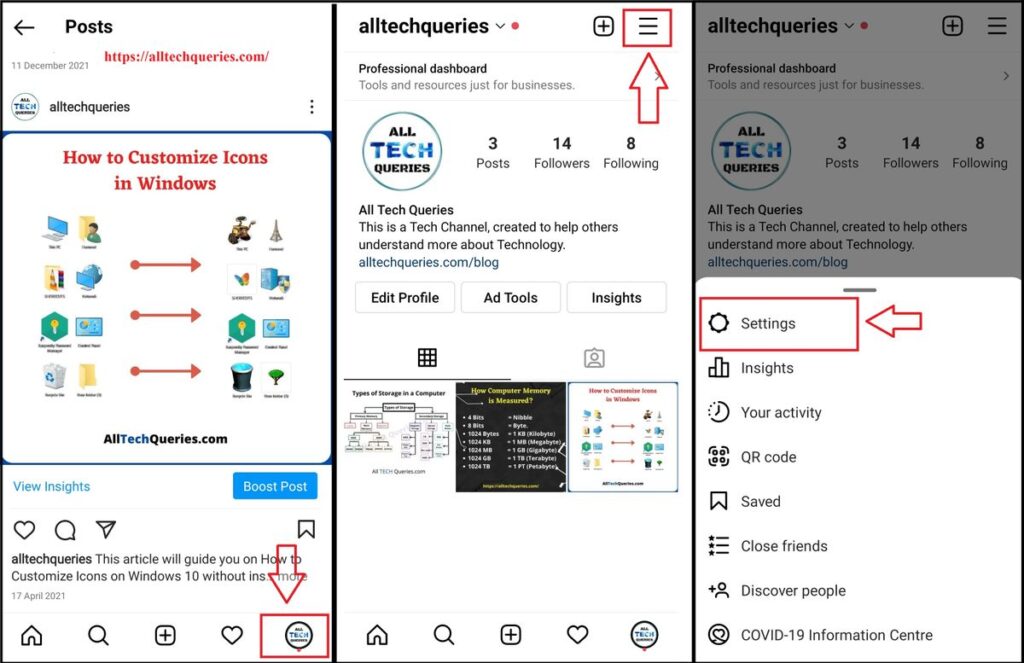
- Here you can see the Instagram Settings. Tap on the Security option.
- Now choose Login Activity.
- Similar to Desktop, here you can see the device name, date of login, and the location from where the device has logged.
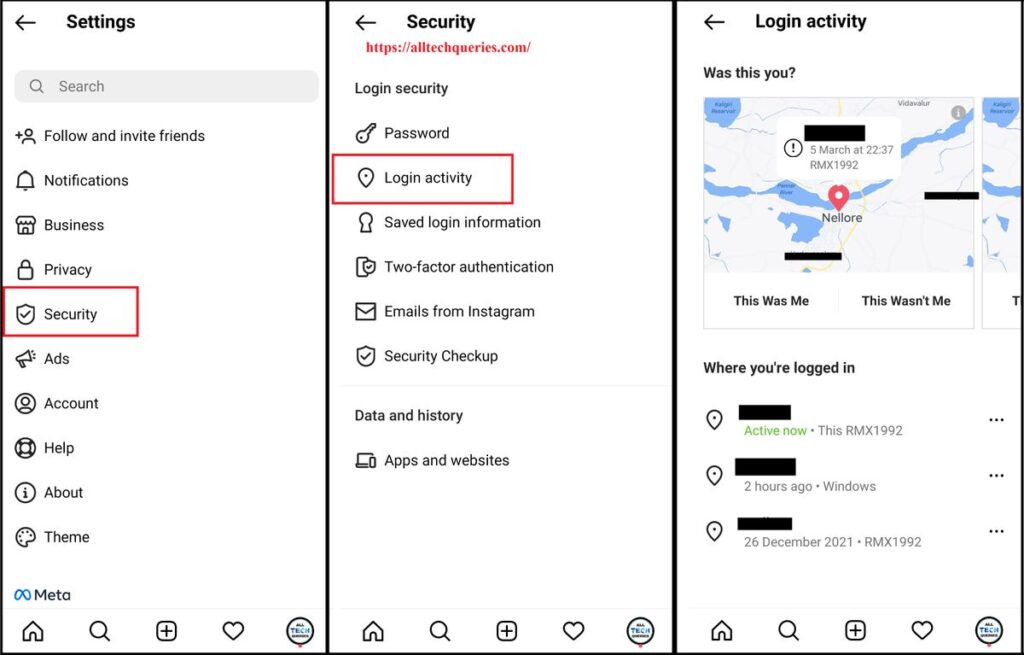
- On the bottom section, you can see a list of devices with Three Dots on its side.
- Tap on the triple dot icon, and you will see an option to Logout.
- Finally tap Logout, and tap the OK option.
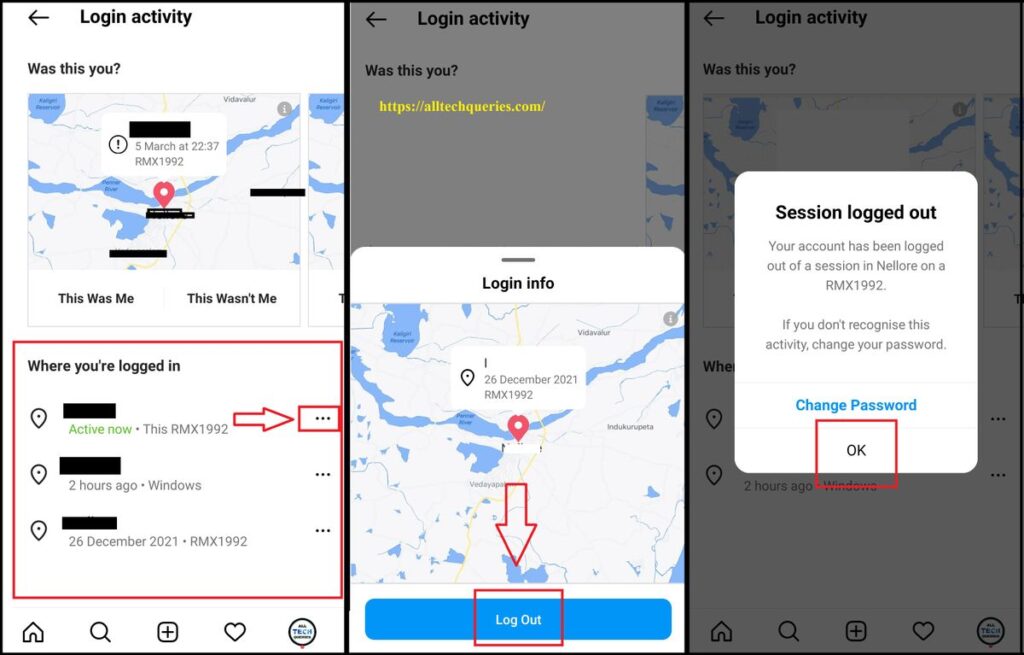
Now, you have successfully logged out of that device using your Mobile Phone.
To log out of Instagram on all Devices, you need to Logout from each device individually.
Conclusion:
With the help of our tutorials on How to log out of Instagram on all Devices, you can log out of Instagram from one or all devices using your Android Mobile Phone, iPhone, Laptop, or Desktop PC.
If you have a lot of devices, it could be time taking process to remove all of them individually. But, that’s the only process. If you are having any other difficulty regarding Instagram, other Social Platforms, Mobile, or Windows, feel free to contact us.

