Last Updated on May 20, 2022 by Tech Queries Team
Most people complain that the Battery Icon not Showing on Taskbar. Therefore, we have bought a tutorial on How to Get the Battery Icon on the Taskbar Windows 10.
Table of Contents
Battery Icon not Showing on Taskbar in Windows 10:
The Battery Icon indicates the battery status of your Laptop. However, the Battery Icon may not be showing on some users’ computers. It may be because the option is disabled. Here is a tutorial on How to Get the Battery Icon on the Taskbar Windows 10.
Also, check out How to Autohide Taskbar.
How to Get the Battery Icon on the Taskbar Windows 10:
- Click on the Start menu and go to Windows Settings.
- Now, click on the Personalisation menu.
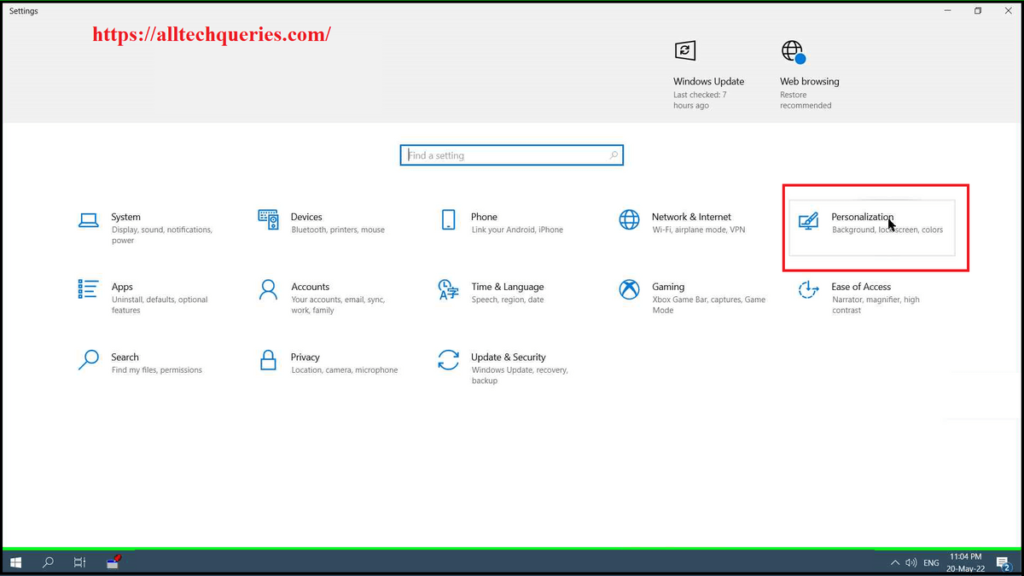
- On the Taskbar menu in the left section.
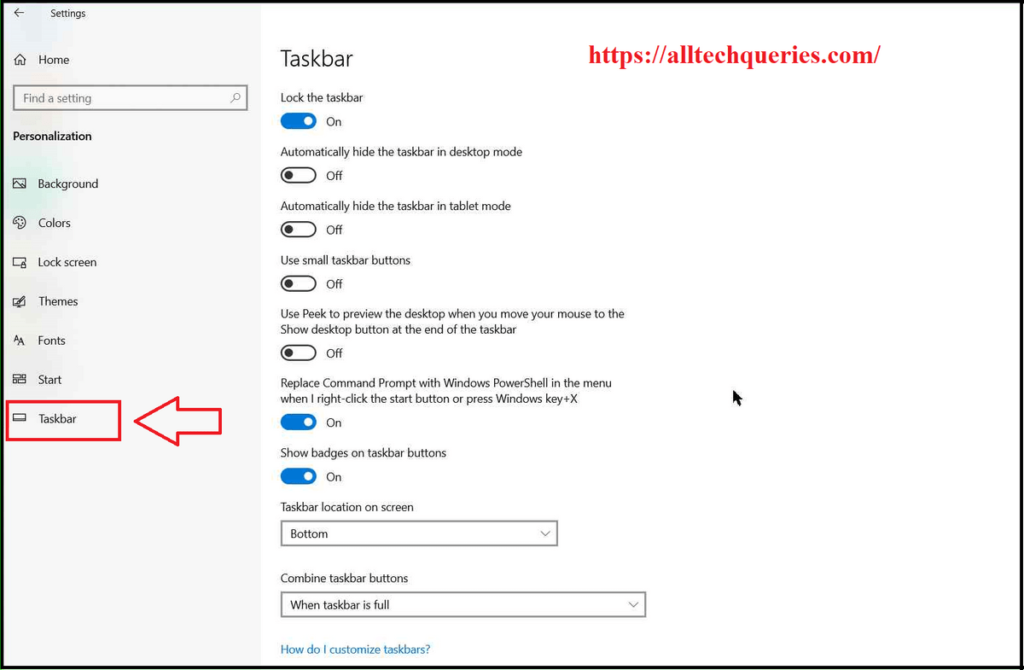
- Scroll down, find, and click on the option Turn System Icons On or Off.
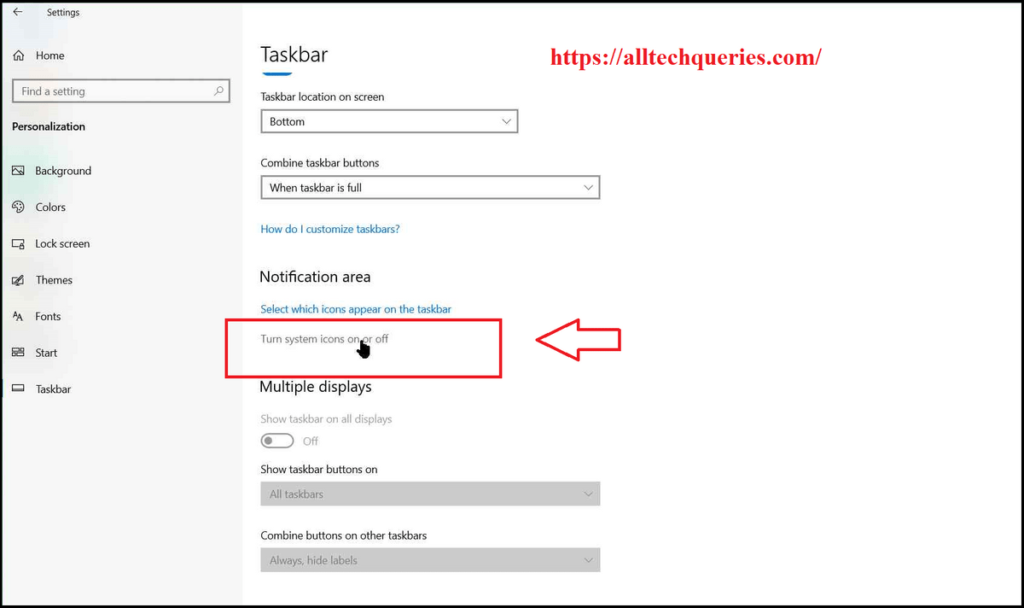
Here you will find several options. You can choose to show and hide the options by using the on/off slider.
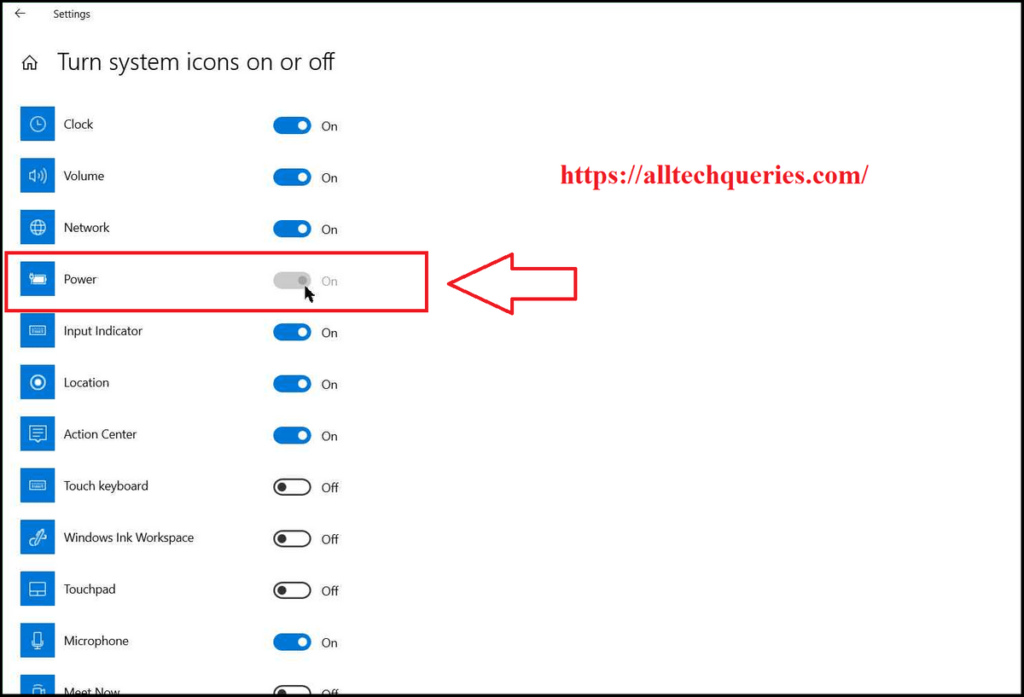
- Here, you will see the Power option. The Power icon indicates the Battery.
- You need to click on the slider to turn it on. As you turn on the slider, it will be indicated with blue color.
Note: The power option will be available for Laptop users only.
For PC users, the slider will be disabled.
Moreover, the slider will be disabled even if you have removed the battery from the Laptop.
You can also check out How to Remove Weather from Taskbar Windows 10.
Conclusion:
Besides the Power icon, you can also choose to show and hide other options like clock, volume, network, location, and more. If the Battery Icon not Showing on Taskbar, you can check out this tutorial on How to Get the Battery Icon on the Taskbar Windows 10.
