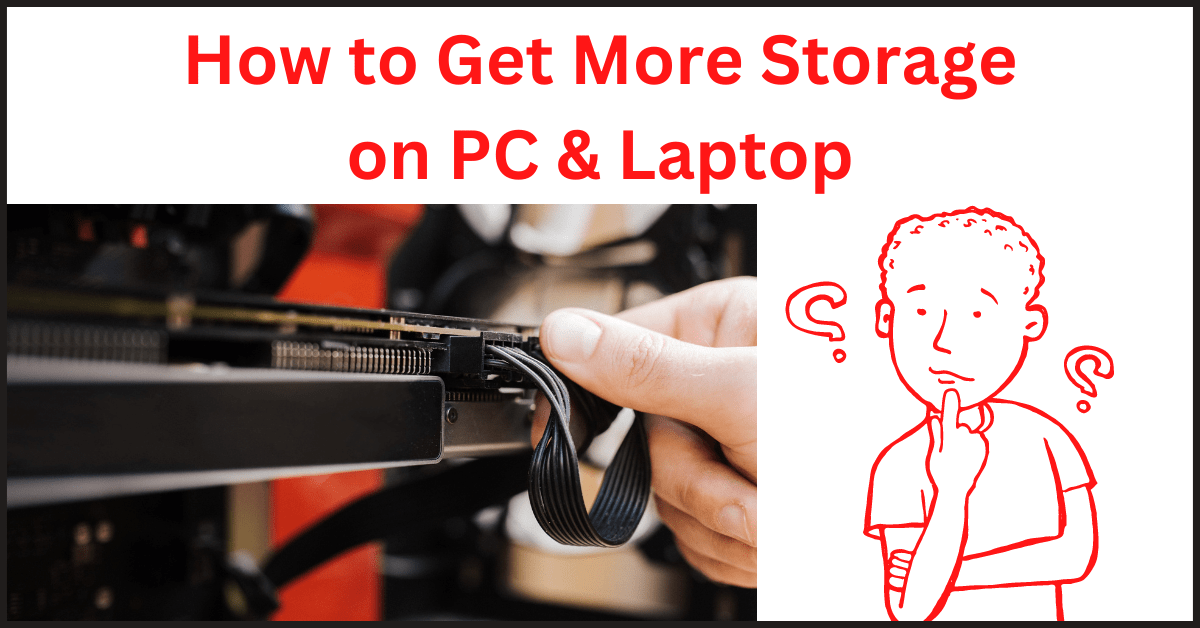Last Updated on October 14, 2022 by Tech Queries Team
In this article, we will show you 7 solutions for How to Get More Storage on PC & Laptop.
There are several Types of Computer Storage Devices, but we usually classify them into two categories. The Primary Storage Devices like RAM, ROM, Cache, Registers, etc. are considered Computer Memory.
Whereas, Secondary Storage Devices like Hard Disks, CDs, Pendrives, etc. are called Storage Devices.
Computer Memory can be accessed only by the CPU. The user cannot manually alter the data in Computer Memory (Primary Devices).
So, How to Get More Storage on PC?
We can either
- delete unwanted data stored in our Secondary Storage Device. or
- Add more Secondary Storage Devices to the PC.
Table of Contents
How to Get More Storage on PC & Laptop:
Here are 7 Solutions for How to Get More Storage on PC & Laptop
1. Check for Unallocated Space:
First, check if your hard disk has any unallocated/free space. While making partitions on Hard Disk, some space is left unallocated in rare cases. So, you can check, add, and use the unallocated space on your hard disk.
You can check it using 2 methods.
Method 1:
If you know the storage capacity of your Hard Disk, you can calculate the used space in My PC.
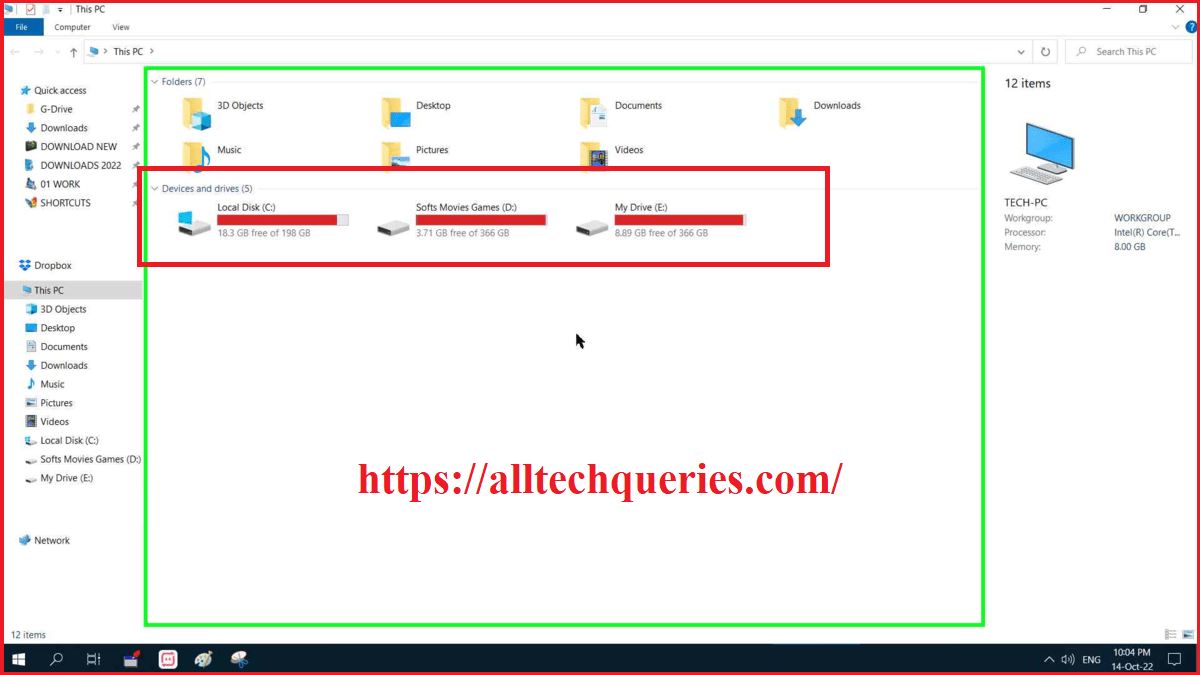
Method 2:
- Go to the Disk Management tool (Create and Format Hard Disk Partitions), using the Search bar or Start menu.
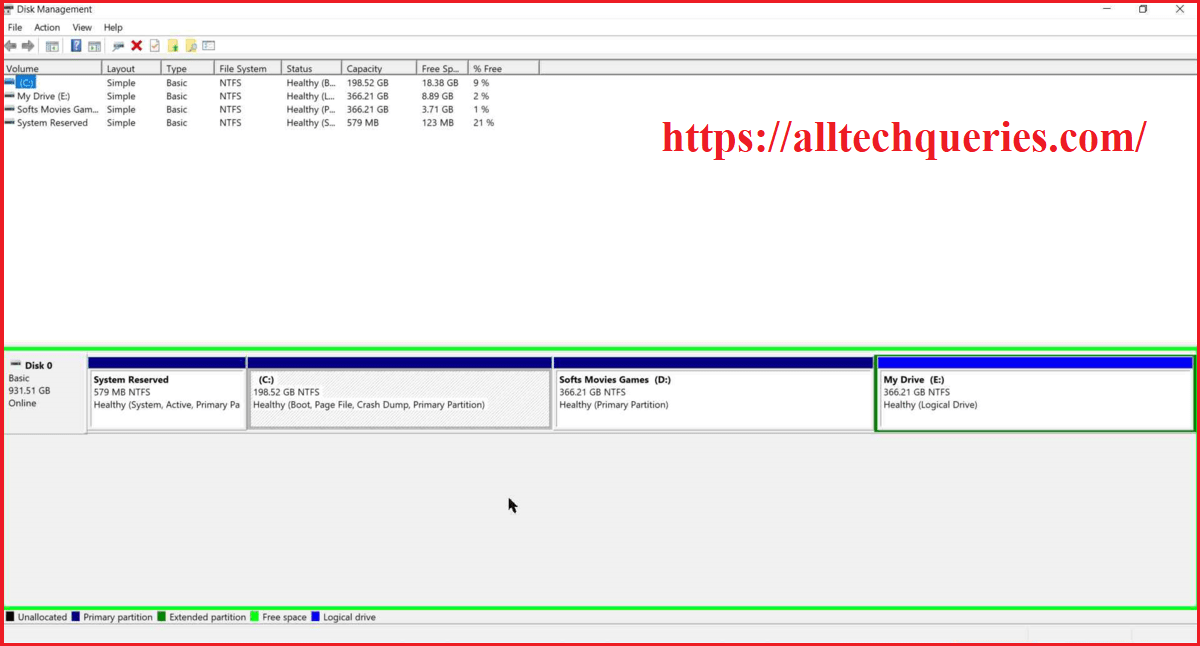
- In the lower section, it shows all the Storage Devices connected to your PC.
- So, if there is a piece of hard disk showing Unallocated Space. Then, you can add it to any partition.
How to Add it?
- Right-click on any Partition (Try to avoid C:\ Drive)
- Choose the option Extend Partition.
- Choose the unallocated space and add it to that drive.
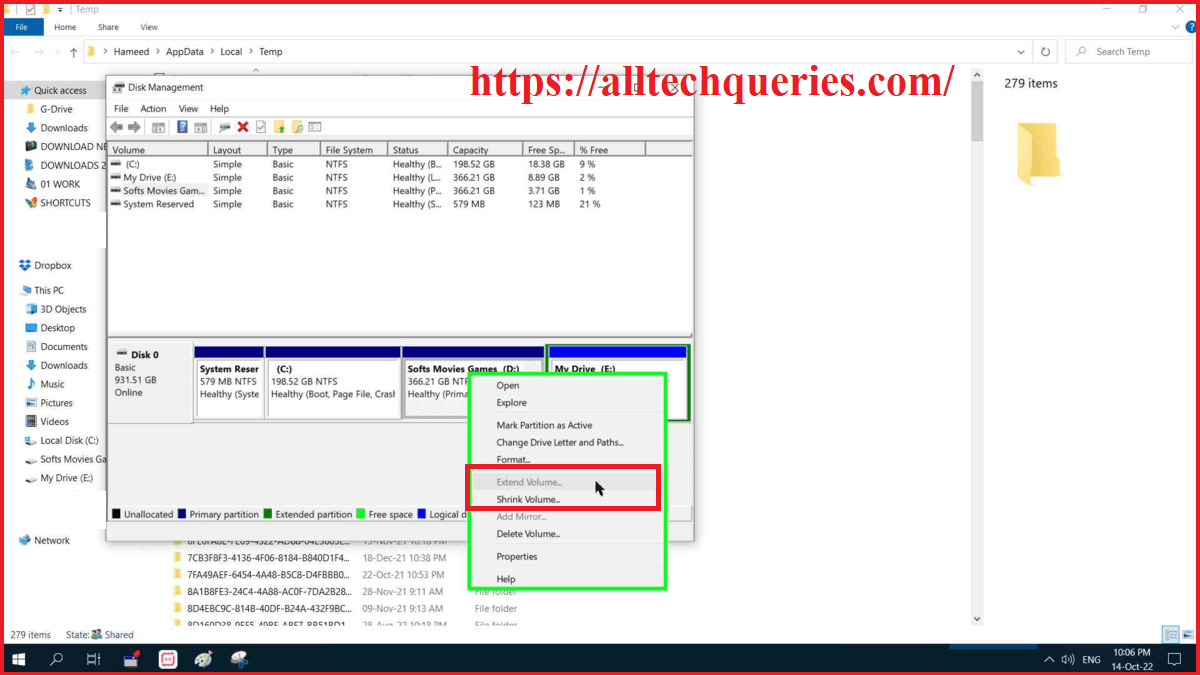
Or
- Delete any Partition (Note: All data in that Partition will be deleted permanently.
- After deleting an existing partition, its memory will be added to the unallocated space.
- Now, you can create a new partition with all the unallocated space.
2. Cleanup Hard Disk:
Having unallocated space on your hard disk is very unusual. So, try to clean up your Hard Disk by removing/deleting unwanted files.
- Clean Temporary Files. Run -> Temp -> Select all & Delete
- Clean Temporary Internet Files. Run -> %Temp% -> Select all & Delete
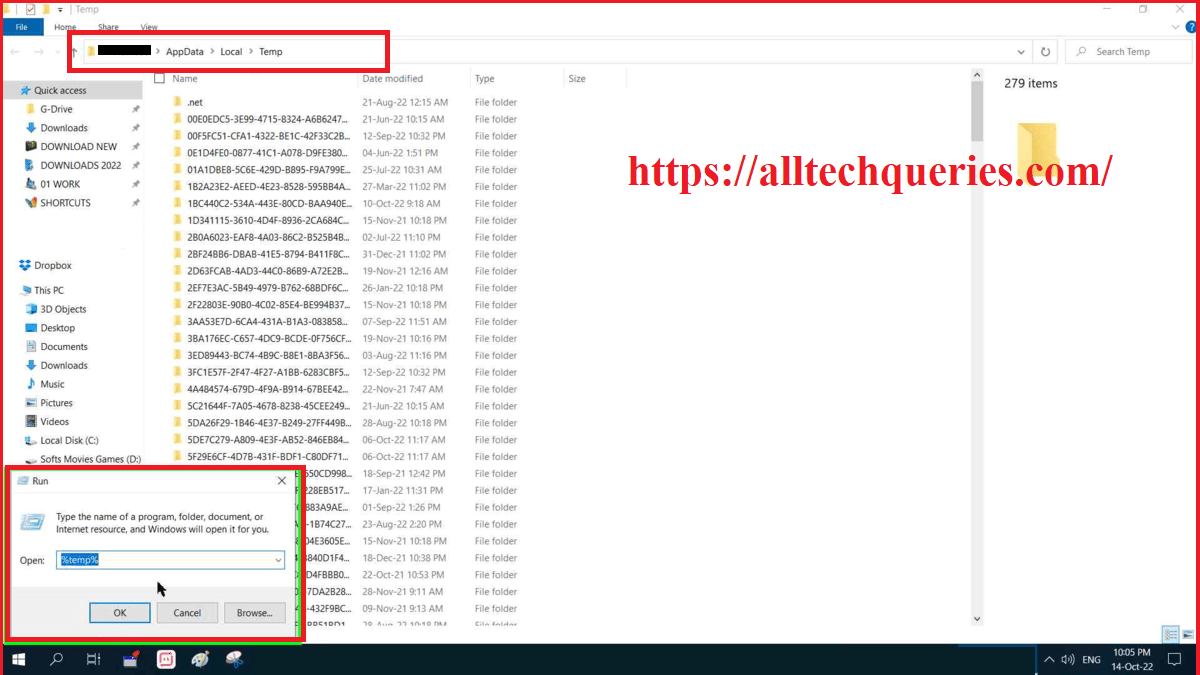
- Uninstall unwanted & unused Applications
- Delete unwanted files from your hard disk
- Delete Duplicate Files
3. Get an External Hard Disk:
Adding Internal Hard Disk can be a headache for some people. So, you can simply purchase an External Hard Disk and connect it through the USB port. External Hard Disks are portable, small in size, easy to carry, and easy to use.
Note: External Hard Disks are comparatively more expensive than Internal Hard Disks.

You can choose the Hard Disk based on How much Storage you require. WD (Western Digital), Seagate, and Samsung are three of the most popular and reputed brands that manufacture External Hard Disks.
4. Use Internal Hard Disk as External Drive.
There are two ways by which you can Turn Internal Hard Disk into External Drive. We have already discussed this in one of our articles. Click on the above link to read the full article.
You can buy a Hard Disk Enclosure or SATA to USB Cable/Adapter.
If you feel like External Hard Disks are expensive, or if you have an extra Internal Hard Disk, you can use these methods.
5. Add Extra Internal Hard Disk or Replace.
Most people simply buy an Internal Hard Disk when they run out of space.

However, there are three minor disadvantages of this.
- Your motherboard should have extra pins to connect the Internal hard disk. Some motherboards support 2 Hard Disks, and Some support 4.
- The Supply Unit has limited plugs. So, it will be hard to connect multiple internal drives.
- Your PC requires more power to power up multiple Hard Disks. Some people may encounter system slowdown issues.
However, you can get an SSD (Solid State Drive), instead of a Hard Disk. the M.2 SSD is the fastest Storage Device. Check out Types of Hard Disk Drives in a PC.
Also, if you want only one Hard Disk on your PC, you can replace the old one with a high storage Hard Disk. You can buy a 2-TB or 4-TB hard disk as well.
For Laptops:
Laptop users cannot add external hard drives as the Laptop does not have space for extra hard disks. So, you can either use other solutions or replace the hard disk.
6. Cloud Storage:
Here is the Best Alternative for Hard Drives. Several People are tired of buying and storing multiple Hard Drives. So, they started using Cloud Storage.

Most Cloud Storage Services are free but offer limited storage. Cloud Storage is not only cheaper but also safer than Hard Disks. If your Hard Disk gets damaged, you should say goodbye to all your data. But, if Cloud Storage stores your data in multiple servers. Therefore, there is a very low chance of losing your data.
This is the Best Solution if you are using a Laptop.
Check out more on What Cloud Storage is and How Cloud Storage works.
7. Use External Storage Devices:
If you do not want to spend more money, you can also use External Storage Devices. Floppy, CDs, and DVDs were the most used External Storage Devices. However, they had very little storage space, and be easily damaged. Therefore, you can use Pen Drives. You can buy Pendrives (USB Flash Drives) as per your Storage Needs. They are available in different sizes like 8GB, 16GB, 32GB, 64GB, 128GB, and more.

Conclusion:
We wanted our readers to have a vast number of choices to increase their storage. Therefore, we have provided 7 Solutions for How to Get More Storage on PC & Laptop.
Among all the solutions we have provided above, only Solution #5 is not suitable for Laptops. Because usually a Laptop only has space for 1 hard disk. You can however replace the old hard disk with another hard disk with more storage.
So, first, you can try Solution #1 and #3 as they do not cost you anything. Even after cleaning up your Hard Disk, if you are running out of space, you can purchase another Hard Disk or use Cloud Storage.
So, comment below and let us know which of the solutions for How to Get More Storage on PC & Laptop have you chosen.