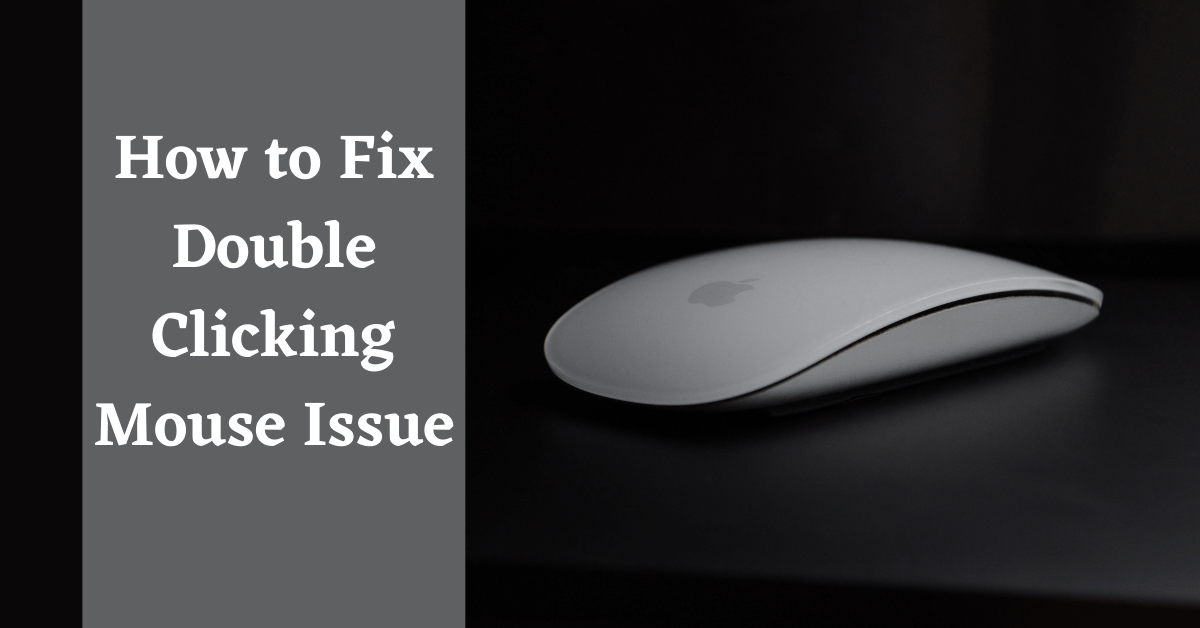Last Updated on November 19, 2022 by Tech Queries Team
Have you been encountering mouse issues lately? One of the common problems faced by computer users is the double clicking mouse. When you single click on a file or folder, the mouse double clicks. So, here is a solution on How to Fix Double Clicking Mouse Issue in a few steps.
The double click issue can be caused by several reasons. We will try to solve it by using different solutions.
Table of Contents
How to Fix Double Clicking Mouse Issue:
1. Adjust Double Click Speed Settings:
One of the main reasons for mouse double-clicking could be the change in mouse settings. It is also an easy method. So, let’s try this first.
- First, go to your computer Settings. (Through Start Menu, by using the Search option, or by using Keyboard Shortcut WIN+ I)
- Now, go to the Devices menu.
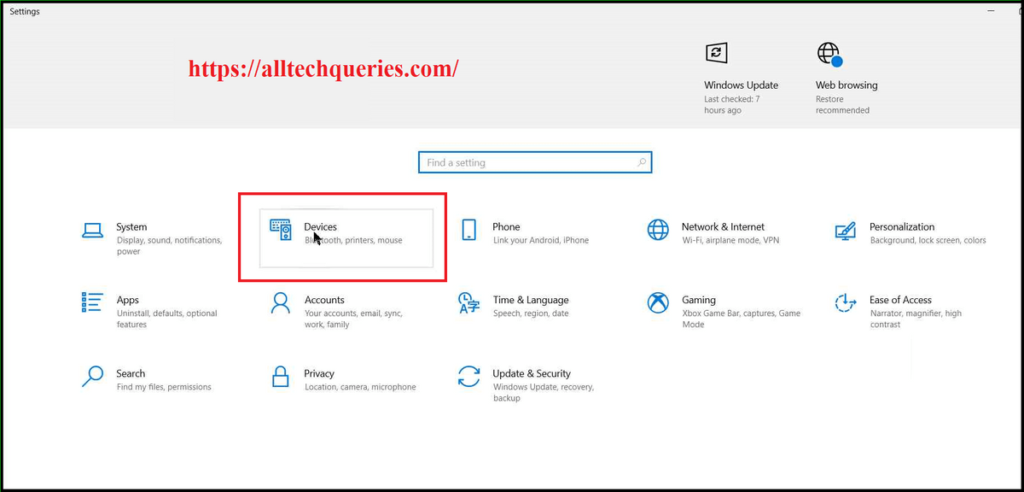
- Next, click on the Mouse Menu on the left menu bar.
- Here, in the related settings section, you need to click on the Additional Mouse Options.
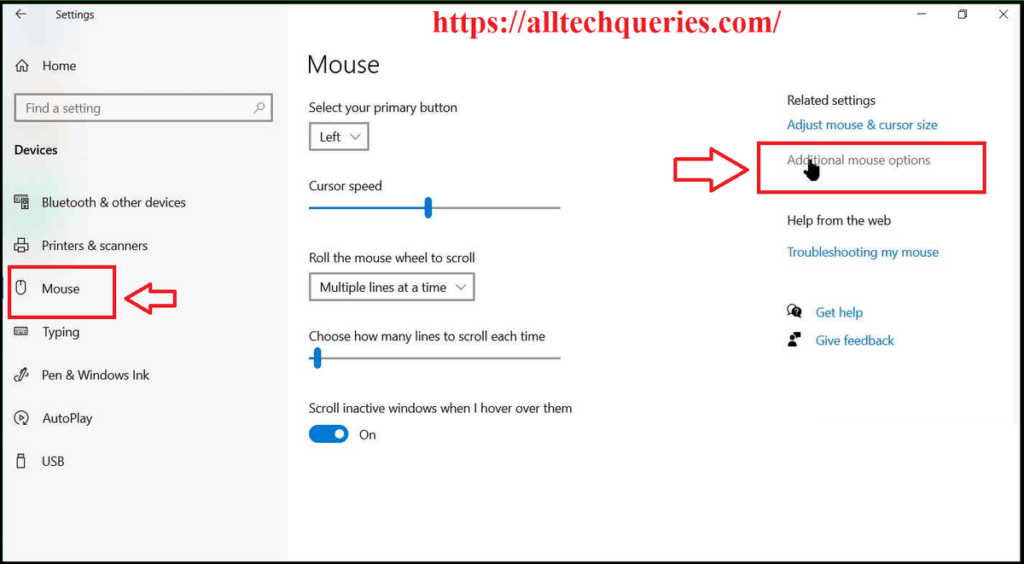
- Now, you need to adjust the Double-click speed by using the slider.
- Try increasing the double-click speed first. Then click on Apply and OK.
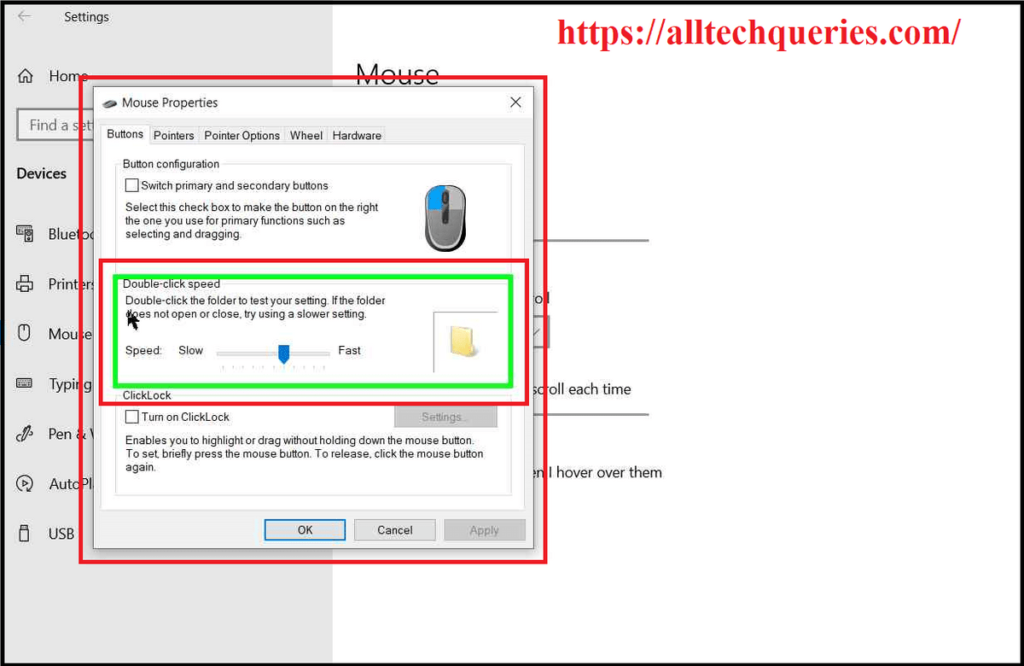
- You can also disable the option Enhance Pointer Precision.
- In the same Advanced Mouse Options, go to the Pointer Options tab.
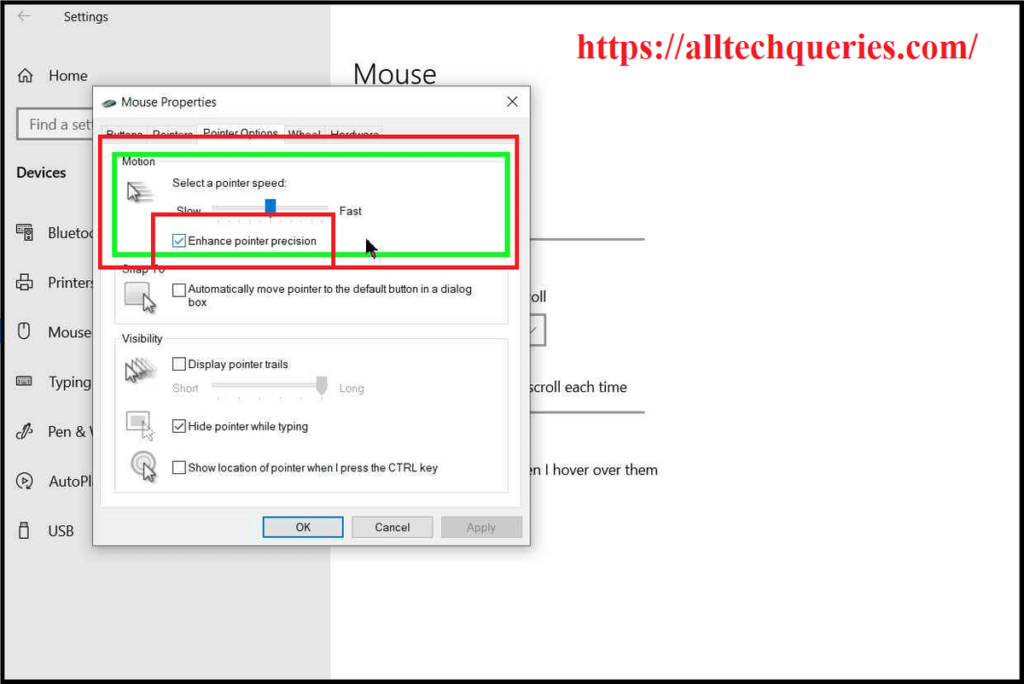
- Uncheck the Enhance Pointer Precision option.
2. Disable Single Click to Open Option:
You might have accidentally turned on the “Single Click to Open” option. Changing it to double click will simply solve the problem.
Here is an article in which we have shown How to Open Files/Folders with Single Click.
Follow the procedure, and choose the Double Click option at the end.
3. Connectivity Issue:
- The problem can also be caused because of the bad connection between the Nano receiver and your mouse. (If you have a wireless mouse, of course). Try to insert the receiver in the front USB ports.
- If you are using a Bluetooth Mouse, recheck the Bluetooth connection. Or, try using Bluetooth Adapter, if your PC’s Bluetooth is not functioning properly.
- For Wired Mouse, having a faulty wire can also cause connectivity issues.
4. Low Battery:
If you are using a wireless mouse, try replacing the Battery. Sometimes, a weak battery can cause various problems in the mouse.
5. Clean Mouse Physically:
If the previous methods did not solve your problem, try this method.
- Try to raise the mouse click-button a little bit and blow air. That would remove any dust inside.
- Or else, you have to open up the mouse and clean the dust around the mouse button. Beware, removing the mouse seal could void the warranty. Therefore, save this only as your last option.
You can watch this video and follow it carefully if you still wish to repair the mouse.
Also, check out this article on How to Switch Mouse Buttons.
6. Degrade Windows Updates:
If the issue started right after a Windows update, you should try degrading the Windows Update (Uninstall Previous Update).
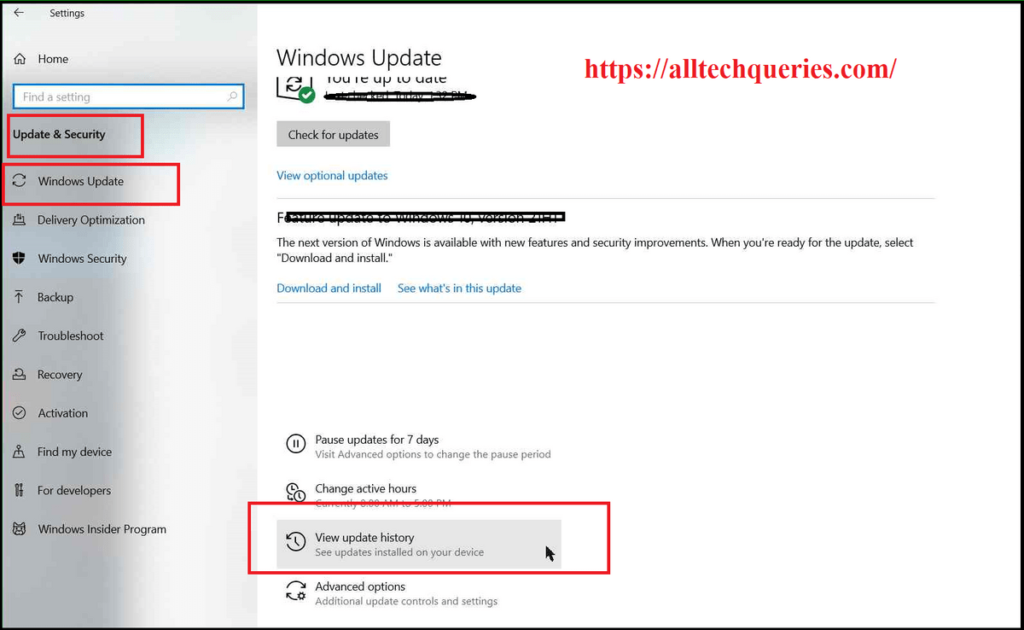
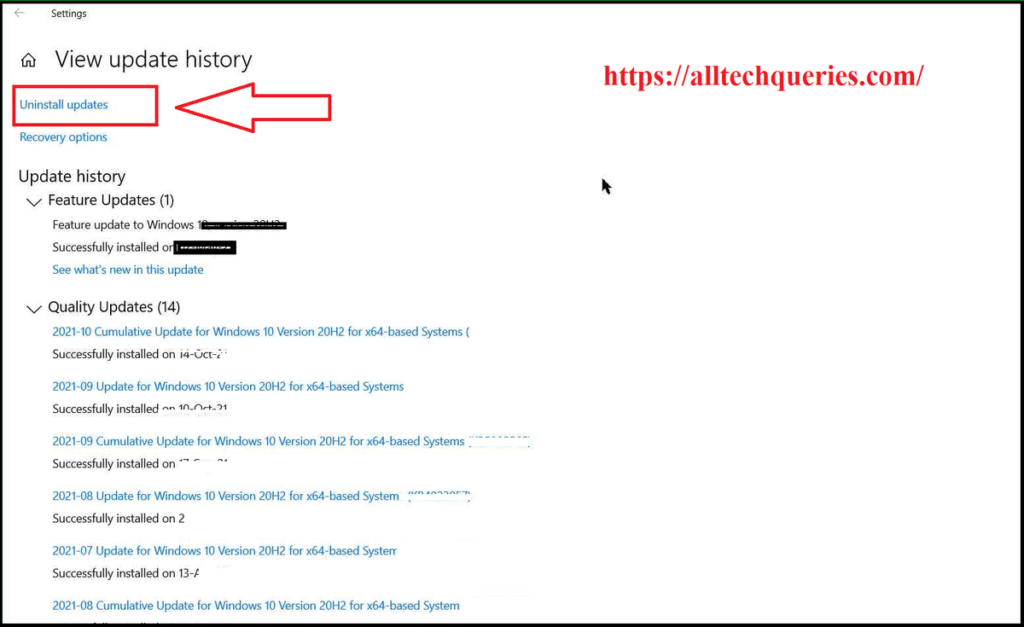
7. Reinstall/Update Mouse Drivers:
One last thing you can try to Fix Double Clicking Mouse Issue is reinstalling or upgrading the mouse drivers. Check this article by Microsoft on How to Update Drivers.
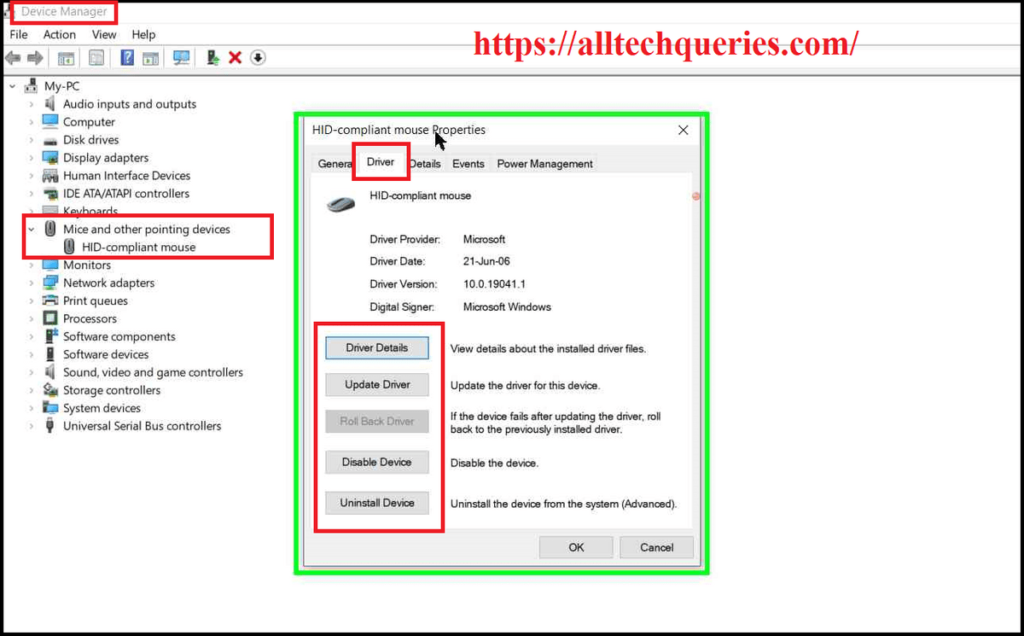
8. Use Keyboard for Clicks:
This is not a solution. However, this is an alternative, if all the above solutions fail to solve your problem. You can use the Enter key to open a folder, Space Key to select a Folder if the Left Mouse Button is causing the double-click issue. But, if the Right Mouse Button is causing the issue, then check this article on How to use Right-Click button with Keyboard?
NOTE:
Before you disassemble the mouse or change Windows Settings, identify the cause.
- Borrow a mouse from a friend and check if it is performing well or not.
- With that, you can identify whether it is a Hardware issue or a Software issue.
Conclusion:
I hope you found the solution on How to Fix Double Clicking Mouse Issue. If the issue started after you dropped the mouse, then there must be a hardware issue. Even after trying all the methods, if you are unable to solve the problem, you must replace the mouse.