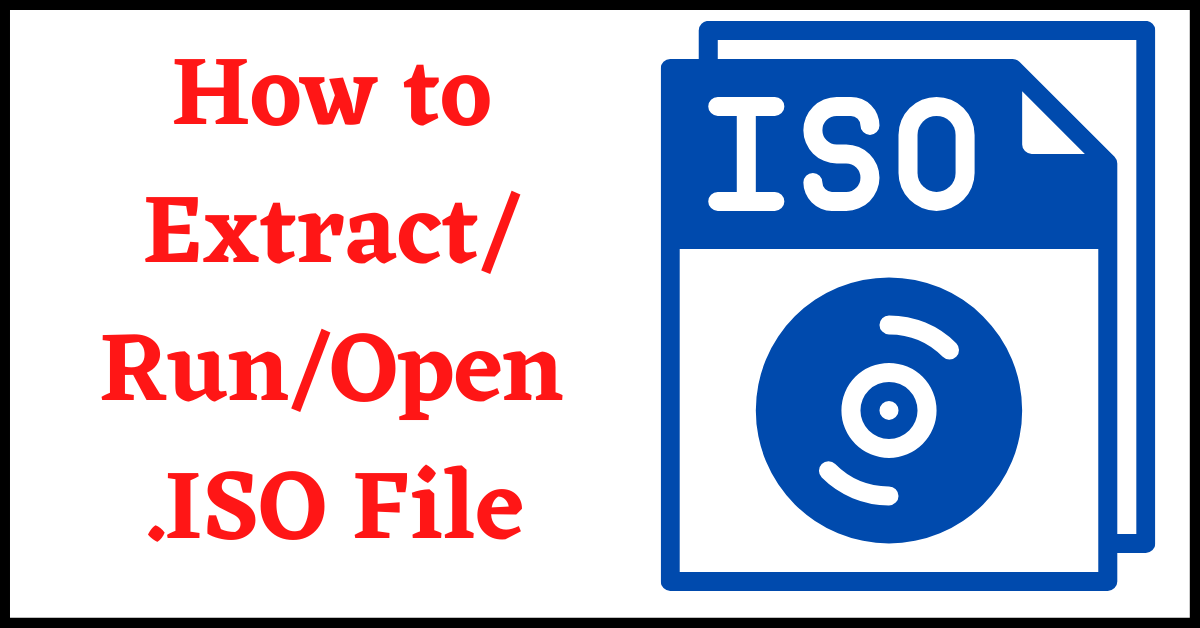When you copy a disc to your computer or when you download games/applications through the internet, you get an ISO File Format. Some users extract data from the ISO Files, while most users are still confused about How to Open ISO File, How to Run ISO File, or How to Extract ISO File in Windows 10.
Therefore, here we will show you all possible methods by which you can extract data from an ISO File in Windows 10 and older versions.
Table of Contents
What is an ISO File?
ISO is also known as Image File or ISO Image File. It is one type of Compressed File that contains several other files. The name ISO was taken from the ISO 9660, the file system used by optical media. The file is called Image File because it is an Image (Copy) of a CD/DVD.
When you dont have CD drives, you can use ISO file and mount as a Disk. Also, a CD/DVD is a physical drive, which cannot be sent online. So, by using its Image File (.ISO), you can easily share it online.
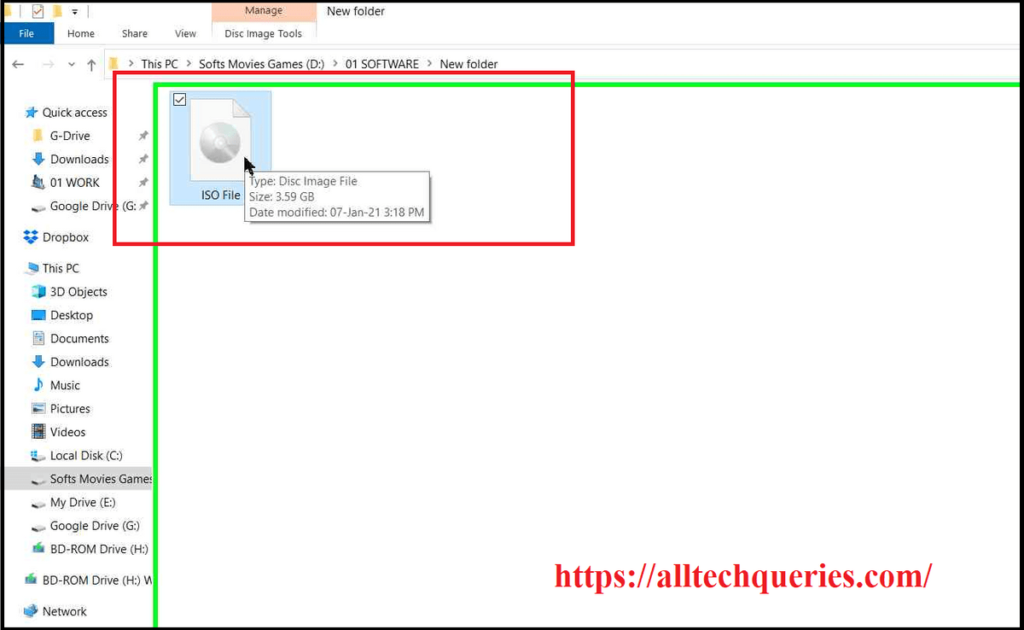
Extract ISO File in Windows 10:
For older versions of the Windows Operating System, we had to install Third-party Software to Extract ISO File. But, Windows 10 has built-in codecs that let you open & mount the ISO File easily.
Method 1:
- First, right-click on the ISO file and go to its Properties.
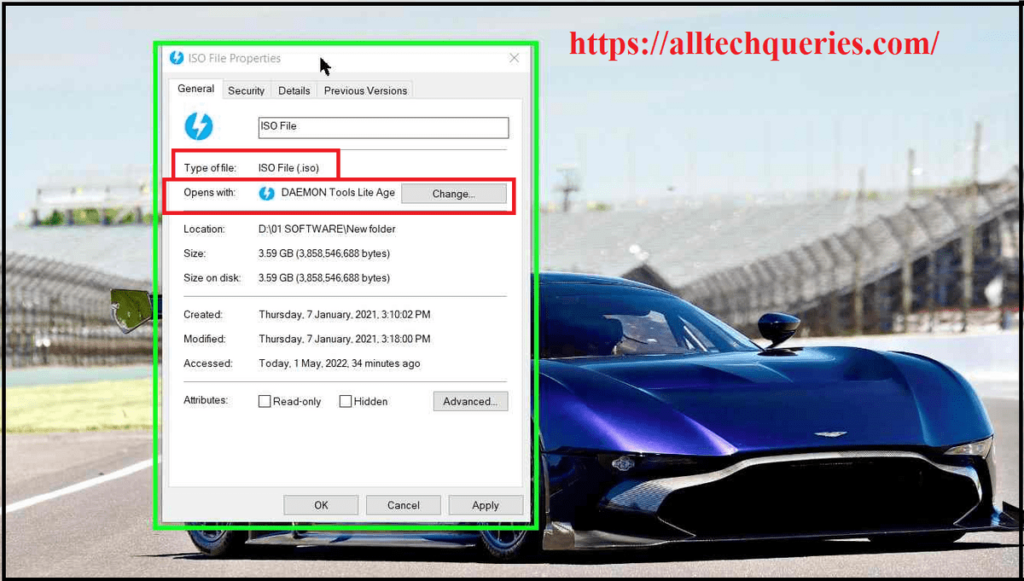
- Now, make sure the File Type is Disk Image File (.iso). Also, the program it opens with should be Windows Explorer.
- You can click on the Change button to select the program Windows Explorer.
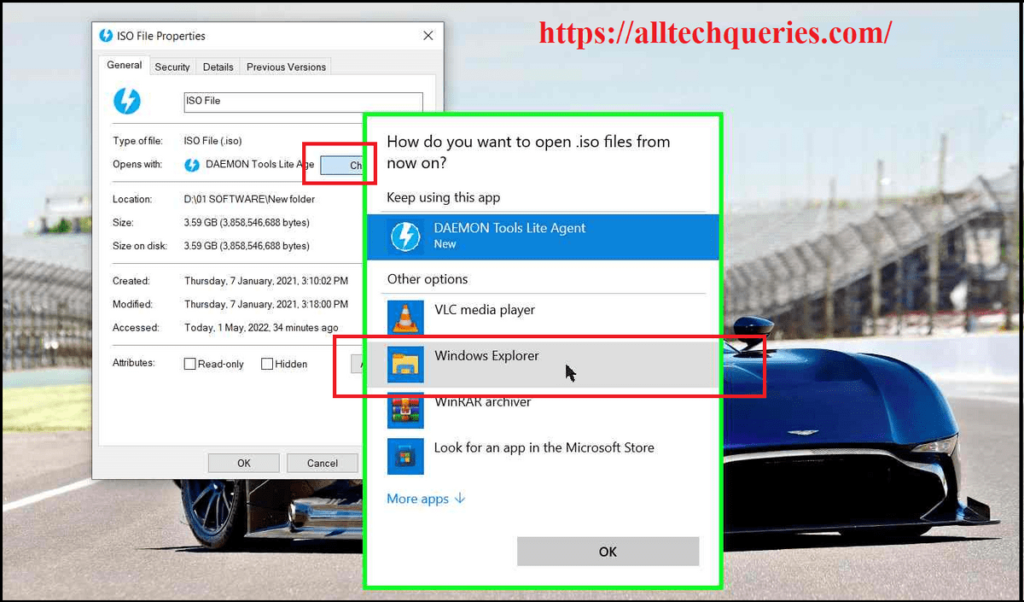
- Finally, click on Apply and OK.
Now you can double click on the ISO File to open and access the content inside.
Method 2:
- Right Click on the ISO File and click on the Mount option.
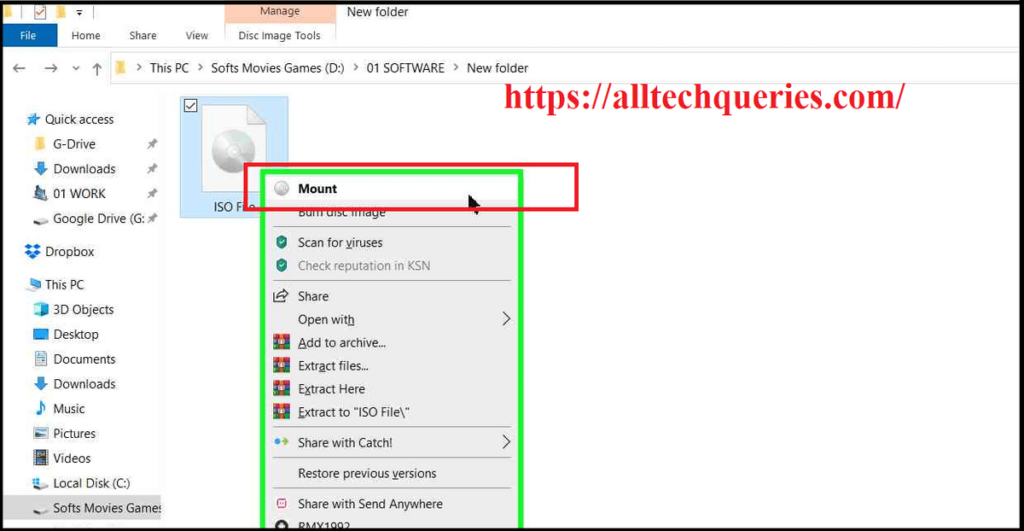
- Now the ISO file is mounted as a CD/DVD, which you can access from My PC Window.
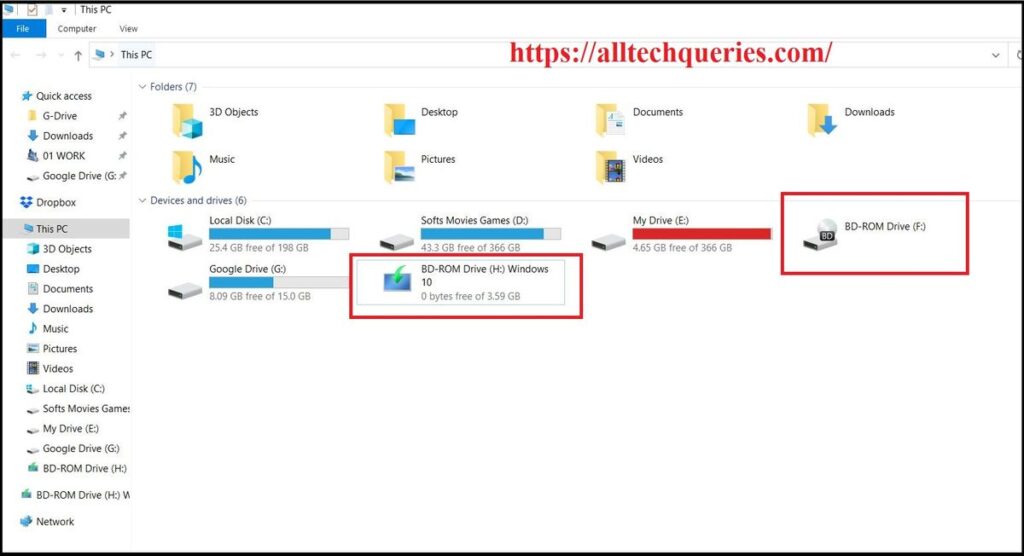
Extract ISO File in older versions of Windows:
You should follow this method if you are trying to Extract ISO File on older versions on Windows like Windows 8, Windows 7, Windows Vista, Windows XP, etc.
Method 1:
First, you need to download a third-party application like DAEMON Tools, Virtual CloneDrive, etc.
These softwares create a Virtual CD/DVD Drive on your PC. It is similar to inserting a disc on your PC.
- First, you need to install the Third Part Software.
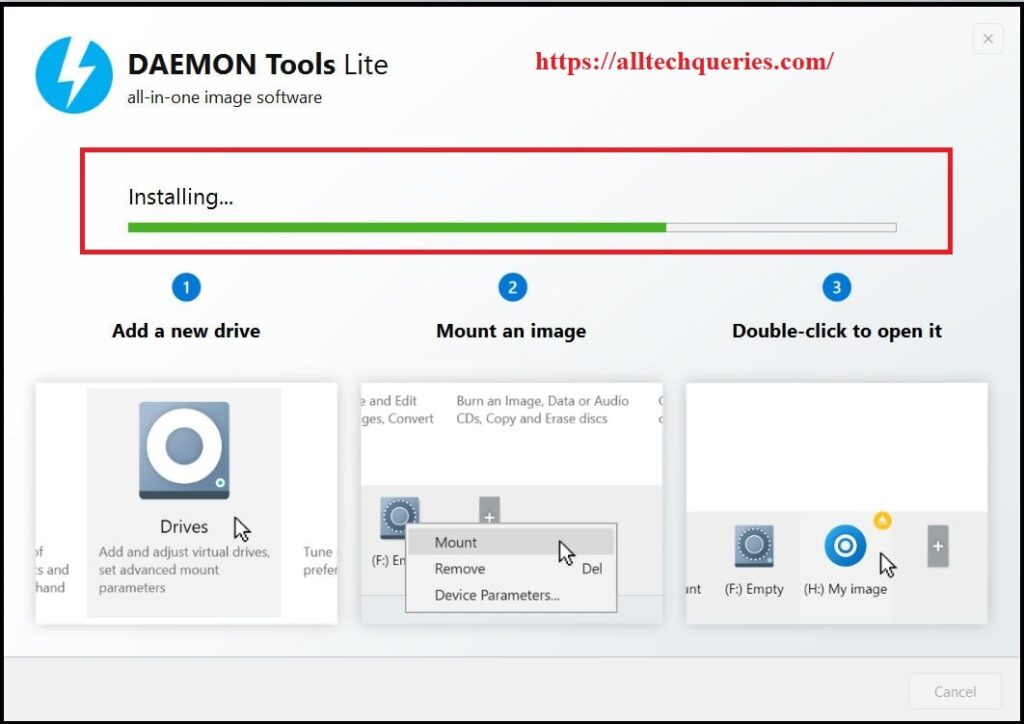
- Now, restart your PC, and see Virtual Drives in My PC Window.
- Next, you need to open the Daemon Tools (or similar application), and add the ISO file into it.
- Next, select the file and click on the Mount button.
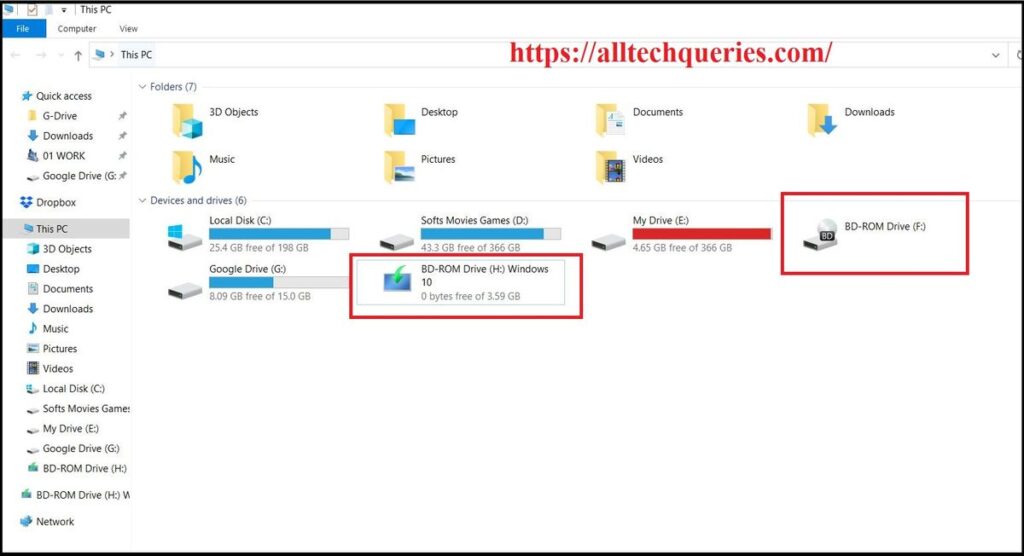
- You can double-click on the virtual drives to run the program. Or you can also right-click on the Virtual Drive and click on Open to see and access the files inside.
Note that these Third-Party applications have free versions with limitations. You can create only one Virtual Disc Drive. So, if you have to install 3 Discs, you should mount and install them one after another.
On the other hand, if you are using Windows 10, you can mount multiple ISO files at the same time.
Method 2:
You can use Compression Softwares to Extract ISO Files to a Folder.
The ISO file is similar to ZIP or RAR file. So, you can use any compression software like WinRAR, WinZIP, 7-Zip, etc. to Extract ISO File.
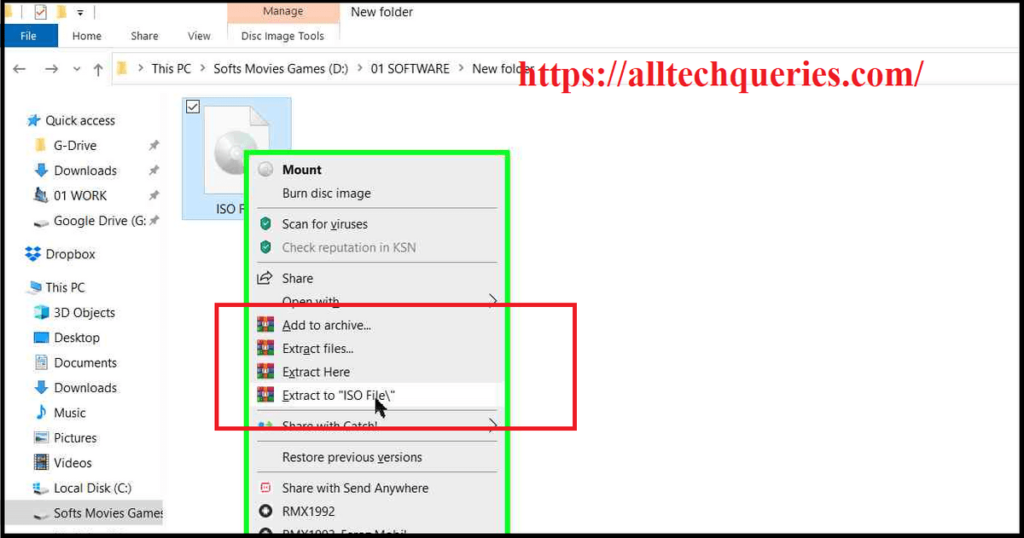
Read this article on What Does It Mean to Extract a File in Computer?
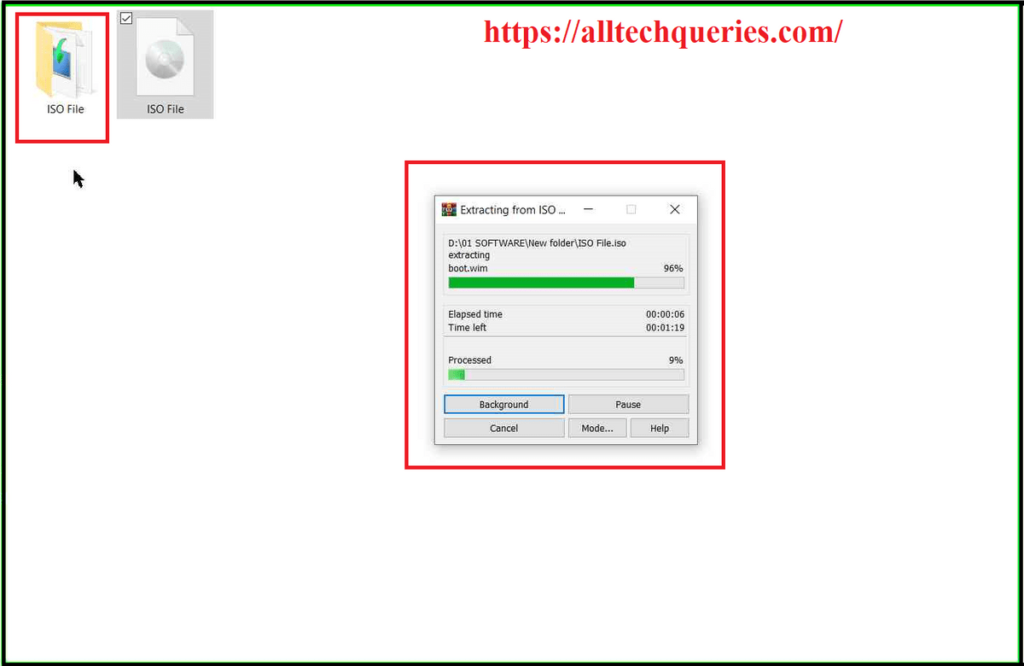
Conclusion:
Now that you understand How to Extract ISO File in Windows 10 and older versions, you can easily install softwares and games downloaded from the internet.
You can use any Disk Mounting or Virtual Drive softwares to Mount the ISO File in older versions of Windows OS.
However, on Windows 10, you simply need to double click on it to open and access the folder.
In this article, we have shown you How to Extract ISO File, How to Open ISO File, and How to Run ISO File using different methods.