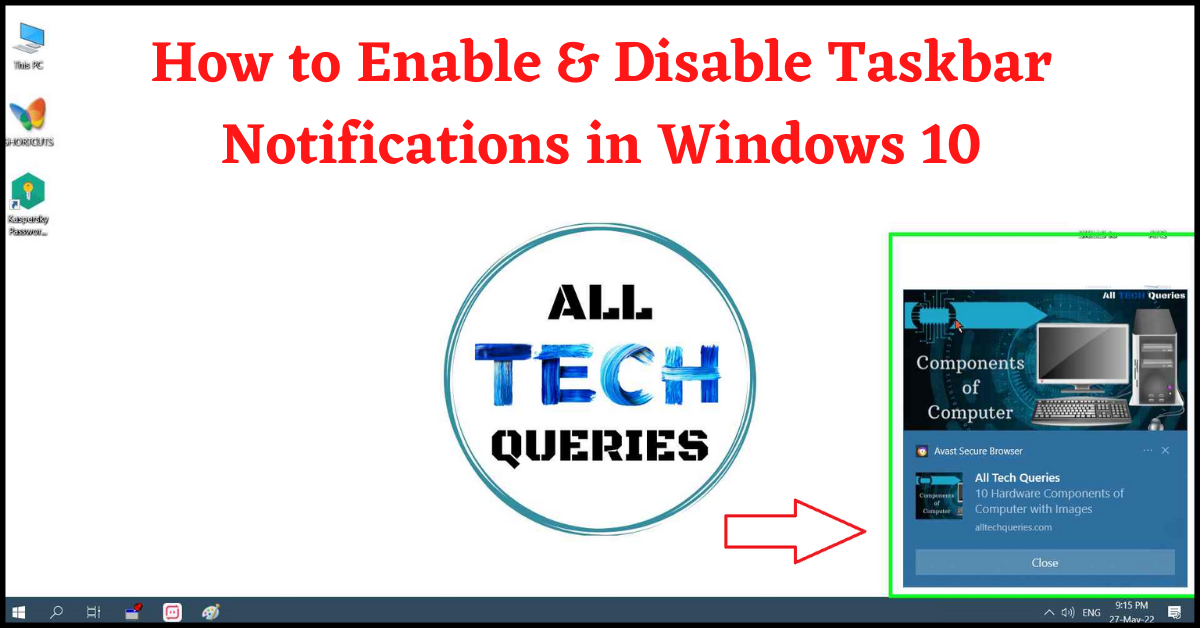Last Updated on May 27, 2022 by Tech Queries Team
Here is a tutorial on How to Enable and Disable Taskbar Notifications in Windows 10.
Windows 10 has a new feature called Taskbar Notifications. However, some people don’t like this feature. The Taskbar Notification shows up when you are working, watching movies, or playing games. So, it annoys some users. Hence we will show you how you can Disable Taskbar Notifications in Windows 10. Moreover, you can also choose to Disable & Enables Taskbar Notifications for certain apps.
On the other hand, some users find Taskbar Notifications very helpful. If you are subscribed to our website notifications, you will get a Taskbar Notification whenever we publish an article. If you arent getting such important Notifications, you should check and Enable Taskbar Notifications on Windows 10 PC. If you are annoyed by other notifications, you can choose to Enable or Disable Taskbar Notifications on certain applications.
Also, check out How to Remove Weather from Taskbar Windows 10.
Table of Contents
How to Enable/Disable Taskbar Notifications in Windows 10:
- Go to Windows Settings through the Start Menu.
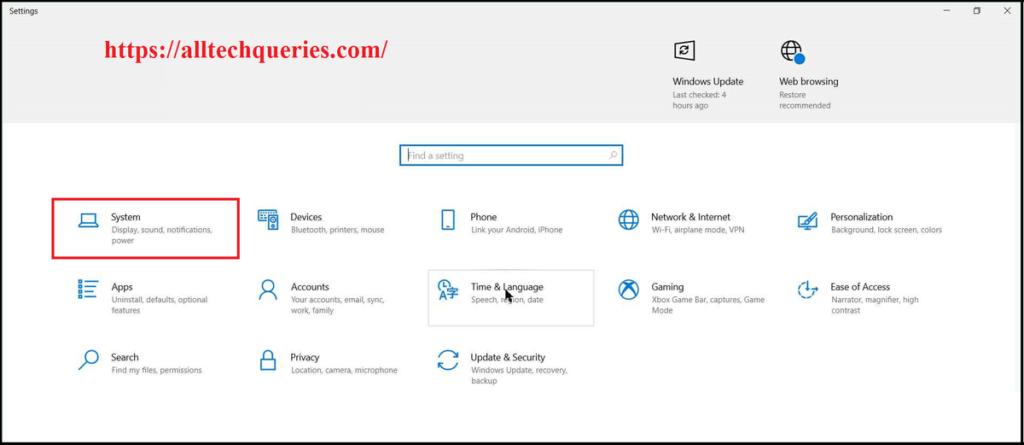
- Here, click on the System option, and go to the Notifications & Actions menu.
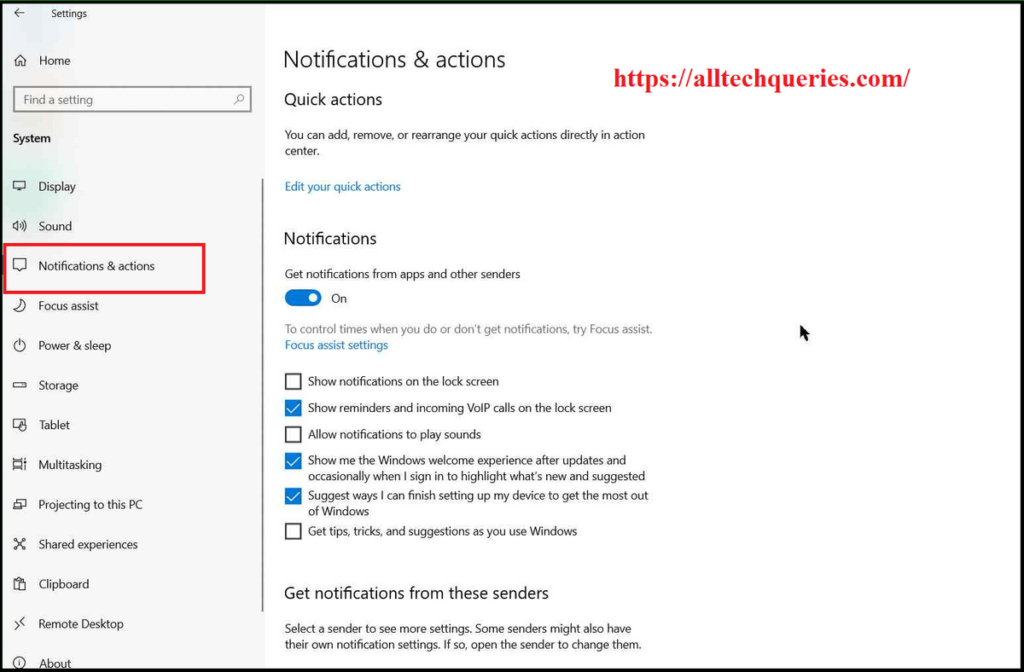
- There is an option called Get notifications from apps and other senders. You can click on the slider to Enable or Disable Taskbar Notifications.
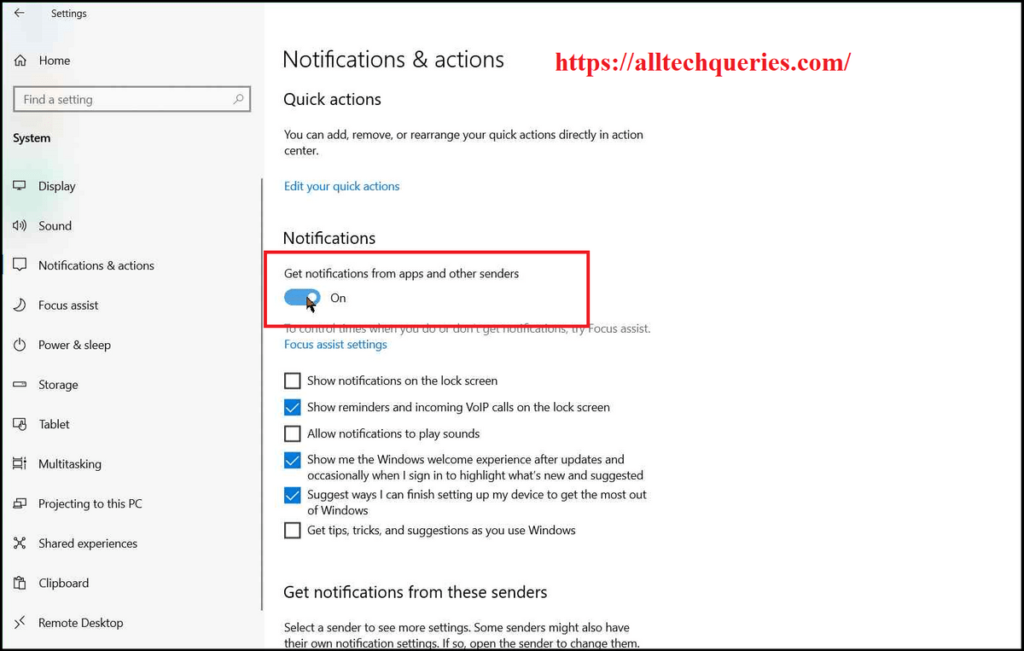
- If you scroll down, you will find a list of applications.
- You can choose to Enable Notifications for certain apps and Disable Notifications for certain apps.

Conclusion:
Windows 10 has Taskbar Notifications enabled. However, you can choose to Enable or Disable them as per your requirements. Moreover, you can even choose to enable Notifications for certain apps only. The above tutorial will help you How to Enable and Disable Taskbar Notifications in Windows 10 easily.