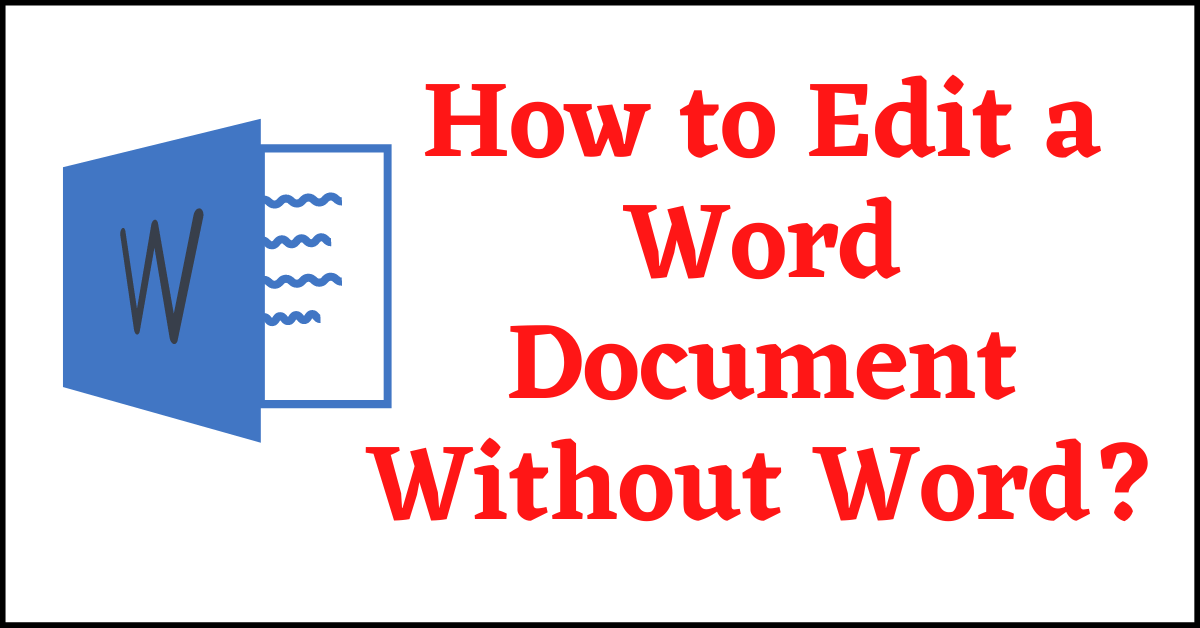For several years we have been using MS Office for opening and editing Documents. So, if you do not want to edit a Word Document, you need to Install MS Word on your PC. But, what if you don’t want to Install MS Office?
How to Edit a Word Document without Word?
We can still open and edit a Word Document without installing the MS Word Tool. There are several methods to do so.
Here, we will show you the 3 Best Methods, by which you can Open & Edit a Word Document without Word. The Third Method is our Favorite. We have also added 5 More Methods, but we don’t recommend them as they have more drawbacks than benefits.
Table of Contents
How to Edit a Word Document without Word:
Method 1: Wordpad
You can Open the Word Document on Wordpad. Wordpad is a pre-installed Office Tool by Windows. Wordpad is not the same as Notepad.
Notepad only supports plain text, without any formatting. So, you can use Wordpad.
How to Edit Word Document using Wordpad?
- Right-click on the Document, and Hover over the option Open With.
- A side menu will appear, where you need to select the Wordpad tool.
- If the App is not visible, click on Choose Another App.
- Now, click on More Apps.
- Scroll to the end, and you will find the Wordpad option.
- Click on the Wordpad option and click on ok.
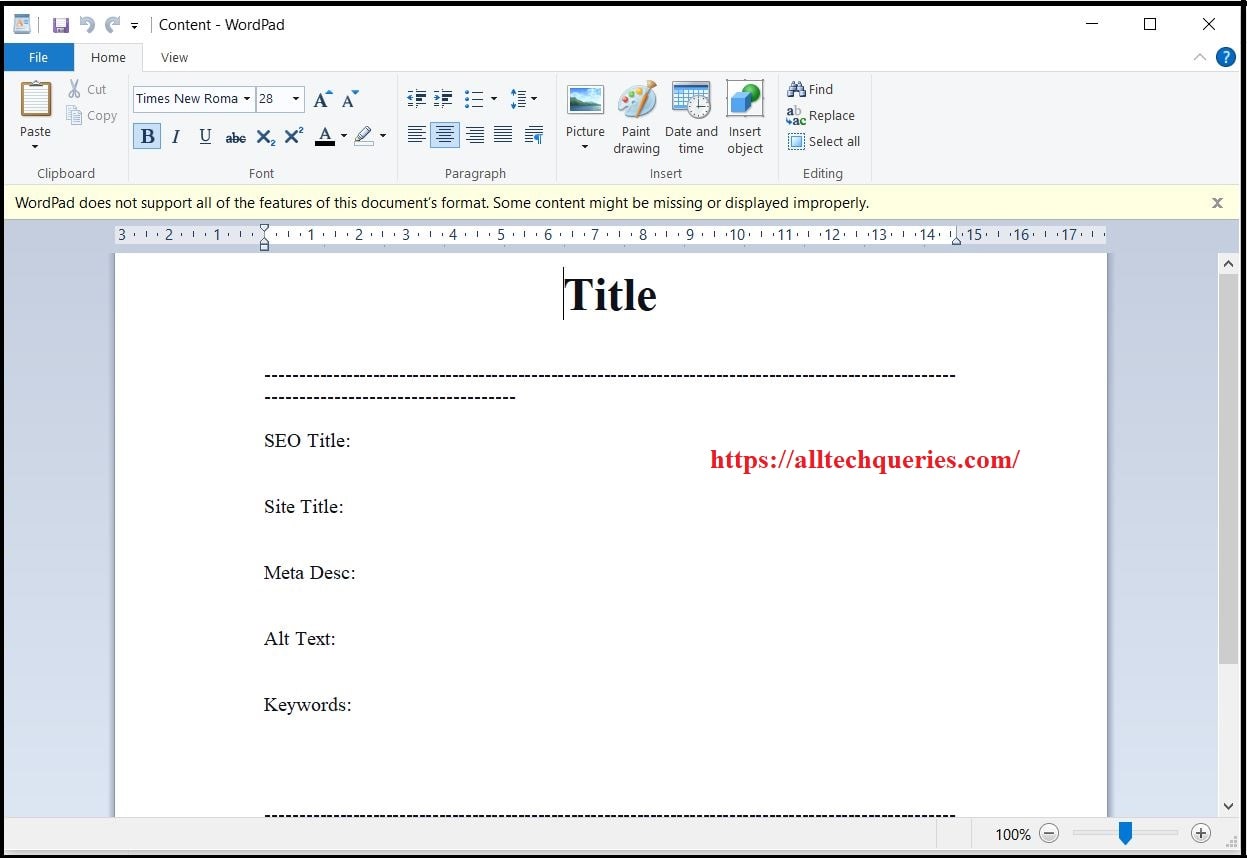
MS Word Documents are saved as Doc or Docx file formats.
You can edit the document in Wordpad, but you cannot save the Document back in Docx format.
Wordpad saves the document in RTF (Rich Text Format), XML, or Text Document format.
So, if you want to save the Document again in MS Word file format, use other Methods.
Method 2: Third-Party Office Suites
Besides MS Office, there are other Office Suites as well (Both Paid & Free).
Some of the popular MS Office Alternatives are
- Libre Office
- Open Office
- WPS Office
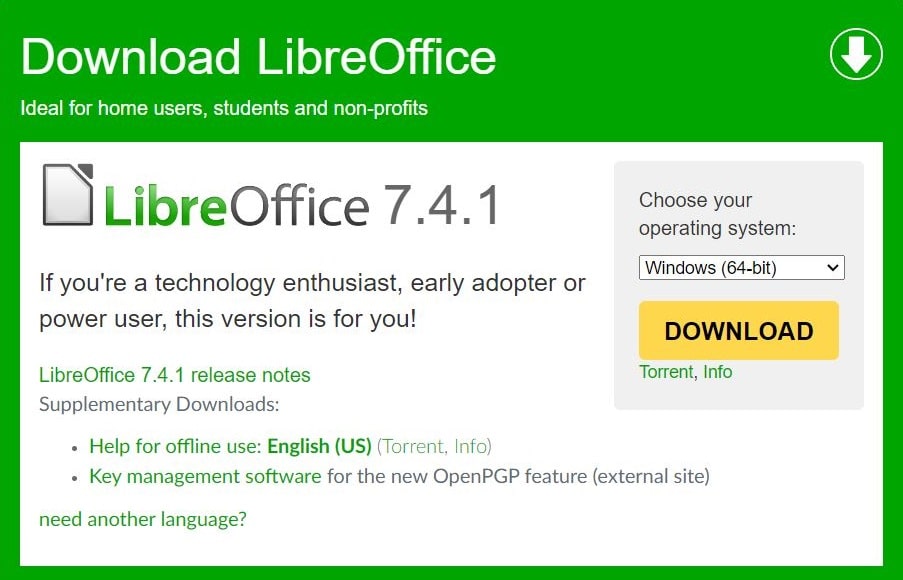
You need to Install these softwares on your PC. All the features and functionalities are the same as MS Office. Therefore, you won’t have difficulty using it.
Moreover, it allows you to save the file in Docx format as well. Therefore, you can share the file with other MS Word users.
However, if you don’t want to install any software on your PC, then you should check out the Third method.
Method 3: Google Docs
Google Suite is the Best Alternative for MS Office. The best thing about Google Suite is that it offers all the features and functionalities for Free. Google Suite offers all MS Office Alternatives like Google Docs (for MS Word), Google Sheets (for MS Excel), Google Slides (for MS Powerpoint), and more.
Check out How to Convert Word to Google Docs. Once you are done Editing the Document, you can download it on your PC in Docx (MS Word) format.
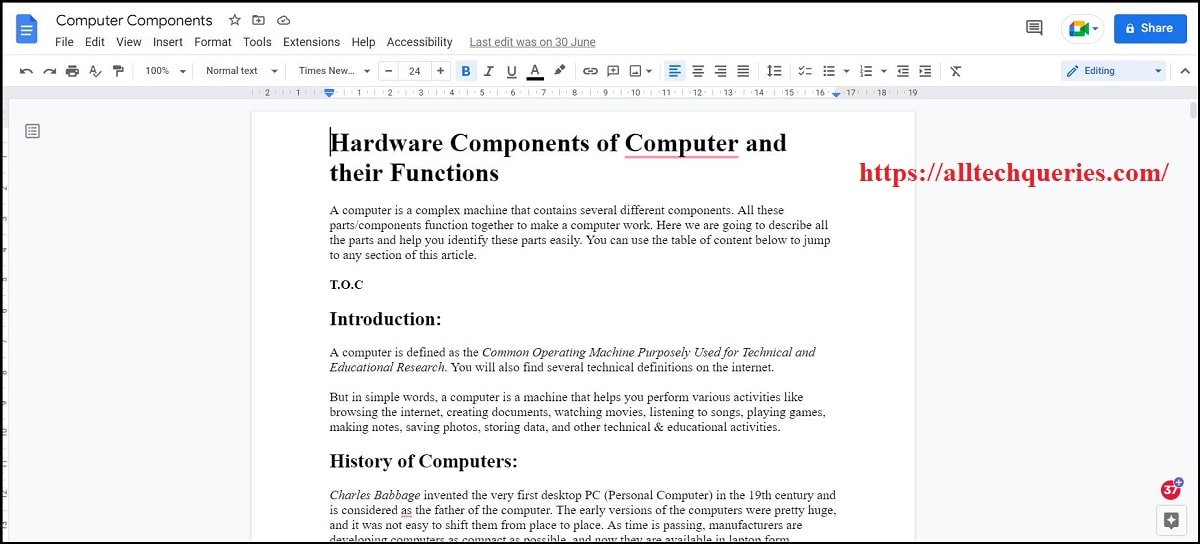
Other Methods:
Here are a few more Methods suggested by Technicians. However, we don’t recommend them because of their drawbacks.
Method 4: Notepad
Notepad only allows the user to use plain text. You cannot use word formatting like Bold, Italic, Underline, and more. Moreover, you can’t even adjust the Margins of a document, add borders, and add colors to text.
Method 5: Word Mobile
You can download the App Word Mobile from the Microsoft Store. The Word Mobile App Free Version lets you open and reads the Document, but you cannot edit the document. You need to pay Office Subscription to Edit the Documents.
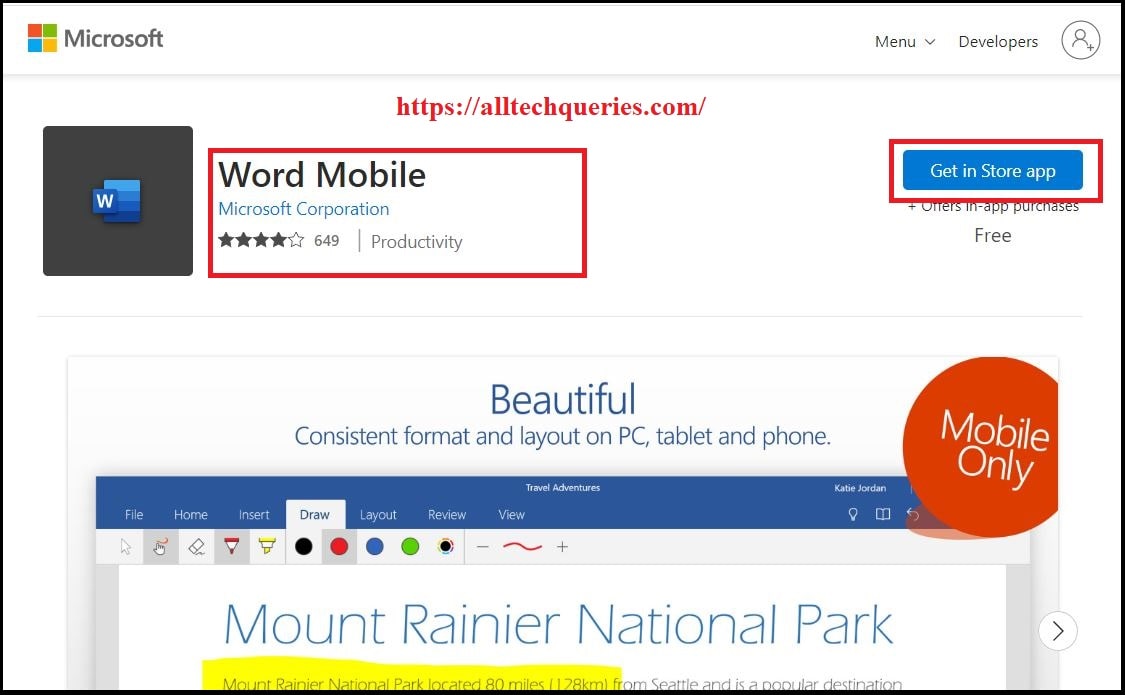
Method 6: Word Online
You can create a Free Microsoft Account, and use Word Online. However, the free version does not offer all the features. Whereas, Google Docs offers all the features for free. Therefore, we don’t recommend using Word Online as well.
Method 7: Apple Pages
Apple Users can use the built-in Document Editor Apple Pages to Open and Edit Word Documents for Free. The only downside is that Most Computer Users use Windows Operating System. And Apple Pages is exclusive to Apple Products only.
Method 8: MS Word Mobile App
You can Download MS Word Mobile App from Play Store (Android) as well as App Store (iOS). It is free to use as you can Open and Edit files. However, the functionalities are limited.
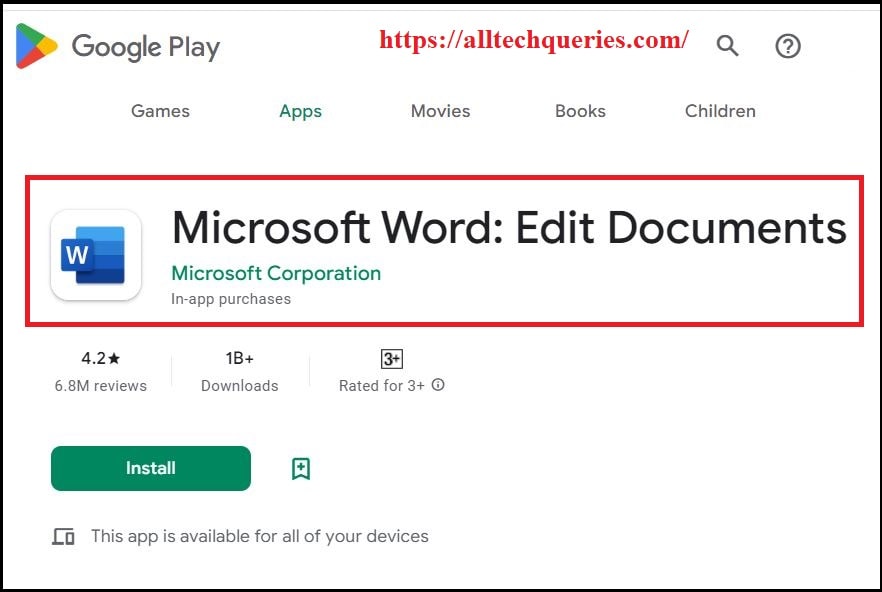
Conclusion:
Here, we have revealed 8 Methods on How to Edit a Word Document without Word. However, we recommend using the Top Three Methods, as the other methods have restrictions for Free users.