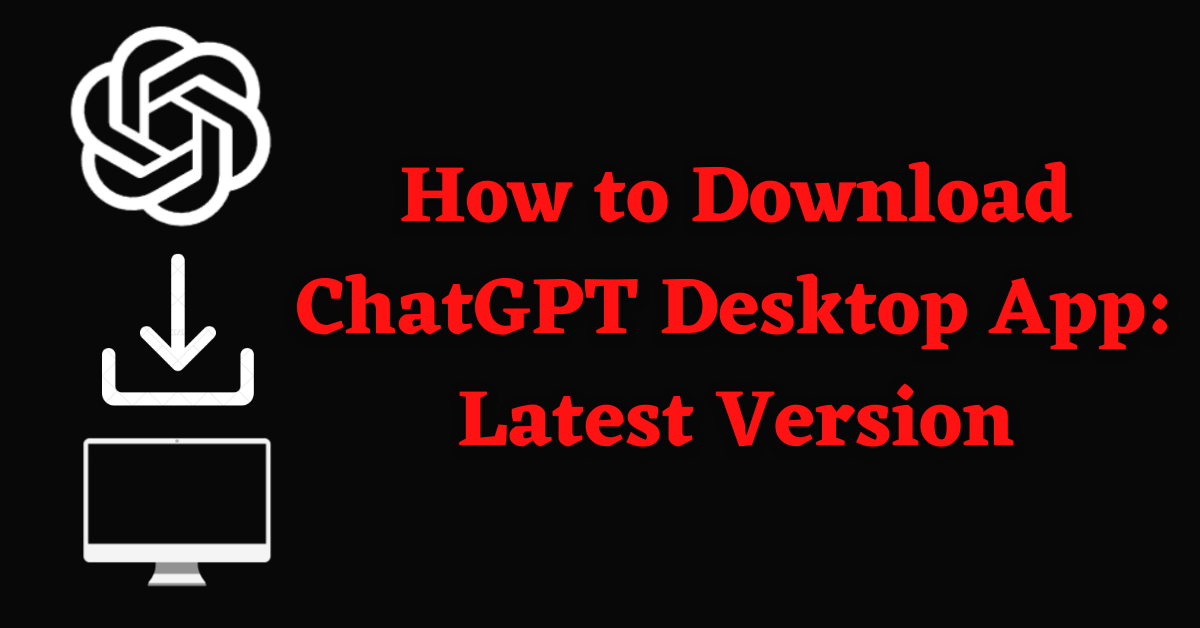Last Updated on July 18, 2024 by Tech Queries Team
Developed by OpenAI, ChatGPT has become one of the most popular AI tools that generates human-like text. Whether utilized for professional tasks, academic purposes, or personal endeavors, having access to ChatGPT can be incredibly beneficial.
While many users access ChatGPT through its web interface, installing it on your computer can provide added convenience. Indeed, ChatGPT also offers a dedicated desktop app. If you’re wondering how to download ChatGPT desktop app, this guide will walk you through each step.
Table of Contents
Overview:
This article explores the concept of What is ChatGPT and highlights the benefits of using the ChatGPT desktop app, such as improved performance, offline access, real-time notifications, and other features.
Additionally, we will also guide you on how to download ChatGPT desktop app and provide detailed step-by-step instructions for installing it on the Mac operating system to ensure a smooth installation process.
Finally, we have also provided some tips for enhancing your experience with the ChatGPT Desktop App, including customizing app settings and improving productivity. Additionally, we discussed common troubleshooting issues and their solutions. Navigate through the article using the Table of Contents to quickly access any section you need.
Exploring the Capabilities of ChatGPT:
What is ChatGPT?
ChatGPT is an advanced AI model created by OpenAI, designed to generate contextually relevant text in reply to user inputs. Built on the powerful GPT-4 architecture, known for its impressive language understanding and generation capabilities, ChatGPT serves a wide range of purposes. Users can utilize ChatGPT for tasks such as drafting emails, creating content, answering queries, and more.
ChatGPT excels at understanding user prompts, even those that are not perfectly structured. Beyond answering questions, it can translate text into multiple languages, engage in empathetic conversations, and even assist with writing and explaining code. As ChatGPT continues to evolve and become an even more powerful and versatile tool.
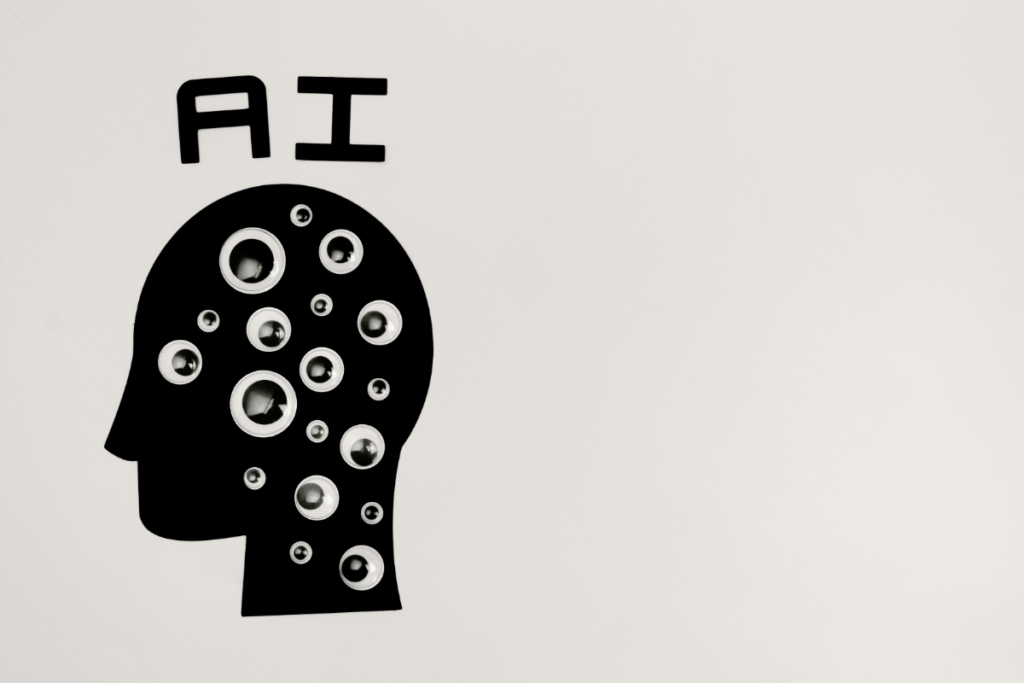
What does GPT stand for in ChatGPT?
GPT in ChatGPT stands for “Generative Pre-trained Transformer,” which implies a type of Artificial Intelligence model specialized in understanding and producing human-like text. “Generative” refers to its ability to generate text, “Pre-trained” indicates it has been previously trained and fine-tuned, and “Transformer” refers to the neural network architecture that enables its advanced language processing abilities.
Why Use the ChatGPT Desktop App?
Although many users currently access ChatGPT through a web browser, there are several advantages to using the desktop app instead. By following our guide on how to download ChatGPT desktop app, you can unlock new possibilities with AI.
- Enhanced Performance: As your web browser acts as an intermediary between you and ChatGPT, using the Desktop App provides faster speed and responsiveness compared to the web version.
- Real-Time Notifications: The Desktop App sends you instant notifications for new messages and updates.
- Improved Integration: One of the best features of the ChatGPT desktop app is that it seamlessly integrates with other desktop applications and system features for a more unified experience.
- Increased Stability: Unlike the occasional crashes and interruptions encountered with the ChatGPT Web Interface, the Desktop app offers greater stability with fewer disruptions.
- Customizable Settings: The ChatGPT Desktop App offers extensive personalization options, allowing users to customize themes, layouts, and notification preferences.
- Better Resource Management: The AI Chatbot smartly utilizes system resources for smoother operations.
- Enhanced Security: As previously mentioned, the web browser acts as a mediator between the user and ChatGPT. Using the Desktop App reduces the risk of browser-based vulnerabilities and enhances control over privacy settings.
- Dedicated Environment: It has a dedicated environment, which means, you can have minimal distractions from other browser tabs.
- Consistent User Experience: Uniform interface and features across different operating systems ensure a consistent user experience.
- Extended Functionality: The Desktop App provides additional features and plugins that are not available in the web version.
- Automatic Updates: You can easily manage updates with automated downloads and installations for the latest features and security patches.
- Reduced Browser Dependency: With the Desktop App, you don’t have to rely on specific browser versions or settings for optimal performance.
- Seamless Multitasking: The Desktop App allows quick switching between the app and other desktop applications resulting in easier multitasking.
- Enhanced Privacy: Less exposure to online tracking and ads compared to using a web browser.
How to Download ChatGPT Desktop App
Note: While it may be disappointing for Windows users, currently, the ChatGPT Desktop App is not available for the Windows Operating System. This guide exclusively focuses on how to download ChatGPT Mac app.
This information is not officially confirmed by the ChatGPT team, but according to our sources, there may be plans to release a Desktop App for Windows around November 2024. We will promptly update you once it becomes available for Windows PCs. Subscribe to our newsletter for the latest updates.
Step 1: Visit the Official Website
To make sure you are downloading the genuine app, always download it from the official website. In this case, download ChatGPT Mac App from the official OpenAI website. Here is the link to OpenAI’s official website.
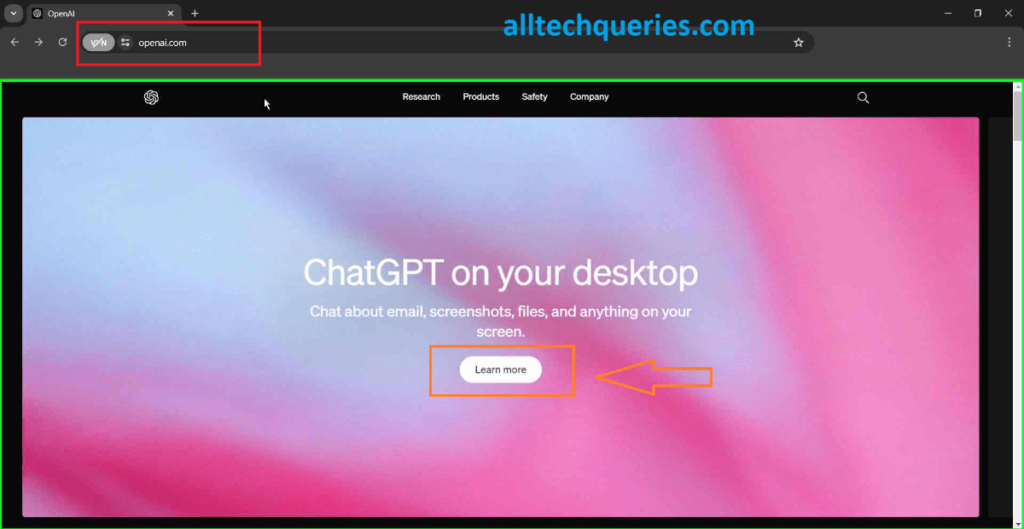
Step 2: Navigate to the Downloads Section
Once on the OpenAI website, look for a section dedicated to downloads or products. This is usually found in the main navigation menu or at the bottom section (footer) of the homepage. Click on the link to access the downloads page.
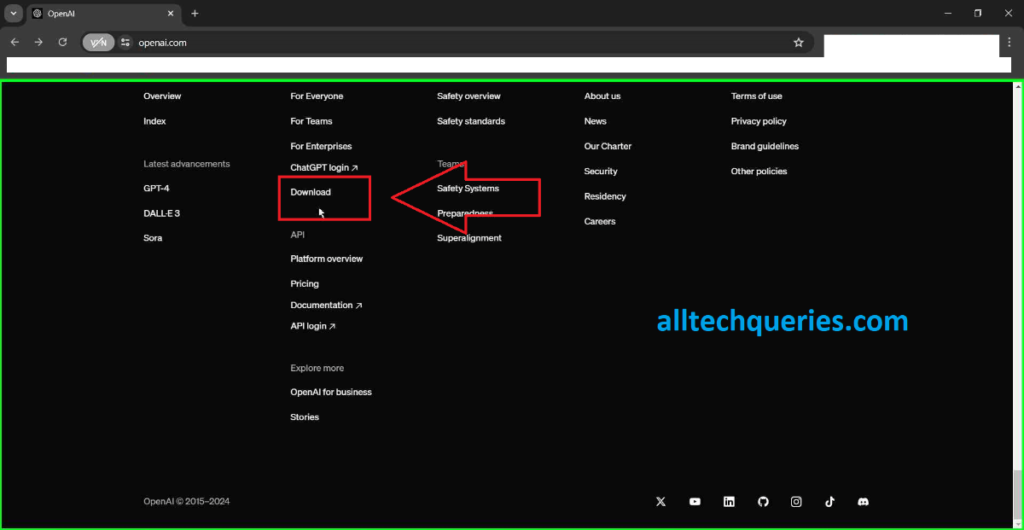
You can also click on this link to go directly to the OpenAI Downloads Page
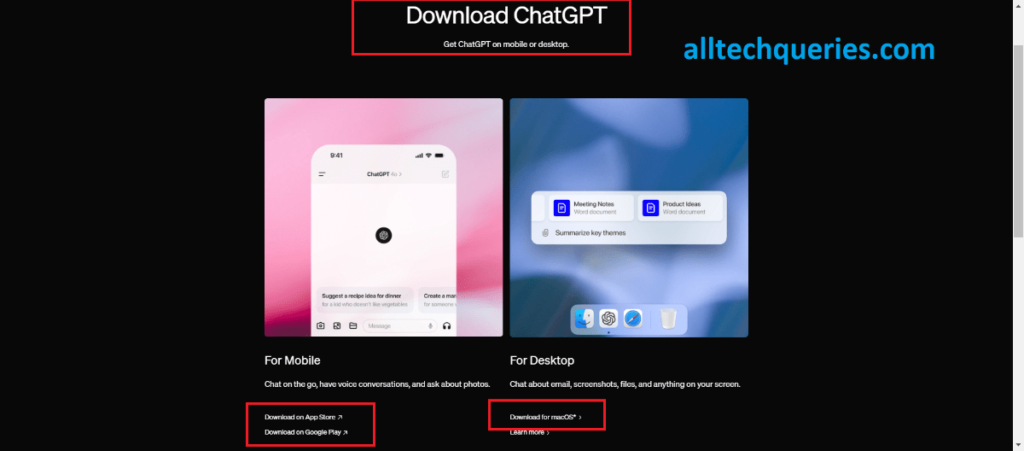
Step 3: Select macOS Version
Here you will find information about which operating systems the ChatGPT Desktop App is currently available on. For now, you will find the options to Download on App Store, Download on Google Play, and Download for macOS*.
As mentioned earlier, it is not yet available for Windows, but there are potential plans for its release in the near future.
Locate the option specifically for macOS and click on “Download for macOS” or a similar term.
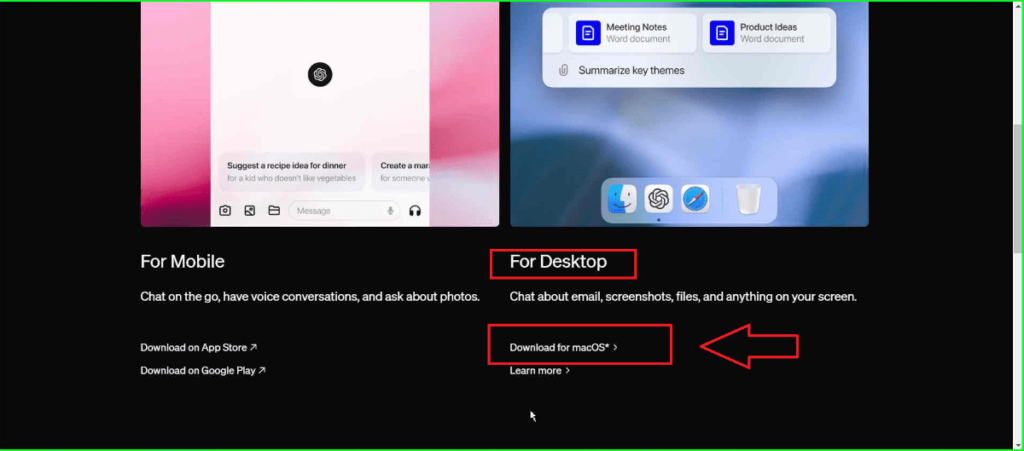
Step 4: Download the Installer
Once you’ve clicked the download button, the installer file will begin downloading. Wait for the download to complete. You will find the downloaded file in the “Downloads” folder which is located within your user account folder.
If you wish to change the default Download Folder, then check out this guide on How to Change Download Location in Chrome
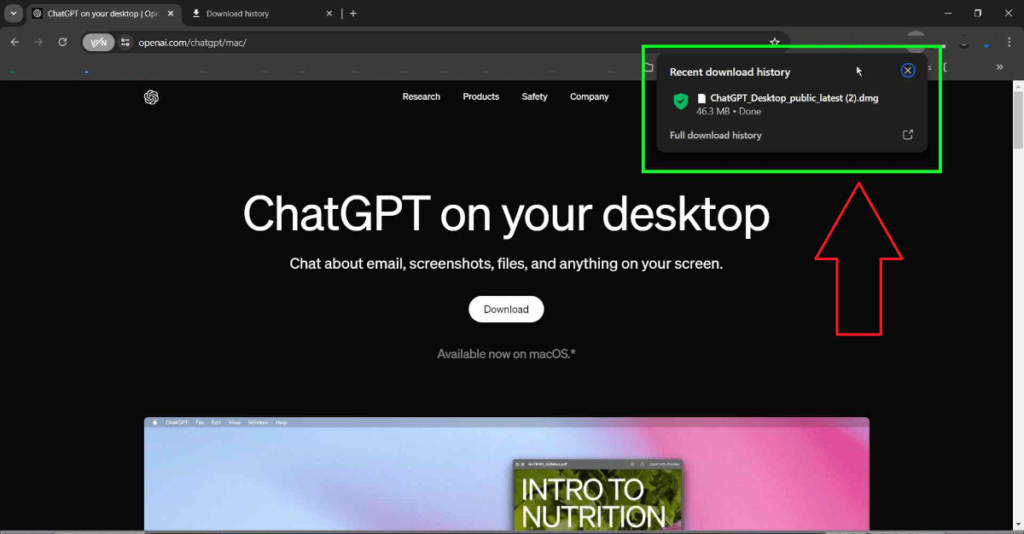
Step 5: Run the Installer
Navigate to your Downloads folder and locate the ChatGPT installer file. Double-click on the ChatGPT Desktop App installation file to launch the installation window.
Step 6: Follow Installation Instructions
You need to follow the instructions and keep clicking on the next button to complete the installation process. Basically, the installer will ask you to agree to the terms and conditions and select the installation location/folder.
Step 7: Launch ChatGPT Desktop App
Finally, when the installation is complete, you’ll find the ChatGPT icon in your Applications folder. Double-click on the ChatGPT icon to launch the app.
Tips for Using the ChatGPT Desktop App
- Customize Settings: In the Desktop App, you can personalize/customize the app according to your preferences. You can adjust the theme, notification settings, and more by exploring the settings menu.
- Utilize Keyboard Shortcuts: Boost your productivity by learning keyboard shortcuts. Some of the common shortcuts are Ctrl + N for a new chat and Ctrl + S to save a conversation.
- Explore Plugins and Extensions: Some desktop apps offer plugins or extensions to add more functionality. Check if the ChatGPT desktop app supports any additional features that can enhance your experience.
- Keep the App Updated: Check for updates to make sure you have the latest features and security patches up-to-date. Most apps will notify you of available updates, but you can also manually check through the settings menu.
Troubleshooting Common Issues
- Installation Problems: If you are facing issues while installing the ChatGPT Desktop App, consider the following troubleshooting steps:
- Ensure your Operating System is up to date.
- Verify that your Desktop meets the minimum system requirements for the ChatGPT app
- Check your firewall settings to see whether they are blocking the installation.
- Check if the file is downloaded properly; consider re-downloading it from the official website if necessary
- Login Issues: If you are experiencing login issues, follow these steps:
- Double-check your credentials (username and password) for accuracy.
- Reset your password by entering your email address linked to your account.
- Performance Issues: If you are experiencing that the app is running slow, try the following solutions:
- Check the RAM usage and close other applications to free up system resources.
- Restart your computer to refresh system processes.
- Check your internet connection stability.
If you need any further assistance on how to download ChatGPT desktop app, or if you are facing any issues while installing it, our support team is here to help.
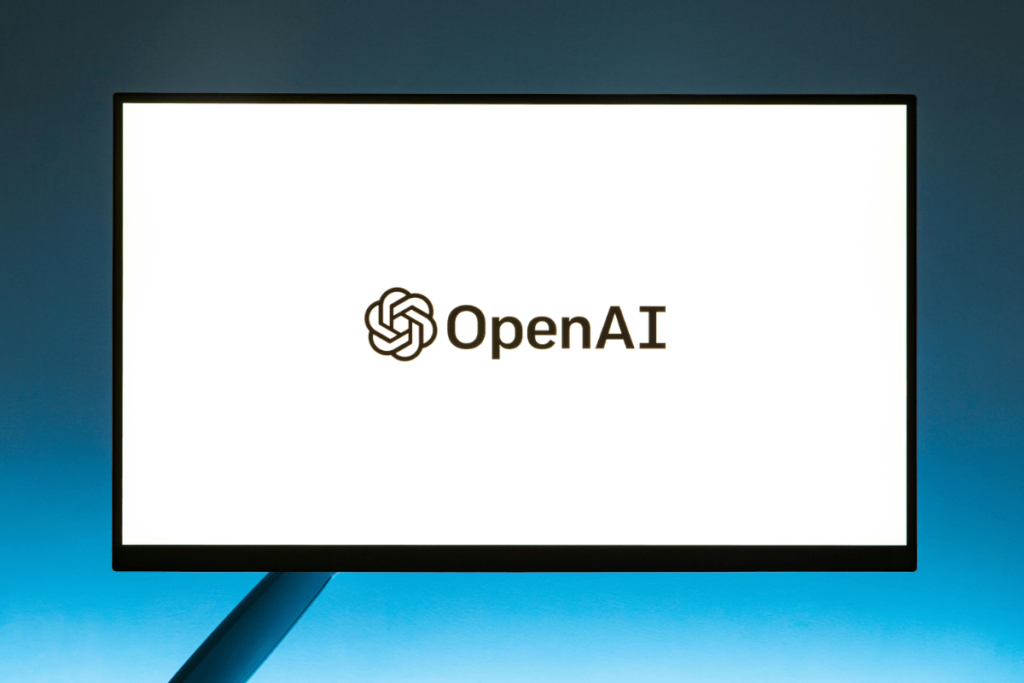
Frequently Asked Questions:
Here are some frequently asked questions about ChatGPT along with brief answers.
What is ChatGPT?
ChatGPT is an AI model developed by OpenAI that generates human-like text based on user input.
Why should I use the ChatGPT desktop app?
The ChatGPT desktop app offers better performance, real-time notifications, improved stability, customization options, and enhanced privacy over the web interface.
Where can I download ChatGPT desktop app?
You can download ChatGPT desktop app from the official OpenAI website.
Is the ChatGPT desktop app available for both Windows and macOS?
No, currently the ChatGPT desktop app is available only for Mac operating systems. There may be plans to release a Windows version later.
Do I need an OpenAI account to use the ChatGPT desktop app?
Yes, you need to sign in with your OpenAI account to use the ChatGPT desktop app.
How do I update the ChatGPT desktop app?
You can find the update option in the Settings menu.
Can I use the ChatGPT desktop app offline?
No, the ChatGPT desktop cannot be used offline as it needs to be connected to the Open AI’s servers to process and generate text.
How many chats can you have in ChatGPT 3.5?
There is currently no limit on the number of chats for ChatGPT 3.5, but ChatGPT 4.0 has usage limits.
How many chats can you have in ChatGPT 4.0?
The number of chats for ChatGPT 4.0 is not fixed and is based on server load and usage patterns.
Is ChatGPT safe?
Yes, it is safe to use ChatGPT. However, we still recommend users to avoid sharing their personal data.
Can ChatGPT write code?
Yes, ChatGPT can write basic code and provide code suggestions and explanations.
Can you upload documents to ChatGPT?
Yes, you can upload documents to ChatGPT when using GPT-4. However, this feature is not available when using GPT-3.5. Free users have limited access to GPT-4. If your free access limit is exceeded, you will be directed to use GPT-3.5, which does not support file uploads.
How to upload PDF to ChatGPT?
You can upload documents to ChatGPT while using GPT-4. To upload a PDF file, click on the Attachment (Pin) icon -> then select “Upload from the computer” -> Browse and select the PDF file to upload. Alternatively, you can also upload files from Google Drive and OneDrive.
Conclusion:
ChatGPT is a powerful tool to generate text using simple user commands. It is developed by OpenAI and is available in both Free and Premium Versions. To offer better performance, real-time notifications, improved stability, personalization options, and enhanced privacy over the web interface, OpenAI has introduced the ChatGPT Desktop App. Unfortunately, the Desktop App is currently only available for MacOS and not for Windows Operating System. So, if you need assistance on how to download ChatGPT desktop app on Mac, our step-by-step guide will help you.
Final Words:
If you found this guide on how to download ChatGPT desktop app for Mac helpful, don’t wait any longer! Download the app today and start exploring its powerful features.
Leave a comment below if you have any questions or additional tips to share. We’d love to hear from you.
By sharing this guide, you’re helping others access valuable information and join the ChatGPT community.