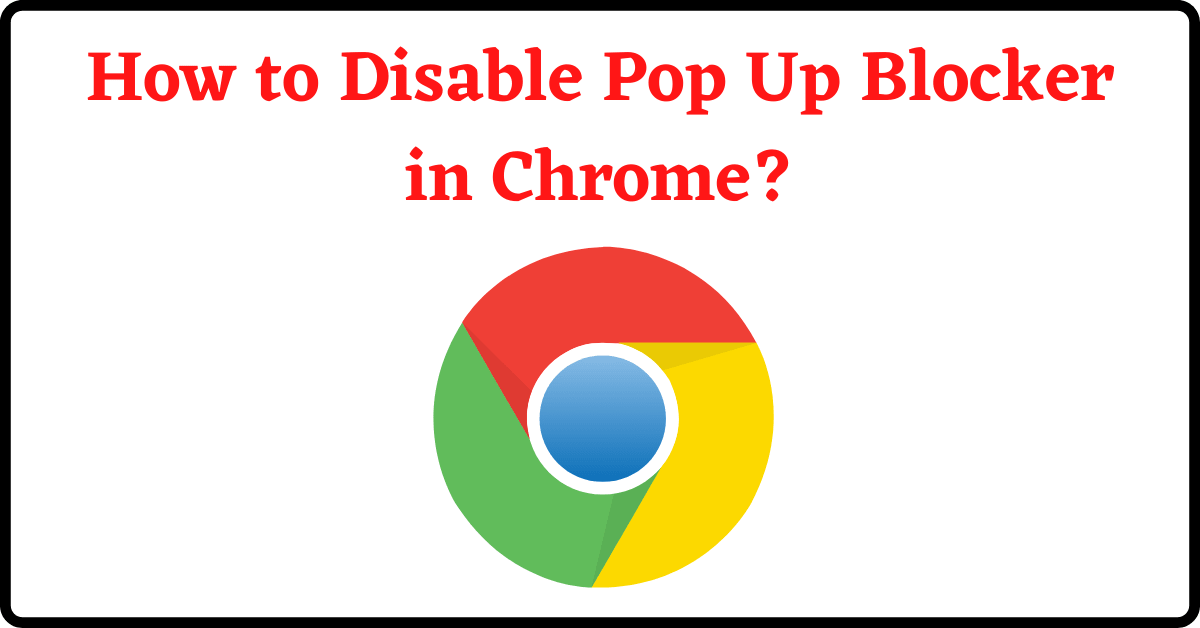Last Updated on September 16, 2021 by Tech Queries Team
Pop up Blocker is a feature in web browsers that prevents any website from opening new tabs or windows. In this article, we will teach you How to Disable Pop Up Blocker in Chrome, and also how to Enable it.
Table of Contents
What is Pop up blocker?
First, you need to what is a Pop Up Blocker, and how it works. Before that, we need to understand the meaning Pop up. When you are browsing a website, sometimes, when you click on a link or button, it will open a new window. That’s what Pop Up means. But, why is it bad?
A few years back, when users were new on the Internet, websites used to show third-party advertisements through Pop Ups. Some of these third-party Ads contained inappropriate content and Malware.
Therefore, web browsers offered a feature called Pop Up Blocker to block websites from using Pop Ups. By default, most web browsers Enable the Pop Up Blocker, which means your browser will block all Pop Ups. However, these days, some websites genuinely open Pop Ups to provide information or to process a request.
For example, when you are trying to Move Emails from One Gmail Account to Another, you need to Disable Pop Up Blocker. Hence, here is a guide on How to Disable Pop Up Blocker in Chrome. Why we are using Chrome is because it is the most used web browser in the world. Anyhow, you can follow the same procedure if you are using other browsers like Firefox, Avast Secure Browser, etc.
How to Disable Pop Up Blocker in Chrome:
Here is a simple method on How to Disable Pop Up Blocker in Chrome and similar web browsers.
- First, open your Web Browser (Google Chrome), click on the Triple-dot icon, and go to Settings.
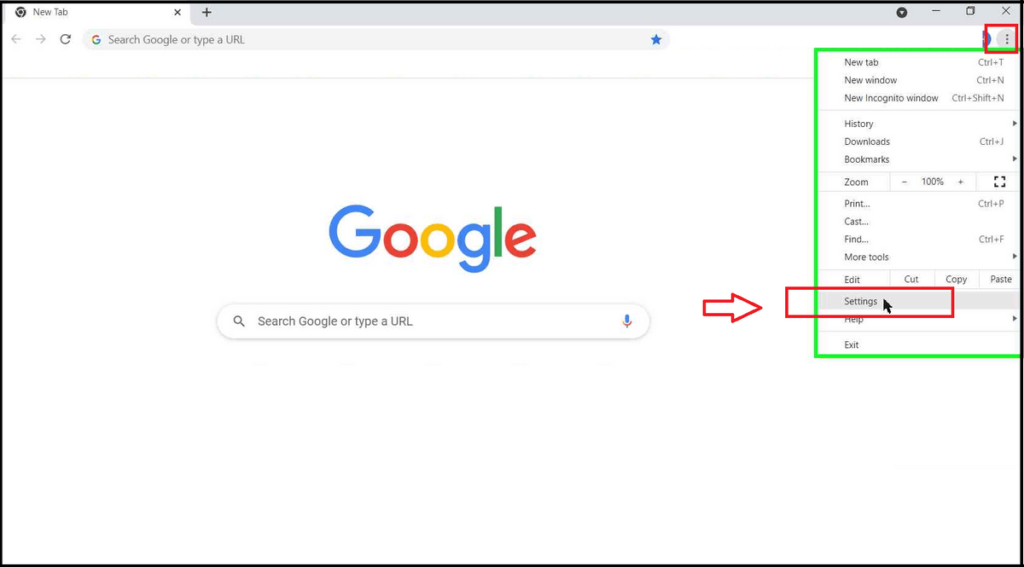
- Here, click on Privacy & Security Settings.
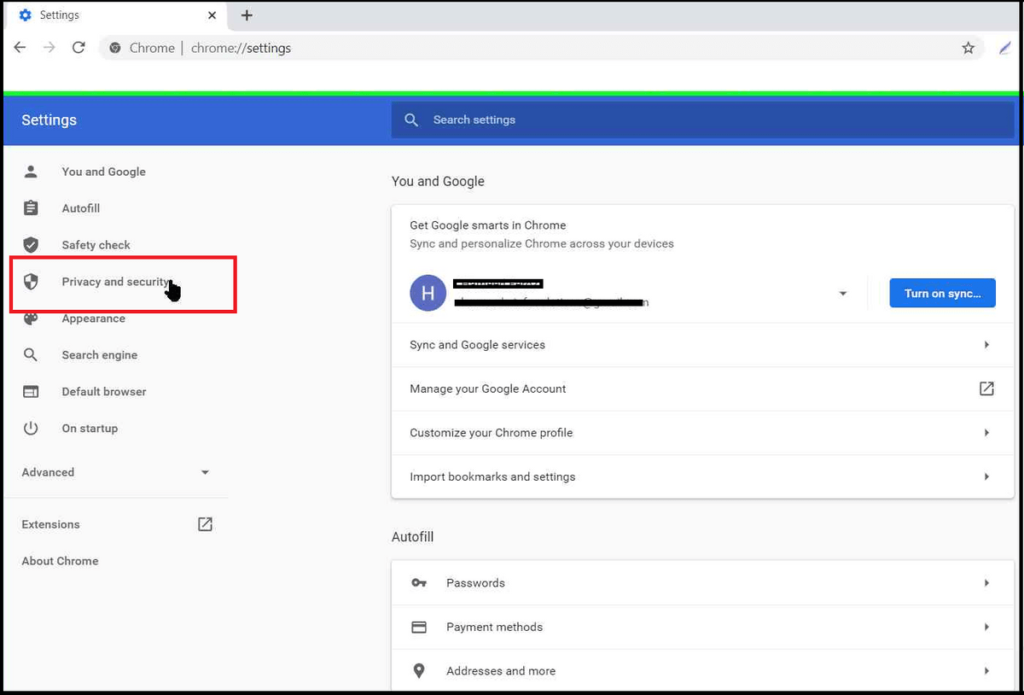
- Next, click on the Site Settings option,
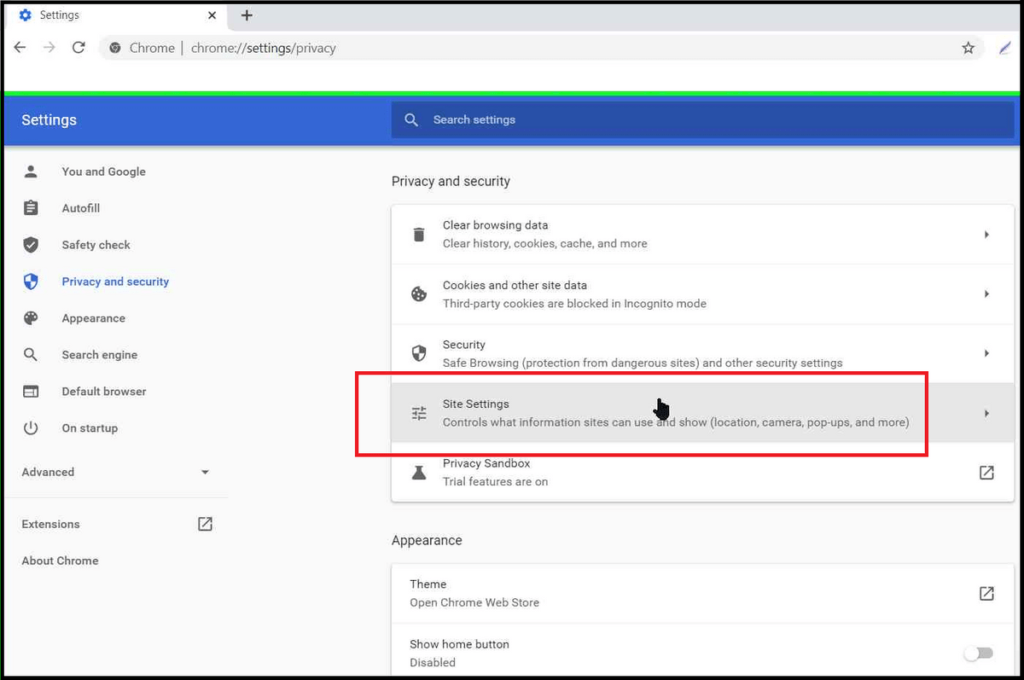
- then scroll to the bottom to find the Pop-ups and redirects option.
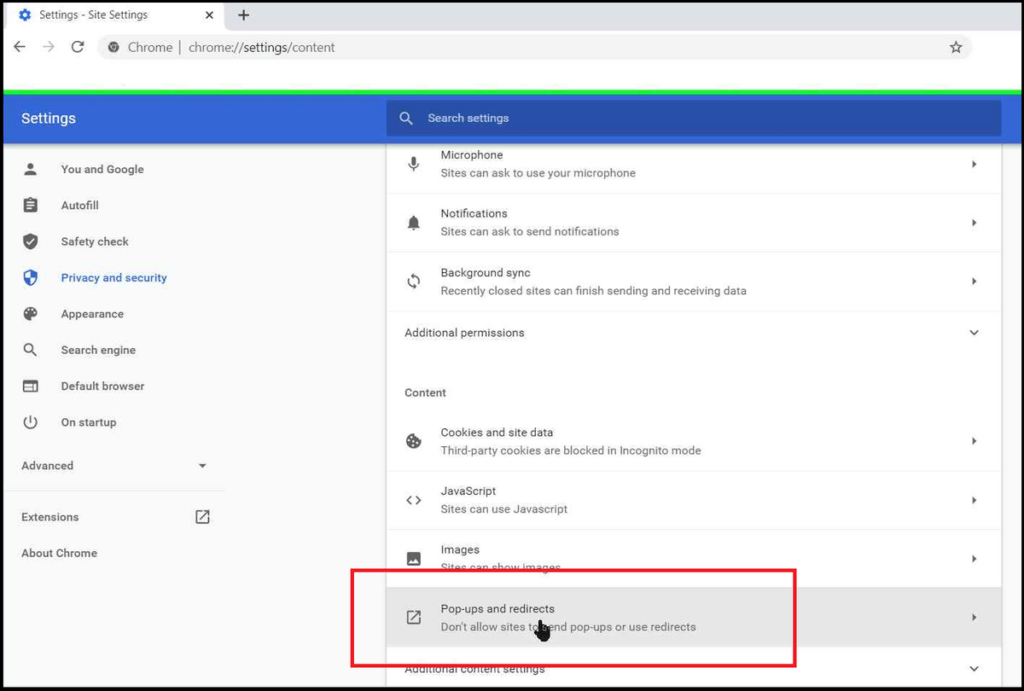
- Here, if you want to Disable Pop Up Blocker, then choose the option Sites can Send Pop-ups and use redirects. It means you are allowing the Pop Ups.
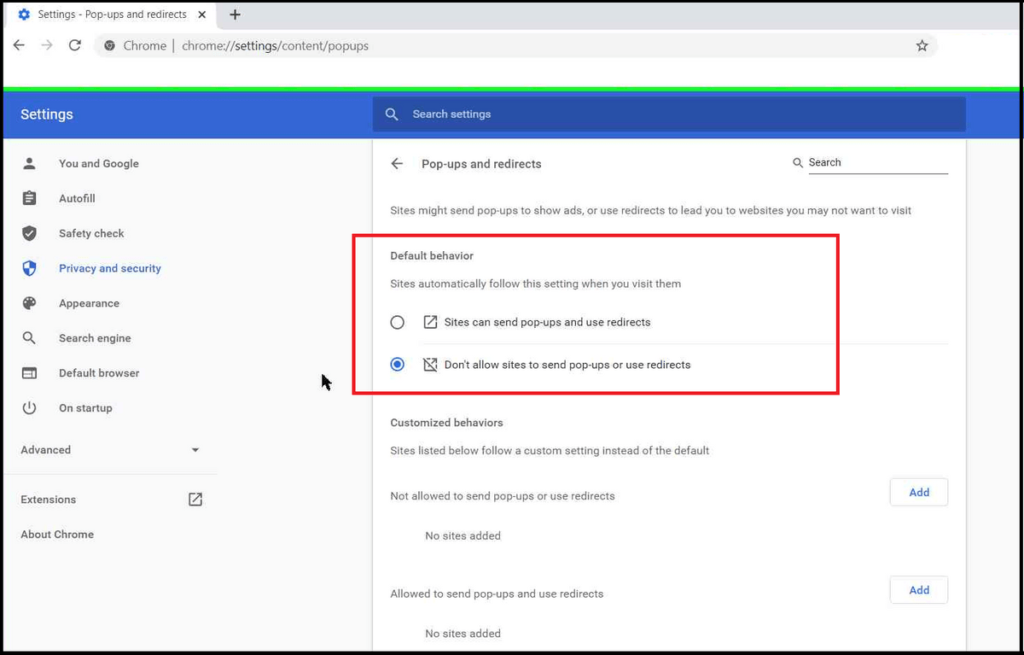
- Or, if you want to Enable the Pop Up Blocker or Block Pop Ups, then choose the second option. (Don’t allow Sites to Send Pop-ups and use redirects)
- Moreover, you can customize the Pop Up Settings. You can allow specific websites to send Pop Up and block certain websites from sending Pop Up.

- Click on the Add button, and paste the URL of the website to add that site to the list.
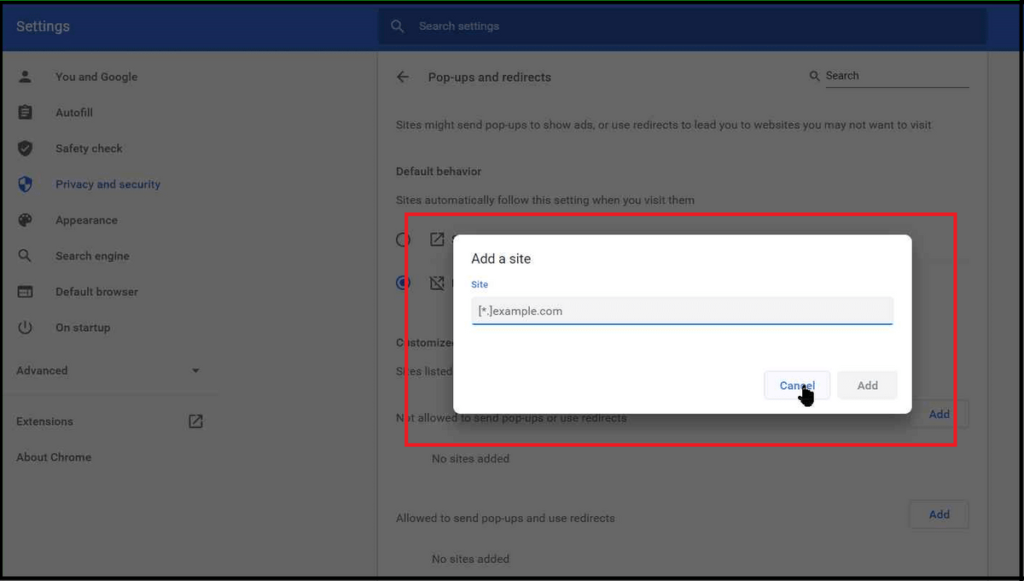
- In the below pic, you can see that I have allowed Gmail to send Pop Ups.
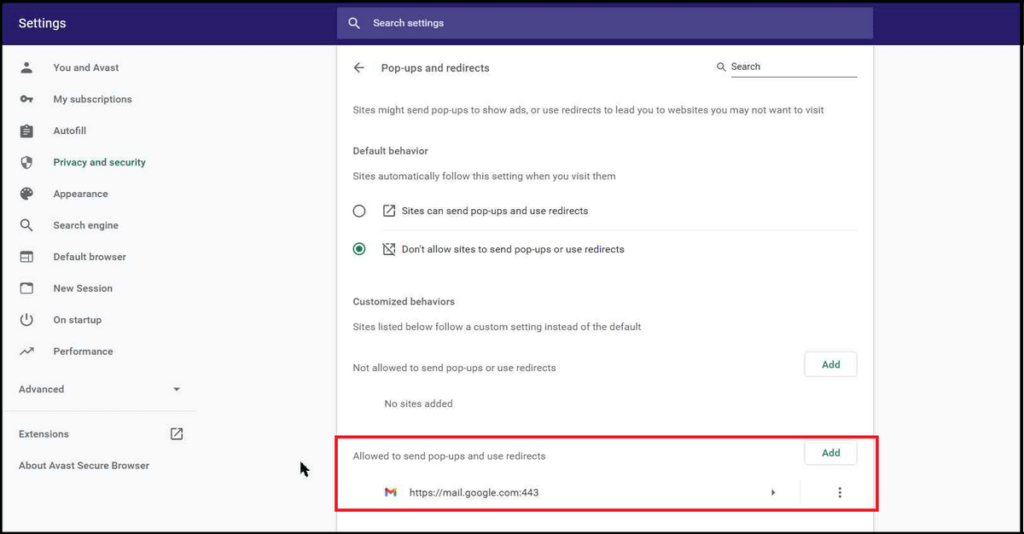
Method 2: How to Enable Pop Up Blocker in Chrome:
When you are browsing a website, and if it wants to open a Pop Up, you will get a notification that “This website is trying to open up a Pop Up window, do you want to allow it?” You can click on the button in your address bar, to enable Pop Up for that particular website.
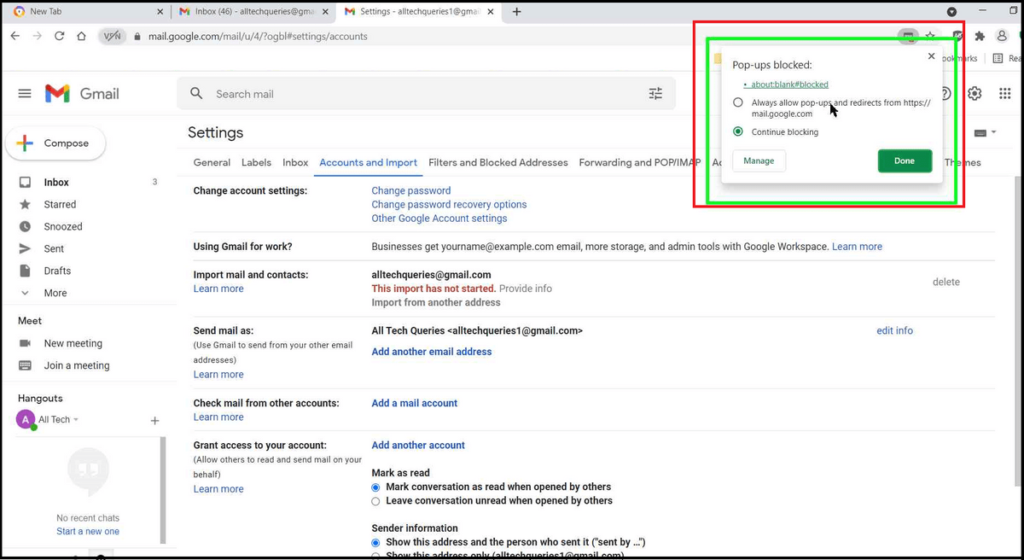
When to Disable Pop Up Blocker & when to Enable it?
In Conclusion, I would recommend my readers to use Custom Settings. Because some legitimate websites like Gmail, Internet Banking, Government Websites, etc., need to use Pop Up messages for various reasons.
Therefore, only allow Pop Ups from such genuine and trustworthy websites. And, block Pop Ups from unknown websites which are visiting for the first time, such as Download websites, piracy websites, etc. Hence, I hope you understand How to Disable Pop Up Blocker in Chrome and When to Disable it.